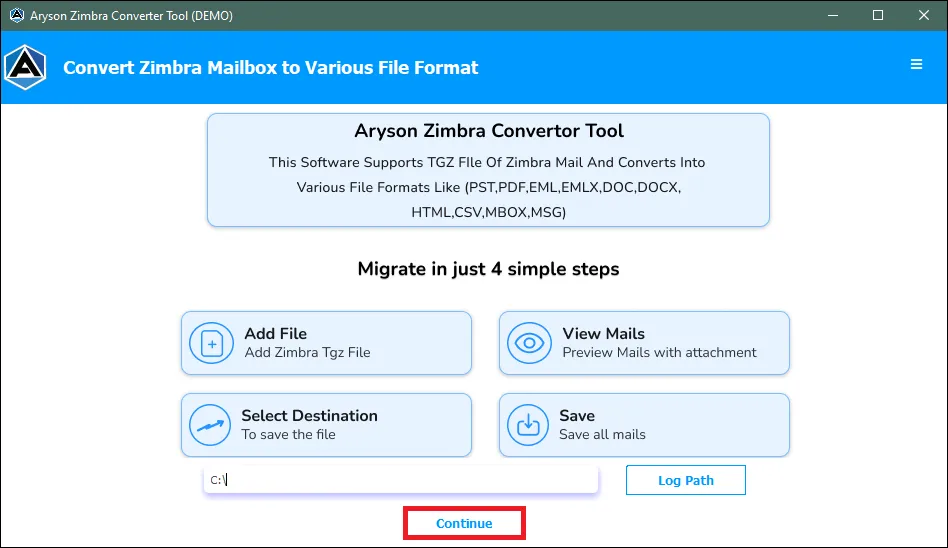Software Guide - Aryson Zimbra Converter Tool
-
Table of Content
- Software Working Process
- Activation Guide
- Installation & Uninstallation
- User Interface
Software Working Process
Software Working Process
Follow the Steps to convert the Zimbra TGZ File to PST.
Step 1: Install and Run the Aryson Zimbra Converter Tool as an administrator. Then click the Continue button.
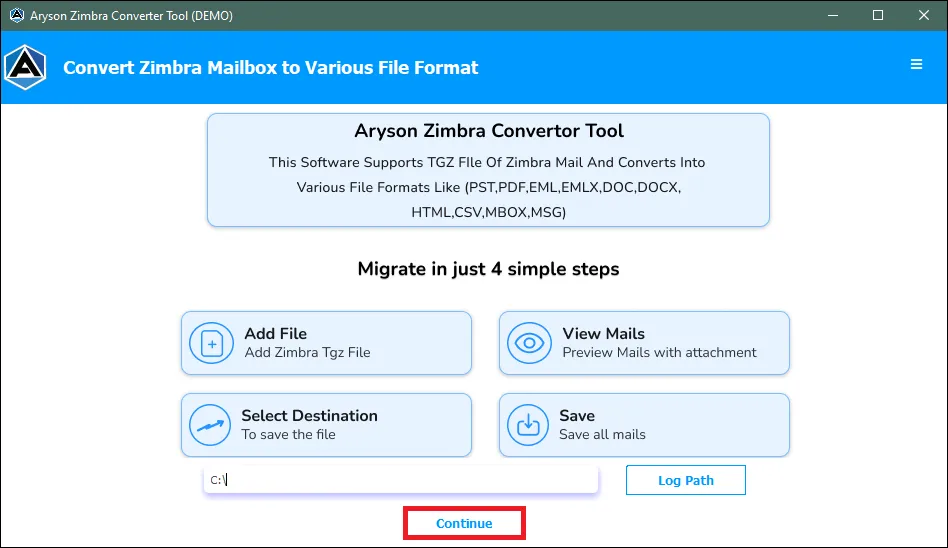
Step 2: Either opt for the Select File choice to include a single TGZ file or select Select Folder to add a directory with TGZ files.
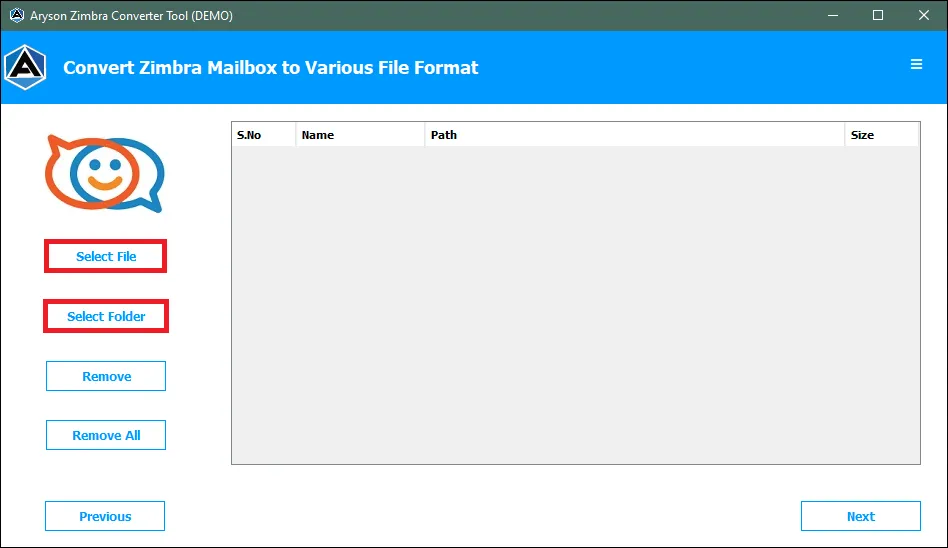
Step 3: Browse the TGZ from your system and click on the Open button to add the file to the software wizard.
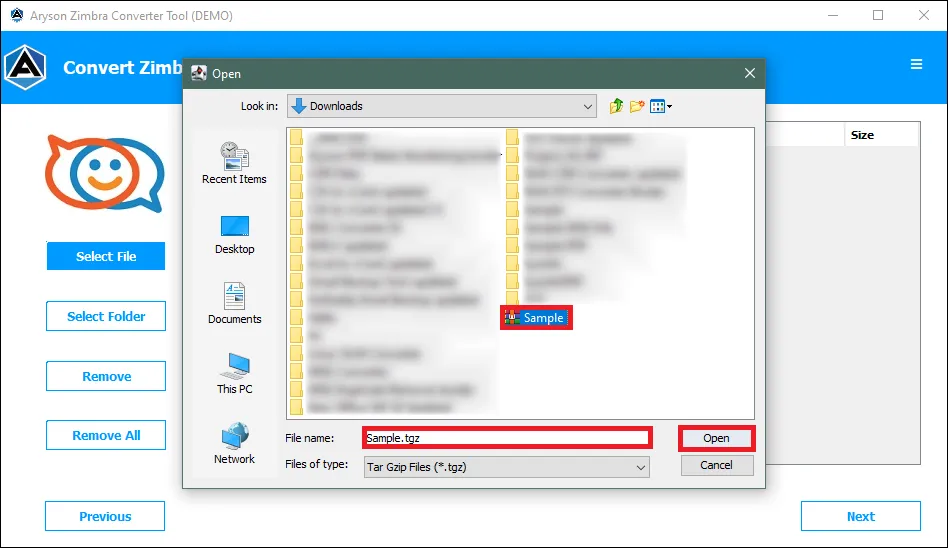
Step 4: Preview the added TGZ file in the Preview Panel and hit the Next button to proceed further.
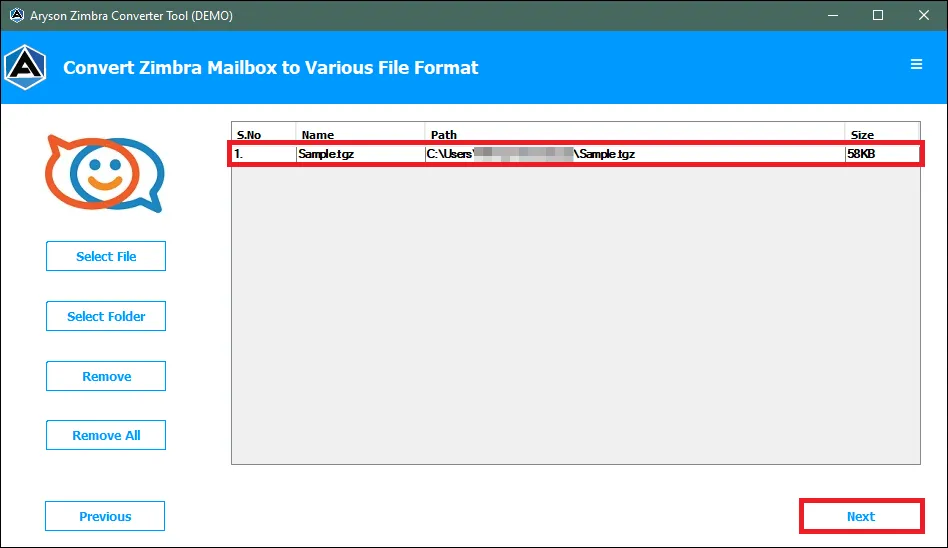
Step 5: Now, select the files/folders from the Tree structure format. Additionally, preview the added MBOX file. Then click on the Next button to proceed further.
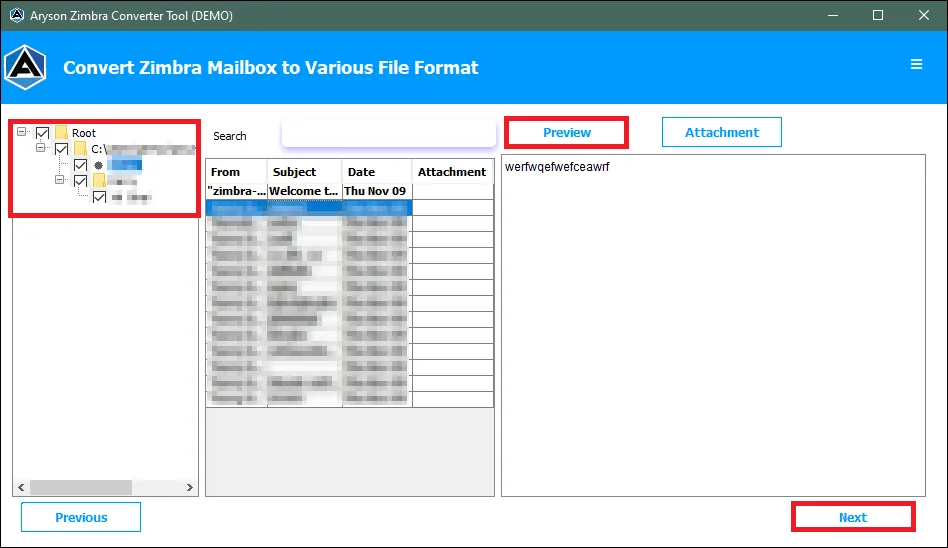
Step 6: Now select PST as the saving format from the drop-down menu to convert TGZ files to PST.
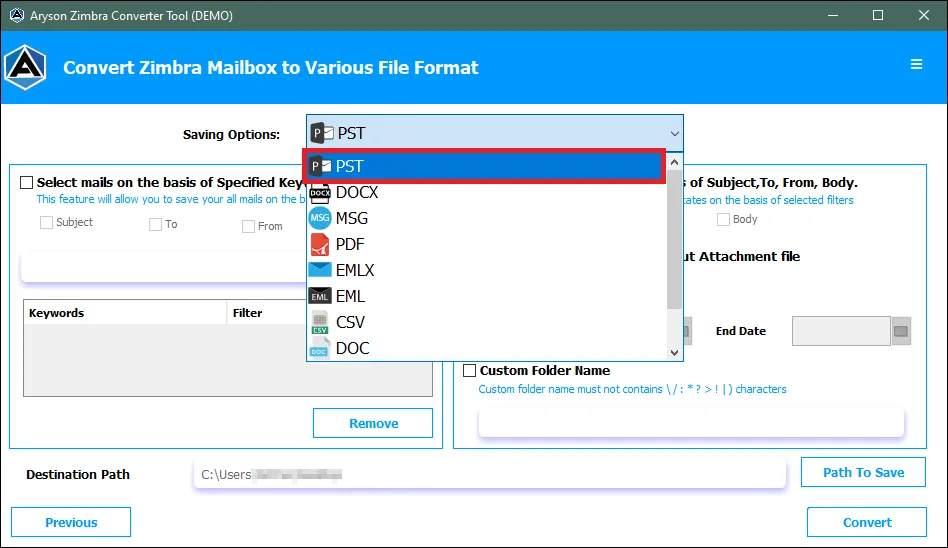
Step 7: Use the Select Mails based on the Specified Keywords feature to convert emails with specific keywords in the Subject, To, and From. Click Add to apply, and if needed, click Remove to delete a keyword.
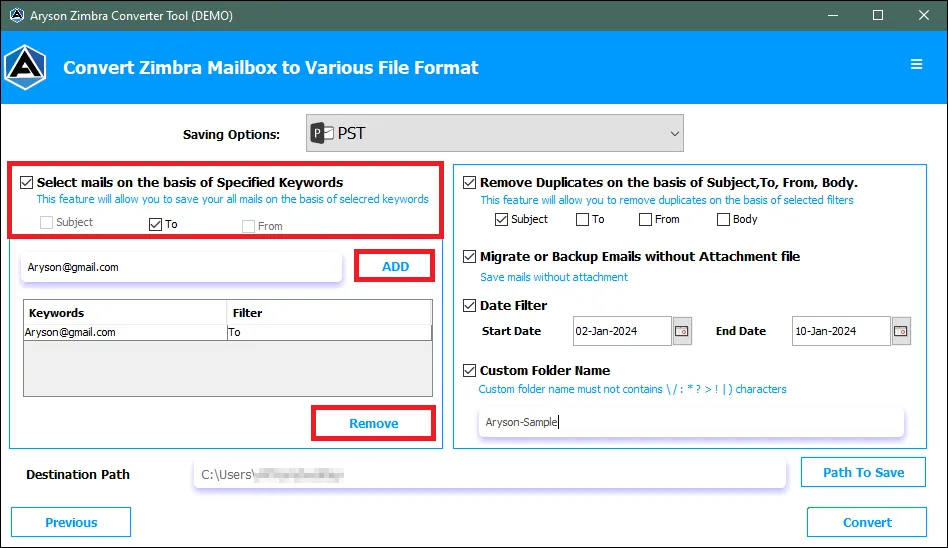
Step 8: Use the Remove Duplicates feature based on Subject, To, From, and Body. This functionality skips identical messages while carrying out the conversion process.
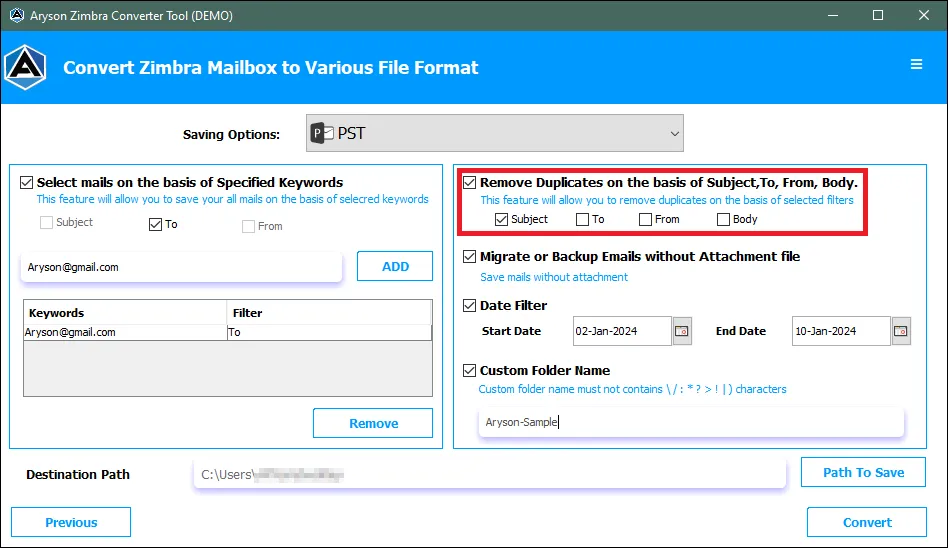
Step 9: If you want to skip the TGZ Email attachments use the option Migrate or Backup Emails Without Attachment Files.
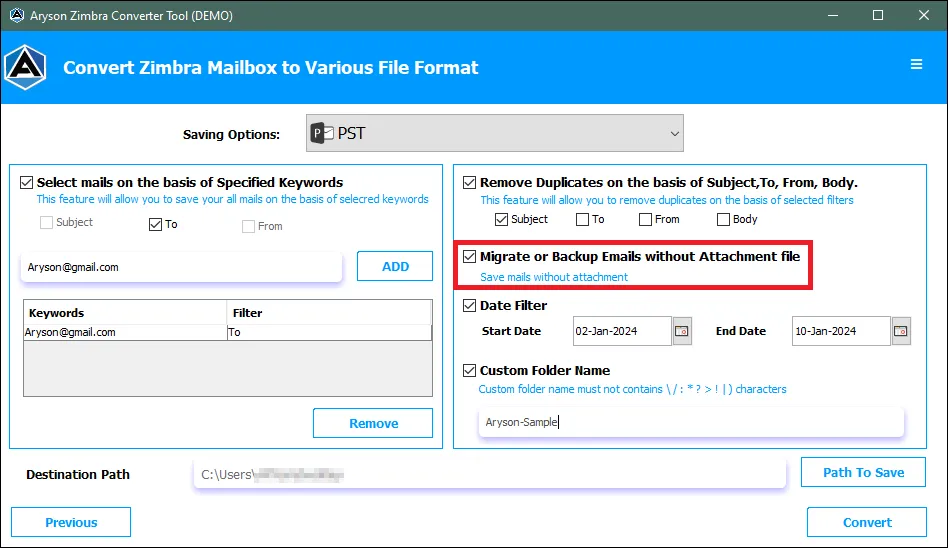
Step 10: Employ the Date Filter option to convert TGZ emails within a specific period.
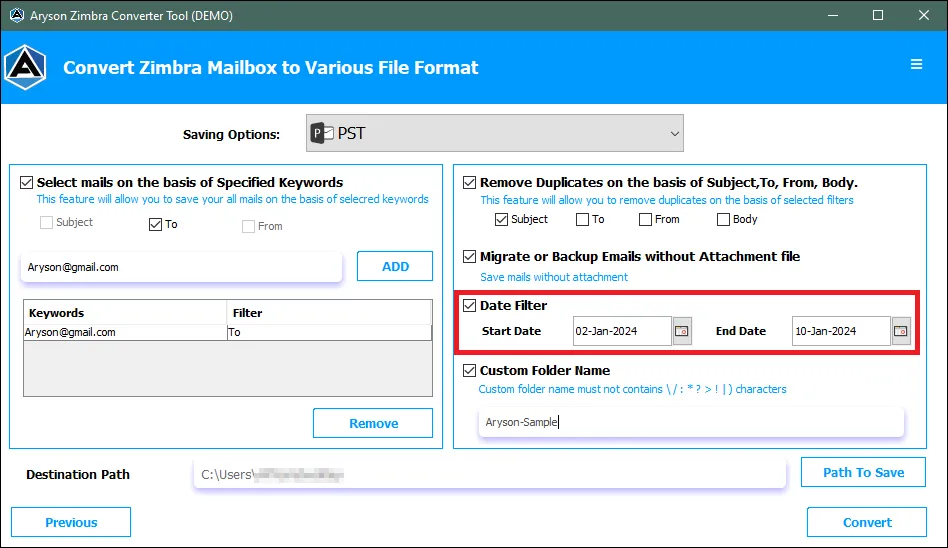
Step 11: Use the option Custom Folder Name to give a desired name to the newly created PST file.
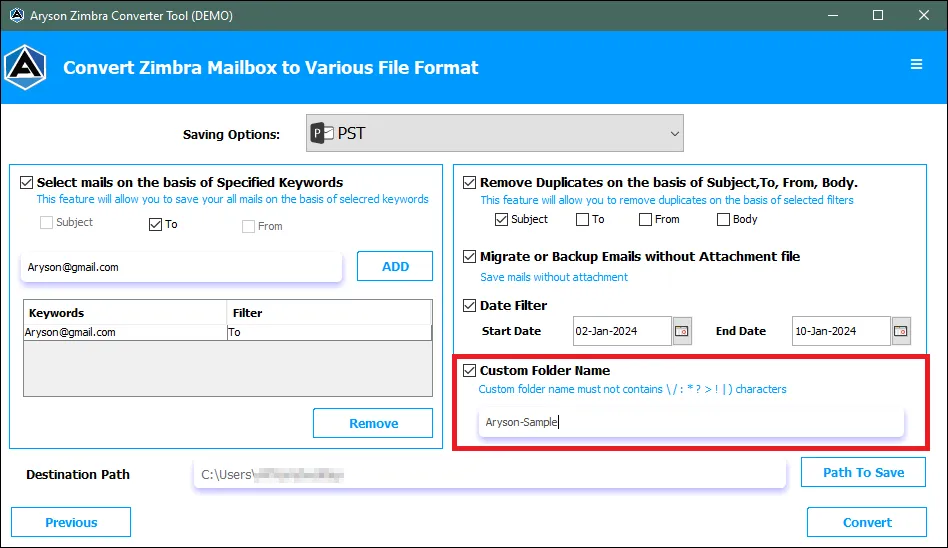
Step 12: Define the Destination Path by clicking on the button Path to Save.
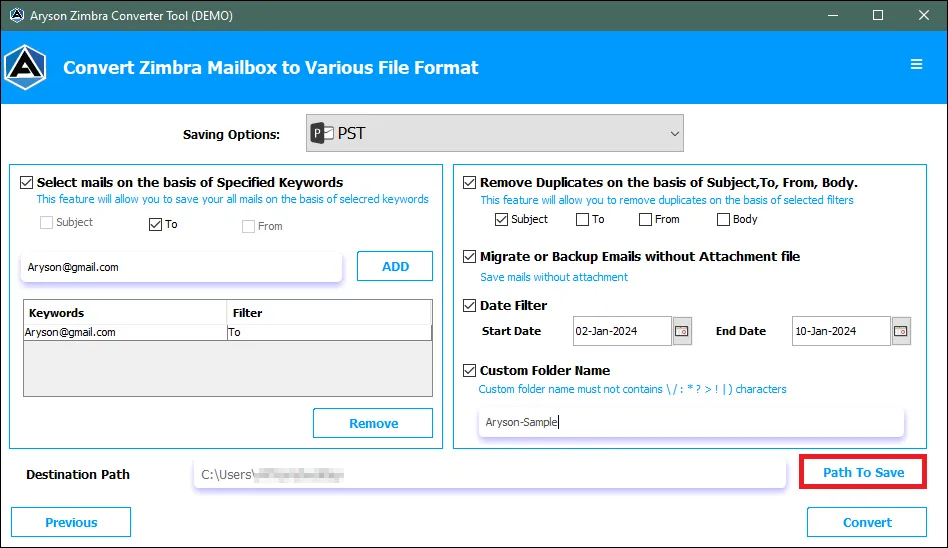
Step 13: Finally, click on the Convert button to initiate the Migration process.
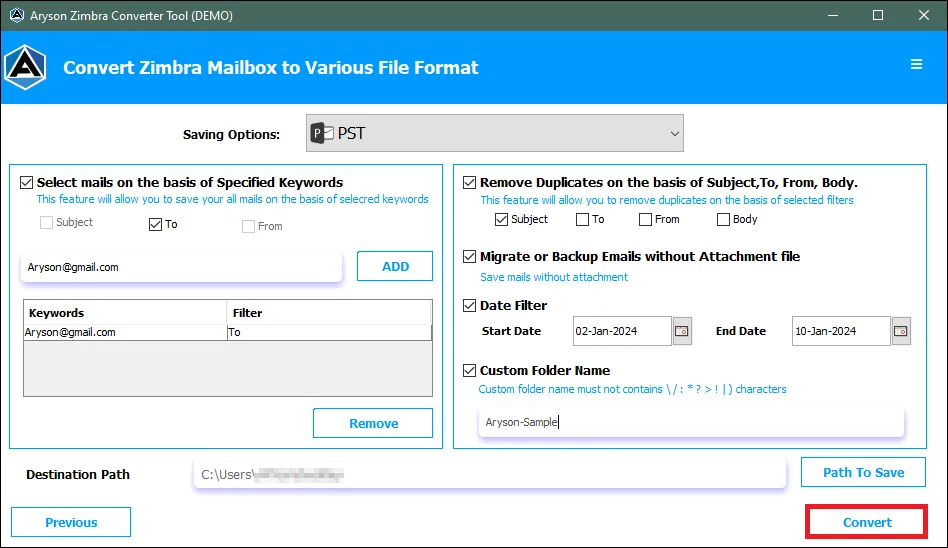
Step 14: Upon the successful completion of the migration process, review the details and obtain a comprehensive report by clicking on Download Report.
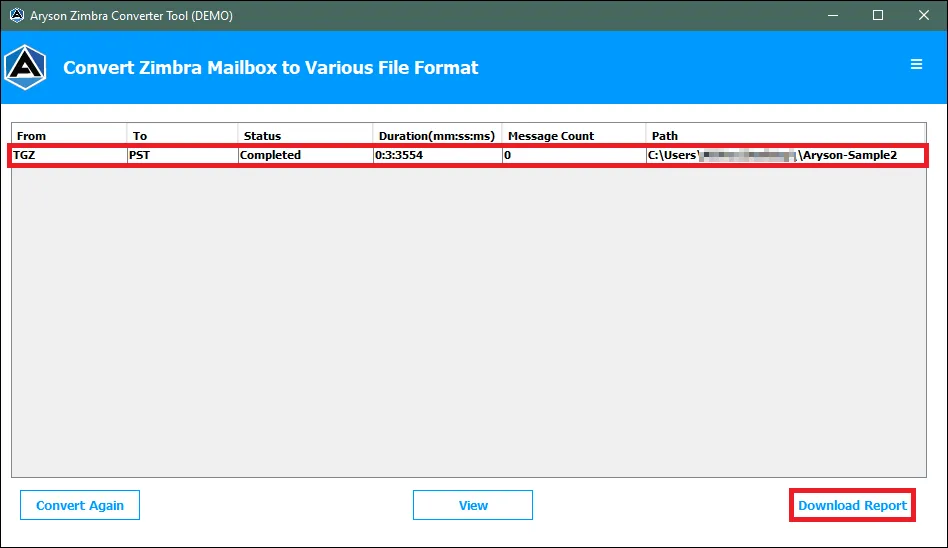
Follow the Steps to convert the Zimbra TGZ File to PDF.
Step 1: Install and Run the Aryson Zimbra Converter Tool as an administrator. Then click the Continue button.
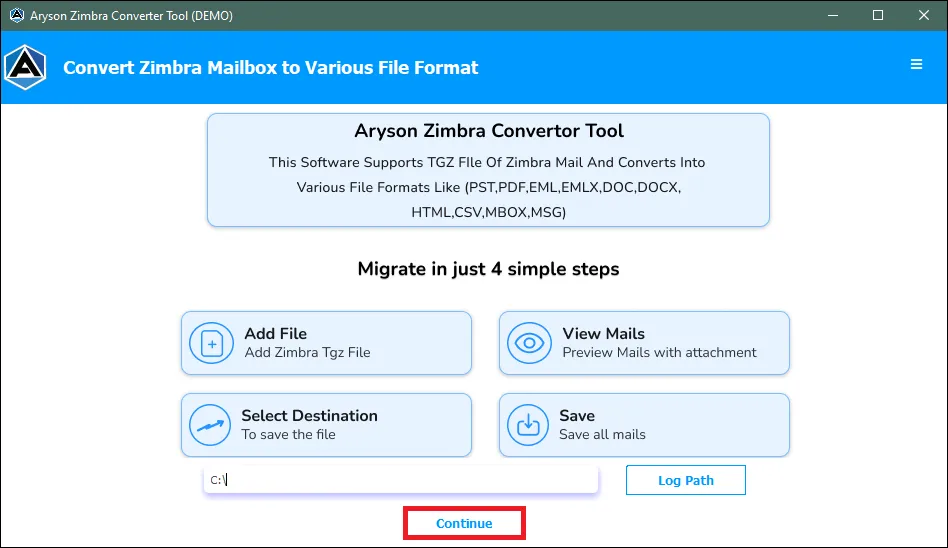
Step 2: Either opt for the Select File choice to include a single TGZ file or select Select Folder to add a directory with TGZ files.
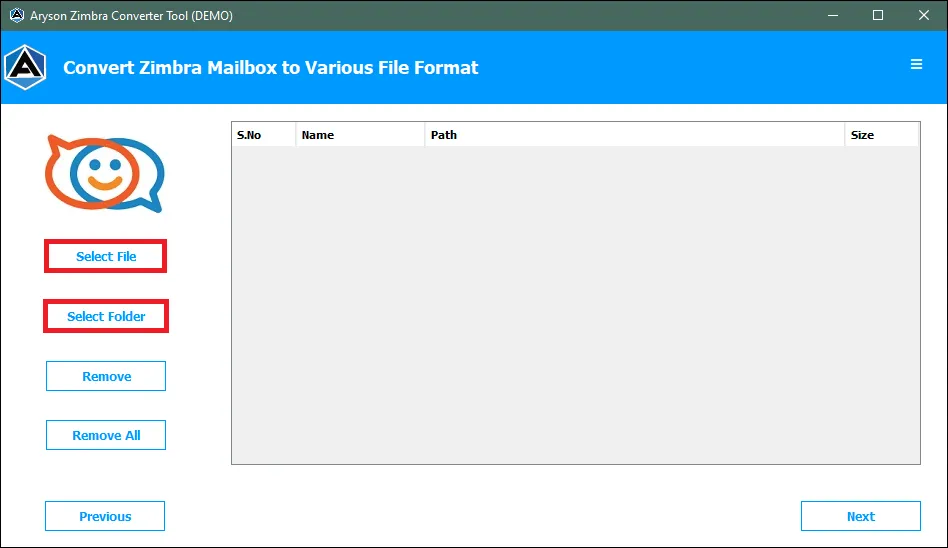
Step 3: Browse the TGZ from your system and click on the Open button to add the file to the software wizard.
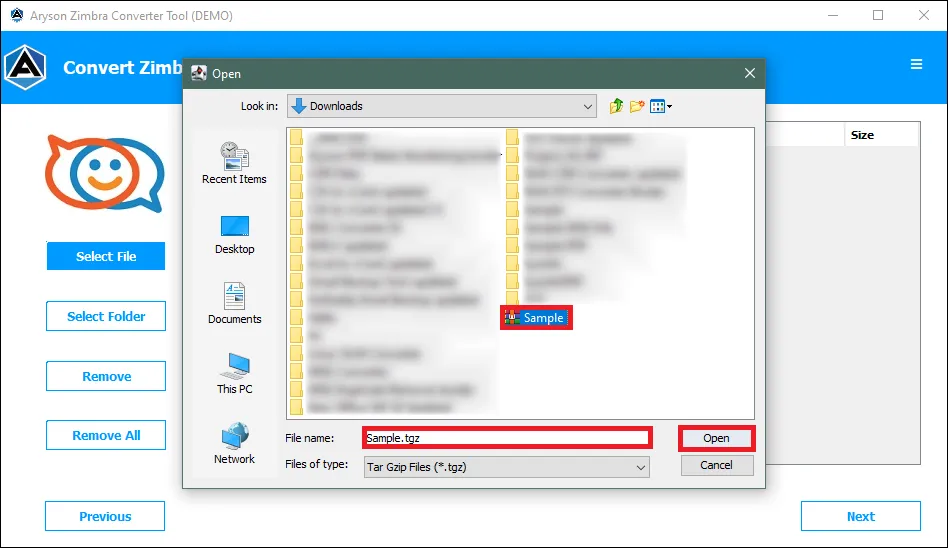
Step 4: Preview the added TGZ file in the Preview Panel and hit the Next button to proceed further.
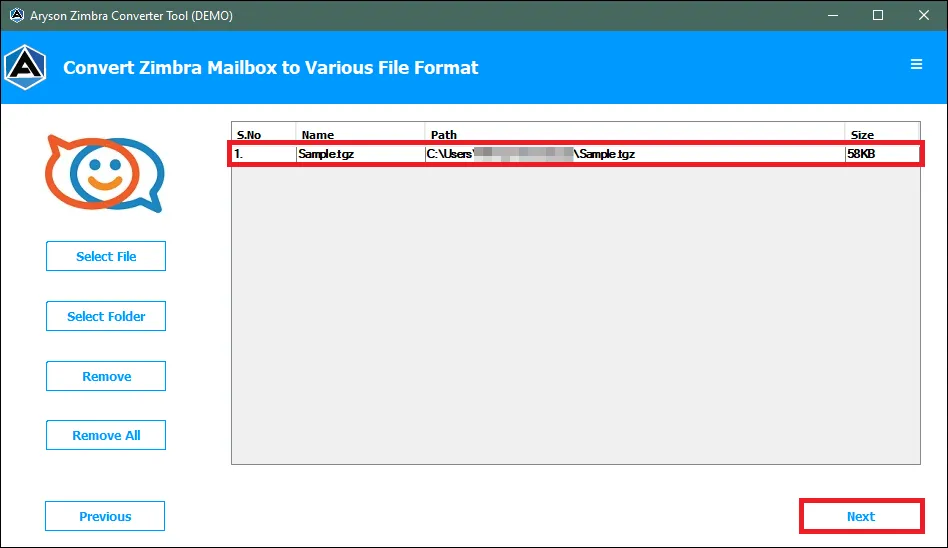
Step 5: Now, select the files/folders from the Tree structure format. Additionally, preview the added MBOX file. Then click on the Next button to proceed further.
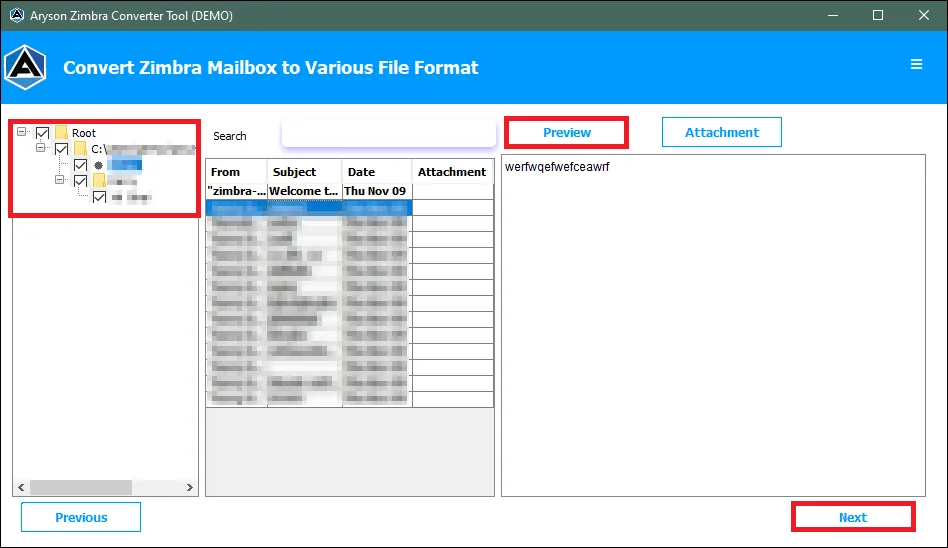
Step 6: Now select PDF as the saving format from the drop-down menu to convert TGZ files to PDF.
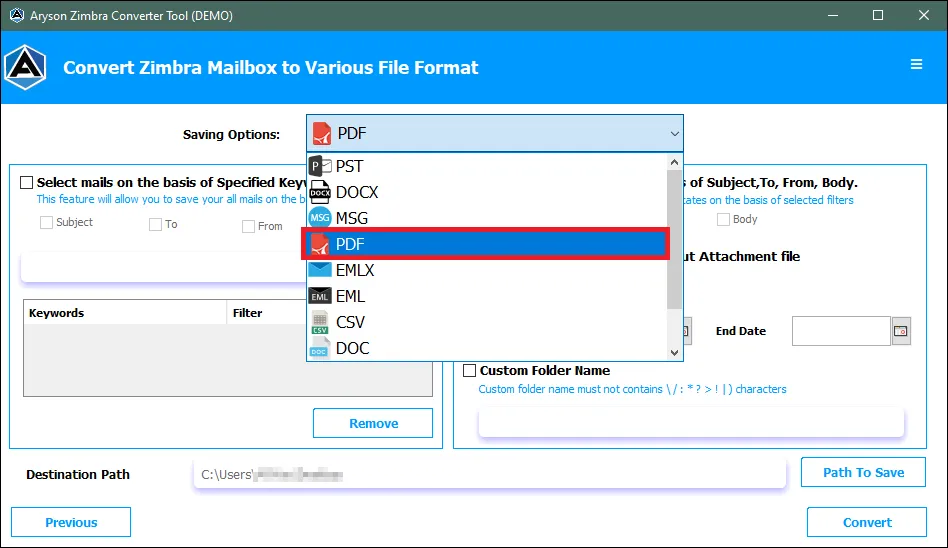
Step 7: Use the Select Mails based on the Specified Keywords feature to convert emails with specific keywords in the Subject, To, and From. Click Add to apply, and if needed, click Remove to delete a keyword.
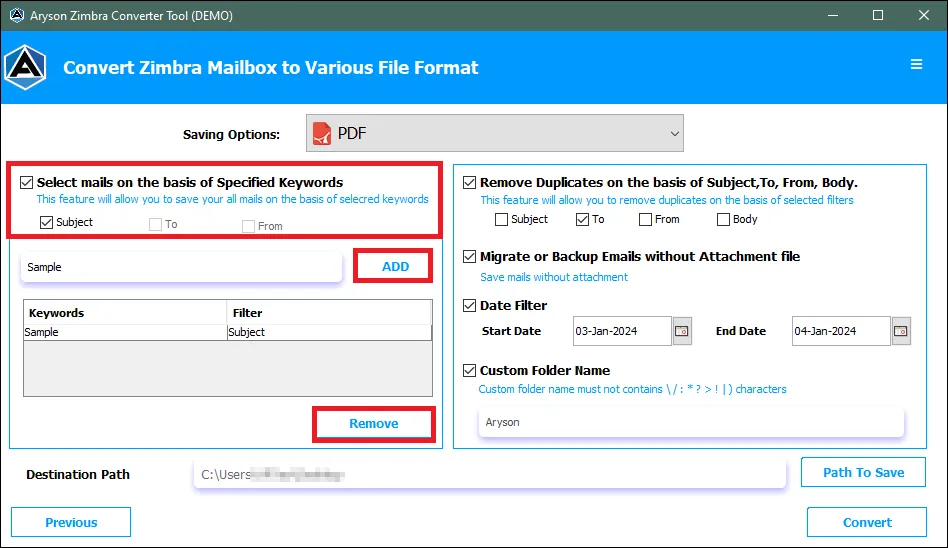
Step 8: Use the Remove Duplicates feature based on Subject, To, From, and Body. This functionality skips identical messages while carrying out the conversion process.
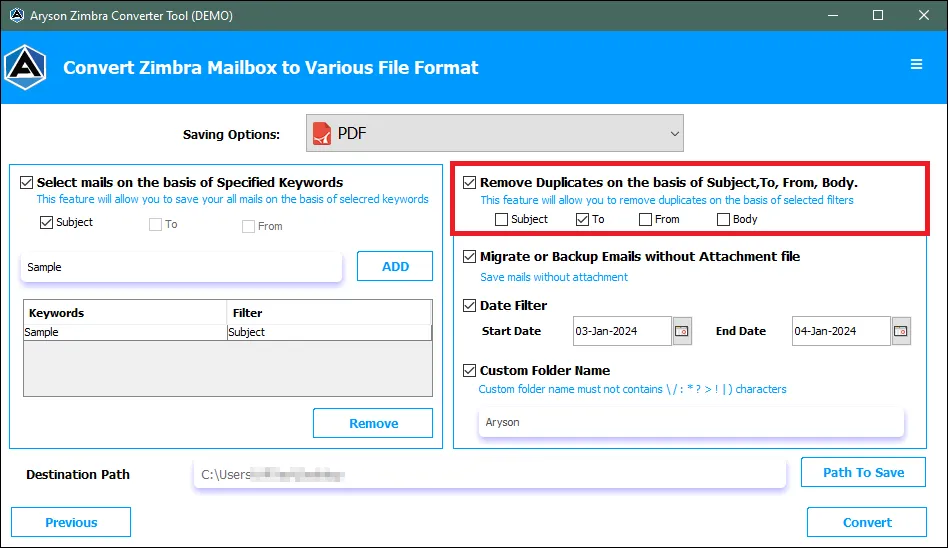
Step 9: If you want to skip the TGZ Email attachments use the option Migrate or Backup Emails Without Attachment Files.
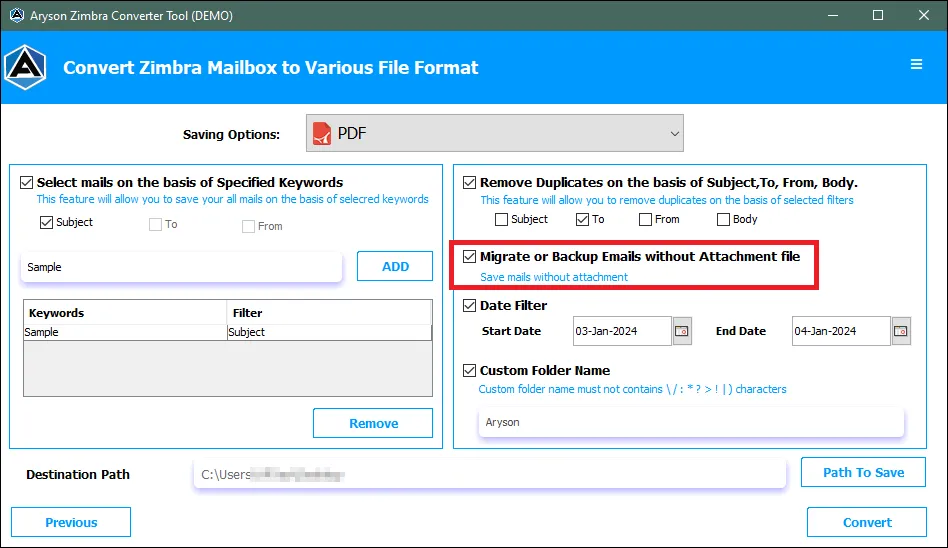
Step 10: Employ the Date Filter option to convert TGZ emails within a specific period.
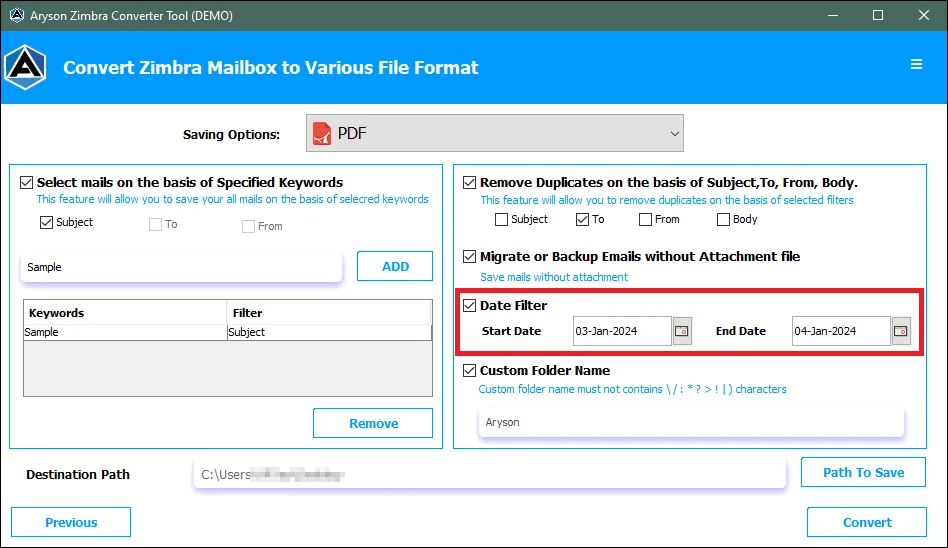
Step 11: Use the option Custom Folder Name to give a desired name to the newly created PST file.
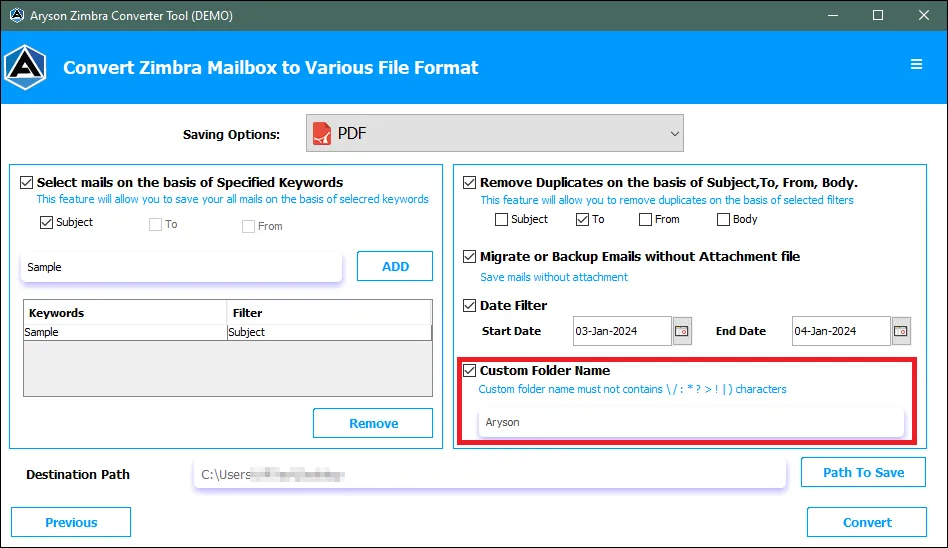
Step 12: Define the Destination Path by clicking on the button Path to Save.
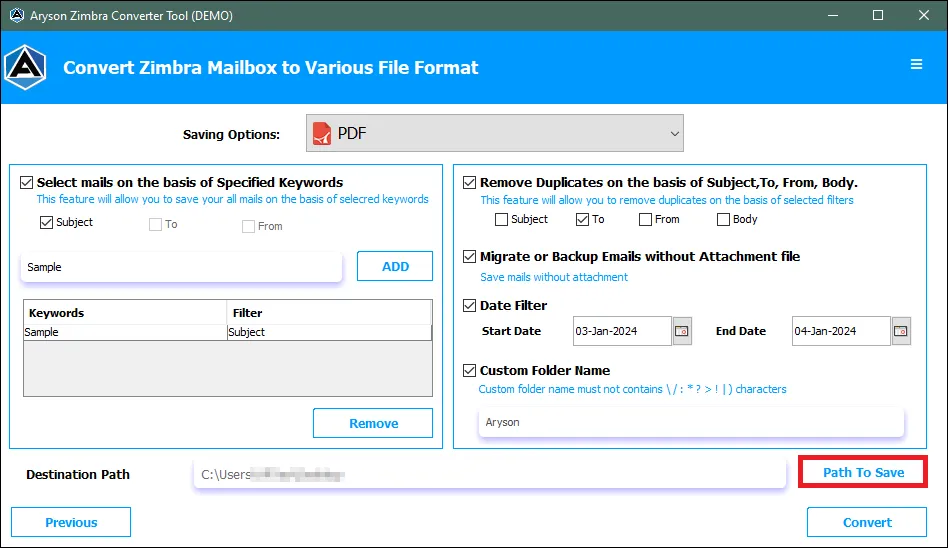
Step 13: Finally, click on the Convert button to initiate the Migration process.
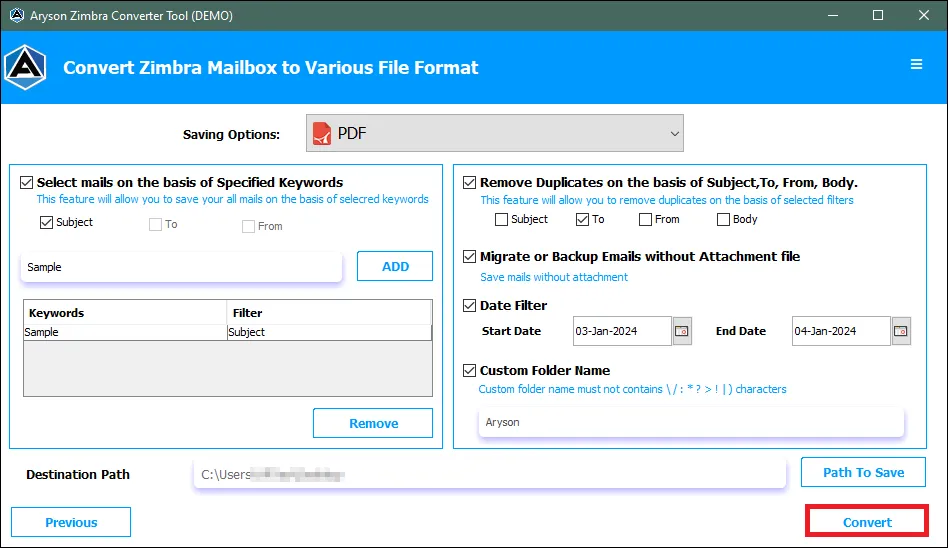
Step 14: Upon the successful completion of the migration process, review the details and obtain a comprehensive report by clicking on Download Report.
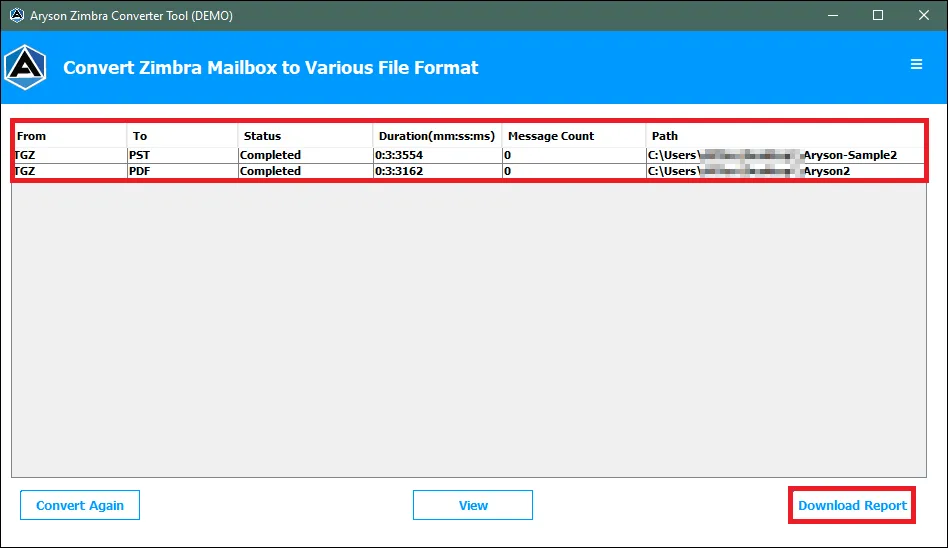
Activation Guide
Activate the Software
Installation & Uninstallation
Installation & Uninstallation of Software
User Interface
User Interface
After downloading the Aryson Zimbra Converter Tool, you will find the welcome screen as played below.