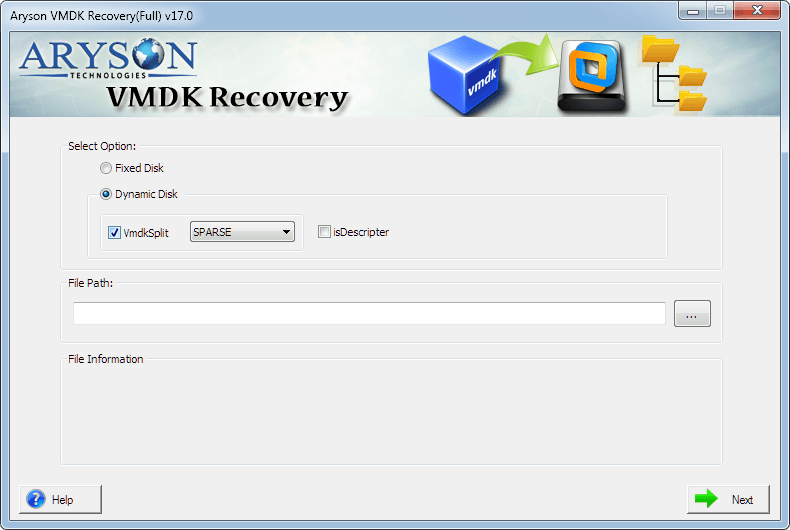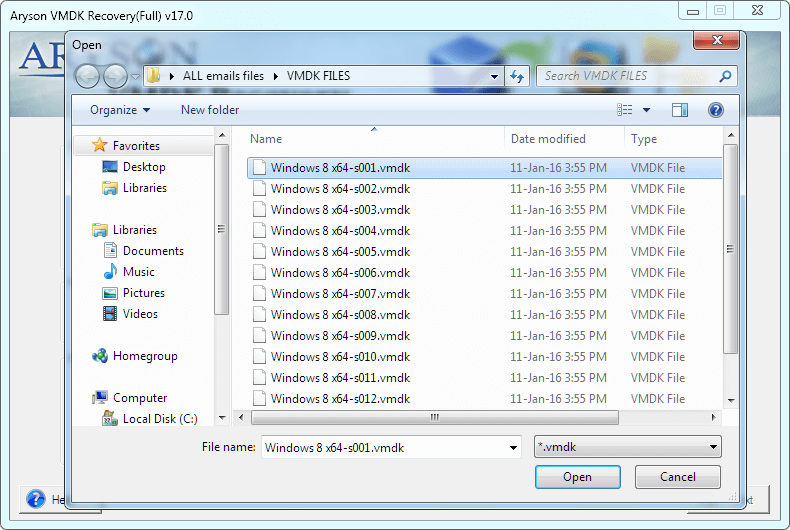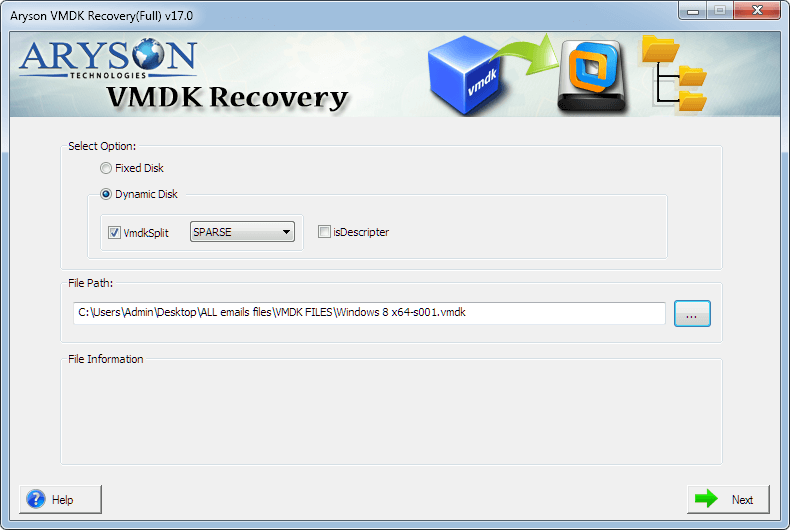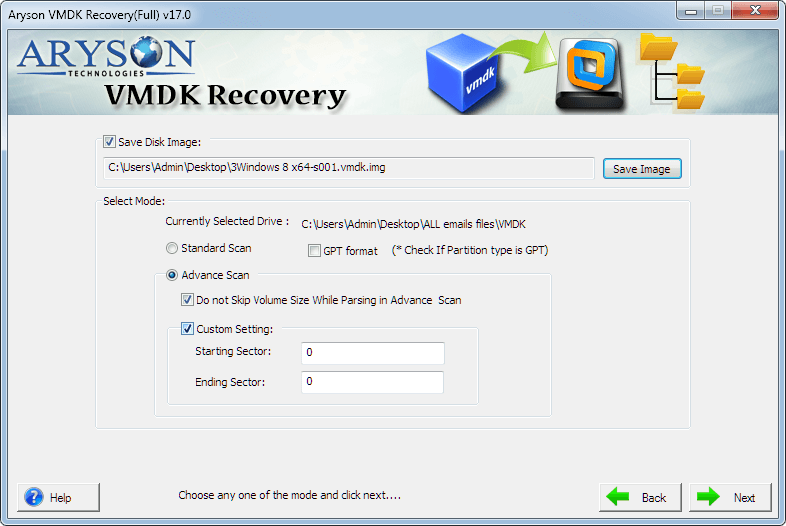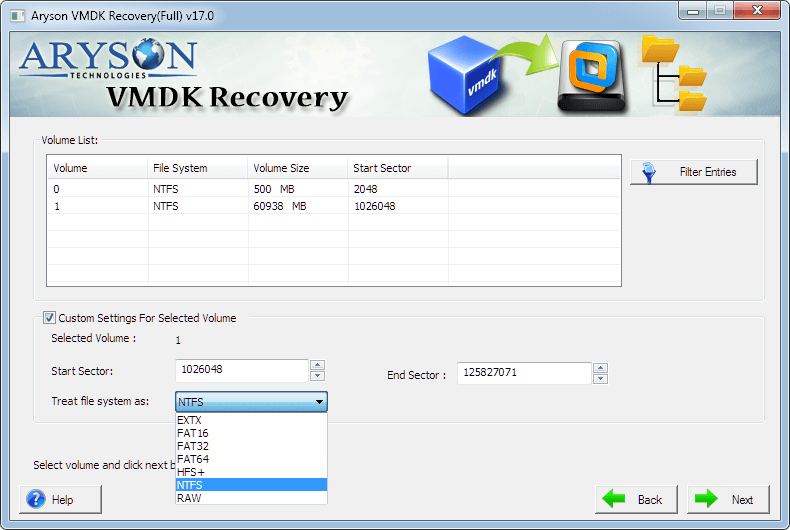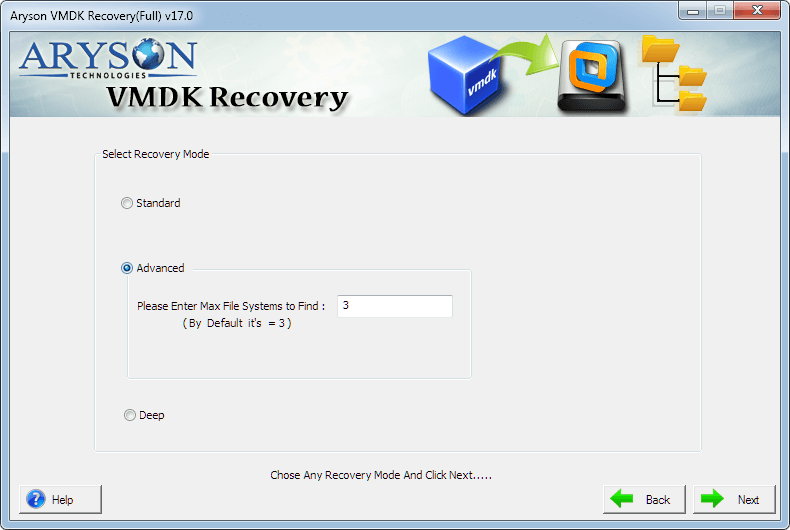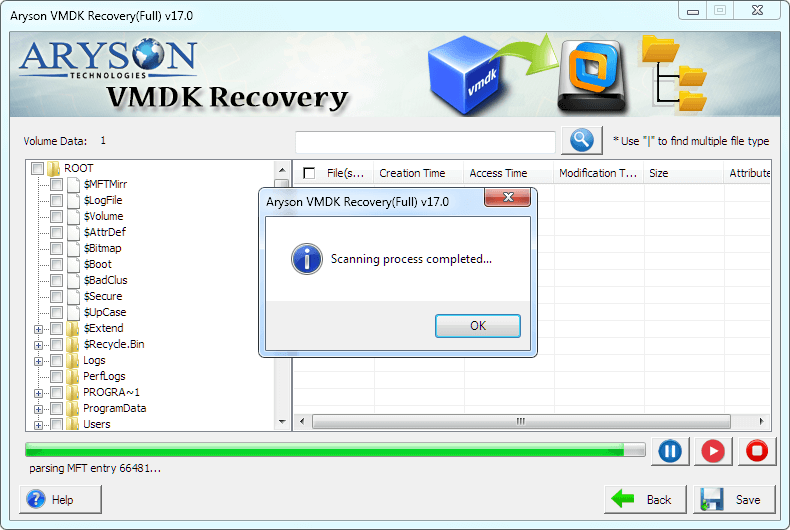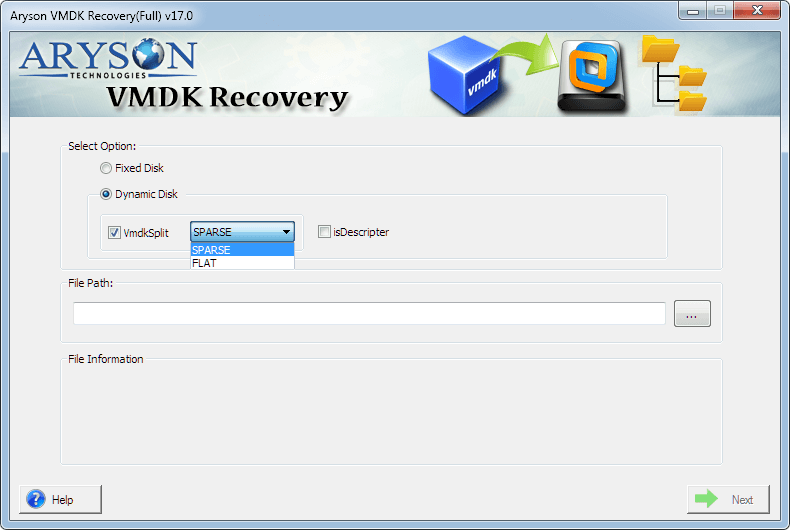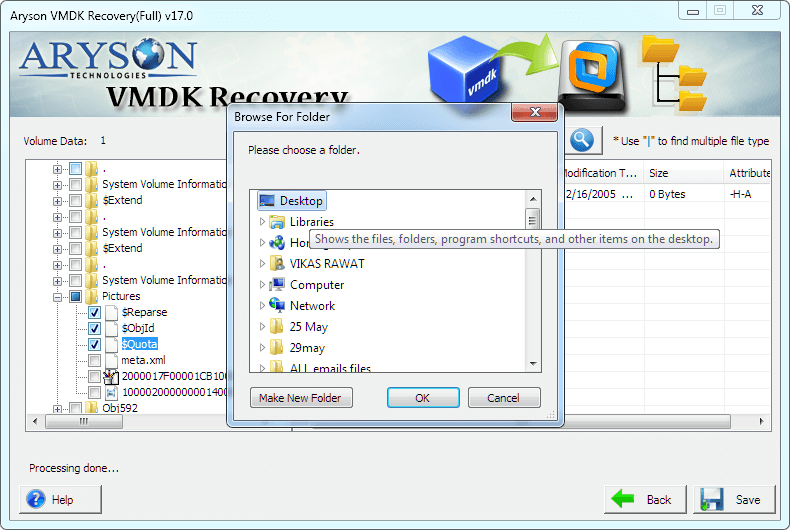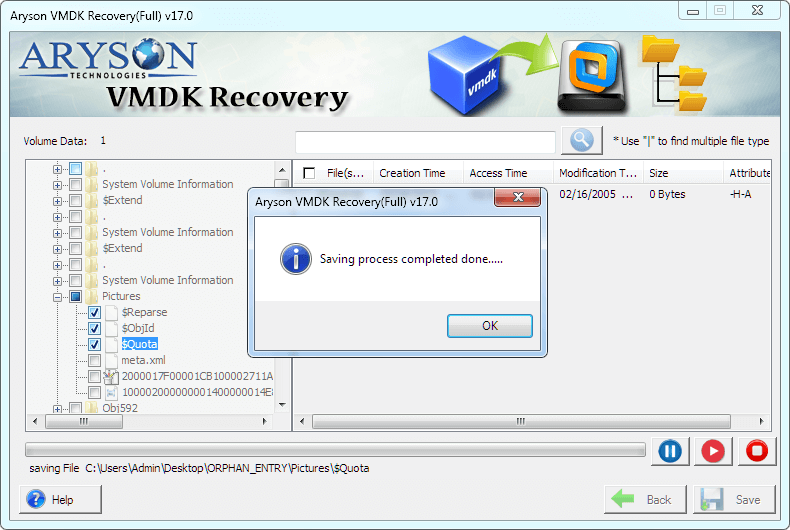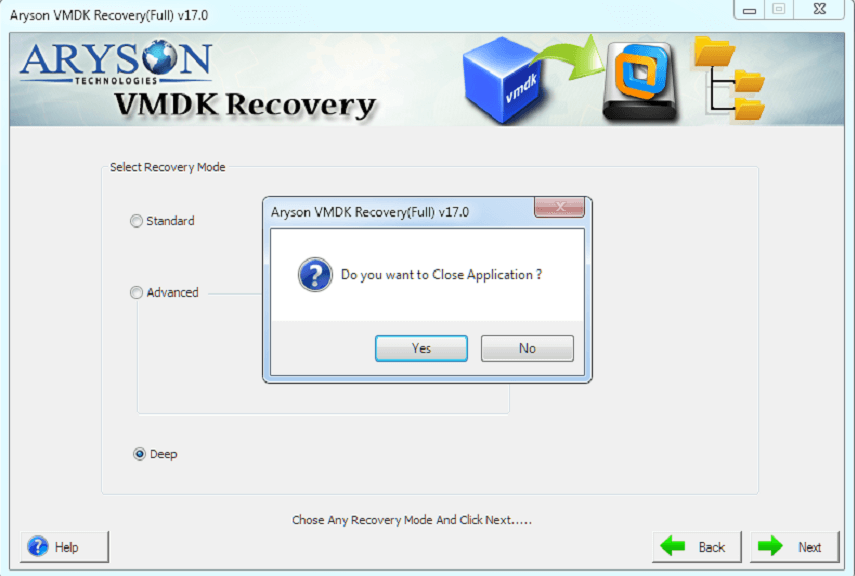How to Recover Data from Corrupt VMDK Files?
VMDK Recovery software can help you repair VMDK file and restore VMDK data in their originality. It supports VMDK files which are saved into fixed disk or dynamic disk types. The software is programmed to restore data from corrupt VMDK files in their original form and save them at user-defined location.
- Software Working Process
- Activation Guide
- Installation & Uninstallation
- Minimum System Requirement
- User Interface
Table of Content
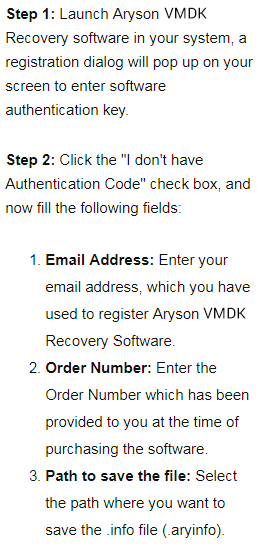
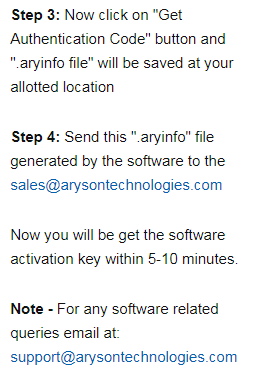
- Step 1: Download the Free version of Aryson VMDK Recovery Software
- Step 2: Double click on setup to initialize the software
- Step 3: Now click on Run button to start the installation procedure
- Step 4: Now click on "I accept the agreement" and then click on Next button
- Step 5: Click browse button if you want to choose different folder and then tap Next button
- Step 6: choose the additional shortcuts to launch the software. then click on Next button
- Step 7: Now your software is ready to install. just "Install" button
- Step 8: Your system is now installed with the Aryson VMDK Recovery software. Just click on Finish button and have the benefit of the free version tool.
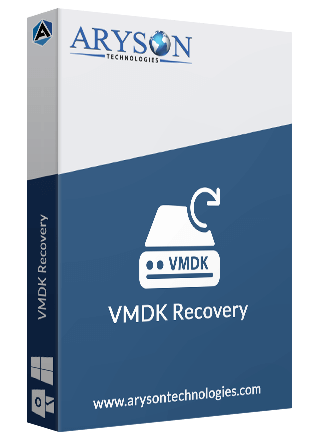
- Processor: Intel® Core™ 2 Duo CPU E4600 @ 2.40GHz 2.39GHz
- Operating System:
Microsoft Windows: 7, 8, 10 (32 bit or 64 bit) 11 (64 bit), Windows Server 2019, 2016, 2008, 2012 R2,
Supports Recovery for File Systems: FAT 32, FAT 16, ExFAT, NTFS File System & Cross-Formats between NTFS & Other Formats like FAT16 & FAT32 - RAM: 4 GB of RAM (4 GB is recommended)
- Hard Disk Space: 500 MB of free hard disk space required
- Software Pre-Requisites
- If you are operating the Windows OS 11, 10, 8, 7 (32 bit or 64 bit) then must launch the tool as an Administrator.
- Turn off the Windows Firewall for proper installation.
- Disable the Antivirus programs.
Software Interface
As you launch the software, the welcome screen of VMDK Recovery software will display like mention below picture.