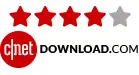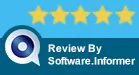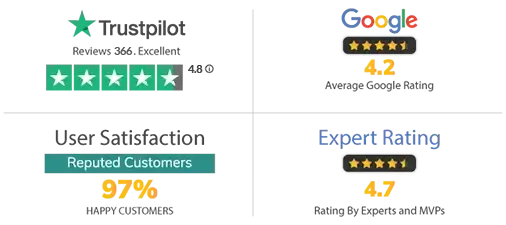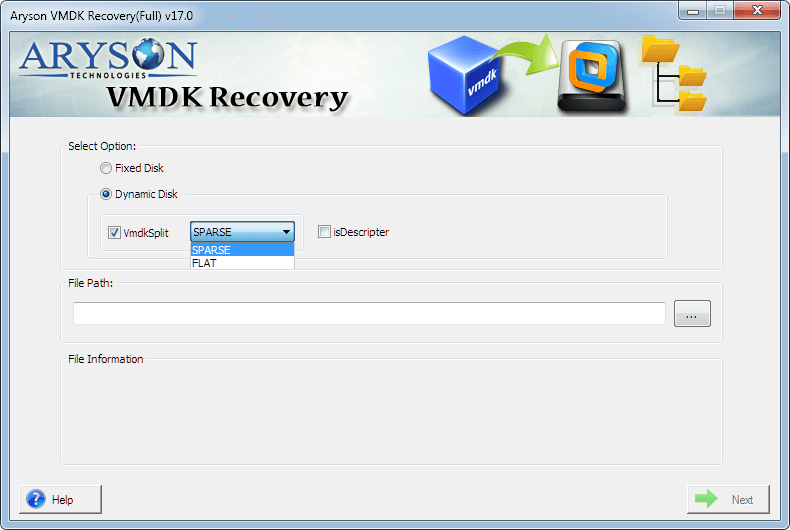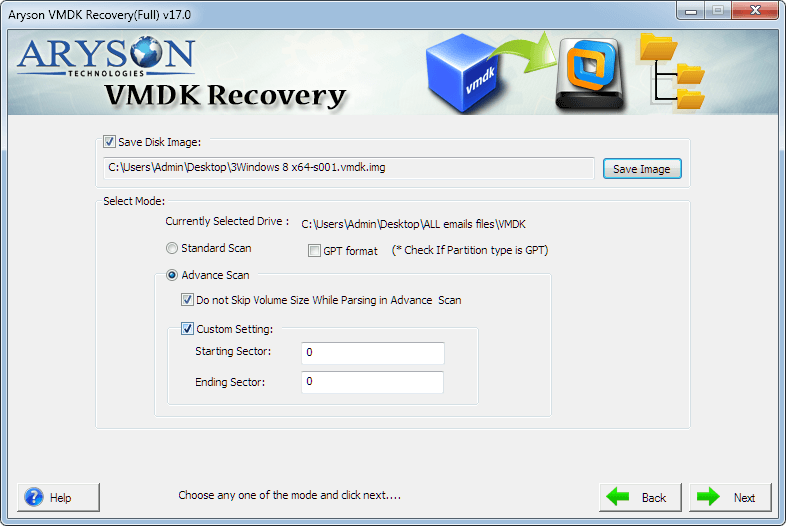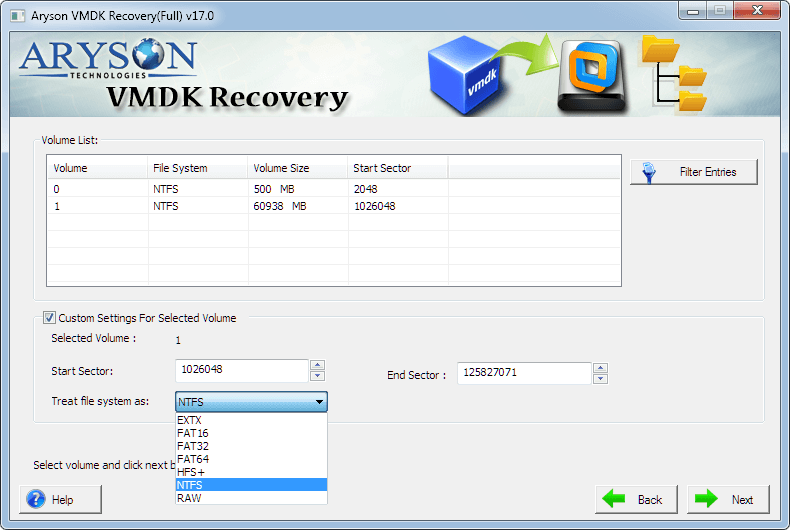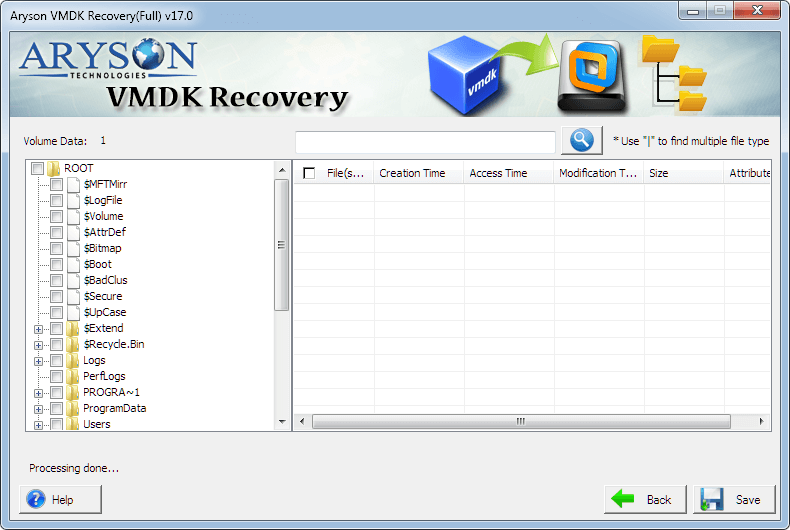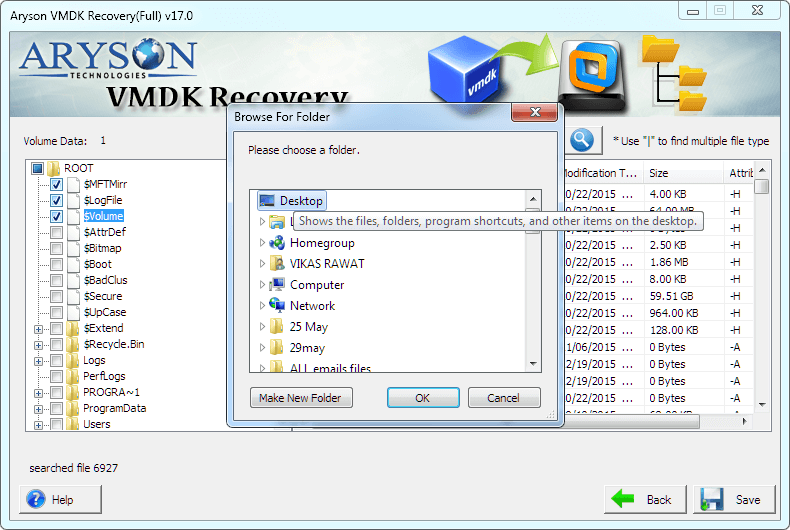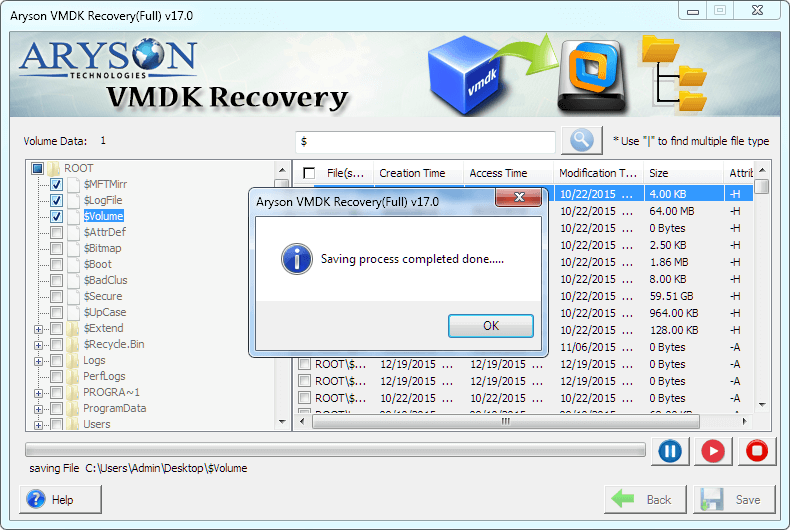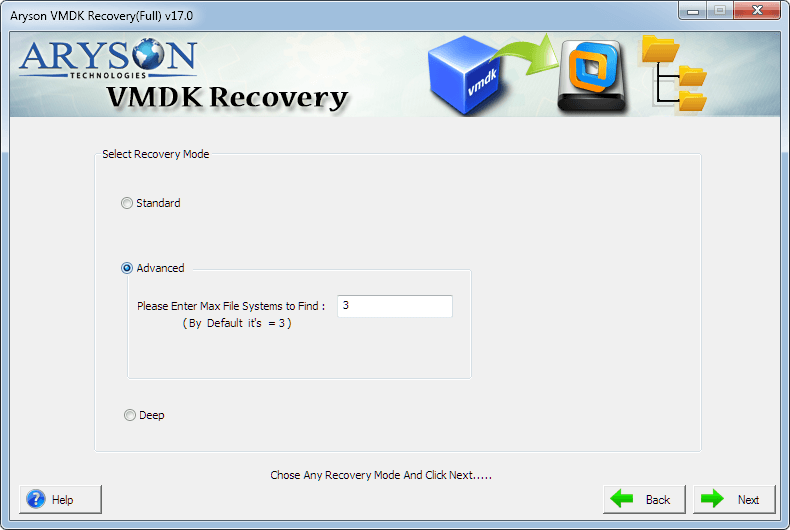Key Features of Aryson VMDK Recovery Tool
Smooth Recovery Process
Aryson VMDK Restore Software swiftly restores the data from damaged and corrupt VMDK files and saves them in their original format at a user-defined location on the PC. The main speciality of the tool is that it does not hamper the data integrity throughout the recovery process. Furthermore, the folder hierarchy is maintained in the recovered data files.
Allows Both Disk Types
VMDK Recovery Tool provides you with an option for selecting the type of the VMDK file, i.e., Fixed or Dynamic, as it is capable of recovering both. In addition to that, if you choose the dynamic disk type, under that, you further have the option to restore both the Sparse and Flat types of VMDK files.
Recovers Split VMDK File
VMware Machine File Repair Utility is designed to recover the VMDK file data even if the file is split into multiple parts. It can recover your entire data from every part of the file. You only have to ensure that all the parts of the split files are located in the same folder. Also, it can auto-detect the other parts of the file and recover the respective data from them.
Supports Descriptor VMDK Files
Recovery of VMDK files can also be carried out in this tool by using the descriptor VMDK file. If you don't know the type of your split VMDK file, i.e., Sparse or Flat, then you can simply choose any Descriptor option of your choice. The VMDK Recovery Tool will automatically detect the type of your selected split VMDK file and perform the recovery with ease.
Different Scanning Modes
For a quick and effective scanning of your corrupt and inaccessible Virtual Hard Disk files, the application is upgraded with two scanning modes: Standard & Advanced. Users can choose any mode and repair corrupt VHD files.
MBR & GPT Table Compatible
It is designed with advanced algorithms to ensure maximum productivity for users. Hence, it is capable of supporting both the MBR(Master Boot Record) and GPR(GUID Partition Table) tables. The partition tables are not a barrier for the VMDK Recovery Tool, and it works perfectly fine with each table.
Custom Volume Settings
There is an advanced option in the utility to opt for the Custom Settings option. You can choose the Start and End Sectors using this option to perform selective recovery of the VMDK file. Additionally, you can skip the selection of the volume size while the parsing operation is being conducted on your system.
Compatible with All Types of File Systems
Aryson VMDK Recovery Tool supports all file systems of major operating systems, such as FAT, FAT16, FAT32, FAT64 (exFAT), NTFS of Windows OS, HFS+ of Mac, and EXTX (the entire extended file system family) of Linux system. Therefore, the user need not worry about the compatibility of the VMDK file with this tool.
Auto-Search Files Feature
To ease your process to recover your corrupt VMDK files, the Recovery Software is designed with immense productive features. One such feature to help you is the Auto-search feature. It will help you find a specific file in an instant from the list of options saving your time. You can also search for multiple files with this feature.
Multiple Recovery Options
This VMDK Recovery Tool consists of three different recovery modes for different levels of corruption in your VMDK files, namely, Standard Mode for minor corruption, Advanced Mode for moderate corruption, and Deep Mode for severe corruption issues. You can select the modes one at a time and perform the appropriate recovery.
Easy-to-Use Application
It is a very simple-to-use tool that does not require any prior technical knowledge. It is made such that novice users can easily operate it. It contains an interactive and self-explanatory user interface that guides the users throughout the recovery process. This makes the VMDK repair task very easy and effective.
Fully Compatible
VMDK Data Recovery Software supports the virtual machine disk files created by all the major versions of VMware and Oracle Virtual Box machines. It also runs smoothly on all popular Windows versions, such as Windows 8, 7, Vista, XP, and the latest Windows 10.
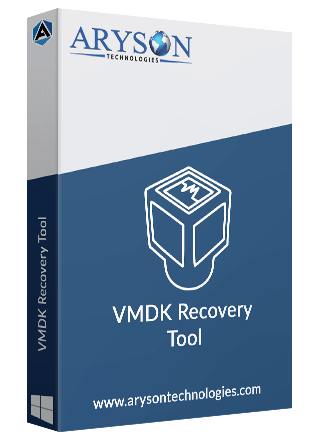
 Eula
Eula