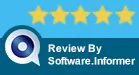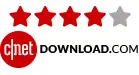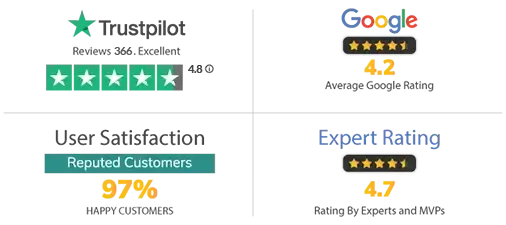Key Features of Aryson VDI Recovery Tool
Expert VDI File Repair
Aryson VDI Repair Software is fully capable to recover and repair corrupt and damaged VDI and VBOX files with ease. It is an expert tool and can complete the recovery process without any glitches. Furthermore, it smartly recovers all types of data files ranging from Audio, Archives, or Image of any size to their original forms.
Both Fixed & Dynamic Disks Supported
VDI Recovery Tool removes all your worries about the type of disk of the VDI files as it supports files that are saved in both fixed and dynamic disks. Fixed disks allocate a size on your hard disk and use all the space at a time whereas dynamic disks are initially small and only grow if more data is added to them. The utility can do the Virtual desktop infrastructure repair for both these disk types.
Dual Scanning Modes
The corruption level in the damaged VDI and VBOX files can be scanned with this tool using more than one scanning mode, viz. Standard and Advanced. The Standard scanning mode is for handling a minor level of corruption, and the Advanced scanning mode is for fixing severe corruption in VDI files. You can also define the custom settings of the VDI files in the Advanced mode.
Supports MBR & GPT Partition Table
VDI File Recovery Software can divide physical or virtual hard disks into a partition table that will enable you to store the internal structure of the disk partition. MBR (Master Boot Record) is the old partition table, whereas GPT (GUID Partition Table) is the new partition table. The tool is designed to support both partition tables without any issues.
Custom Volume Addition
Adding a custom volume is enabled with the Advanced scanning mode in the software. Once the disk is scanned, it shows the available volumes in the list. If you think there's still something missing, you can add a new volume there and define their custom settings which include the Start and End sectors. You can also pick additional settings for your new custom volume as per your desire.
Different Recovery Modes
VDI Data Recovery Tool provides you with wider recovery mode options depending on the nature and corruption of your file. You can now perform a VDI data recovery in three different modes i.e., Standard mode if corruption is minor. The Advanced mode if corruption is moderate, and the Deep mode if the corruption is severe and can't be fixed with the other two recovery modes.
RAW Recovery Feature
The RAW Recovery feature of the VDI Recovery Tool helps perform the maximum possible recovery of contents from corrupt VDI files. It includes predefined file formats, such as an image file of 5 MB (JPG/JPEG, PNG, BMP, GIF, etc.), an archive file of 1 GB (ZIP, RAR, TAR, etc.), and an audio file of 6 MB. Once the parsing is successfully done, virtual desktop interface recovery will be performed.
Unique Preview Data Option
It is a very helpful feature for the users that saves a lot of time by allowing the users to view all the data before the actual recovery process. It saves the trouble of the users of recovering the wrong data file and realizing it afterward. The VDI Repair Tool displays a preview of recovered files and folders in a tree structure from where users can expand the recovered data and check their file properties in the right pane.
Auto-Search VDI Files on System
VDI File Recovery Utility saves you the rigorous scrolling through the folders in search of a particular file on your system, as the Auto-Search feature does that for you automatically. With this feature, users can search their specific VDI files in the tree structure by simply entering the file type/name. Also, the users can find one or more files at a time without wasting any time.
Recover Deleted Files from VDI VirtualBox
There is another exemplary feature in this tool to restore and recover the deleted VDI and VBOX files. It saves the users from losing all their data present in the VDI files. It proves to be a very productive feature as recovering the deleted files is not an easy task that cannot be done with any manual methods.
Intuitive Graphical User Interface
VMware VDI Disaster Recovery Tool is a well-designed software made to enhance the user experience in every aspect. The recovery procedure of the VDI files is guided by illustrative and well-mentioned steps and features. Along with that, there is no requirement for the users to have any prior technical knowledge to use the software.
Widely Compatible
VDI Recovery Software supports VDI files created by Oracle VirtualBox for Windows, Mac, or Linux operating systems, including the latest v5.0.16. It is also highly compatible with all the popular versions of Windows Operating Systems, including the latest Windows 10.
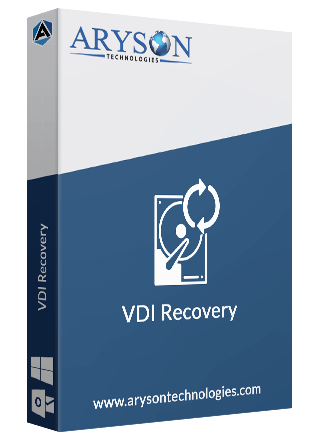
 Eula
Eula