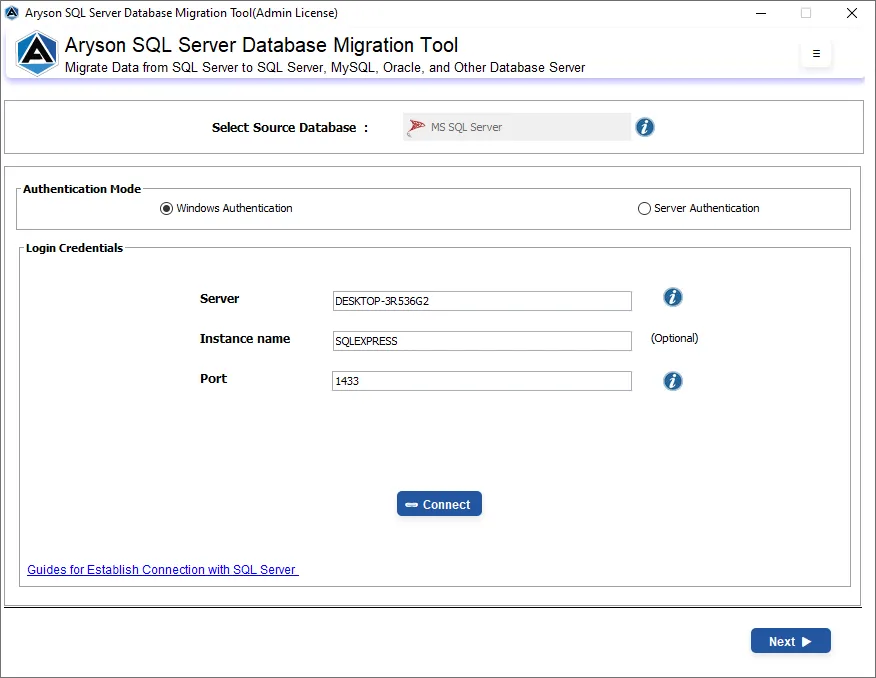Best Software to Transfer MS SQL Server Database to MySQL and MySQL Script
-
Table of Content
- Software Working Process
- Activation Guide
- Installation & Uninstallation
- User Interface
Software Working Process
Software Working Process
Follow the Steps to Migrate MS SQL Database to MySQL & Script
Step 1: Install and launch the Aryson SQL Server Database Migration Tool as an administrator.
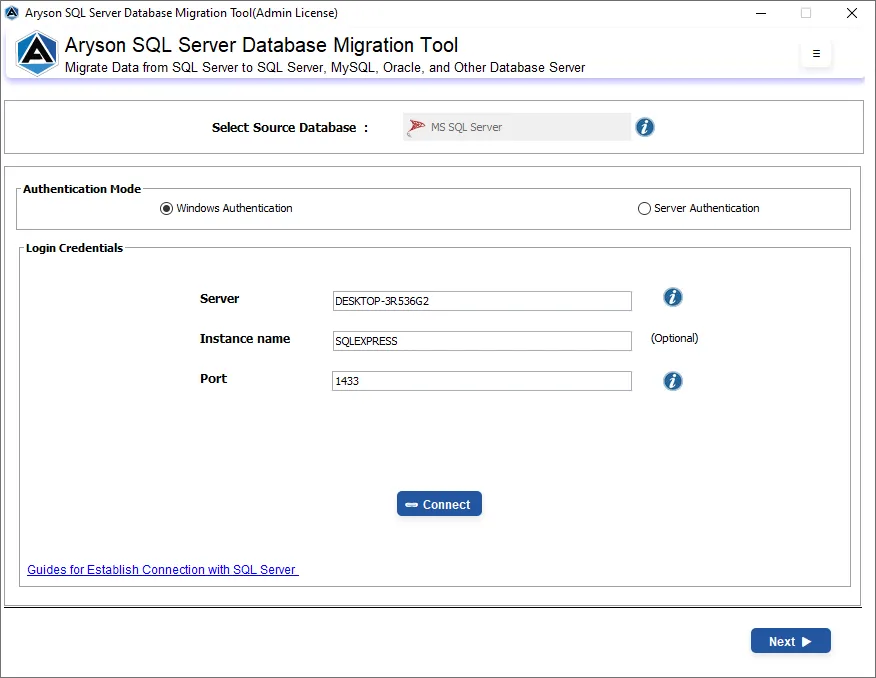
Step 2: You have two Authentication Modes. You can select from Windows & Server Authentication.

Step 3: Enter the Username & Password of your SQL Server Database. Then click on the Connect button to establish a connection between the software and SQL Server
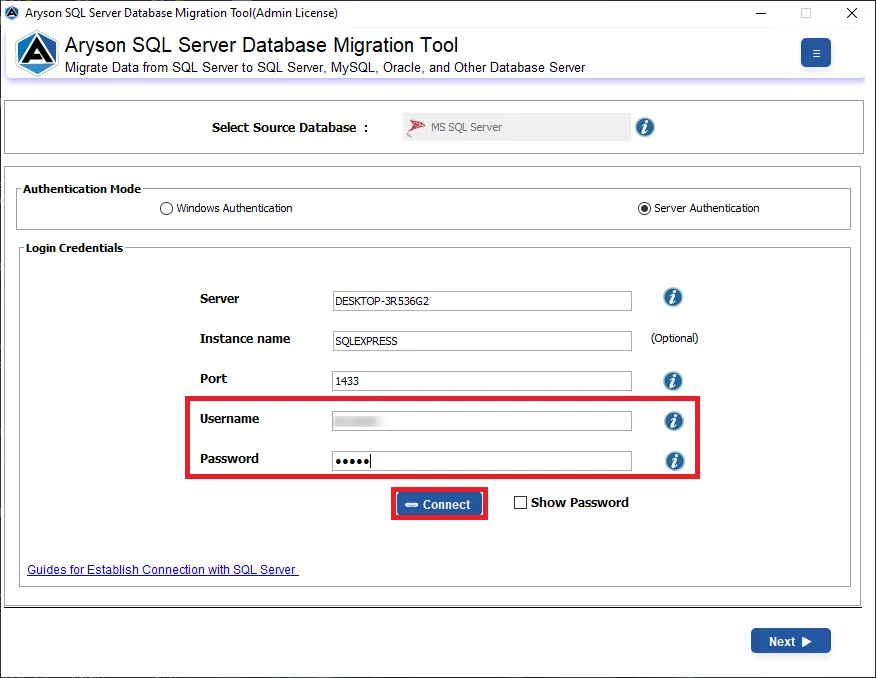
Step 4: Then click on the Next button to proceed further.
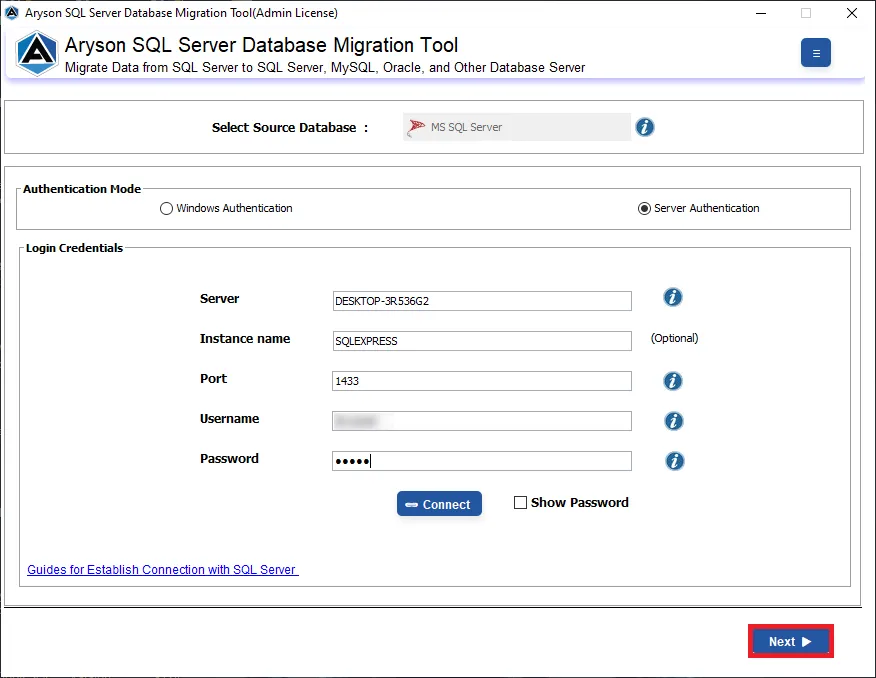
Step 5: Now select the Data Transfer Mode. You have two options Tables & Databases.
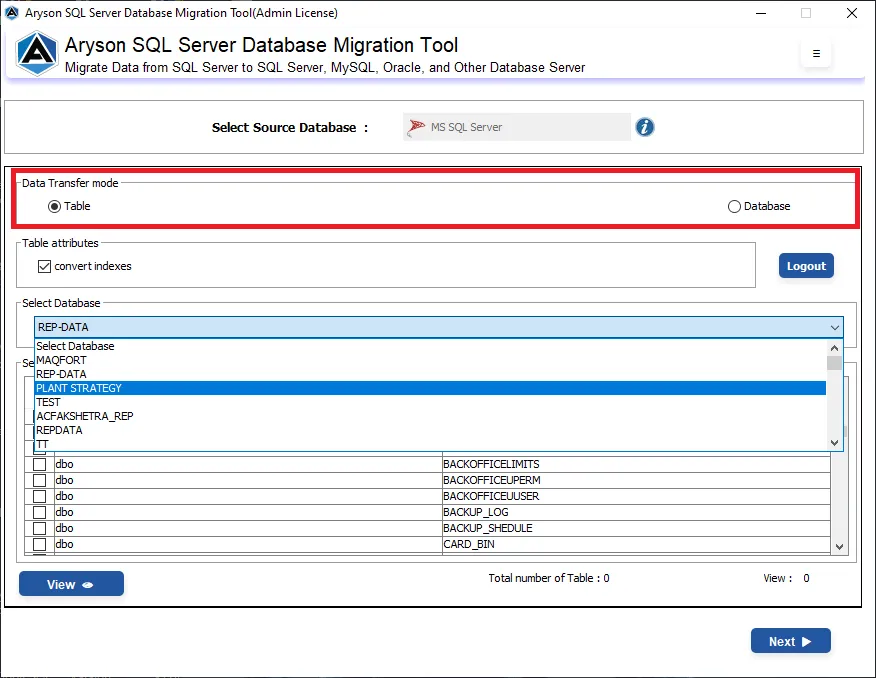
Step 6: You can select the option Convert Indexes from the Table Attributes row.
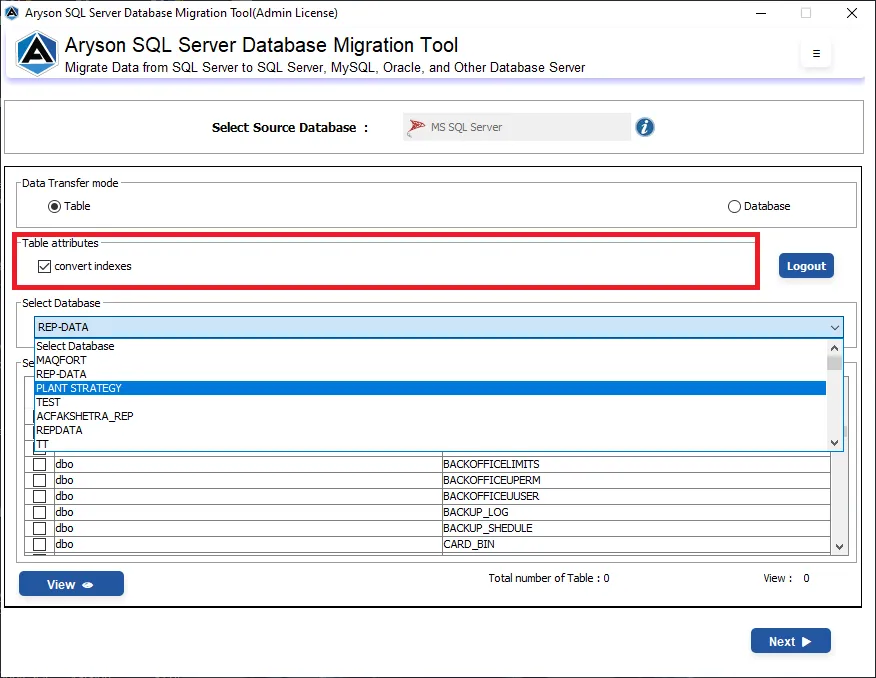
Step 7: Click on the Select Databases button to expand and select the Databases from the list.

Step 8: Click on the View button to see the Schema & View Name
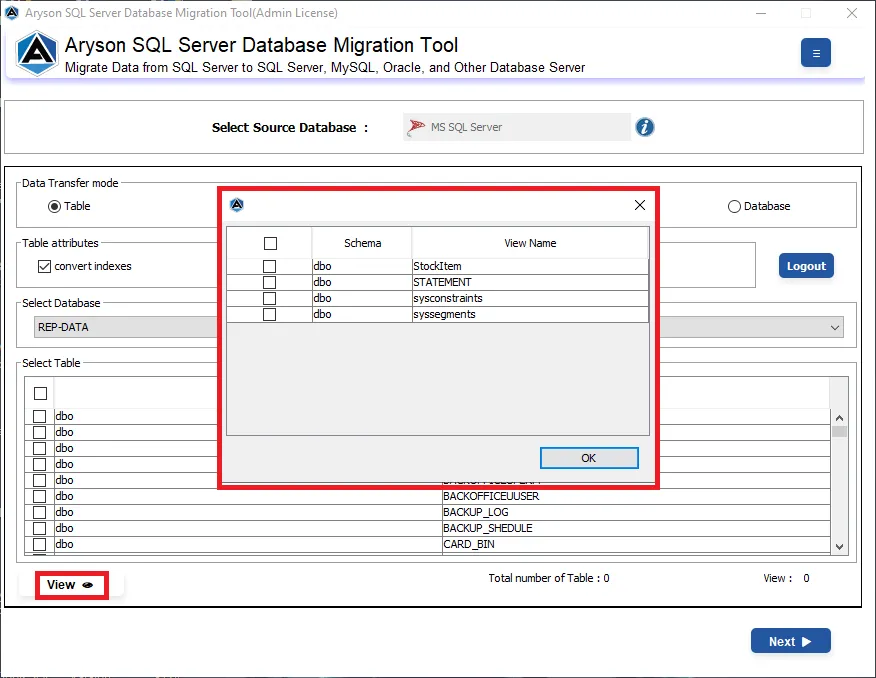
Step 9: Click on the Next button to proceed further.
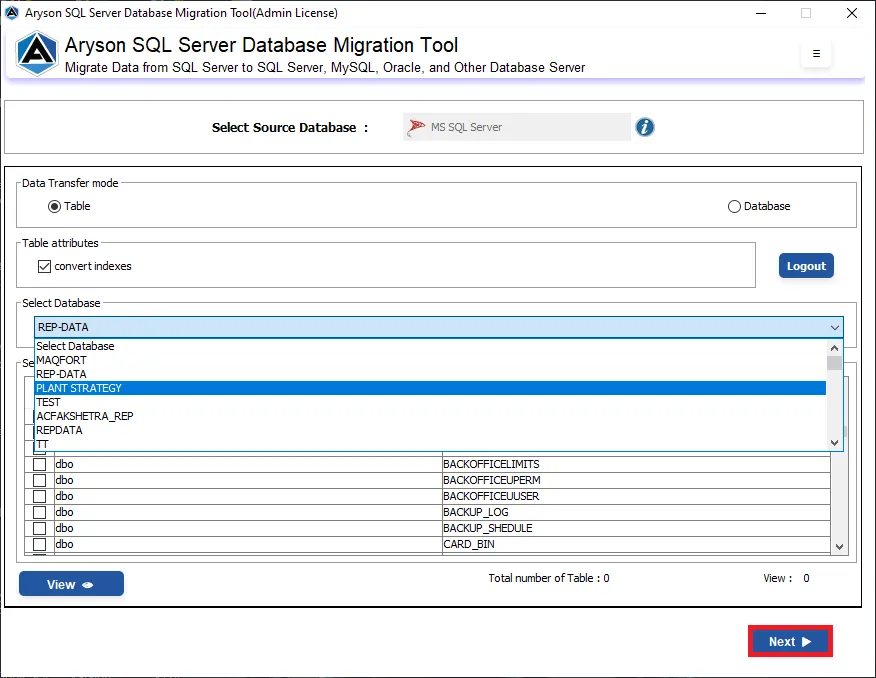
Step 10: To select the Destination Site as MySQL click on the list and select it from the drop down.
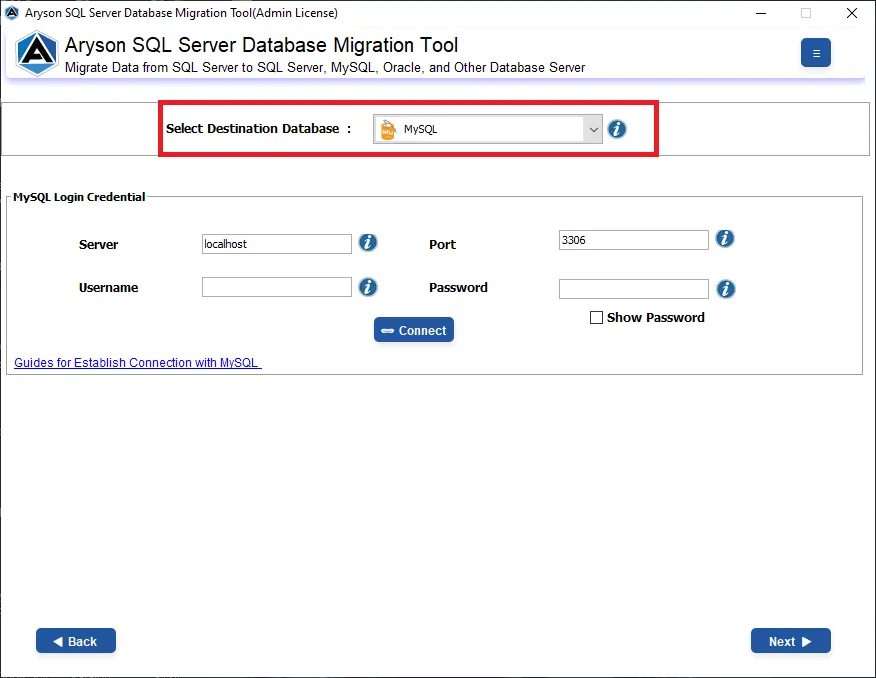
Step 11: Enter your MySQL Credentials in the given fields and then click on the Connect button.

Step 12: After a successful connection the software will display a message stating “Connection Successful”.
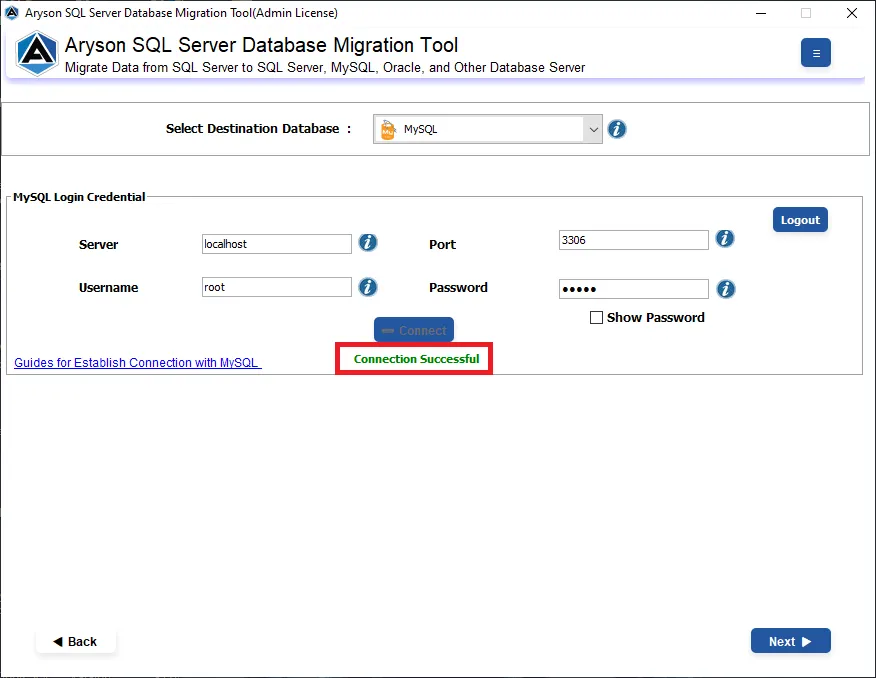
Step 13: Click on the Next button to proceed to the next window.
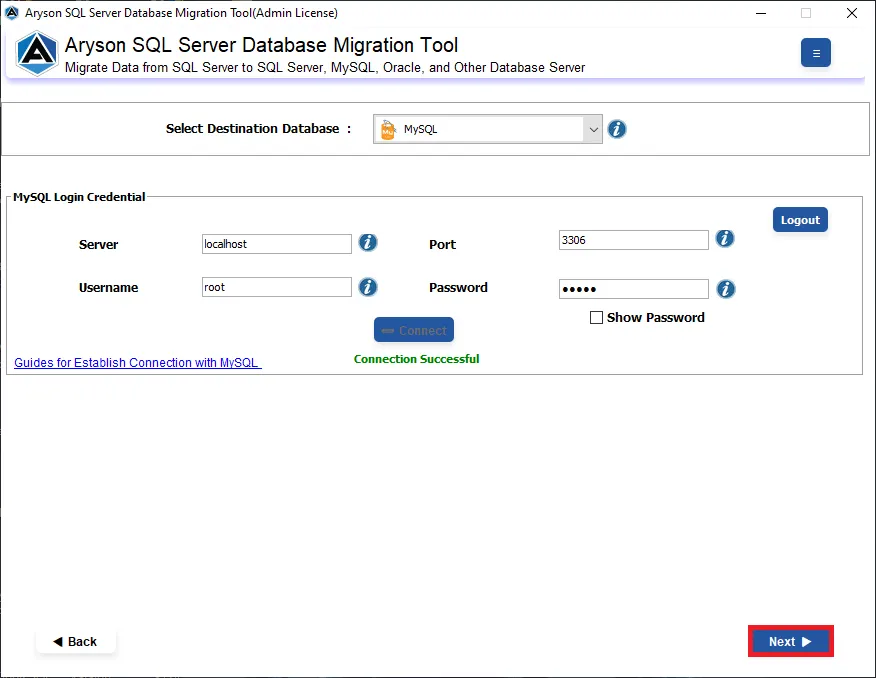
Step 14: Finally, click on the Start button to initiate the SQL Server Database to MySQL migration.
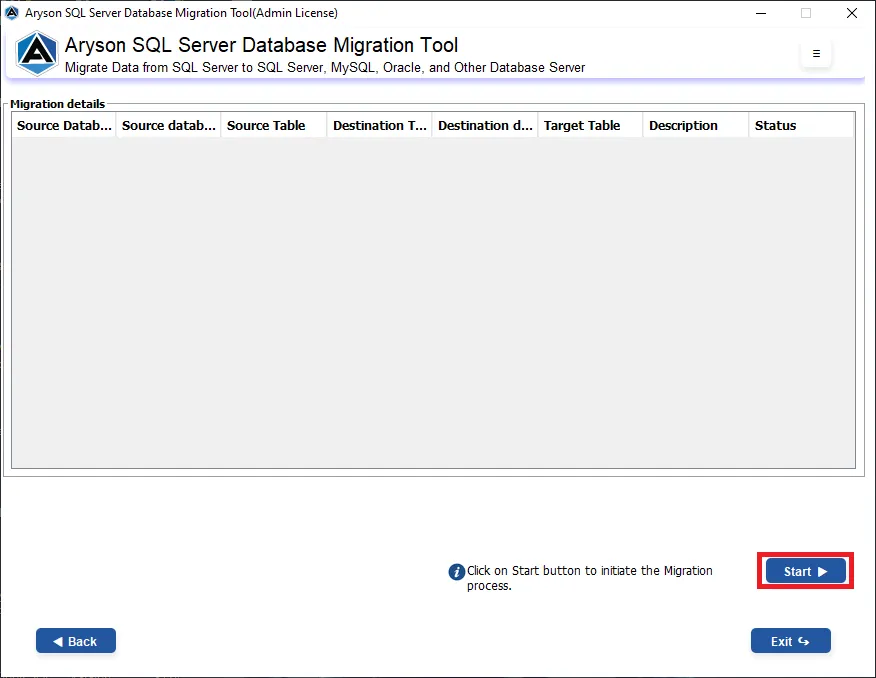
Step 10: To select the Destination Site as MySQL Script click on the list and select it from the drop-down.
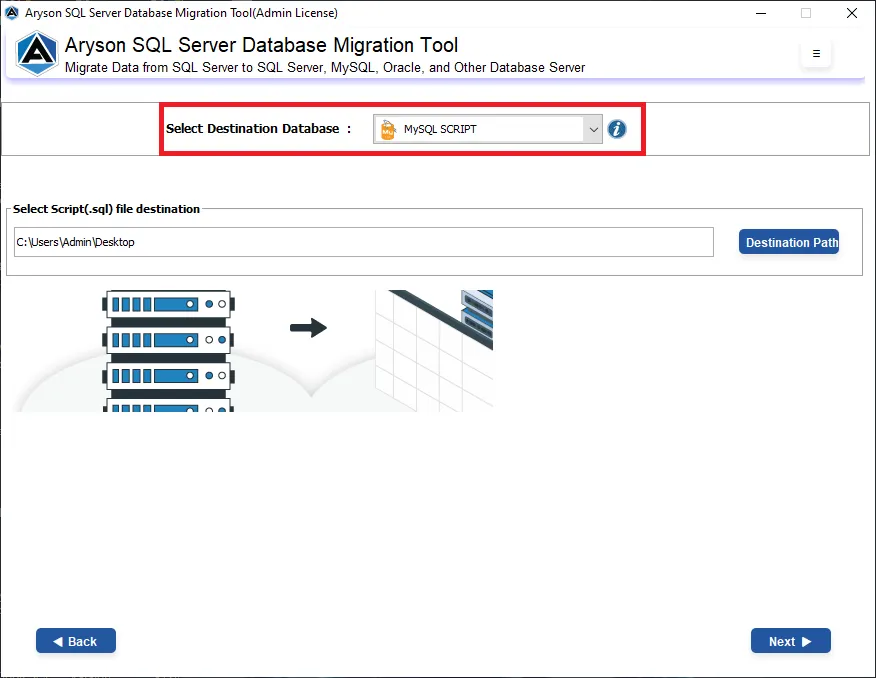
Step 11: You can define a desired destination path for your MySQL Script by clicking on Destination Path.
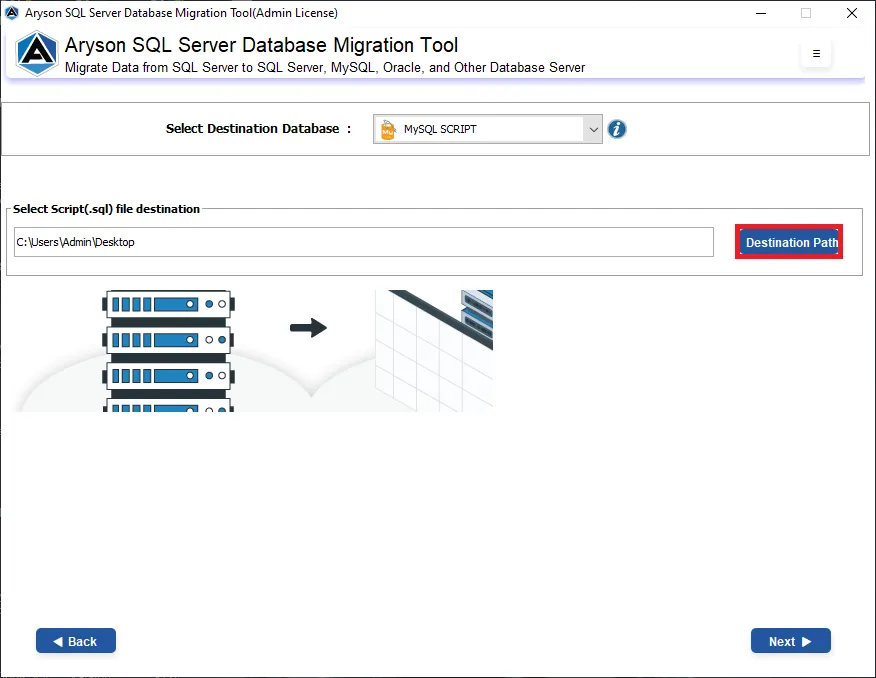
Step 12: Click on the Next button to proceed further.
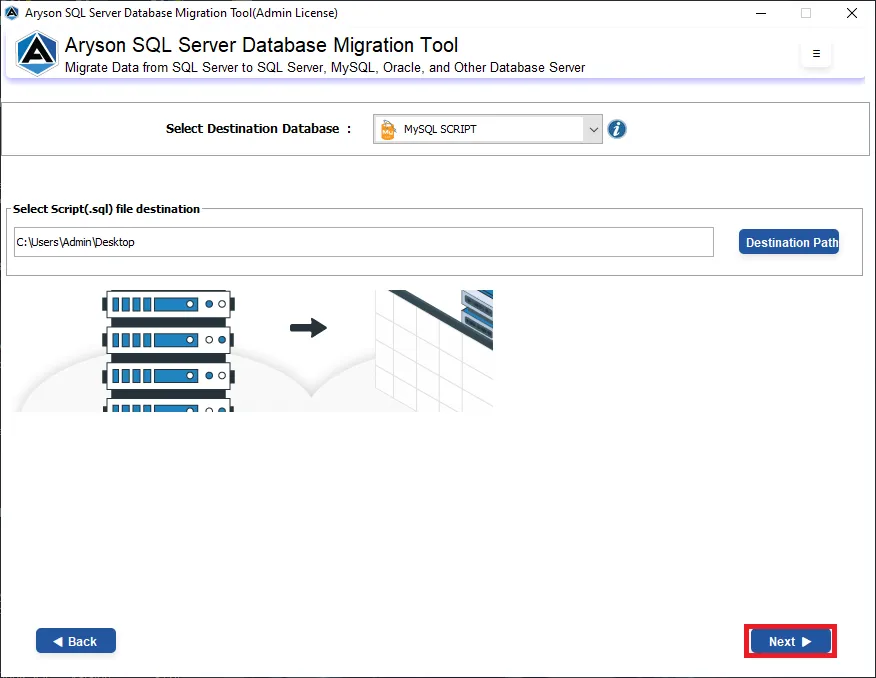
Step 13: Finally, click on the Start button to initiate the process.
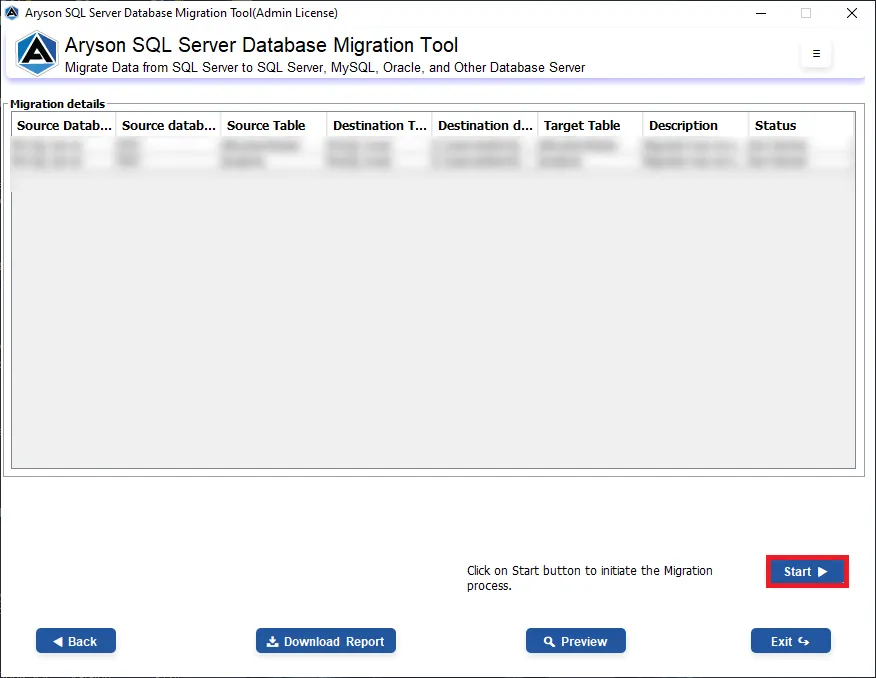
Activation Guide
Activate the Software
Installation & Uninstallation
Installation & Uninstallation of Software
User Interface
User Interface
After downloading the Aryson SQL Server Database Migration Tool, you will find the welcome screen as played below.