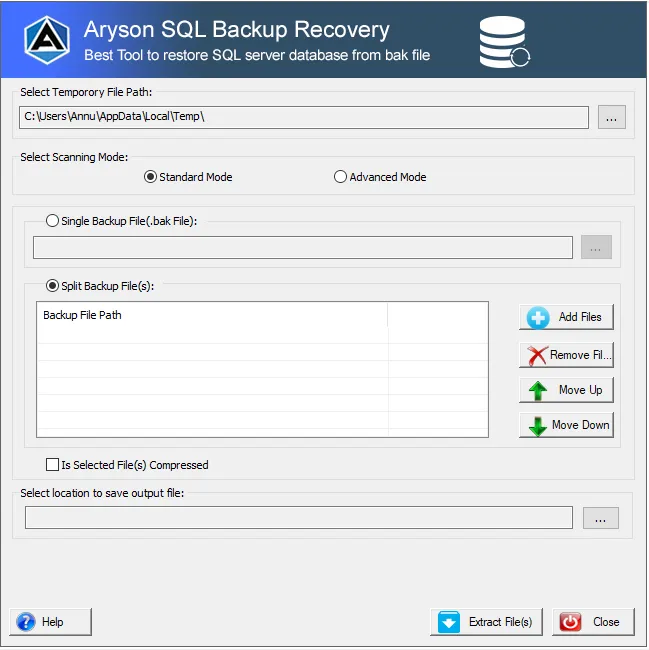Best and Reliable Way to Repair and Extract MDF and LDF Files from .bak file
-
Table of Content
- Software Working Process
- Activation Guide
- Installation & Uninstallation
- User Interface
Software Working Process
Software Working Process
Here are the steps to restore the SQL Server database with MDF and LDF files from corrupt .bak files.
Step 1: Download and Launch the SQL BAK File Recovery tool.
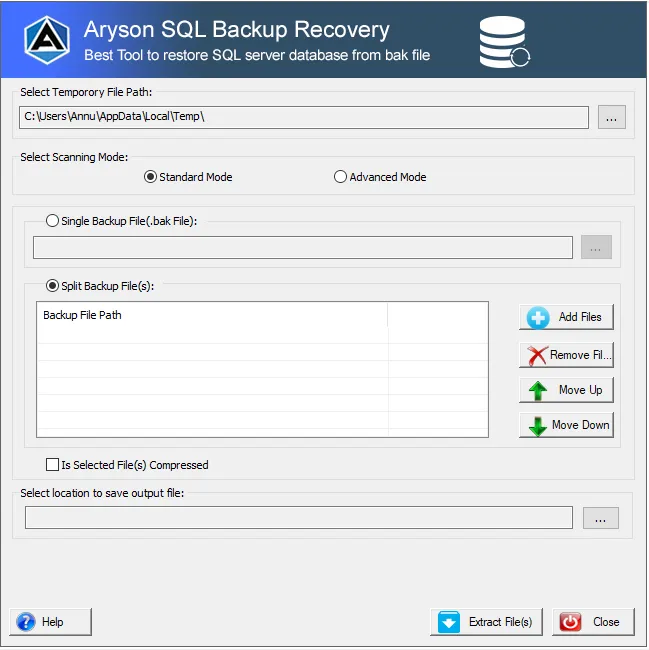
Step 2: After that, select the scanning mode either Standard or Advanced.

Step 3: Now, choose either a Single backup file or a Split backup file.
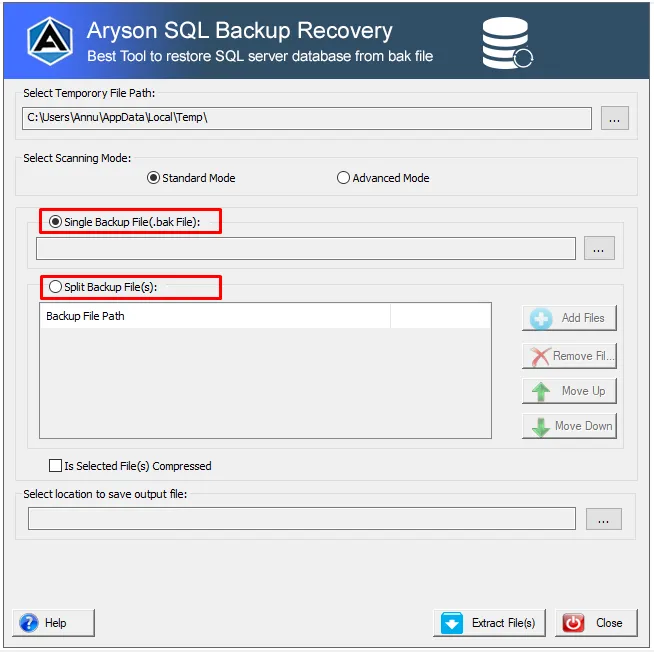
Step 4: If the selected option is single backup files, click on the browse symbol and select the .bak file.
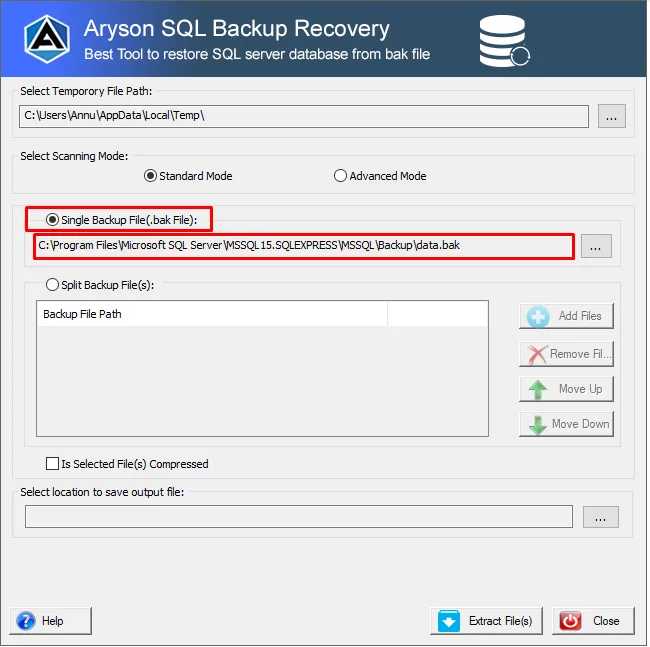
Step 5: Here, tick the option (Is selected file(s) compressed) if you have selected a compressed .bak file.
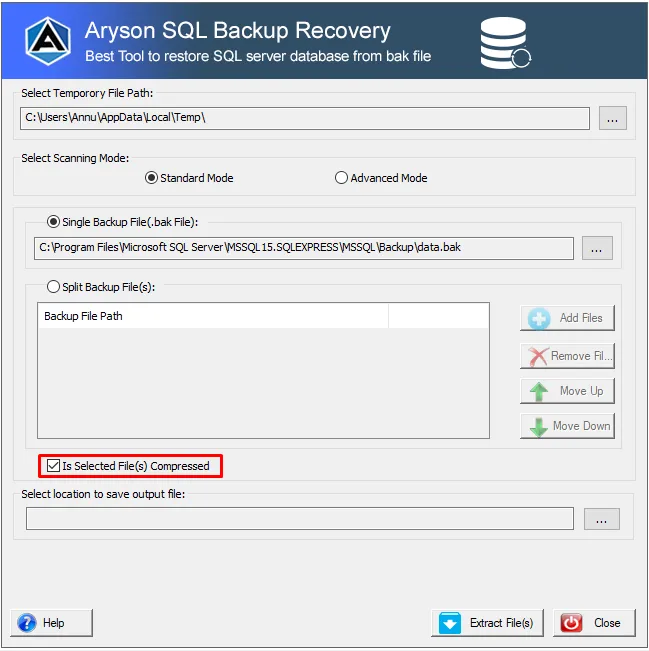
Step 6: In the next step, tap the three-dotted point under the select location option.

Step 7: After selecting the path, click on the Extract File(s) button.

Step 8: Now, the software will display a pop-up of free storage space. Click Ok.

Step 9: Here, select the displayed .bak file in the table and hit Ok.

Step 10: Again, the software will display the selected .bak file information/details.

Step 11: At the bottom side, you can view the Physical file name, file type, file size, etc.

Step 12: Finally, click on the Save button to repair and extract MDF & LDF file from the .bak file.
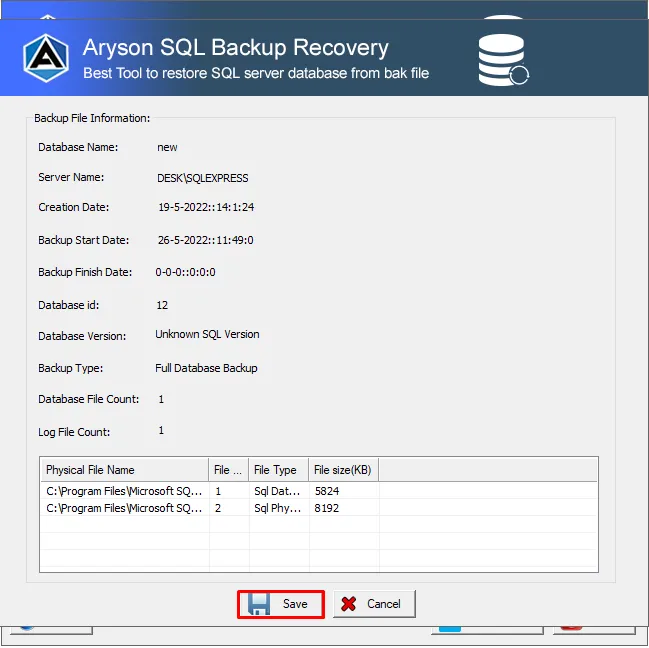
Step 13: The software will display a pop-up to change the log file path. Click No.
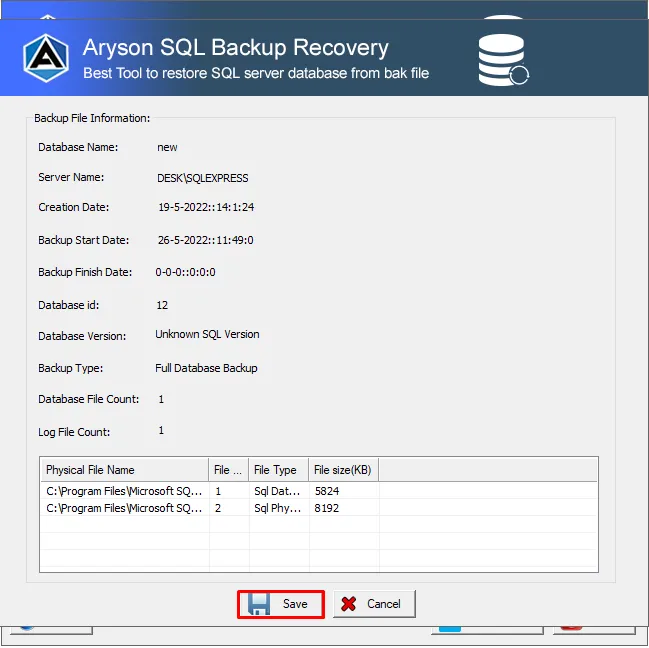
Step 14: At last, you have completed the saving process. Tap Ok
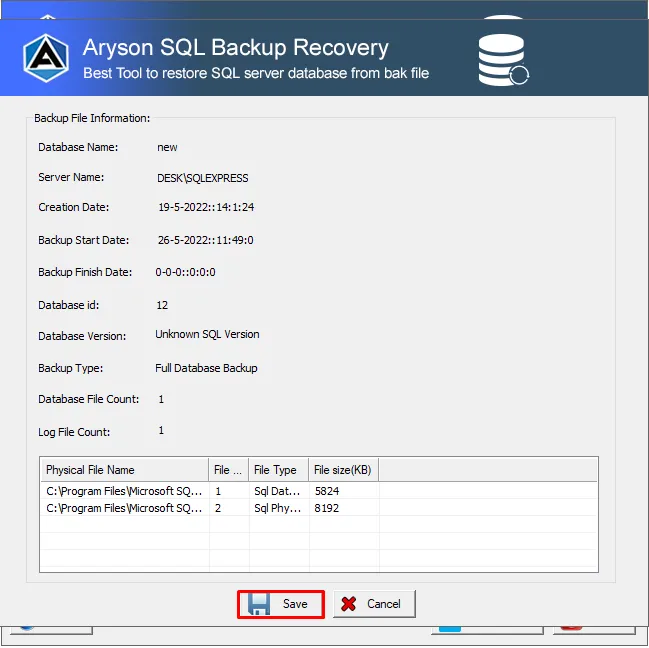
Activation Guide
Activate the Software
Installation & Uninstallation
Installation & Uninstallation of Software
User Interface
User Interface
After downloading the Aryson SQL Backup Recovery tool, you will find the welcome screen as played below.