How to View PST Files Without MS Outlook?
-
Table of Content
- Software Working Process
- Activation Guide
- Installation & Uninstallation
- User Interface
Software Working Process
Software Working Process
Follow the Given Steps to Read/Open/View Outlook PST File and Save them into Various File Formats:
Step 1: Download and Install the PST Viewer Tool and run it as an administrator.

Step 2: Choose Single File / Multiple Files or Select Folder option and click the Next button.
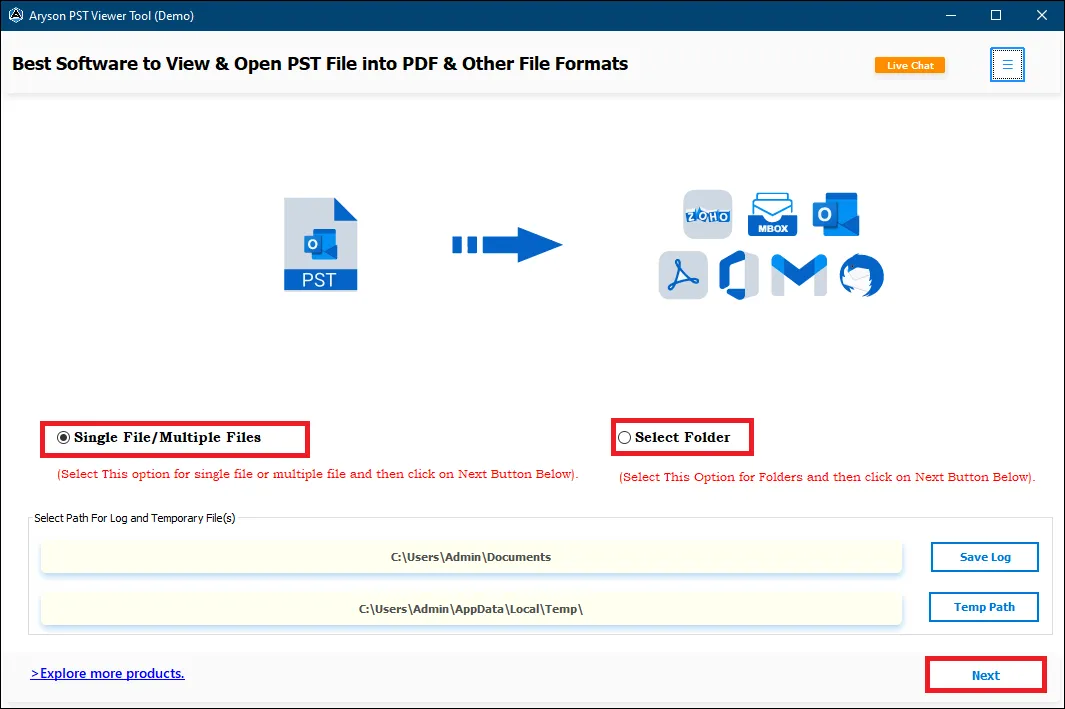
Step 3: The software opens up with four different options:
- Select Files:- It allows users to add single and multiple PST files.
- Folder:- Click this to choose a folder containing multiple Outlook PST files.
- Remove:- This allows you to exclude the selected PST files from the list.
- Remove All:- It helps you to clear the list of PST files browsed.

Step 4: Here, we click the Select Files button to browse PST files. Select the Outlook data files (.pst) from your local machine and click Open.
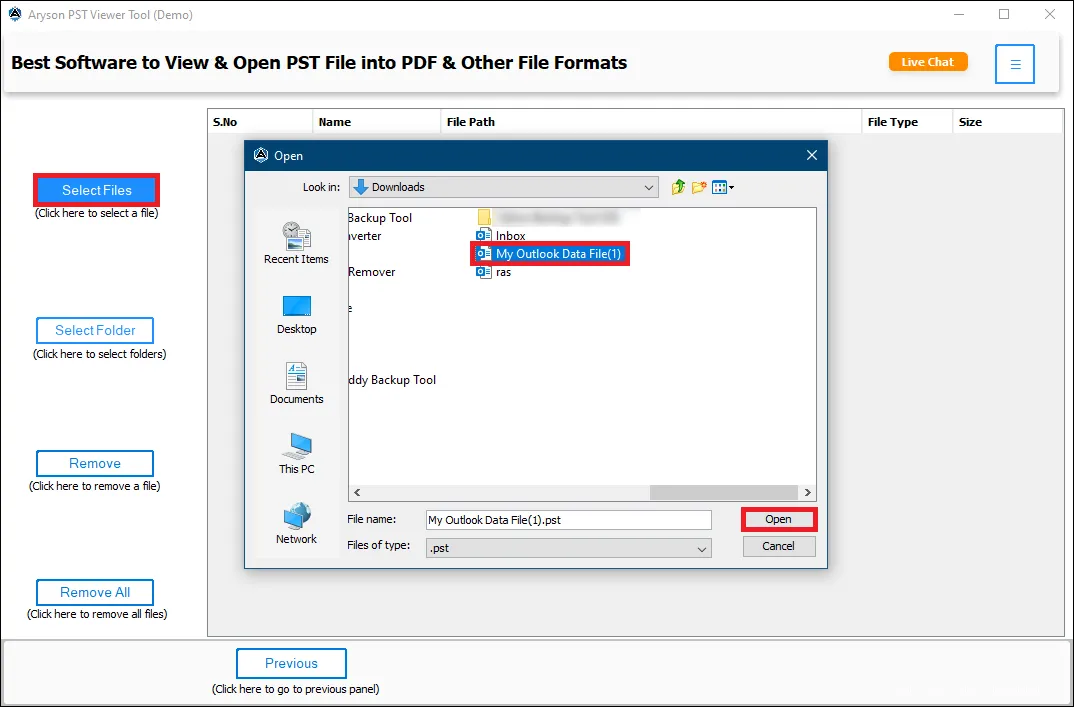
Step 5: After selecting the PST file, click on the Next button.
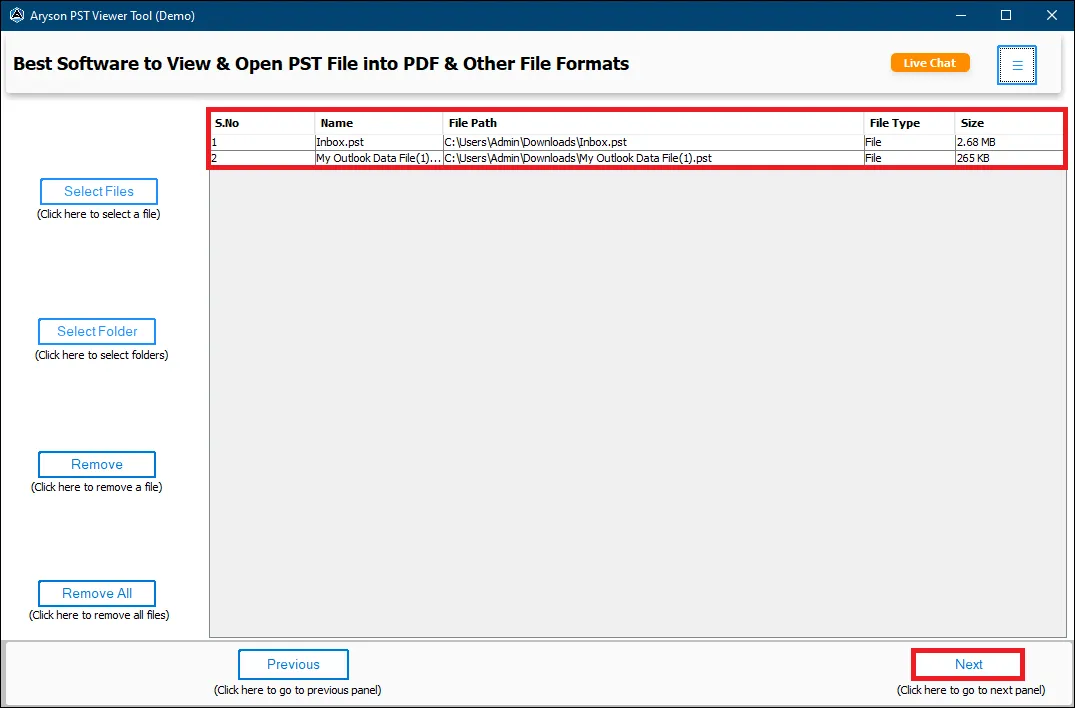
Step 6: A tree structure is loaded on the left panel. Here, select the folders that you want to save.
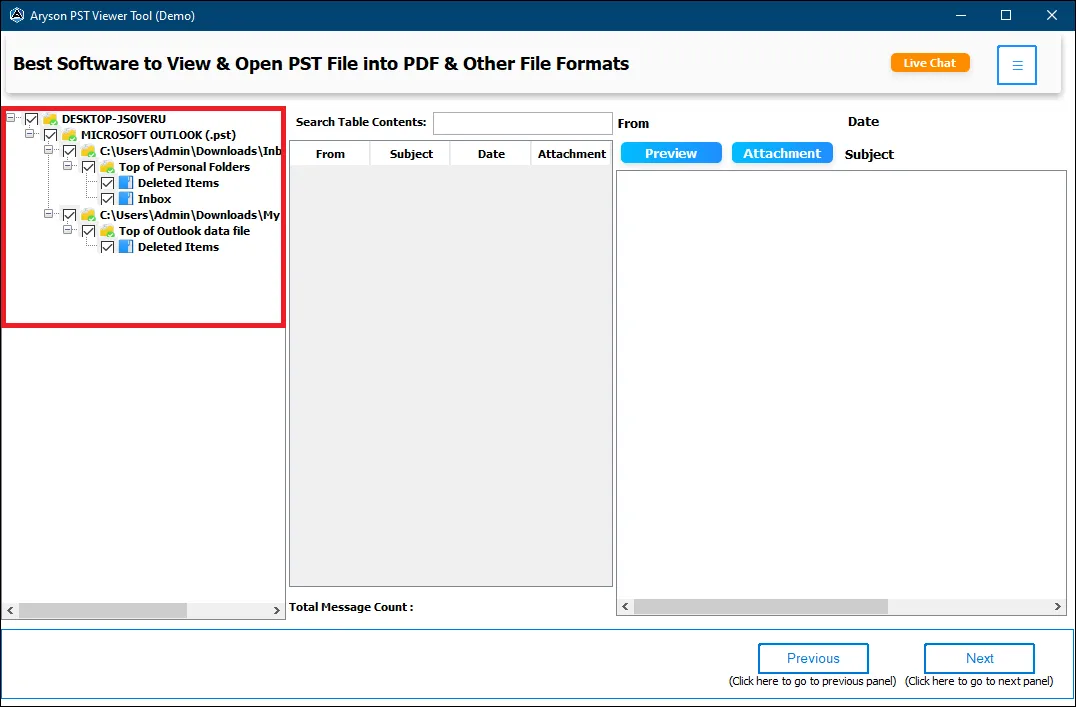
Step 7: You can check the PST file details separately, like email messages, attachments, etc. Click Next.
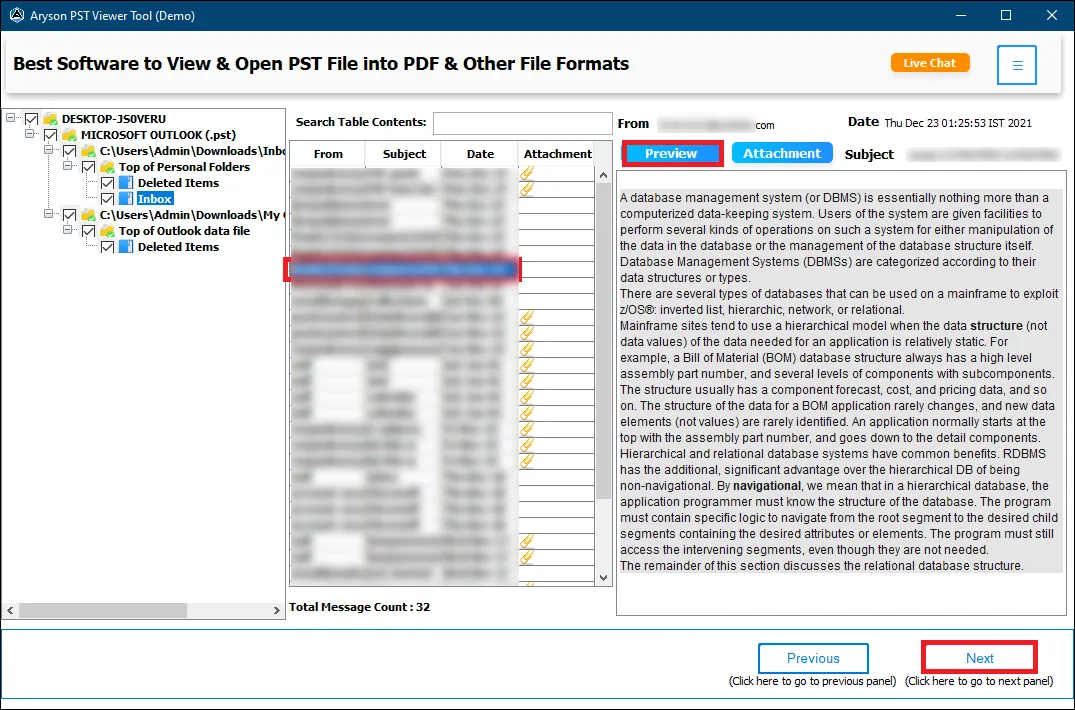
Step 8: Select the saving format as PDF/PST/MBOX/EML/EMLX/MSG/CSV/HTML/DOC drop-down list. Here we proceed further by selecting PST.
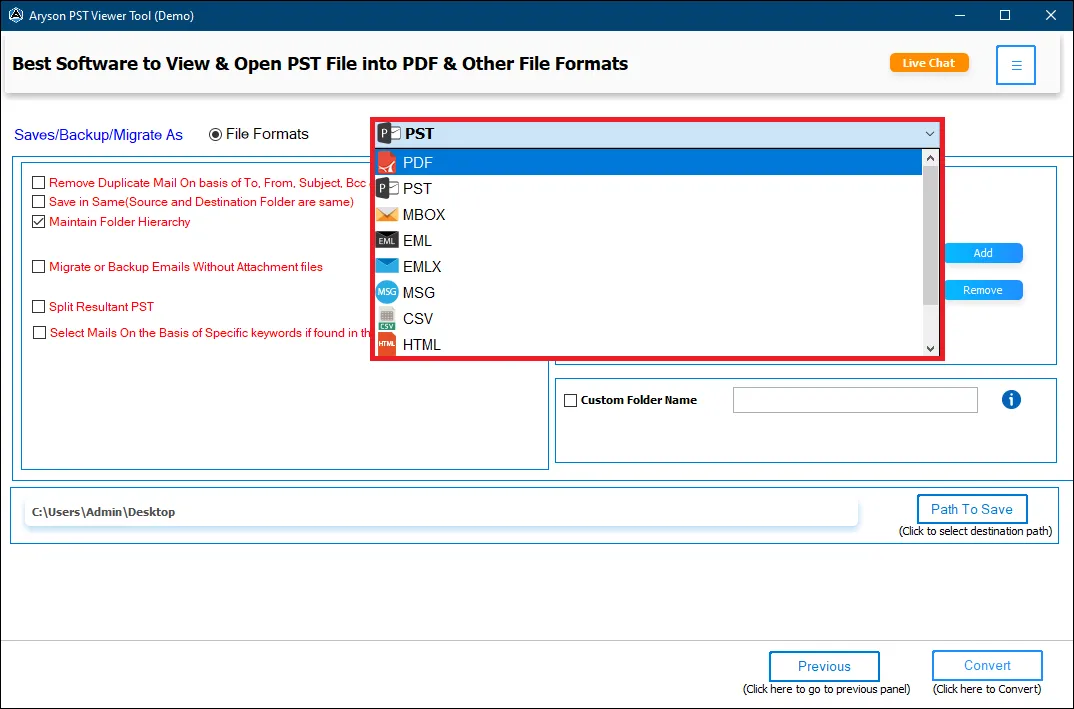
Step 9: Check these options:
- Remove Duplicate Mail:- To exclude similar emails from the folders.
- Maintain Folder Hierarchy:- To keep the folder structure maintained during saving.
- Migrate or Backup Emails Without Attachments Files:- To remove attachments files from the email messages.
- Split Resultant File:- If your resultant PST file is too large then you can break it into smaller PST files.
- Select Mails:- You can select mails on the basis of specific keywords if found in the Email.
- Save In Same Folder:- This option allows you to make the source and destination Folder the same for the resultant Folder.

Step 10: Select other options like:-
- Date Filter: To perform the selective migration of PST file items.
- Custom Folder Name: Check this option to assign the output folder name.
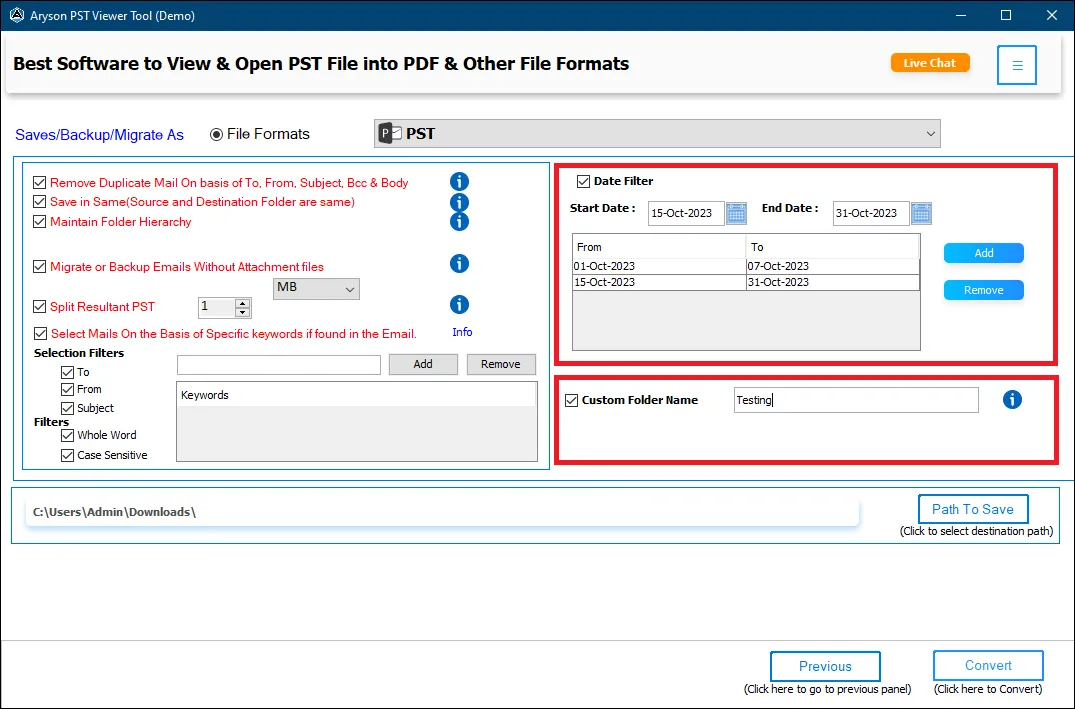
Step 11: The Path To Save button allows you to select the saving path for the output folder in which all the PST file items are exported. Click the Convert button to save the Outlook PST files in PDF format.

Step 12: Here the process gets completed within a couple of seconds after that click OK Download the process report if required.
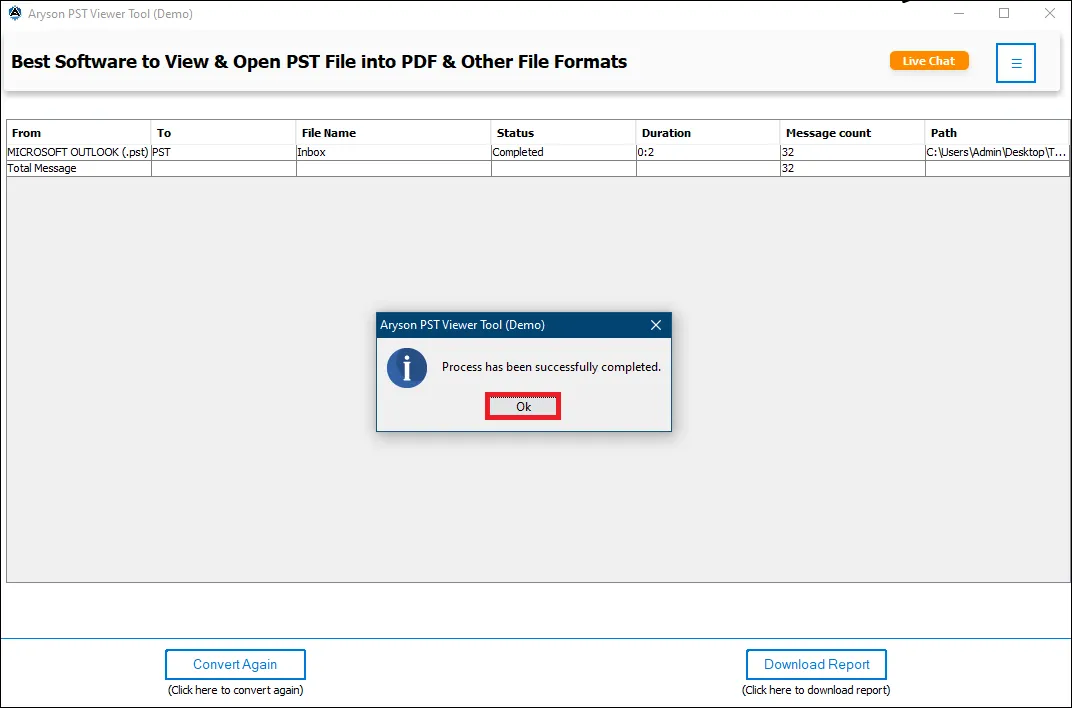
Activation Guide
Activate the Software
Installation & Uninstallation
Installation & Uninstallation of Software
User Interface
User Interface
After downloading the Aryson PST Viewer tool, you will find the welcome screen as played below.
