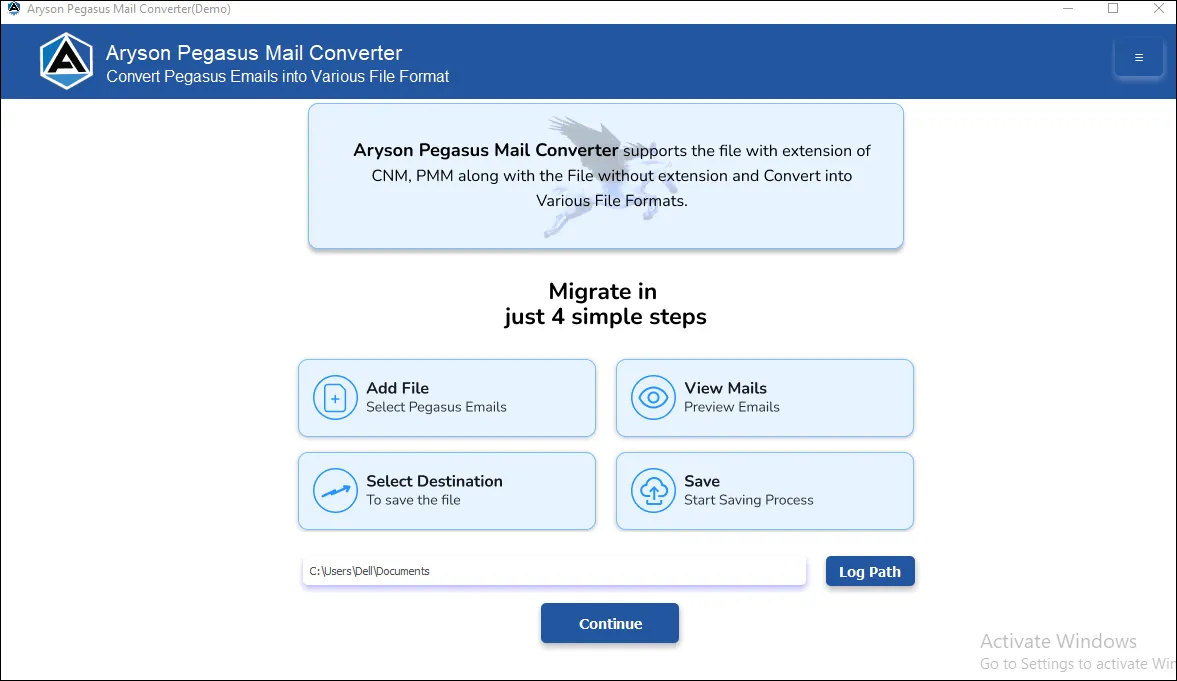Software Guide - Aryson Pegasus Mail Converter
-
Table of Content
- Software Working Process
- Activation Guide
- Installation & Uninstallation
- User Interface
Software Working Process
Software Working Process
Follow the steps below to remove duplicate records from the multiple files formate:-
Step 1: Download, Install and Run the Aryson Pegasus Mail Converter as Administrator.
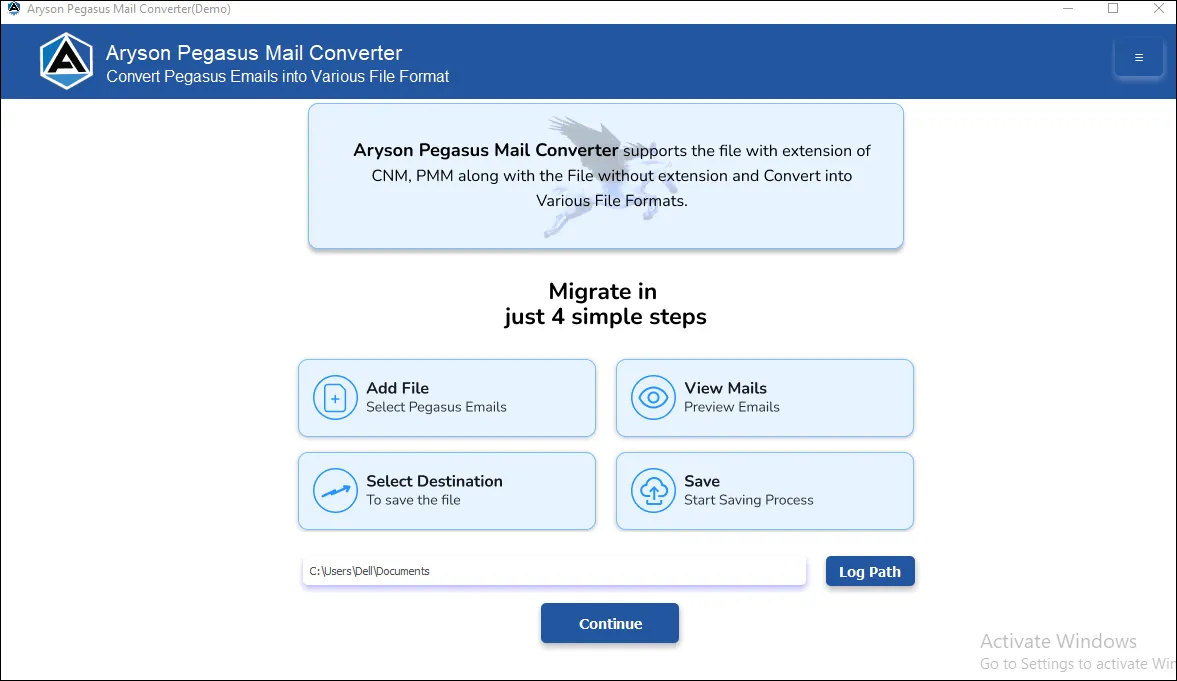
Step 2: Click on the Continue option to start the process.
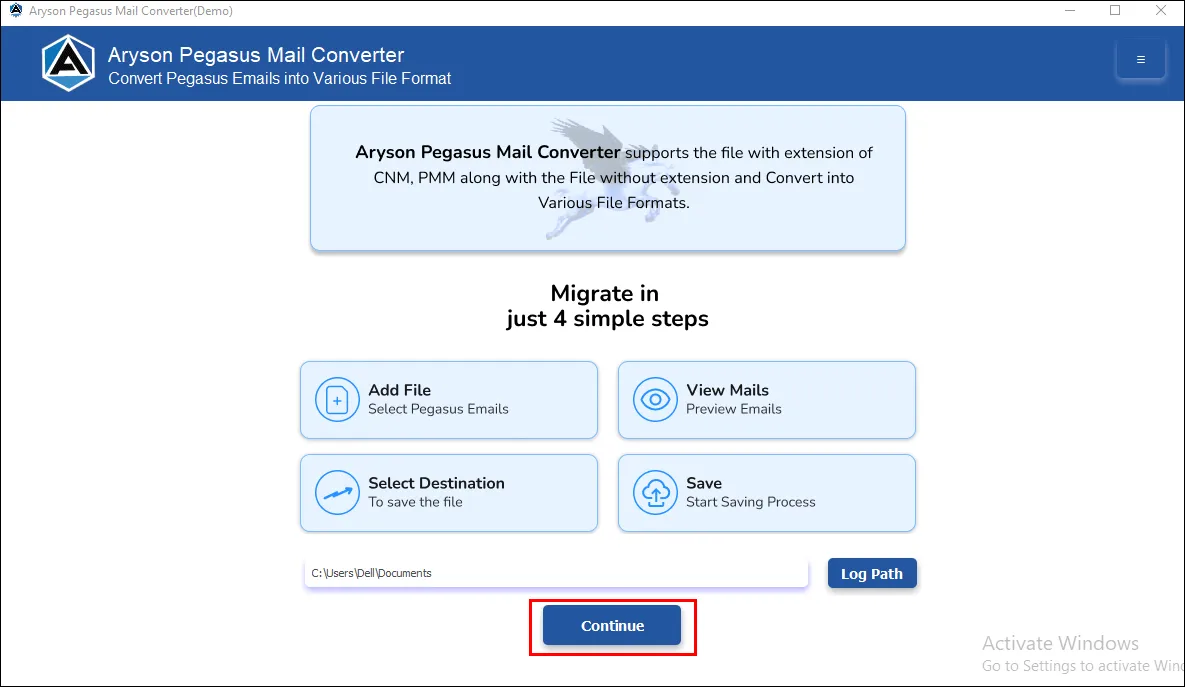
Step 3: Select the Add File or Add Folder Options to choose the Pegasus Mail email files from your system.
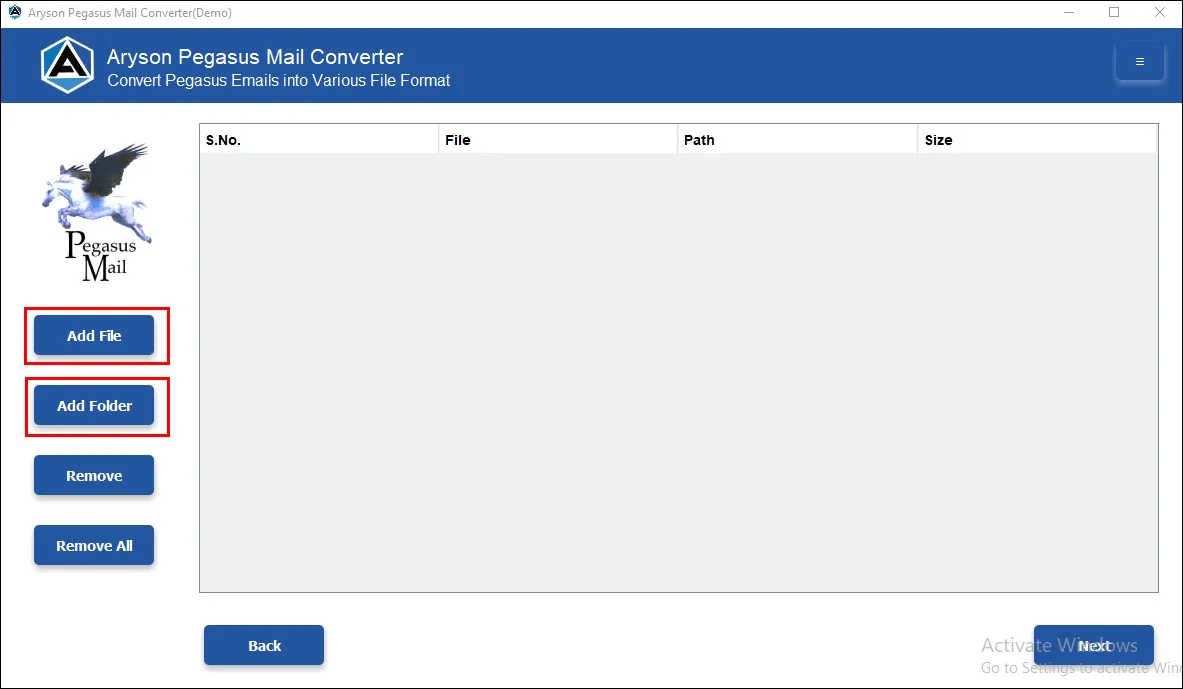
Step 4: After that, browse for the Pegasus Mail Files you require and click the Open button to add the selected Pegasus files. Further, hit Next.
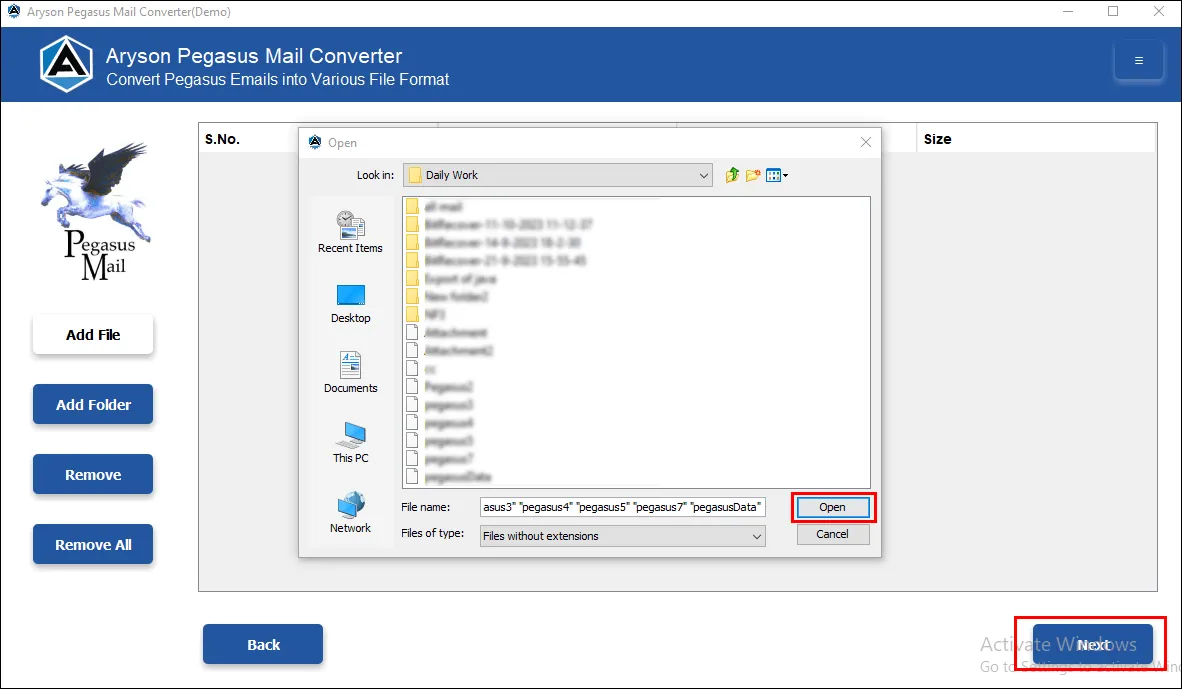
Step 5: Tab on the OK option once the Import of Pegasus Files is done successfully.
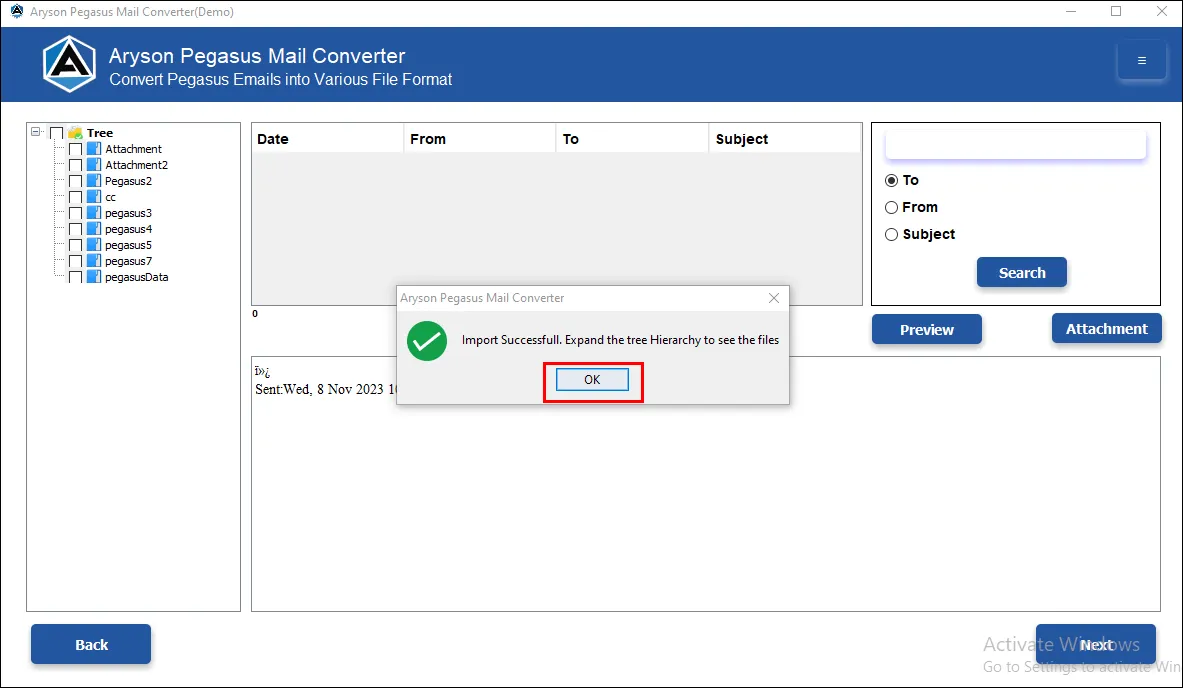
Step 6: The software will display a tree structure of selected Pegasus Mail files here.
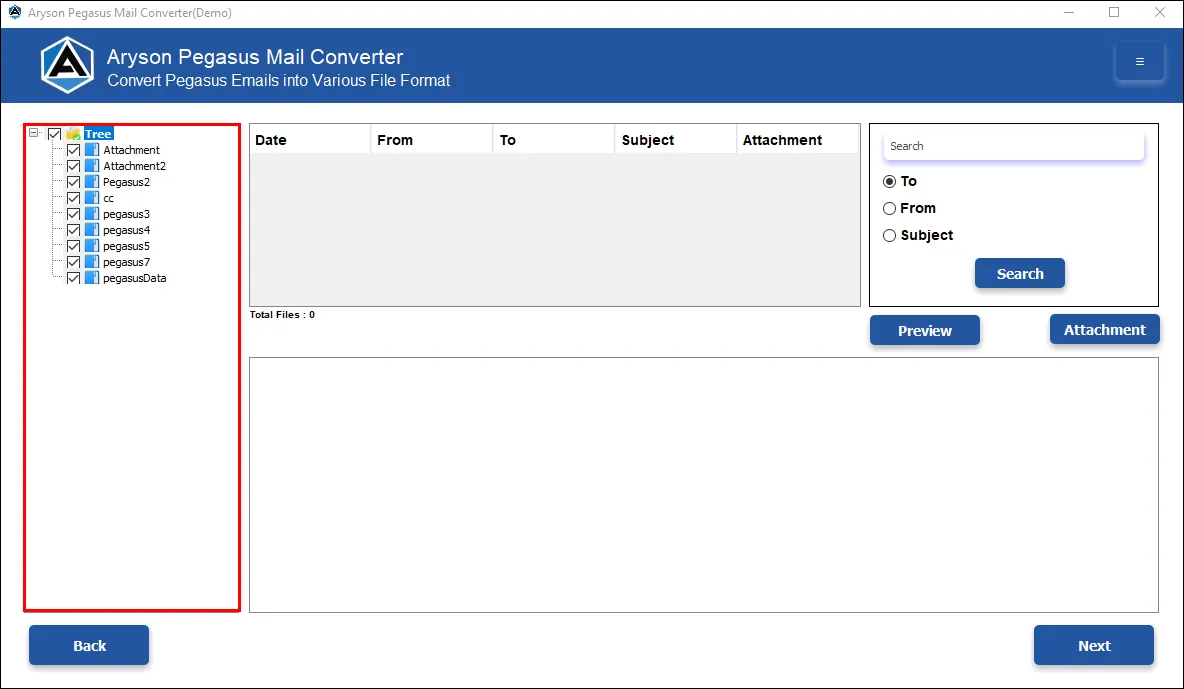
Step 7: Check mark the folders you need to convert ( you can check all the folders ). Double-click on the folder, and through keyword search in the To, From and Subject Column, you can choose the emails to preview and check the attachments. Additionally, click the Next button.
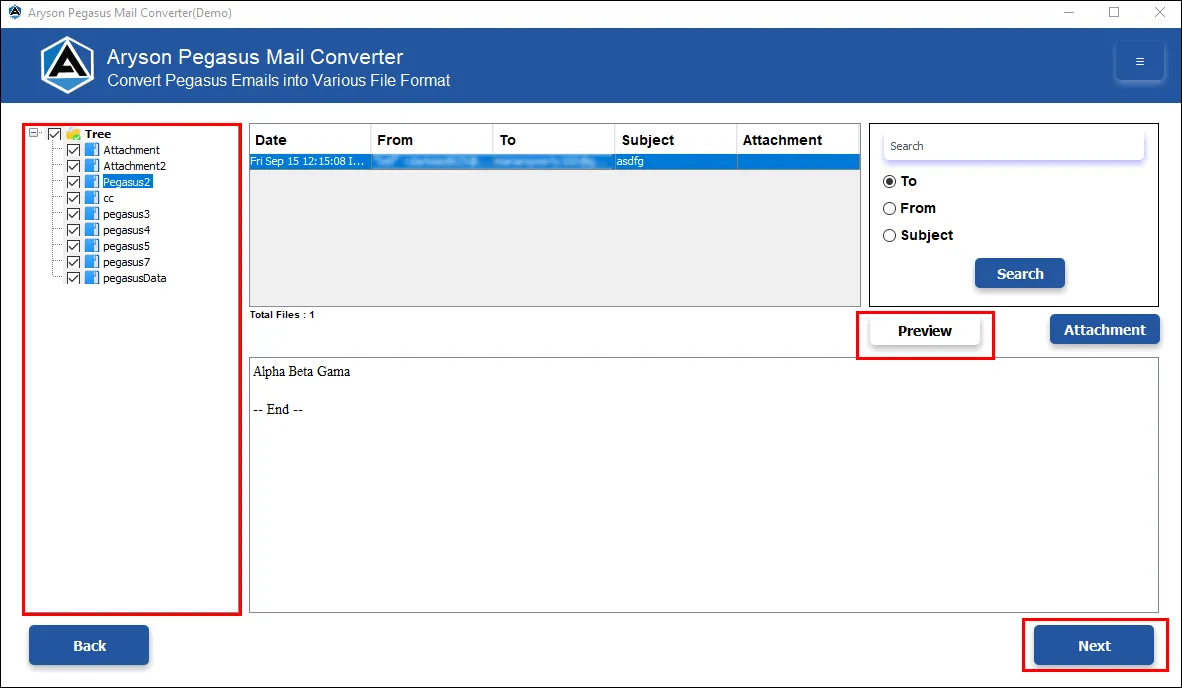
Step 8: On the Left Side, select the Saving Option as PST File format from the scrollbar options.
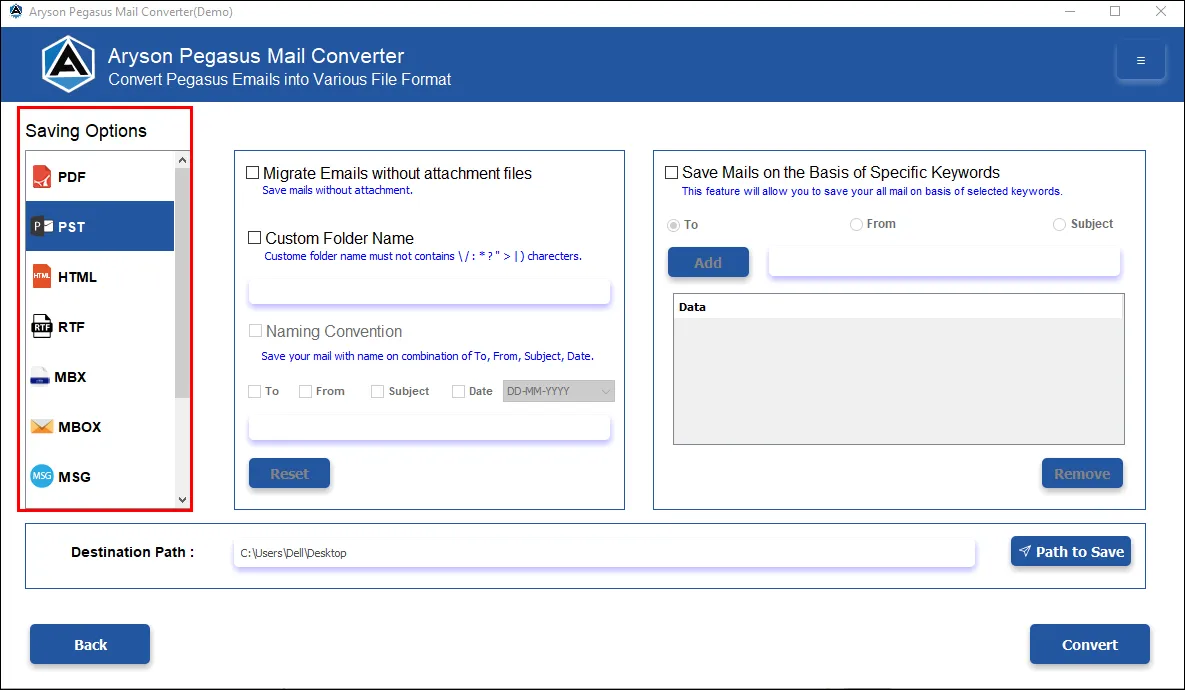
Step 9: Opt for additional Features such as:-
- Check the option Migrate Emails without attachment files to convert the emails without attachments.
- The Custom Folder Name option will help you name the resultant folder, which should not contain any characters.
- By using the Save Mails on the Basis of Specific Keywords option. It allows you to save all your mail based on selected keywords in the To, From and Subject options. It can easily be added and can be removed as per the need.
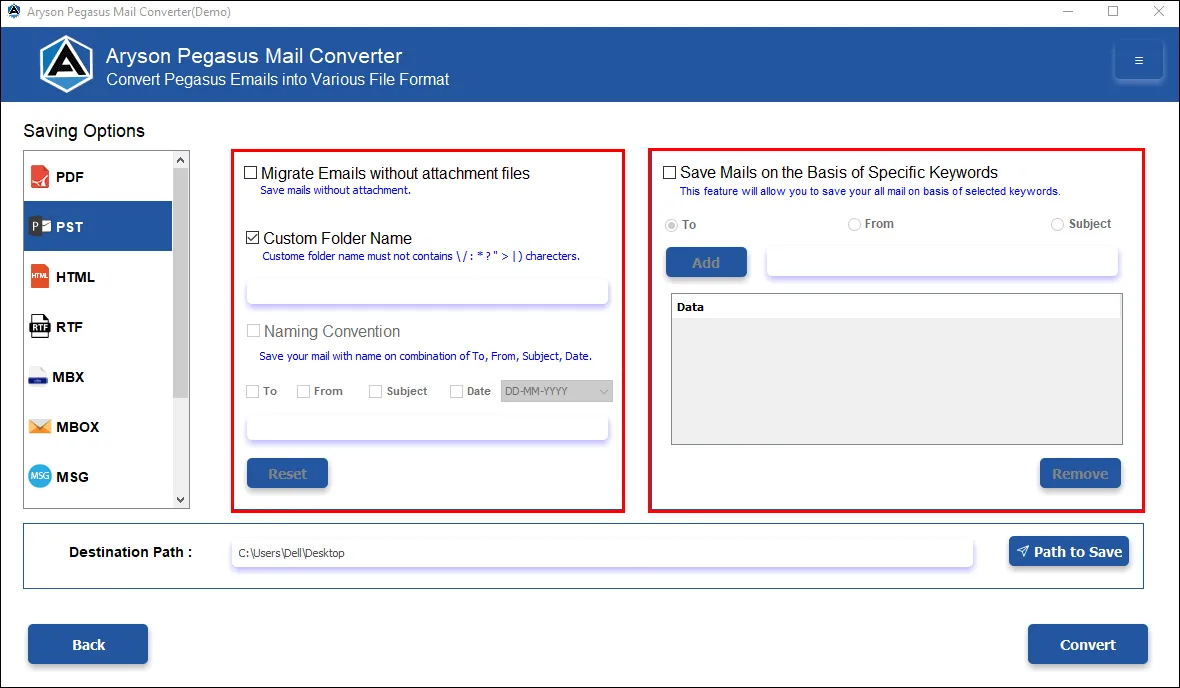
Step 10: Click on the Path To Save icon to select the destination location for the output folder.
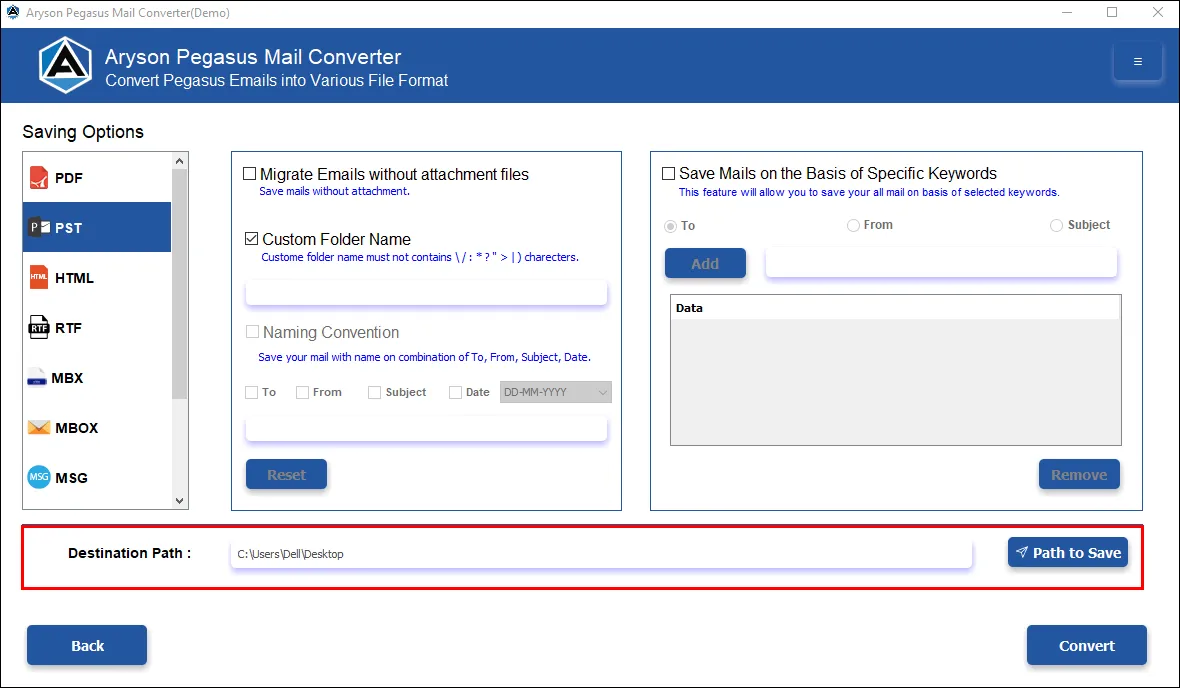
Step 11: Click the Convert button to convert the Pegasus Mail file to PST file format.
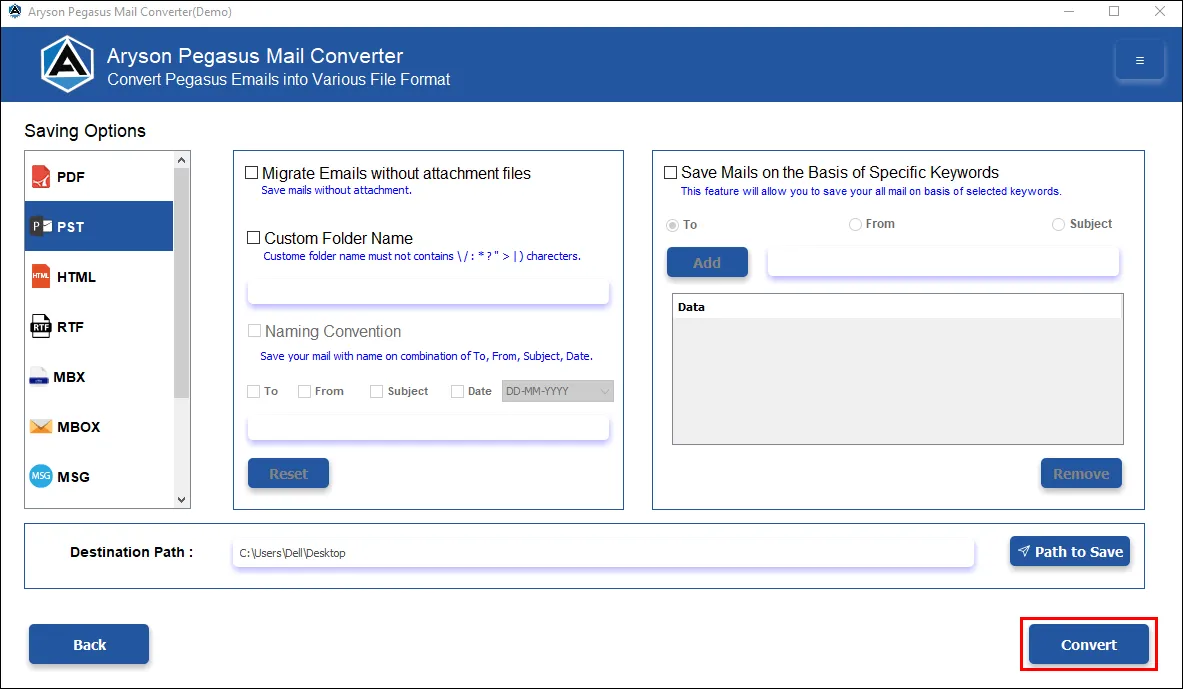
Step 12: Finally, As soon as the Files are saved, Click OK.
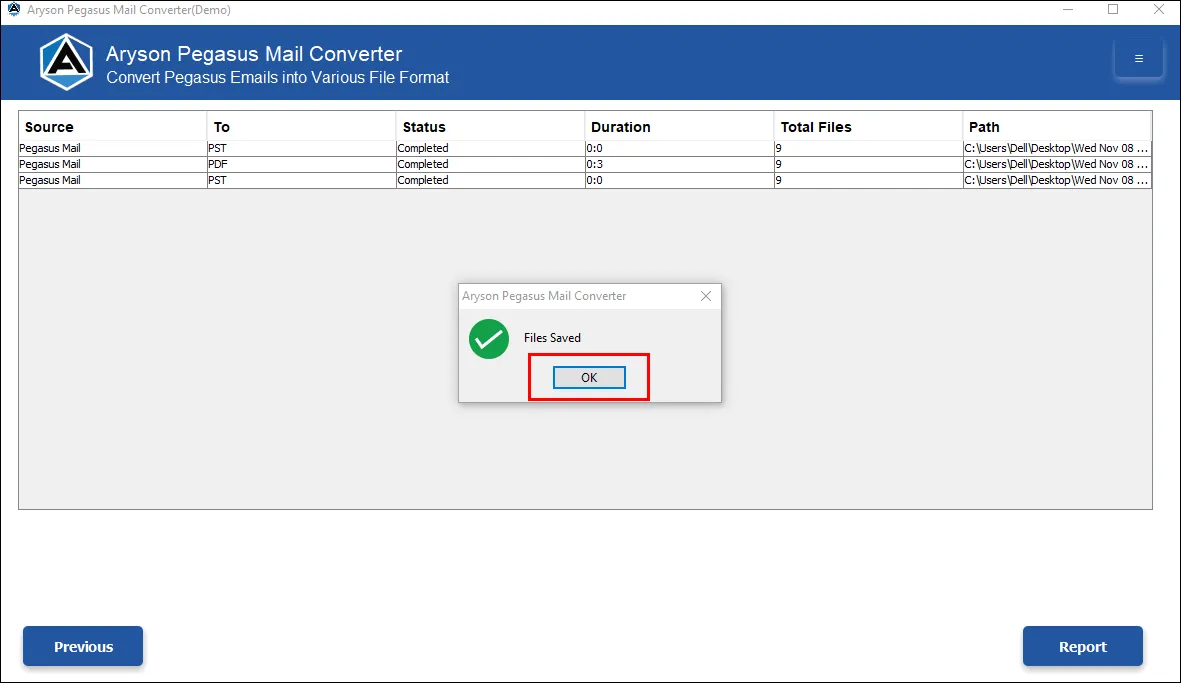
Step 8: Select the Saving Option as PDF File format in the left column from the scrollbar option.
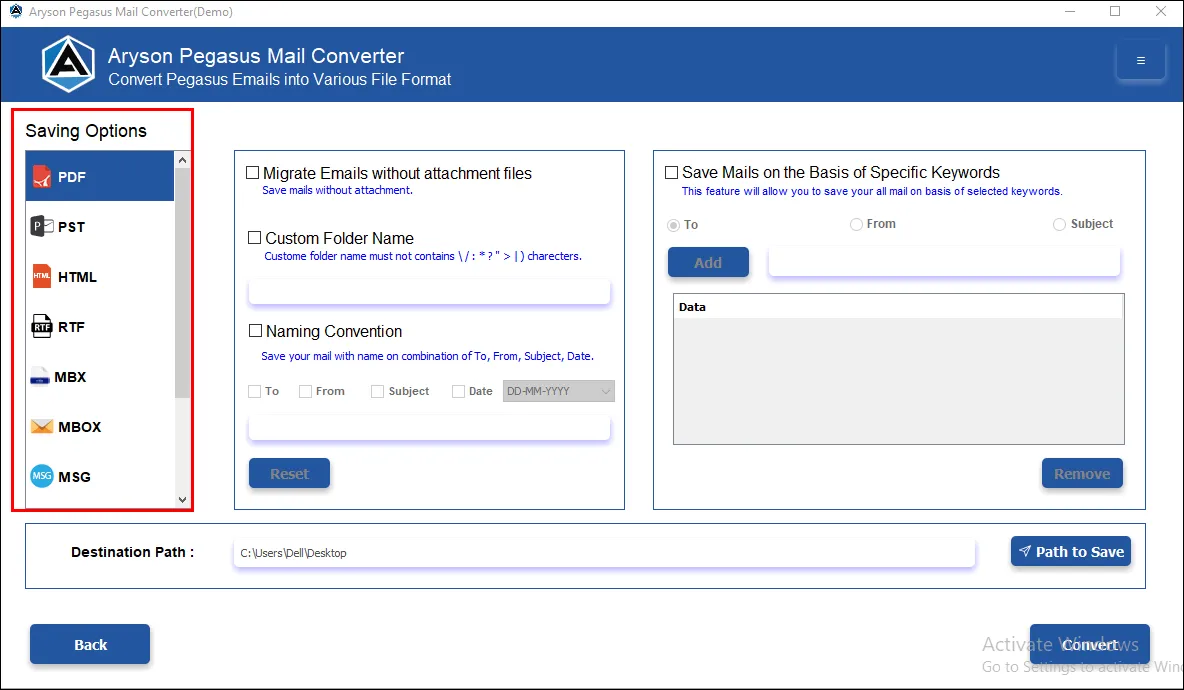
Step 9: Opt for additional inbuilt features such as:-
- Check the option Migrate Emails without attachment files. Using this feature, users can convert emails without attachments.
- The Custom Folder Name option will help you name the resultant folder, which should not contain any characters.
- Using the Naming Convention, users can save their mail with names on a combination of To, From, Subject, and Date.
- By using the Save Mails on the Basis of Specific Keywords option. It allows you to save all your mail based on selected keywords in the To, From and Subject options. It can easily be added and can be removed as per the need.
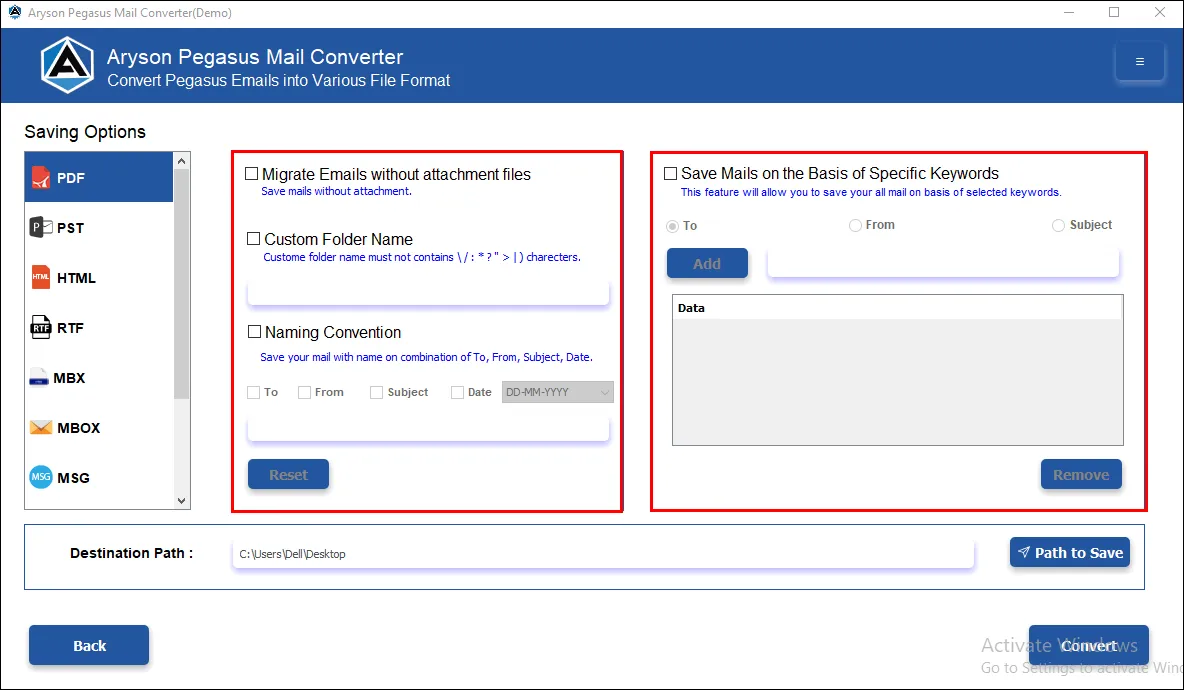
Step 10: Use the Path To Save button to provide the destination location for the output folder.
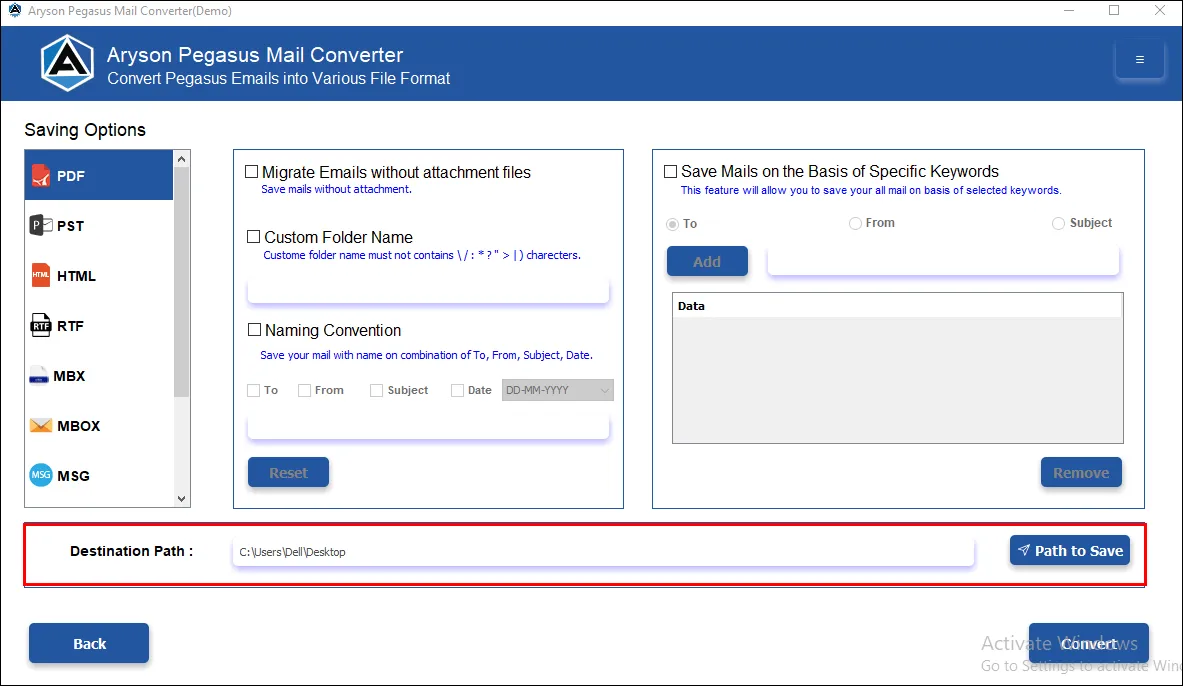
Step 11: Hit the Convert button to start exporting the Pegasus Mail file to PDF format.
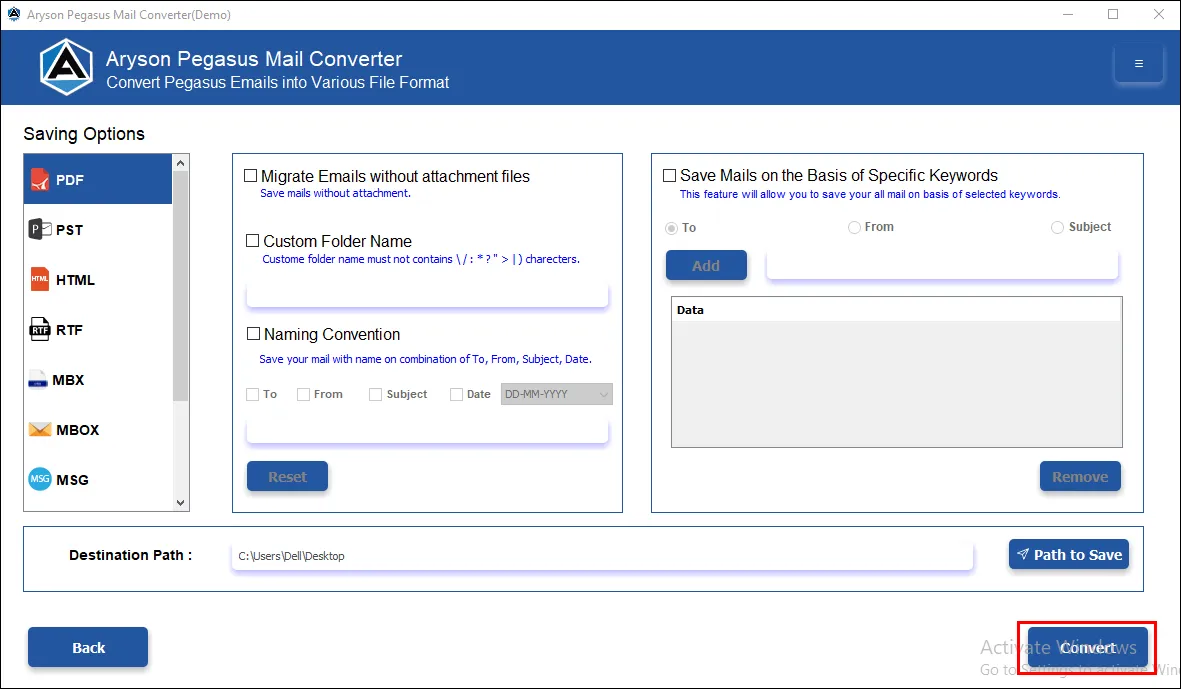
Step 12: Finally, once the Files are saved, Click on the OK button.
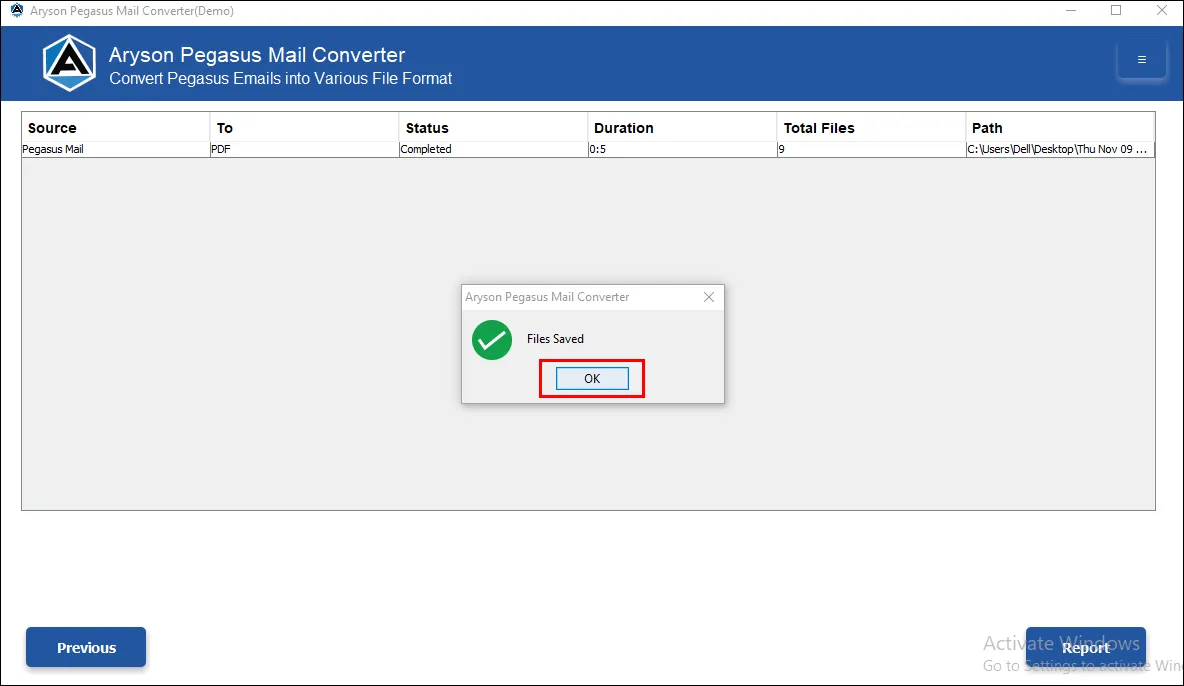
Activation Guide
Activate the Software
Installation & Uninstallation
Installation & Uninstallation of Software
User Interface
User Interface
After downloading the Aryson Pegasus Mail Converter Tool, you will find the welcome screen as played below.