A Complete Guide of Aryson Software to Restriction from the PDF files
-
Table of Content
- Software Working Process
- Activation Guide
- Installation & Uninstallation
- User Interface
Software Working Process
Software Working Process
Follow the Steps to remove password protection from Adobe PDF files.
Step 1: Download, Install and Run the Aryson PDF Unlocker as Administrator.

Step 2: Click the Add File or Add Folder button to select the protected or locked PDF files.
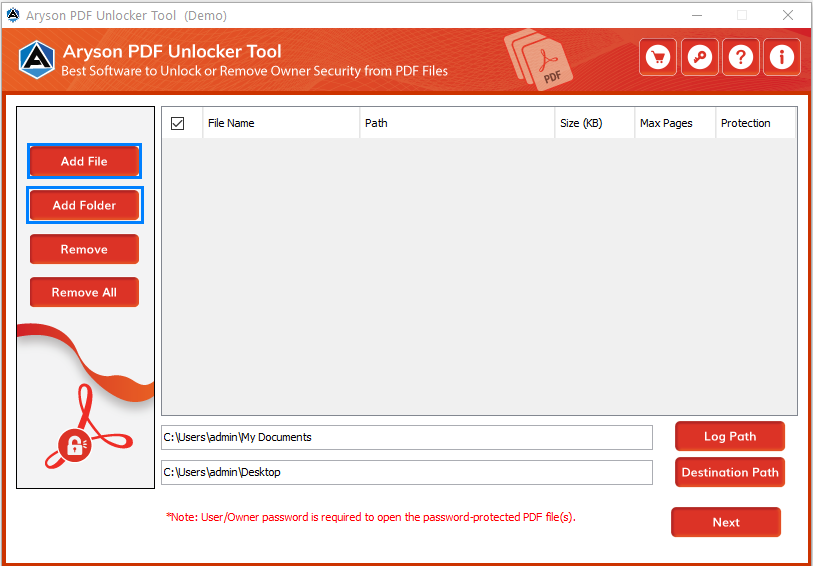
Step 3: Here, we select Add File to browse the PDF files.
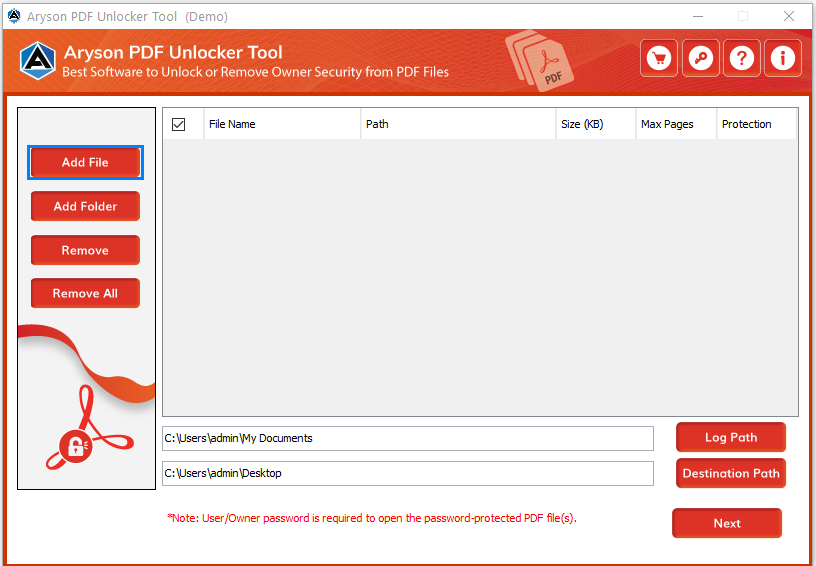
Step 4: Now, select the PDF files and tap Open.

Step 5: Please enter the password of each selected PDF file once to open it and click Ok.

Step 6: Here, you can view the details of selected password-protected PDF files like- Protection, No of Pages, etc.
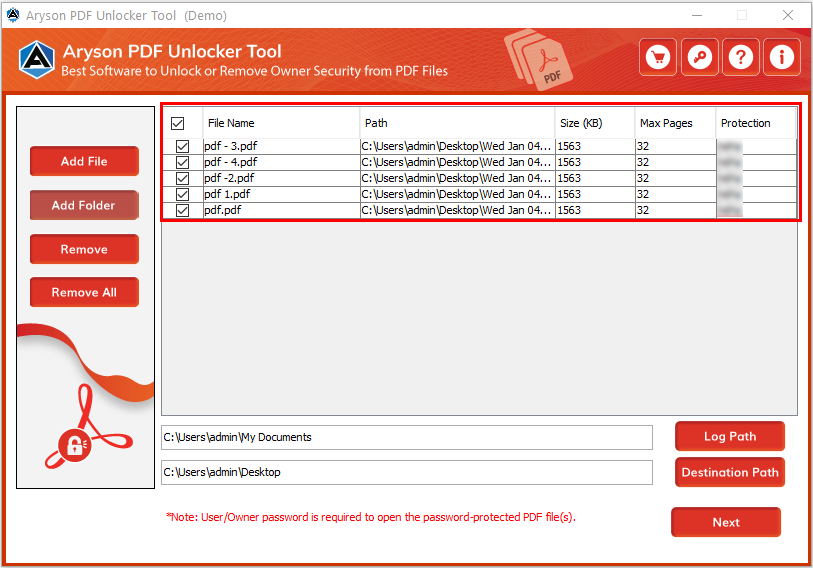
Step 7: Click the Log Path and Destination Path buttons to change the saving location.

Step 8: Now, click on the Next button to proceed further.
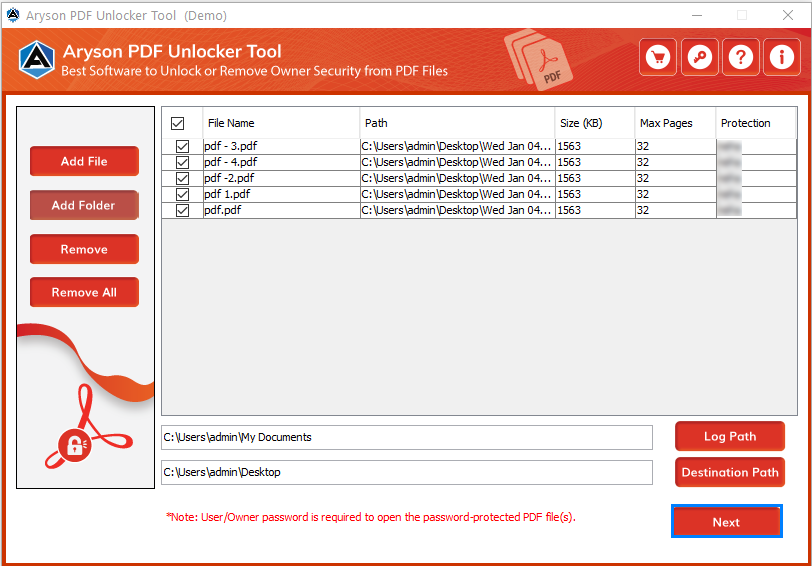
Step 9: Here, you can Edit the MetaData of your PDF files according to your requirements.
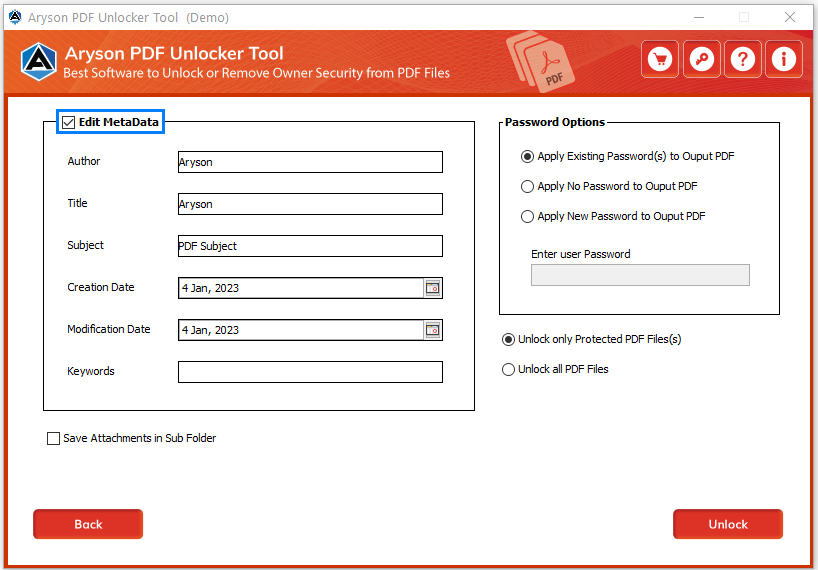
Step 10:Check the Save Attachments in the subfolder option to download the attached files separately.
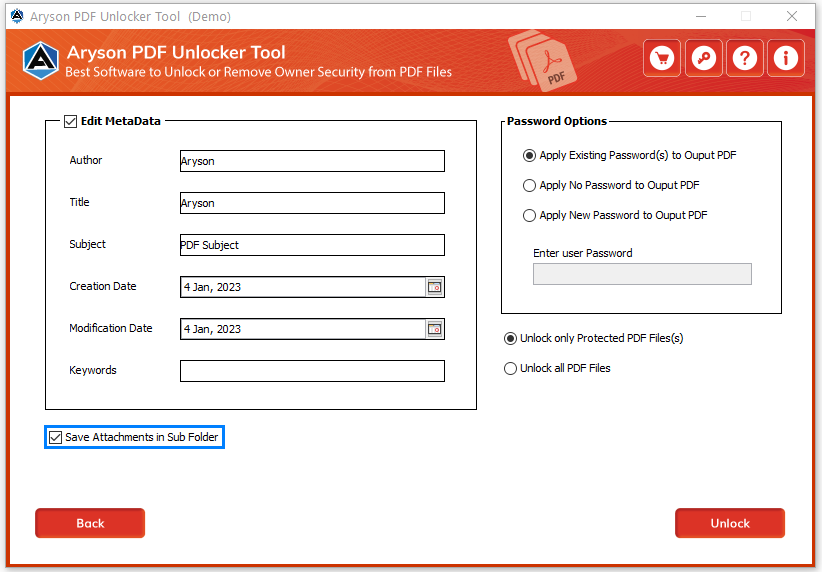
Step 11: Go for the password options:
- Apply Existing Password to Outlook PDF:- It will help you to proceed with the earlier password.
- Appy No Password to Output PDF:- It will help you remove all the PDF file restrictions.
- Apply New Password to Output PDF:- Use this option to set a new password for your resultant PDF file.

Step 12: Use one of these Software features like Unlock Only Protected PDF files or Unlock all PDF files.
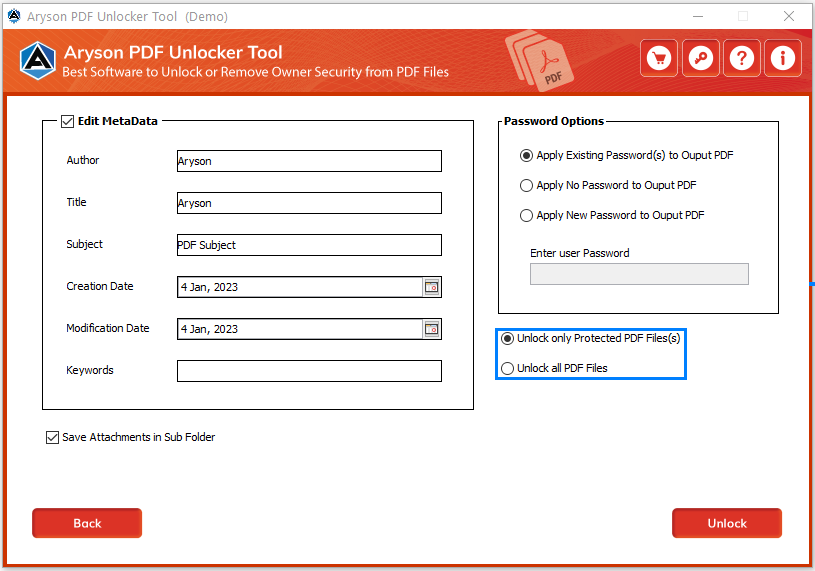
Step 13: Click the Unlock button to initiate the removal process.

Step 14:Here, you will find a pop-up message: The process has been Completed Successfully. Click Ok.

Step 15:Now, click the Home button to continue the process for other PDF files and the Download Report button to view the process details in the CSV file. Or, you can also directly check your resultant PDF file by clicking on the View button.

Activation Guide
Activate the Software
Installation & Uninstallation
Installation & Uninstallation of Software
User Interface
User Interface
After downloading the Aryson PDF Unlocker Tool, you will find the welcome screen as played below.
