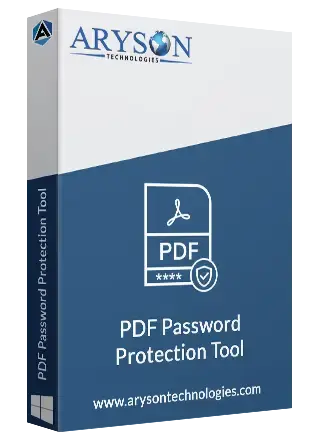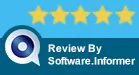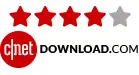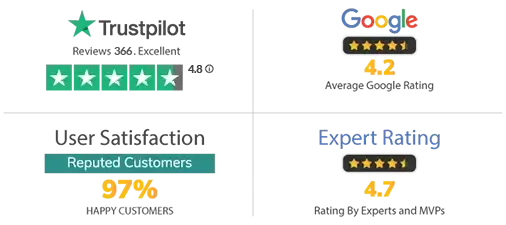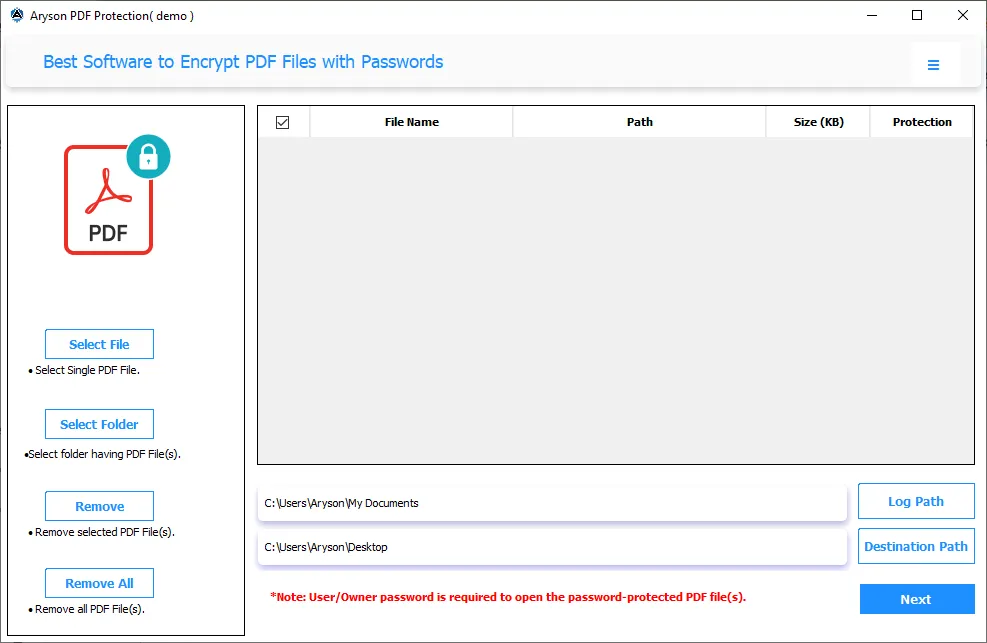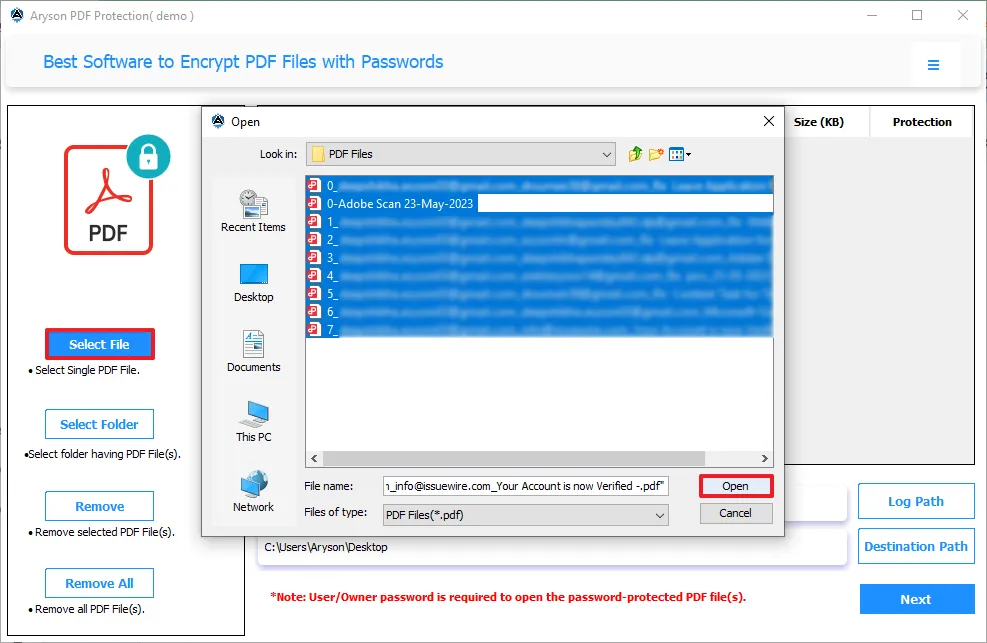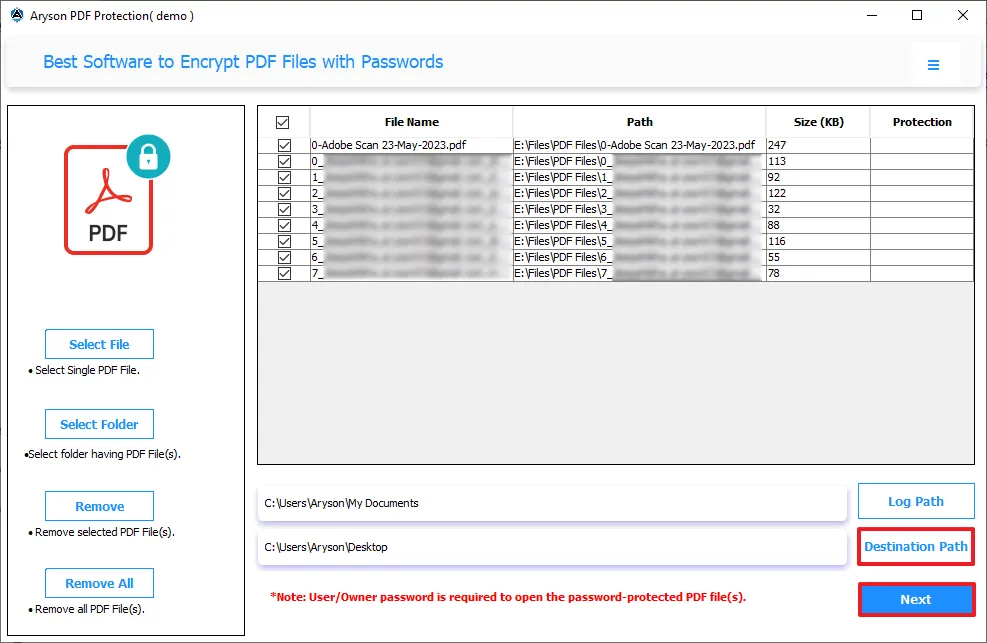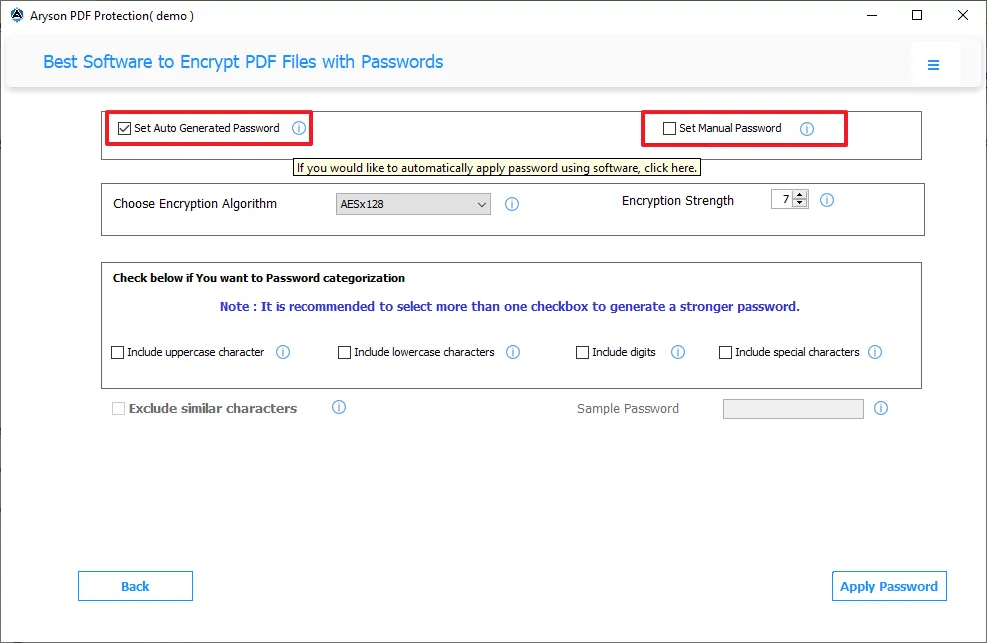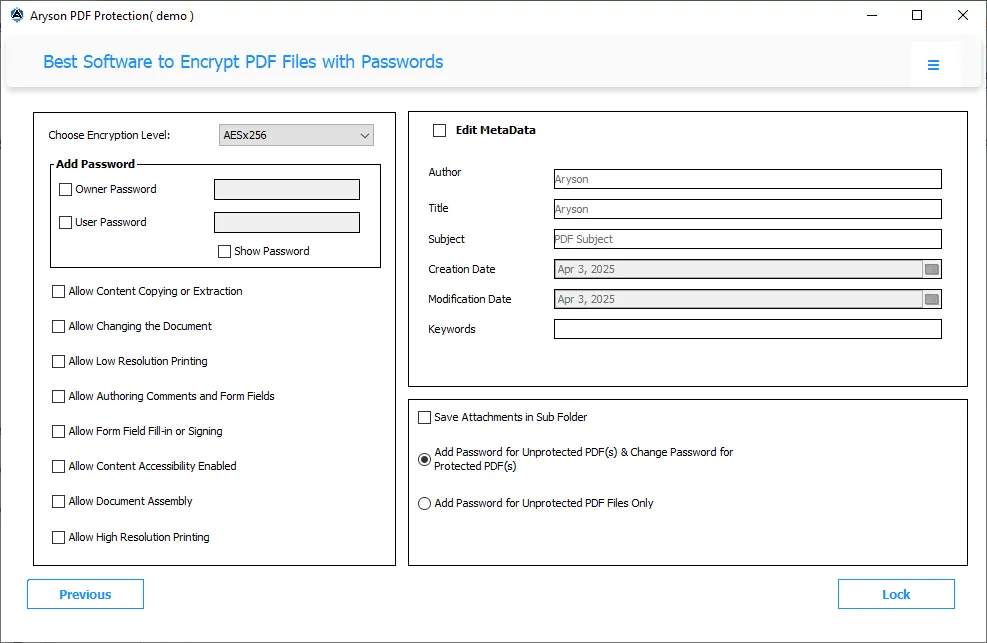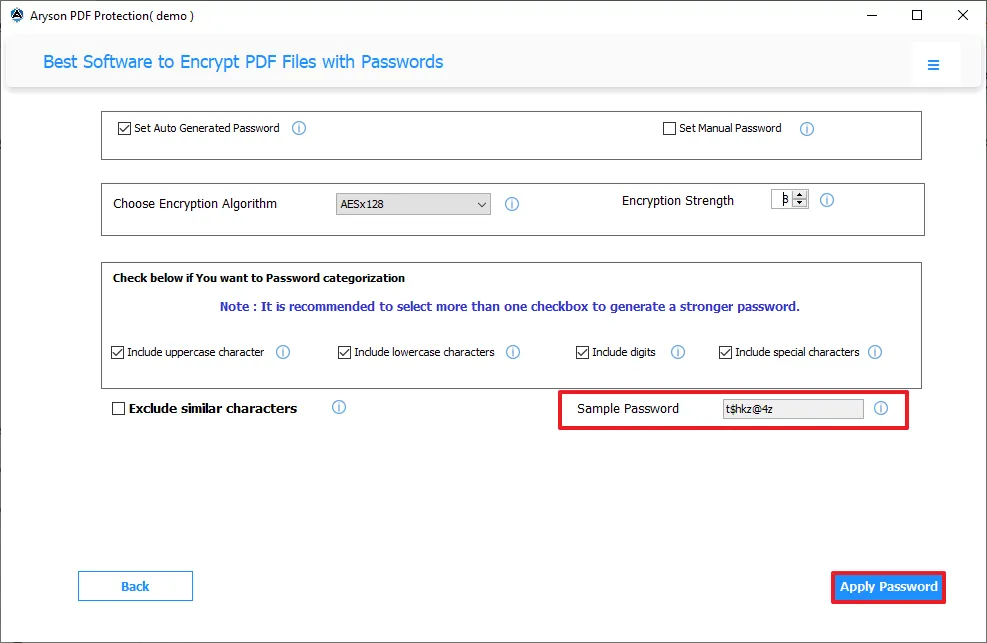Aryson PDF Password Protection Tool- Key Features
Uncover the features of the best PDF Locker in detail for clearer insight.
Password-Protect PDF Without Adobe
With Aryson PDF Protection Tool, you can secure PDF files without using Adobe Acrobat. You need to simply add your PDFs, choose a password type, adjust settings, and encrypt them. This ensures your PDF documents remain secure and thus offers strong encryption features. You can either manually set a password or choose an auto-generated password by the tool.
Batch Protect Multiple PDF Files
What if you can protect multiple PDF files at a time? The software offers a batch protection feature. So, you can encrypt/lock multiple PDF files at once instead of doing it one by one. This helps users in businesses, legal documents, or bulk PDF management, saving time and effort. Also, there is no size limitation, supporting PDF files of all sizes.
Set Auto-Generated Password
The PDF Protection Tool allows users to set an auto-generated password. To customize the auto-generated password, you can specify the tool to include upper case, special characters, digits, and symbols. You can also choose to exclude similar characters. Choosing more than two checkboxes is recommended to create a stronger password.
Manually Set Password to PDF
If you prefer to choose a password on your own, go for the manual option to protect PDF files. This lets you think and apply a strong User and Owner Password in the fields provided. Unlike auto-generated passwords, this gives you full control over PDF security settings. Use a strong combination of letters, numbers, and symbols to make a reliable password.
Multiple Encryption Level
Designed with an advanced algorithm, Aryson PDF Password Protection Tool meets the diverse requirements of users. It provides various encryption levels that are AESx128, AESx256, RC4x128, and RC4x40. One can pick any one according to what level of security to PDF files they want.
Choose Encryption Strength
To set an auto-generated PDF password, users can also choose the encryption strength of the password. The strength ranges from a minimum of 6 to a maximum of 15 characters; as such, the maximum strength, the more stroger the password. You can get a satisfactory password by adjusting it.
Allow Permissions to Access PDF
To control access to PDF files, you have multiple options to set specific permissions. You can mark the checkboxes provided to allow or restrict actions on PDF files like copying, printing, editing, comments, and more. Thus, this feature ensures only authorized users can access or perform granted actions on the file.
Other Miscellaneous Features
The PDF Password Protection Software also has various built-in features that are demanded by enterprises. It includes saving attachments separately from PDF and password-protect only unprotected PDF files. In addition, the software let users modify/edit metadata for PDFs like Author, Dates, Subject, Title, etc.
Free PDF Protection Software
With the demo software, you can enjoy protecting PDF files free of cost. The free tool is for proper evaluation of the software functionalities, however, it is featured similarly as pro software. One can perform all the functions stated earlier, but it has one limitation. Free PDF Locker saves PDFs with a Watermark.
Best PDF Encryption Tool for Windows
If you are a Windows user, the Aryson PDF Protection Tool is highly suggested. This software is widely compatible with all major versions of Windows OS. It also includes compatibility with Windows 11 and later versions, like Windows 10, 8.1, 8, 7, and more. Try the simplest protection software before purchasing.