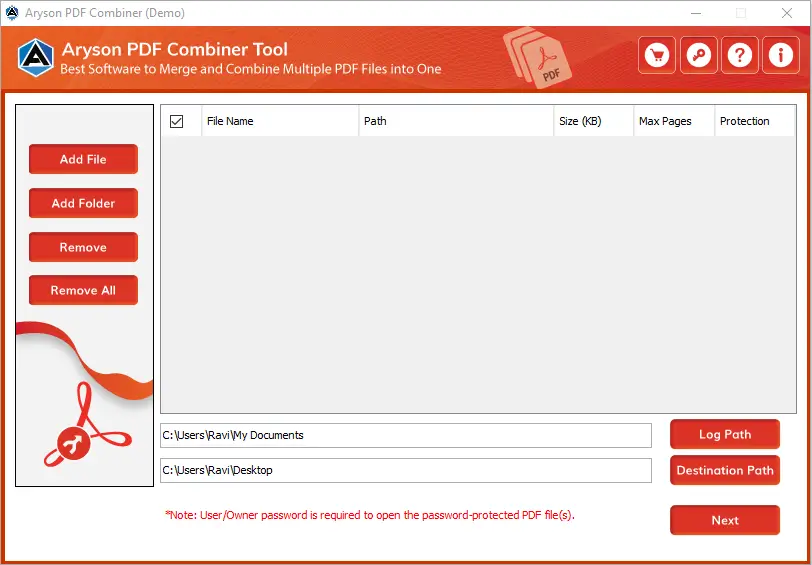How to Combine or Merge multiple PDF files into one
-
Table of Content
- Software Working Process
- Activation Guide
- Installation & Uninstallation
- User Interface
Software Working Process
Software Working Process
Follow the steps below to combine two or more Adobe PDF files into One PDF document.
Step 1: Download and Install the PDF Combiner Tool and run it as an administrator on your local machine.
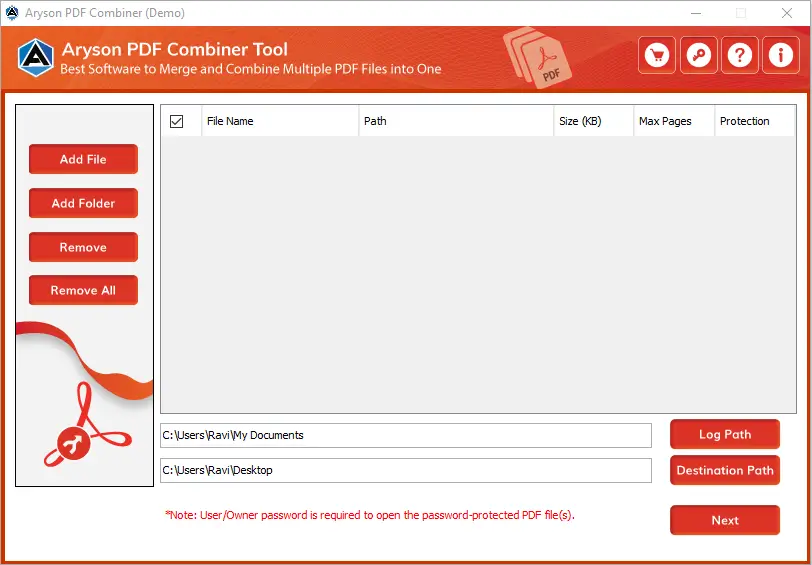
Step 2: The software interface has four different options:
- Add File:- It allows you to select single as well as multiple PDF files.
- Add Folder:- It allows you to choose a folder containing several PDFs.
- Remove:- Allows you to exclude the browsed PDF file by selecting one.
- Remove All:- It will enable you to remove all the added PDF files from the list.
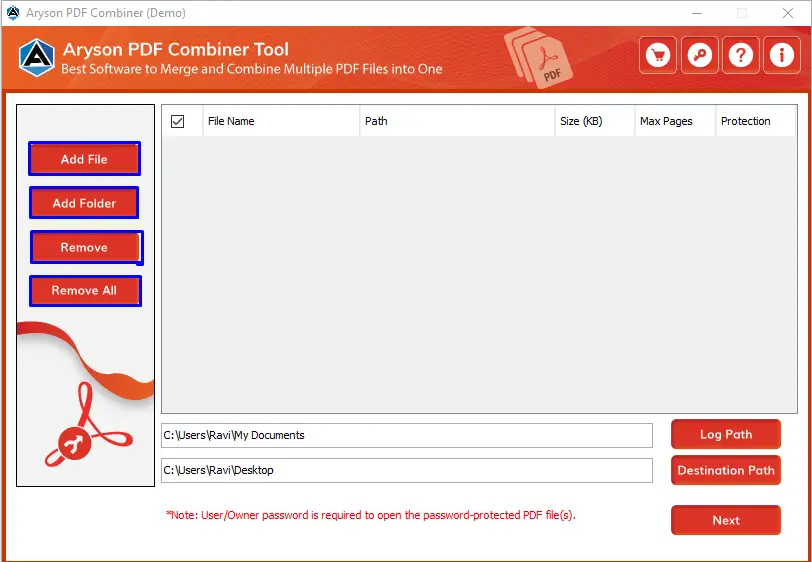
Step 3: Here, the clicked button is Add Files.
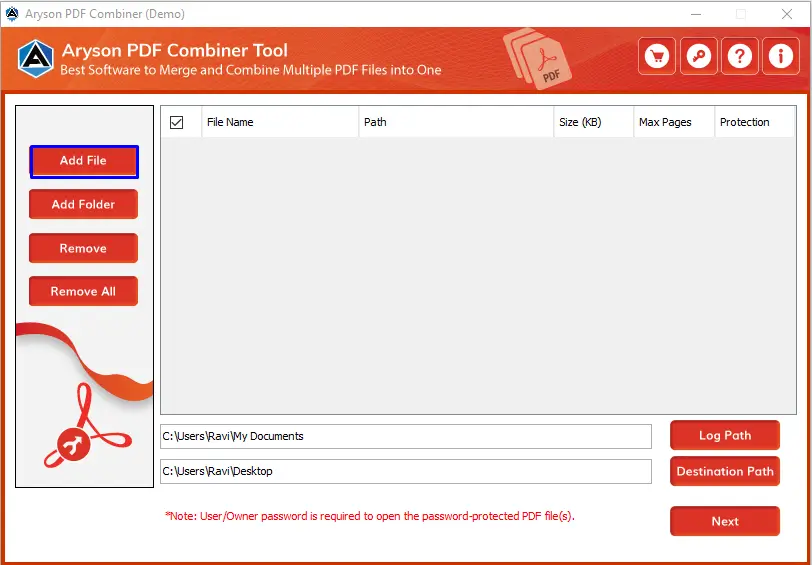
Step 4: Select the PDF files and tap the Open button.

Step 5: Allocate any location on the system for the Log and Output folder file.
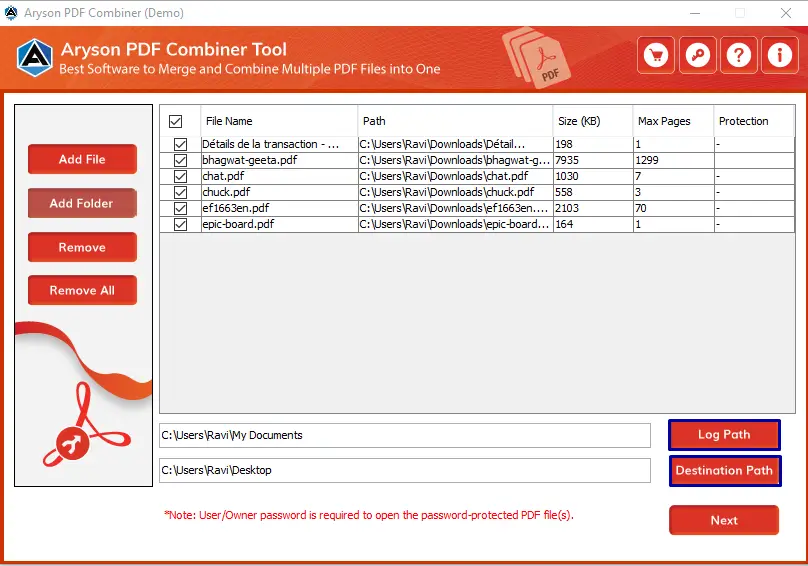
Step 6: Click on the Next button to continue the process.
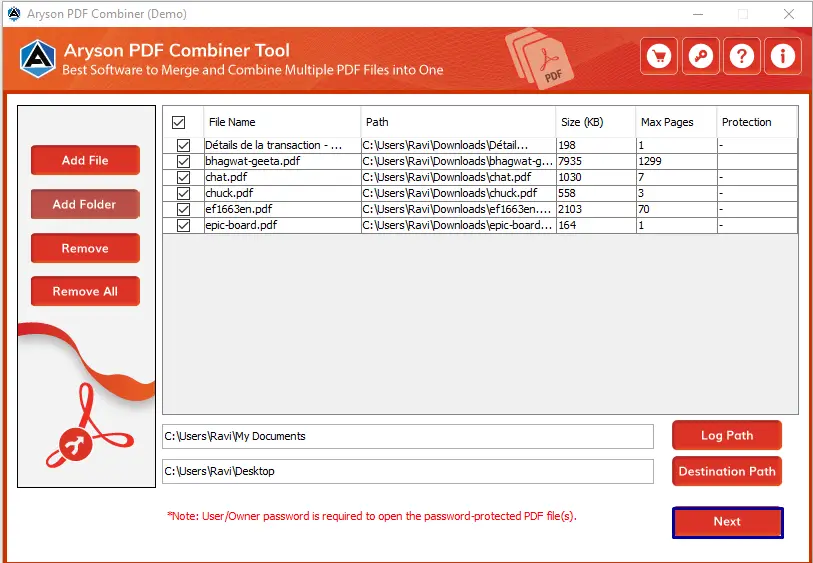
Step 7: Check the Edit MetaData option for changing or entering new data for PDF.

Step 8: Tick the Custom Folder Name option and enter any name of your choice. The software will save the resultant with the entered name.

Step 9: Opt for the feature Save attachments in Sub-folder to save the attachment file of selected PDF files into a subfolder within the resultant file.

Step 10: Click on the Merge button to combine or merge the selected PDF files.
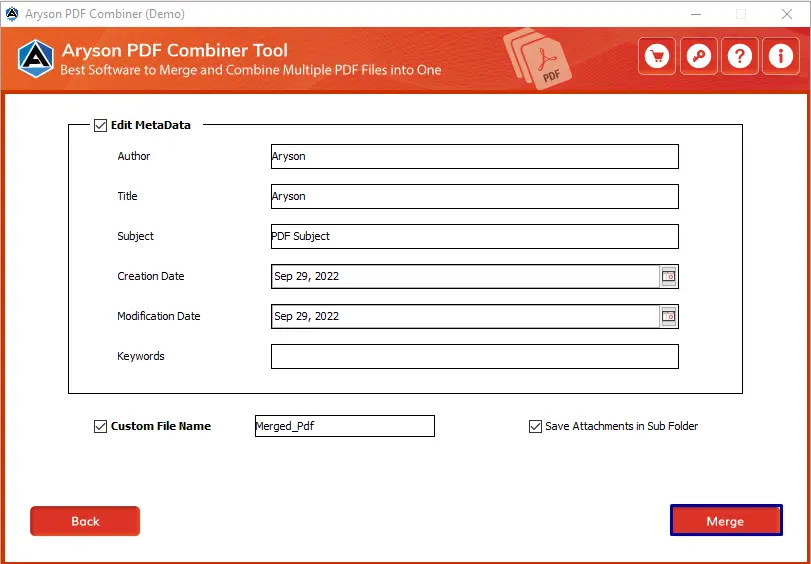
Step 11: Wait till the process is in the running stage. You can also stop it according to your need.

Step 12: Here, you will find a pop-up message: The process has been successfully completed. Click Ok.
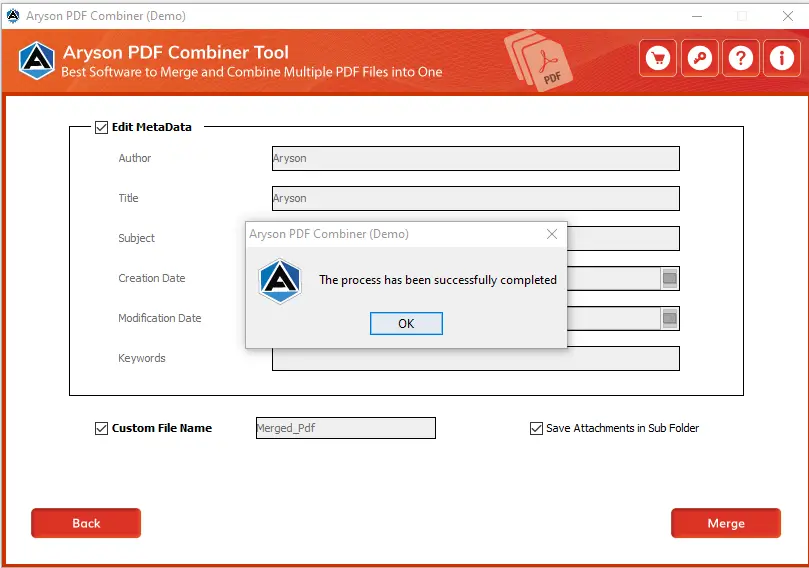
Step 13: Lastly, click on the Download Report to inspect the process report. Click Home to restart the process.
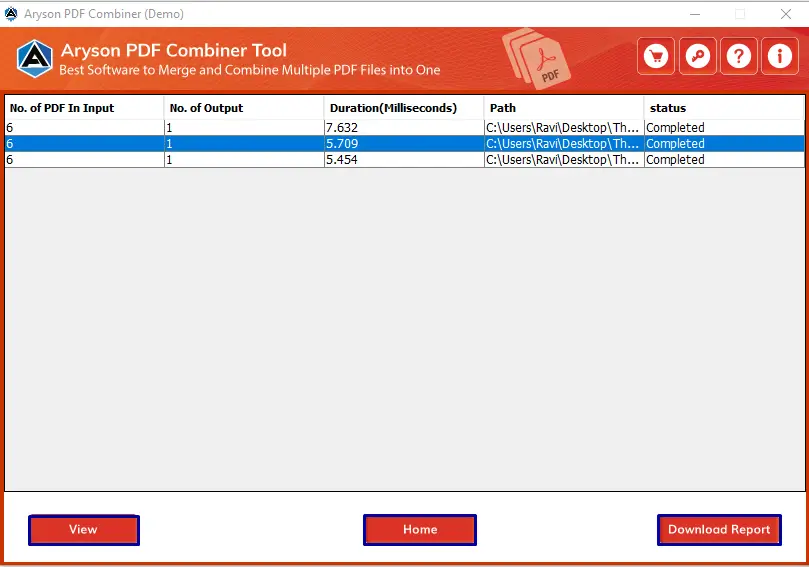
Activation Guide
Activate the Software
Installation & Uninstallation
Installation & Uninstallation of Software
User Interface
User Interface
After downloading the Aryson PDF Combiner tool, you will find the welcome screen as played below.