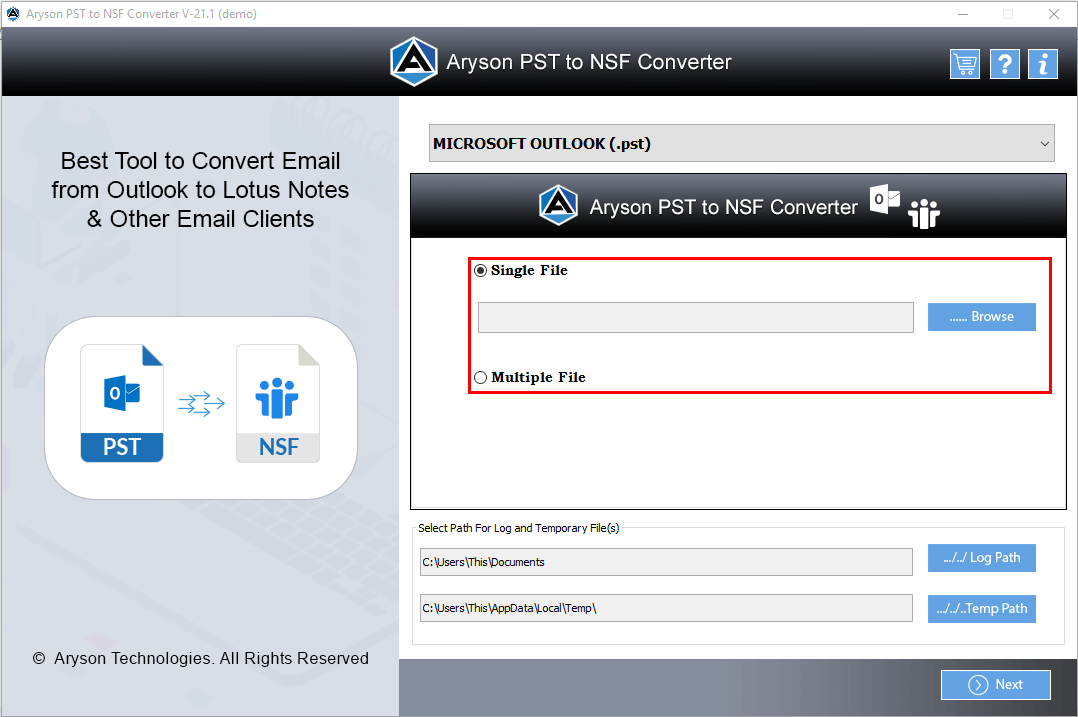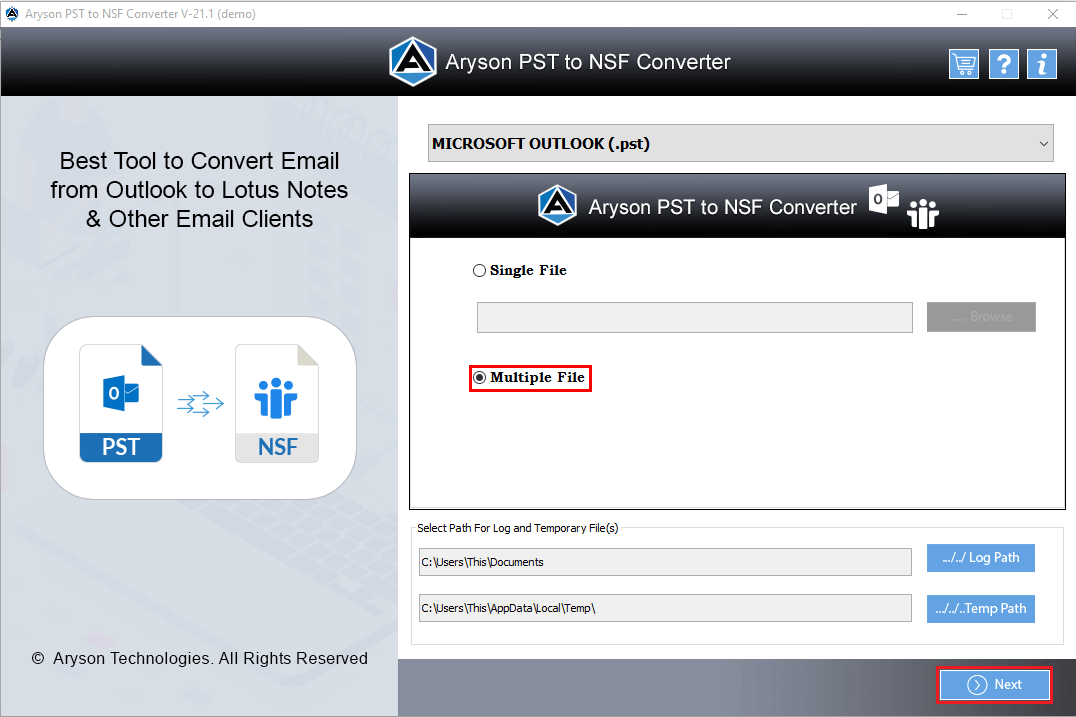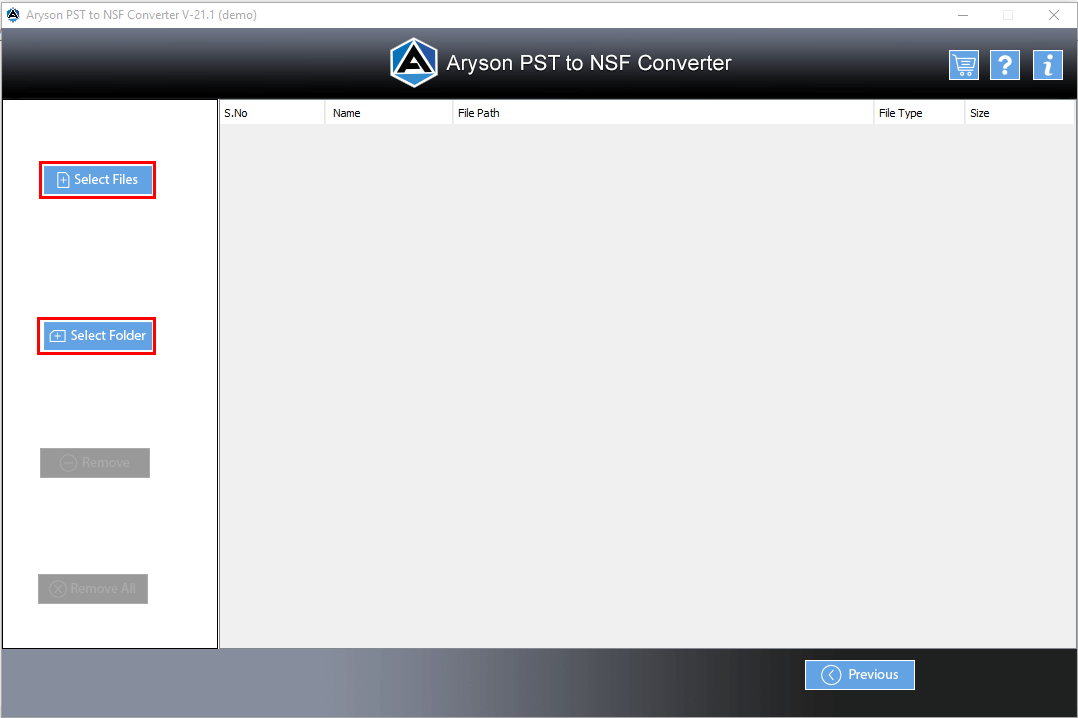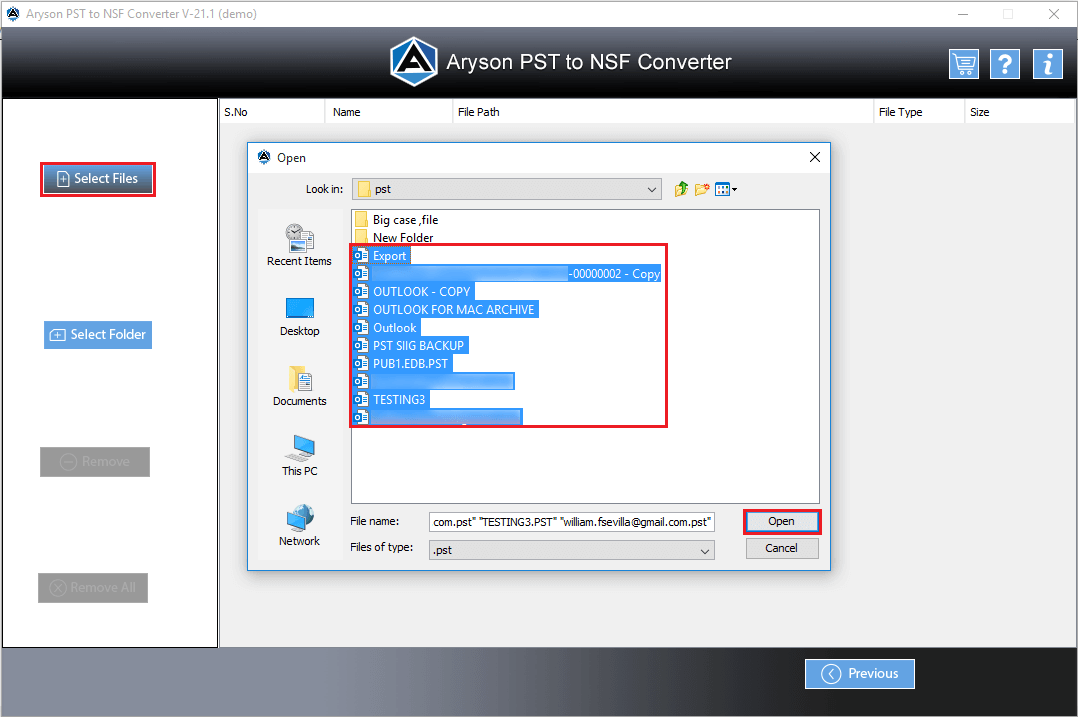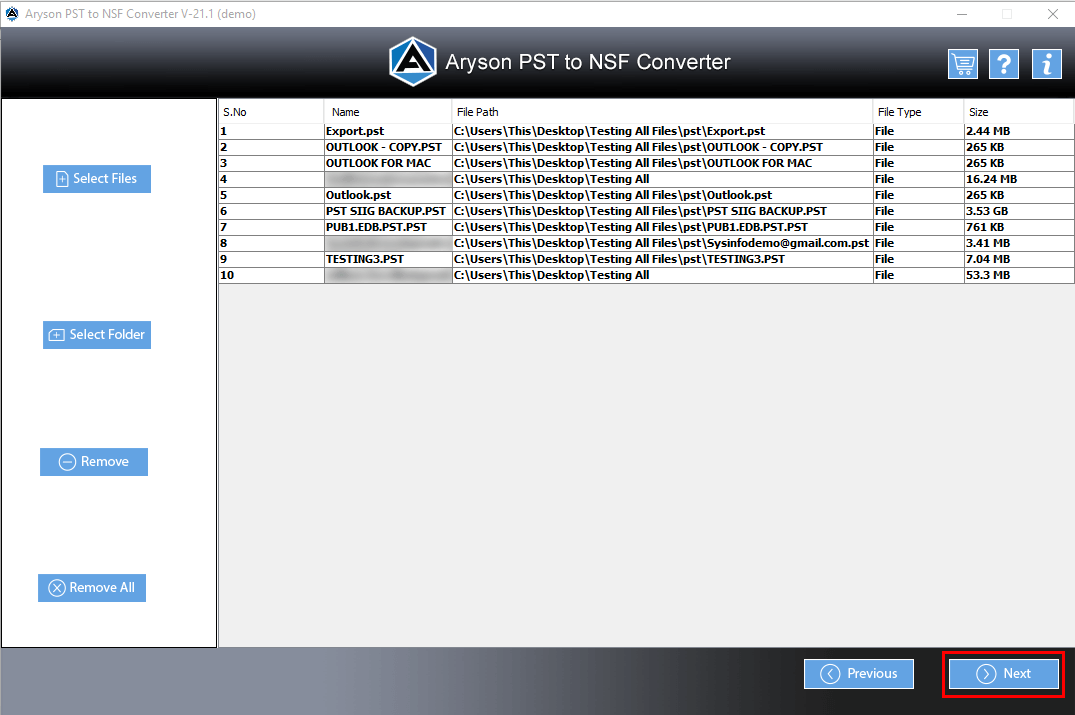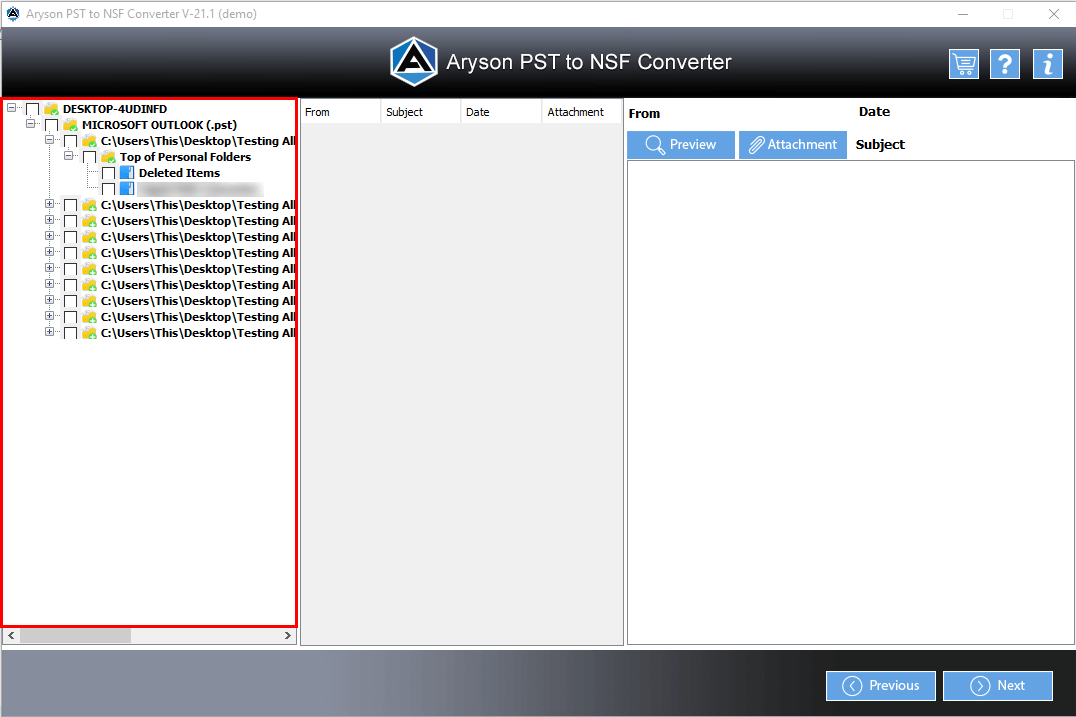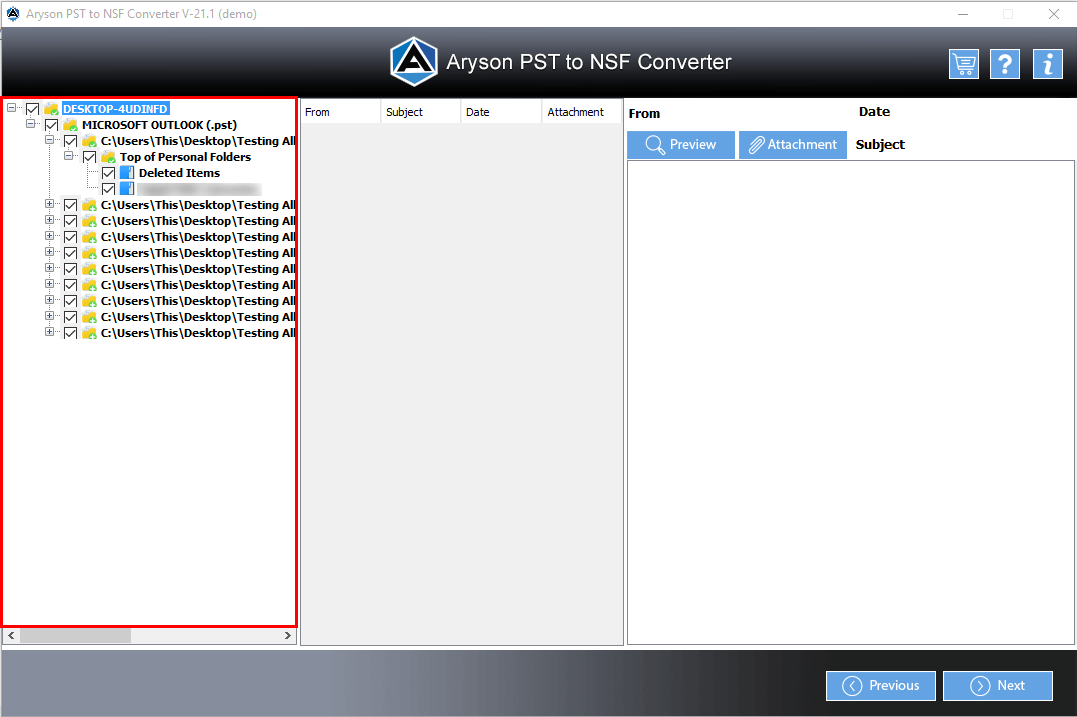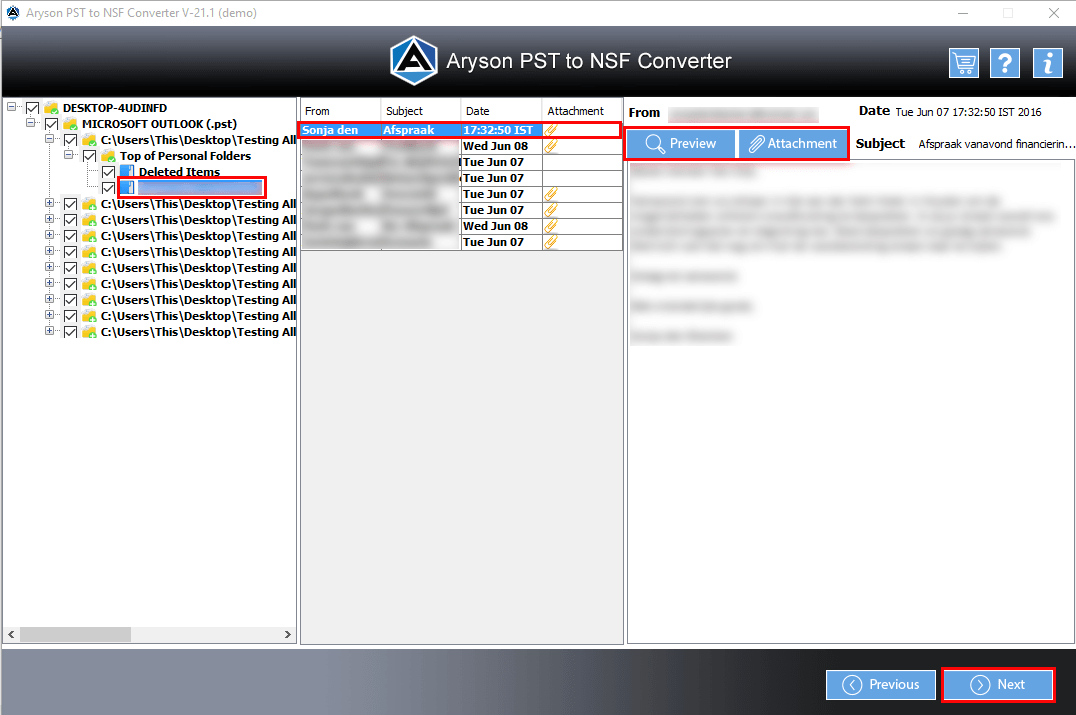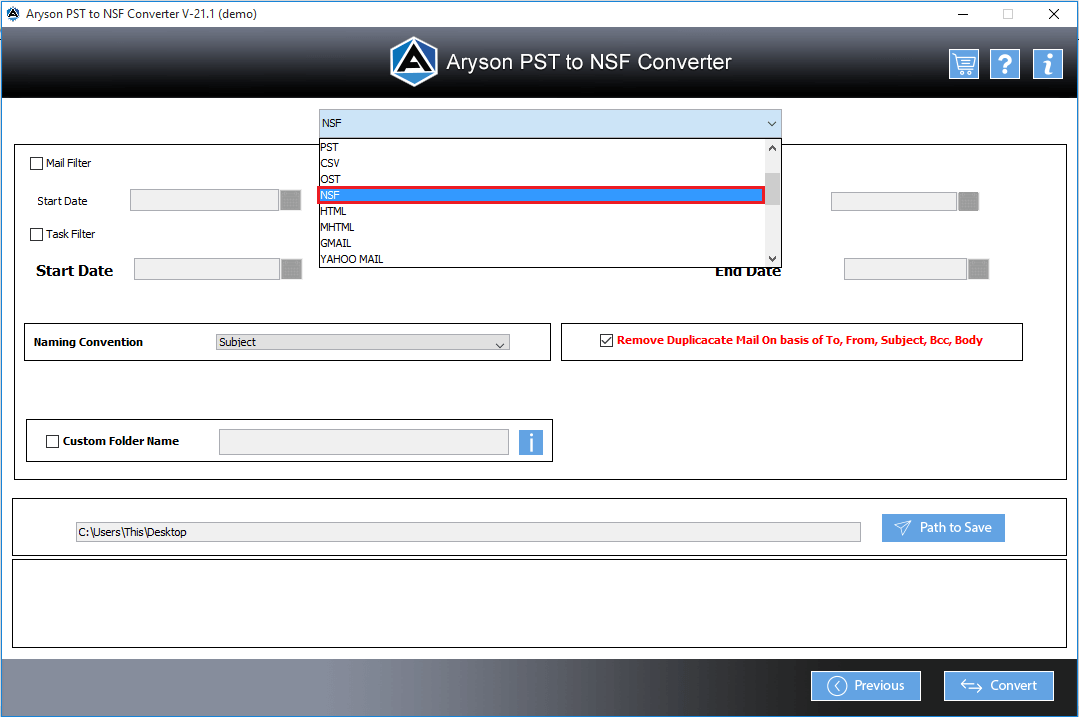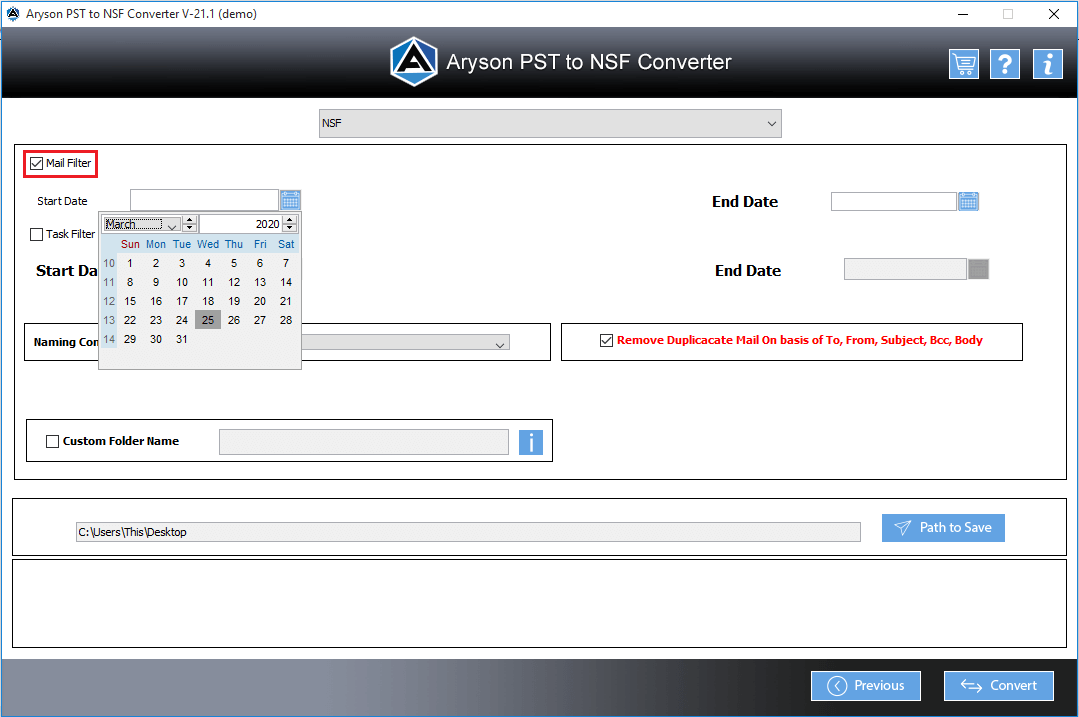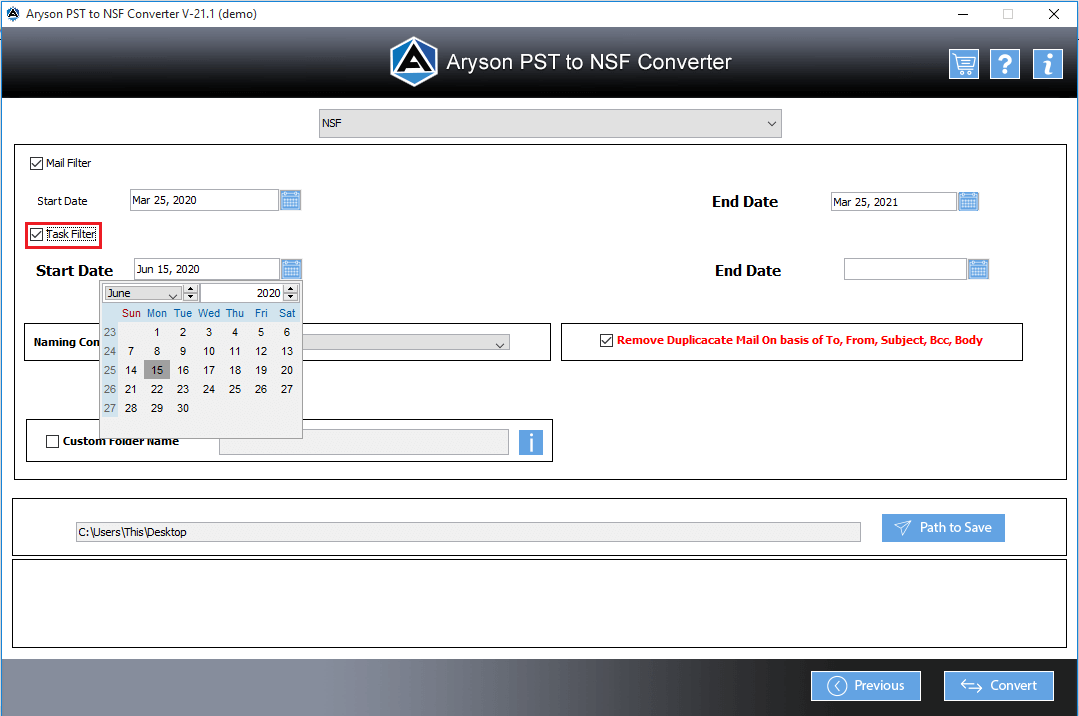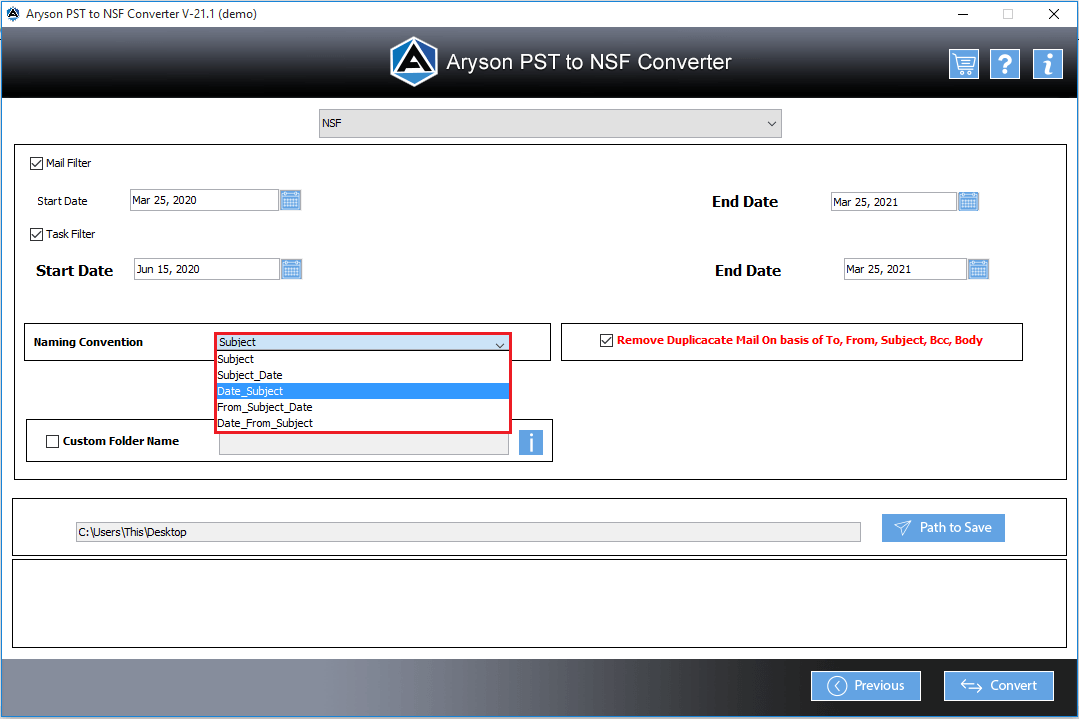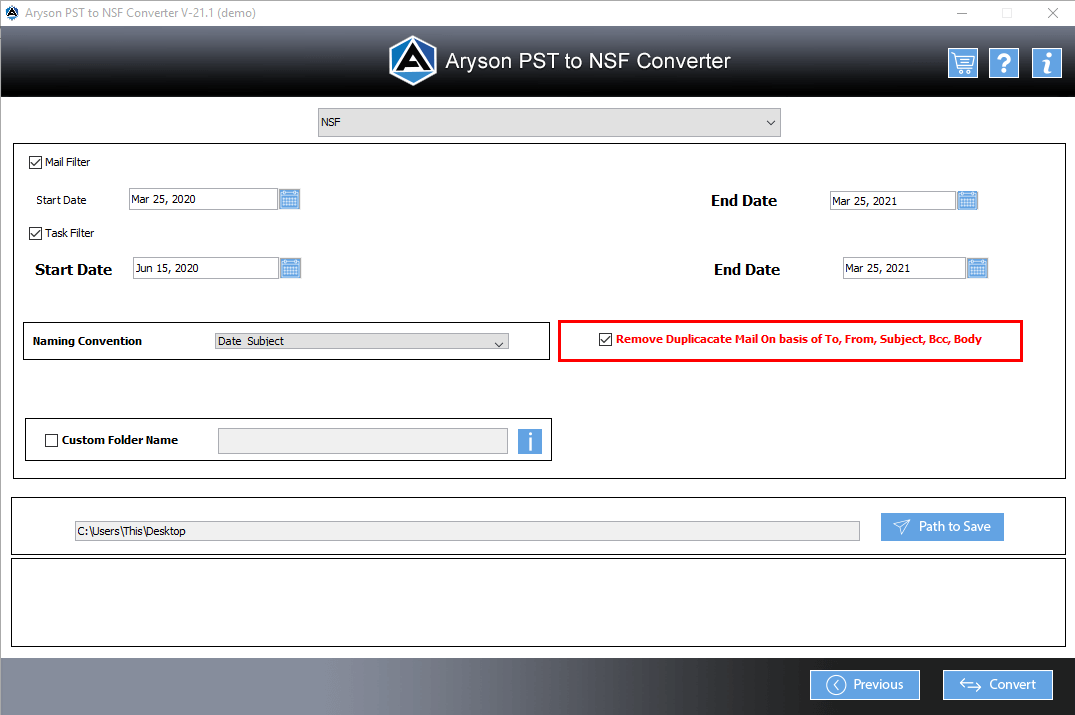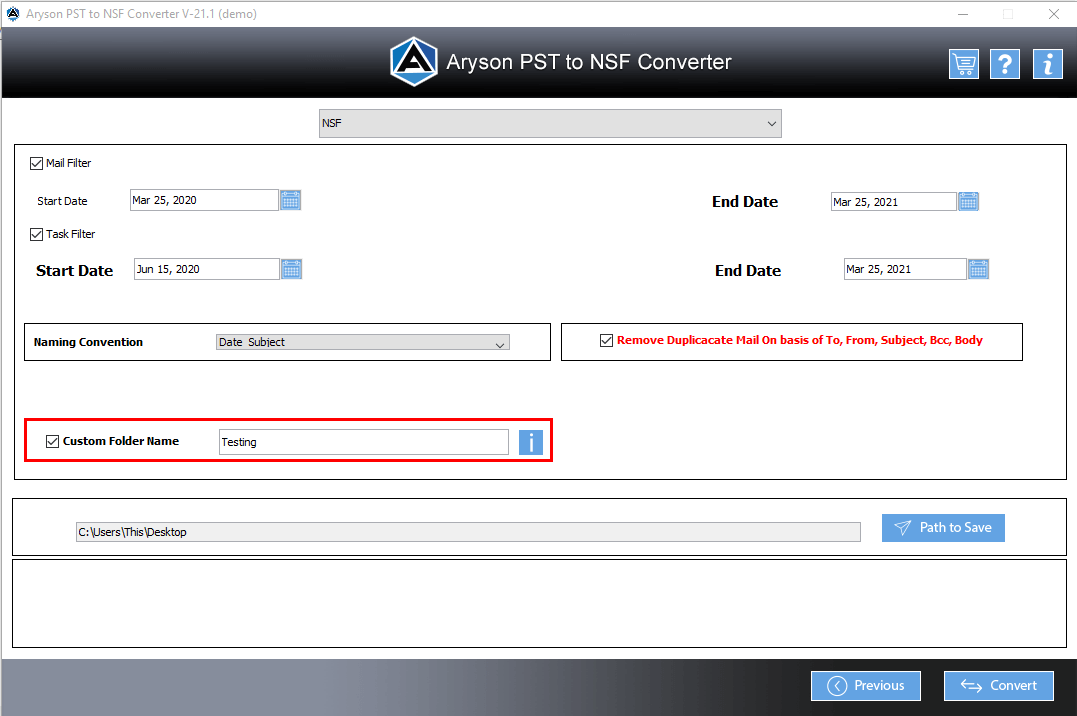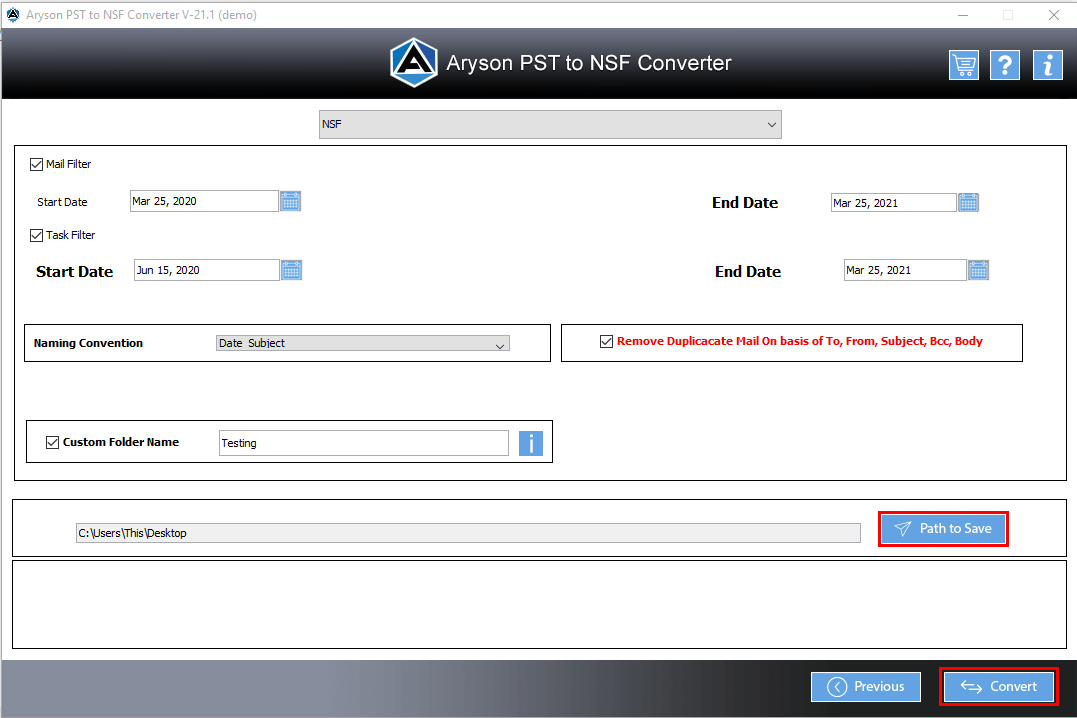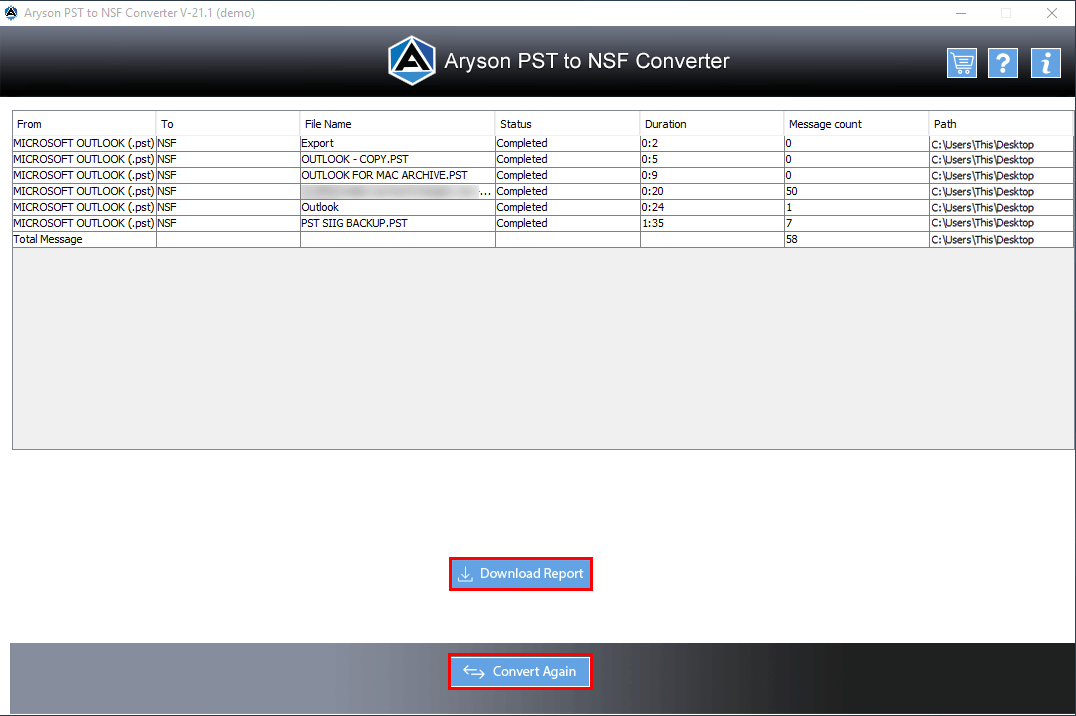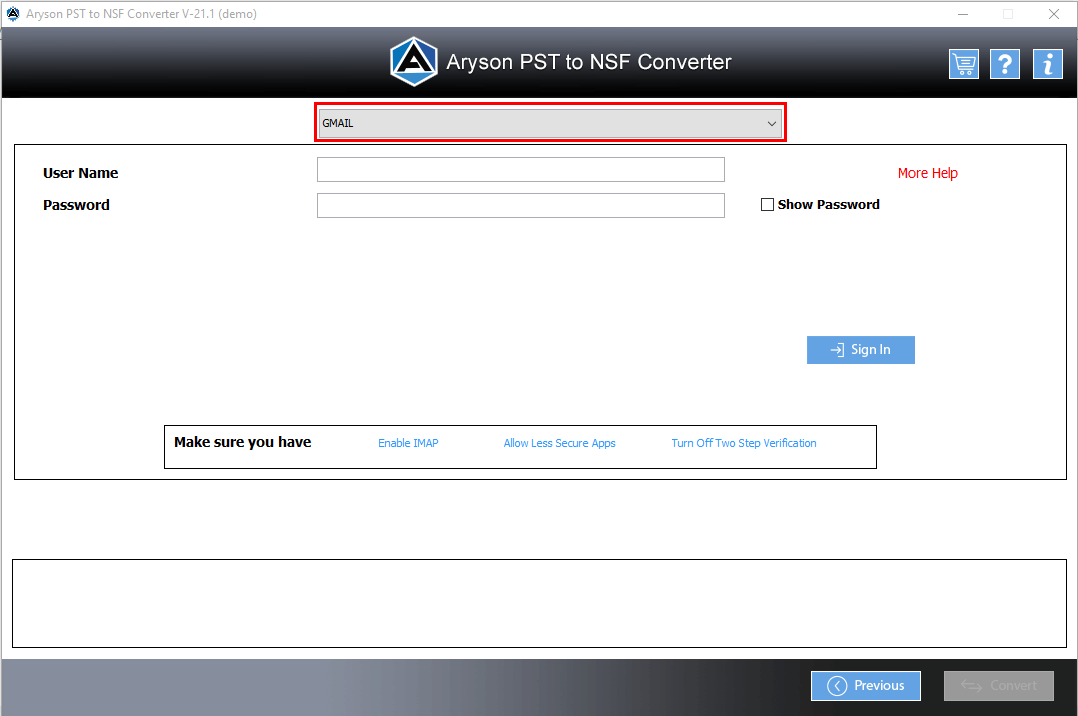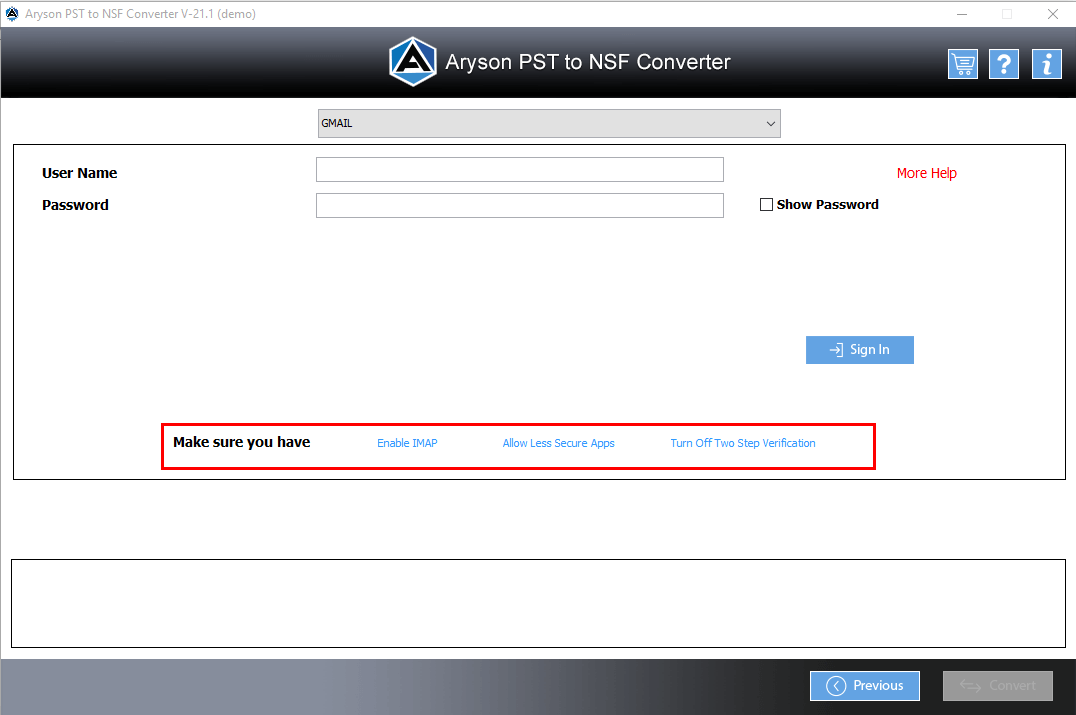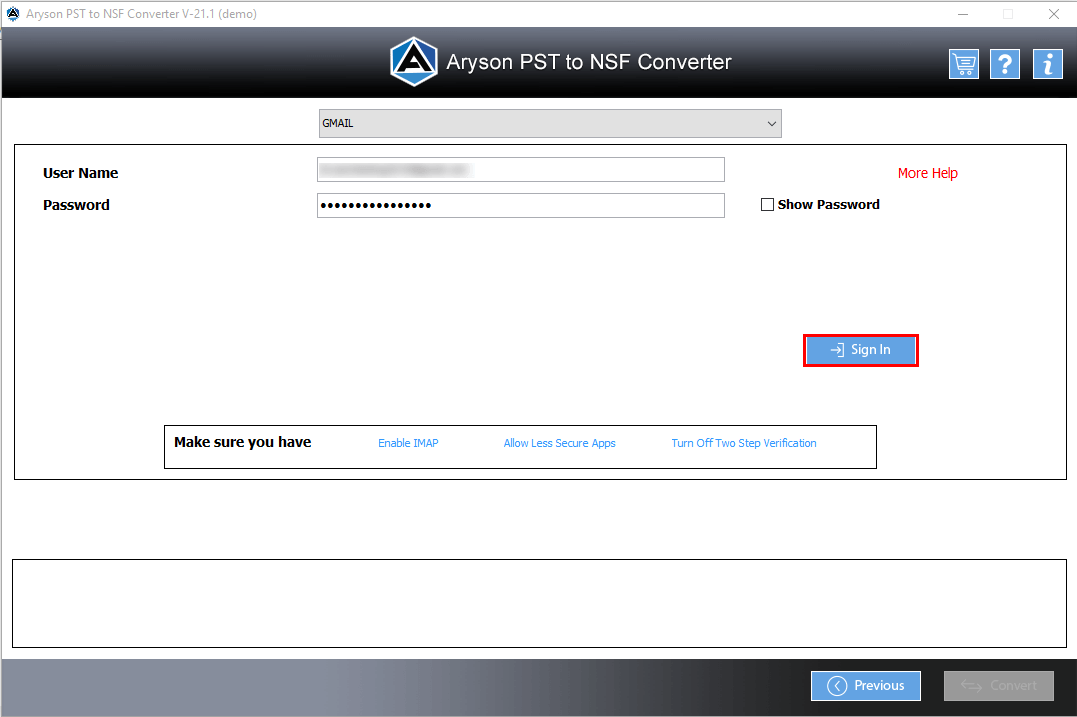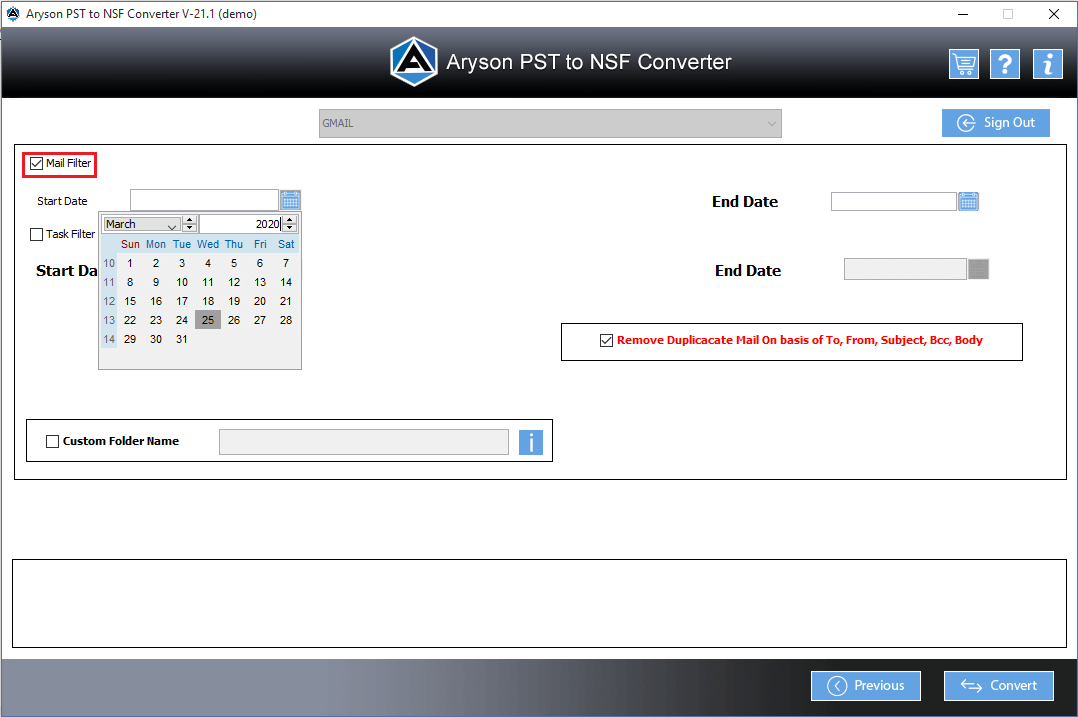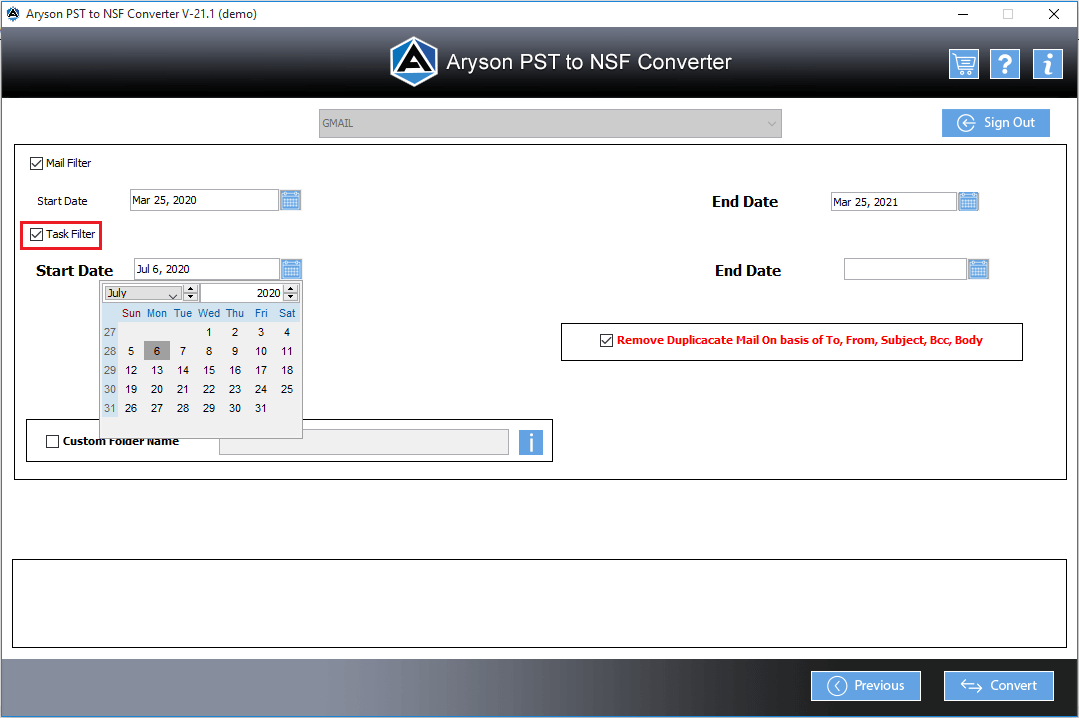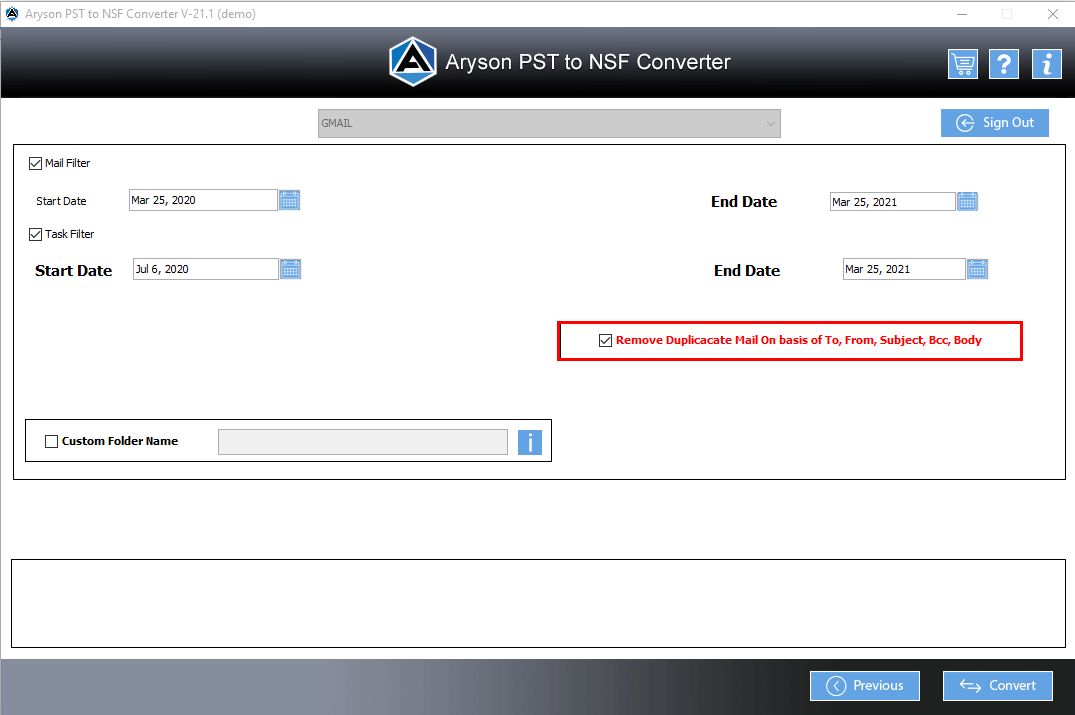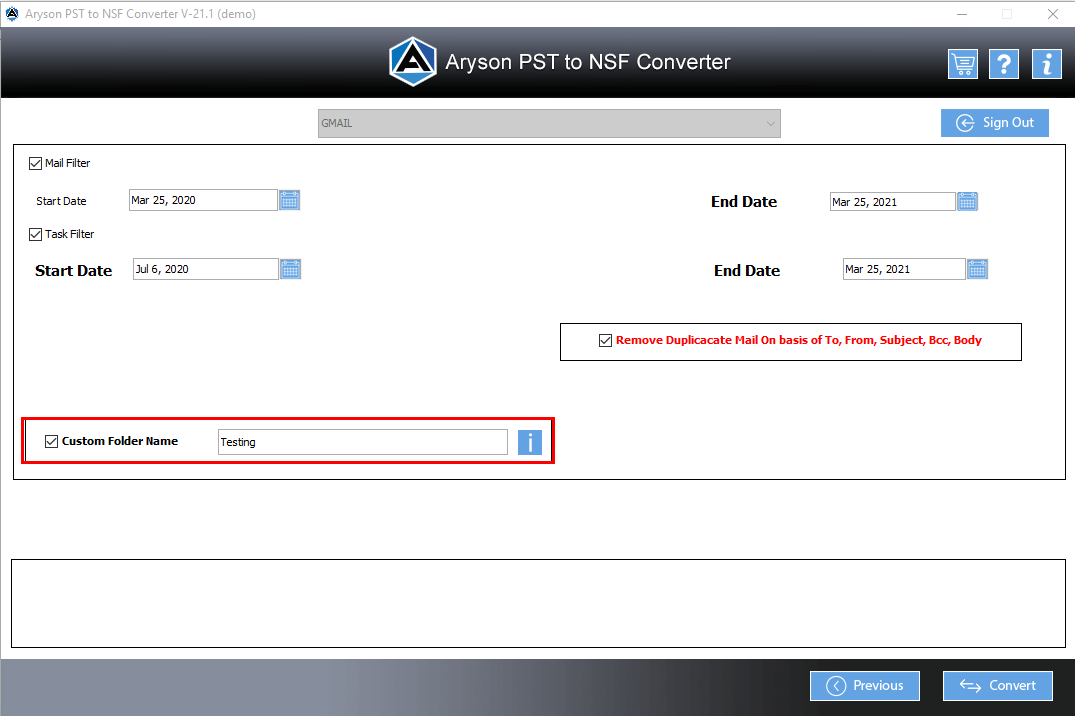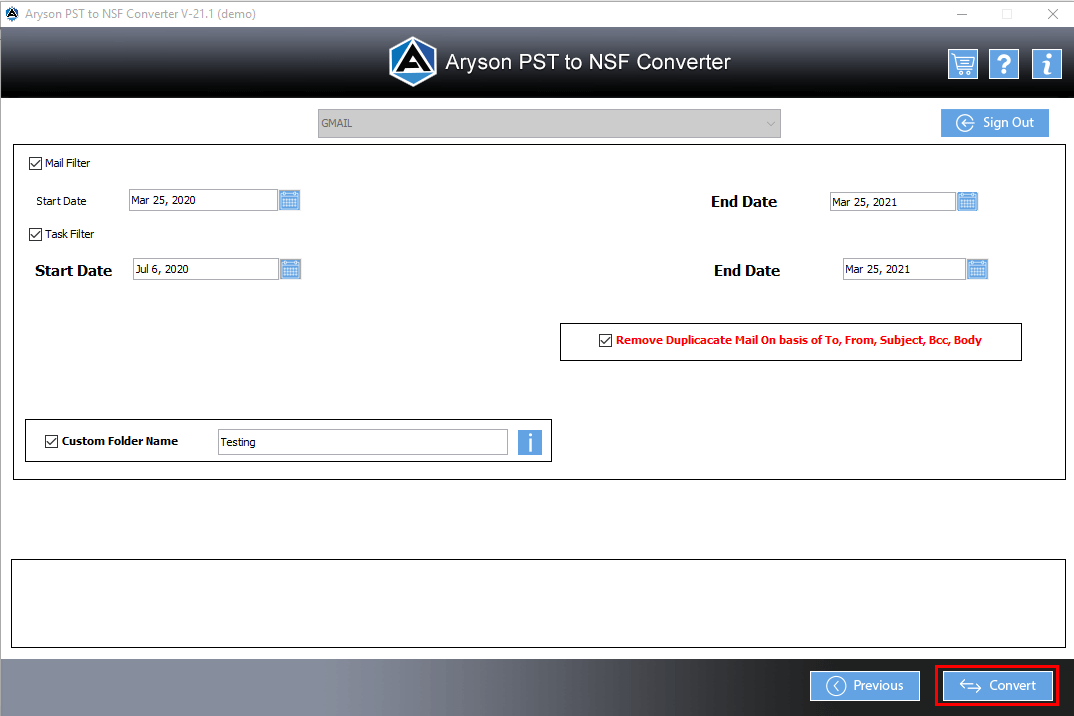Steps to Convert PST Files into File Format/Email Client
- Software Working Process
- User Interface
Table of Content
Software Working Process
Convert PST File to NSF File Format
Import PST files to Gmail Email Client
Software PreRequisites
Installation of OperaMail is a must for operating or taking backup of emails from the Opera Mail account.
User Interface
Software Interface
As you launch the Aryson PST to NSF Converter Tool, you will find the screen displayed below:
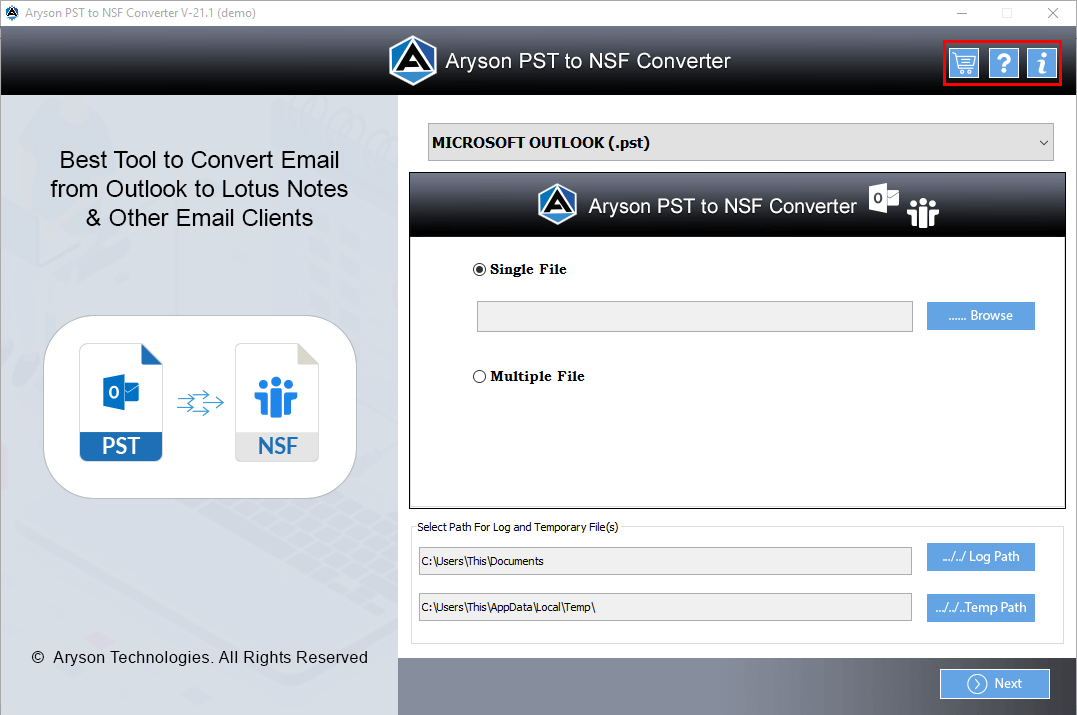
Useful Link
Find Us on
Subscribe to our newsletter to get the latest News & Update