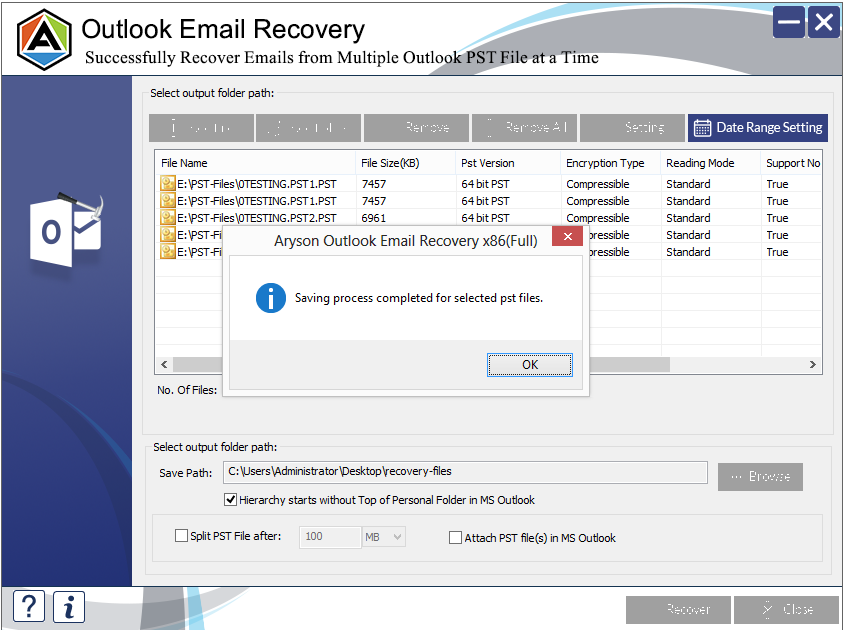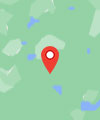How to Recover Email from Deleted / Corrupt Outlook Files?
-
Table of Content
- Software Working Process
- Activation Guide
- Installation & Uninstallation
- User Interface
Software Working Process
Software Working Process
If you are looking tools for Recover or Repair Email from Deleted Outlook Files solutions step by step
Step 1: Download and launch the software.
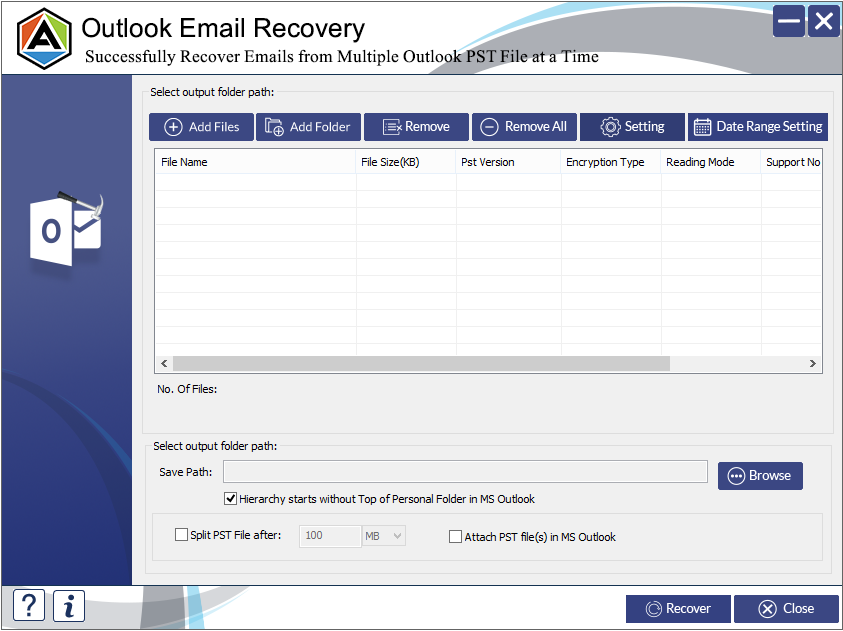
Step 2: Click on Browse s shown in the image
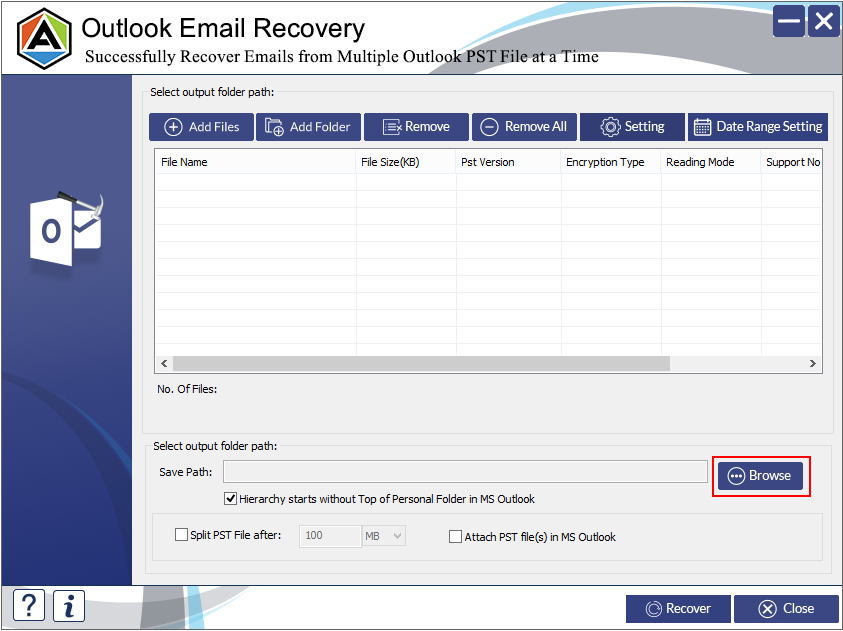
Step 3: And select the files that you want to recover and click on Open.
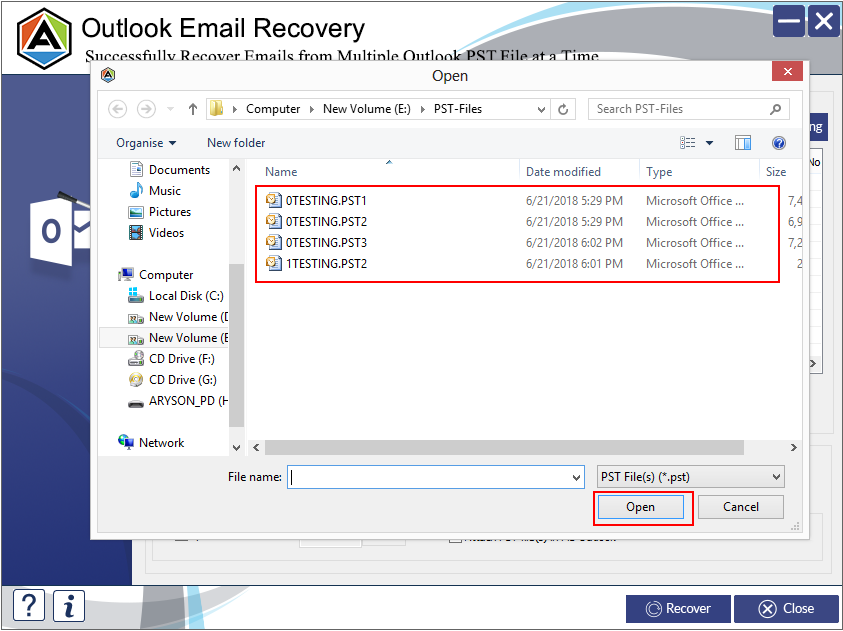
Step 4: To select the location where you want to save the recovered files click on Browse.
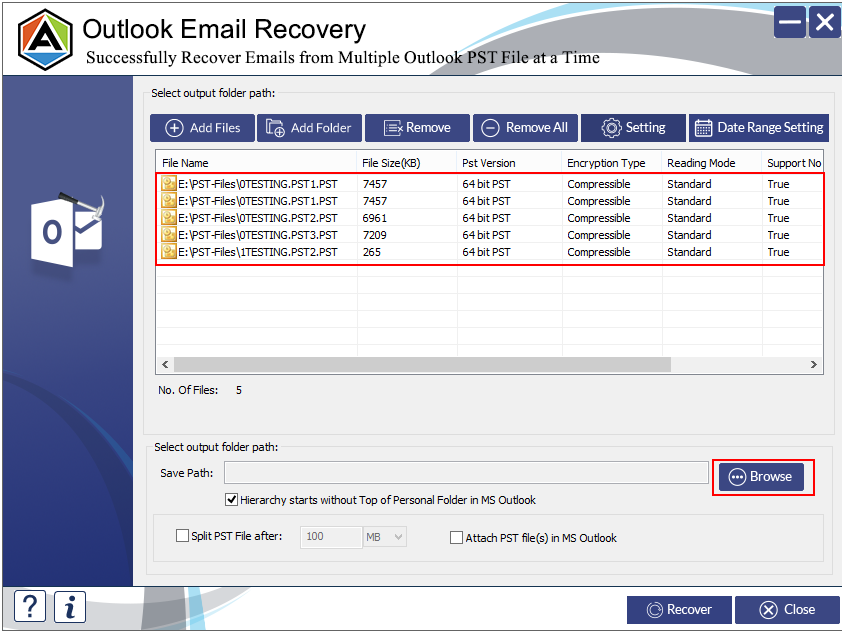
Note: To split your PST files, select Split PST files after and select the range as well. So that the software will automatically split your PST file after that mentioned number
Note: To maintain the hierarchy of your data stored in your PST files, would suggest you to tick on the given box.
Note: After recovery, if you want to attch the PST files directly in your Outlook profile. Then select the given box.
Step 5: And choose the location and click Ok
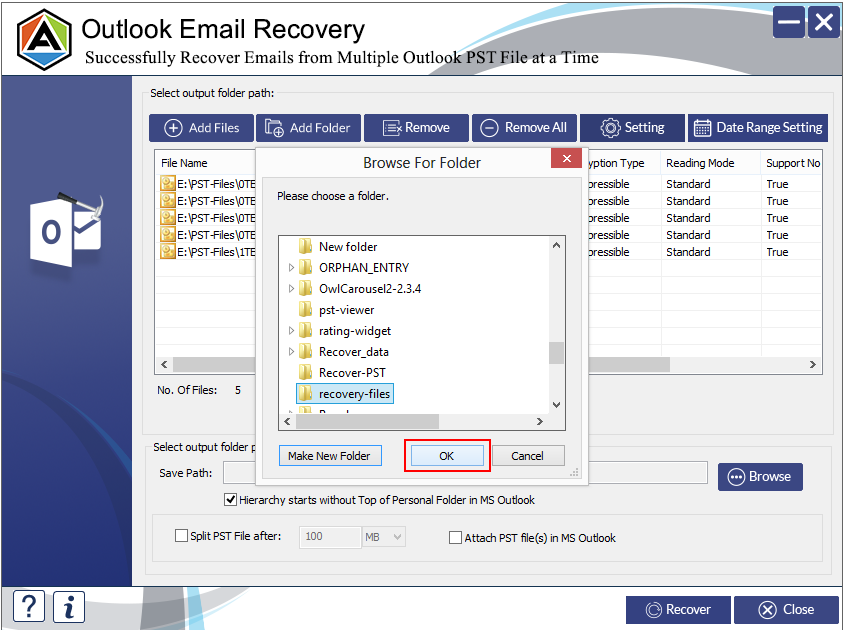
Step 6: To select specific files from a specific data click on Date Range Setting as shown in the above image.
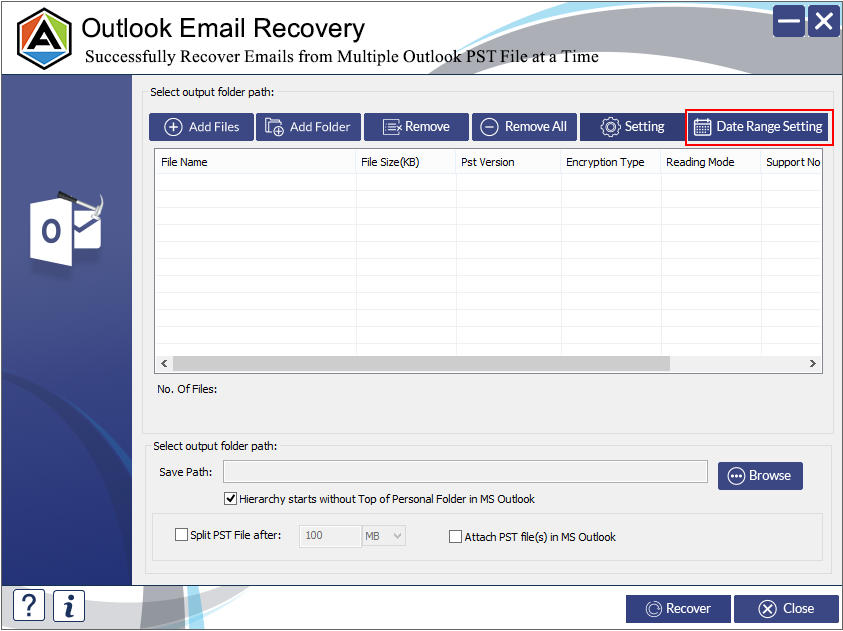
Step 7: Go to Select Time Period Manually.
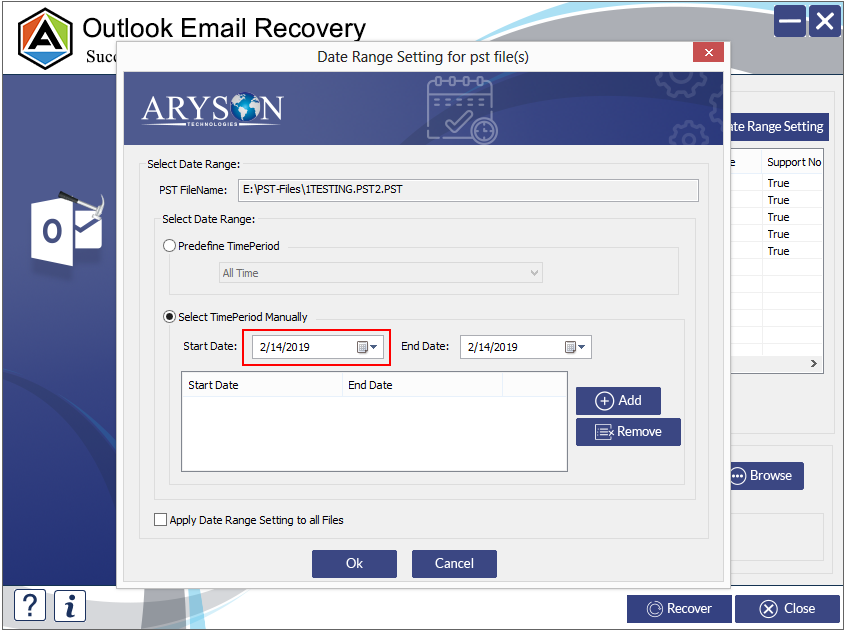
Step 8: And mention the Start date and End date.
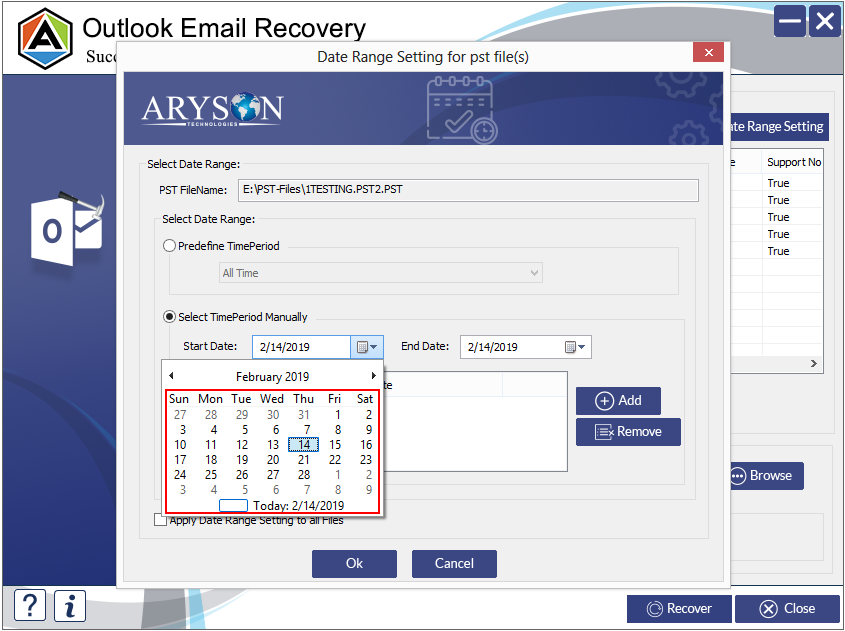
Step 9: In the PST Filename box, rename the file if you want to and click Ok.
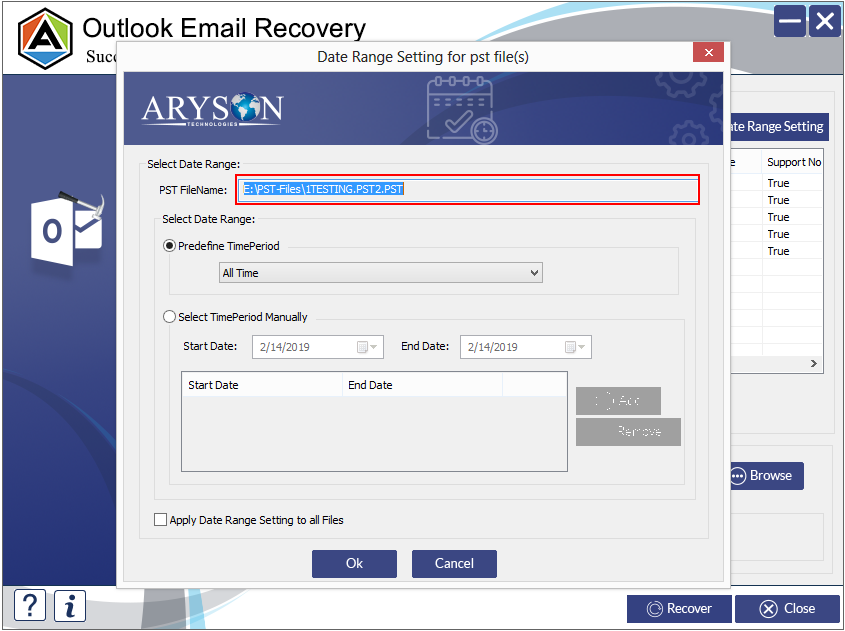
Step 10: Wait till the time, software completes the repairing part.
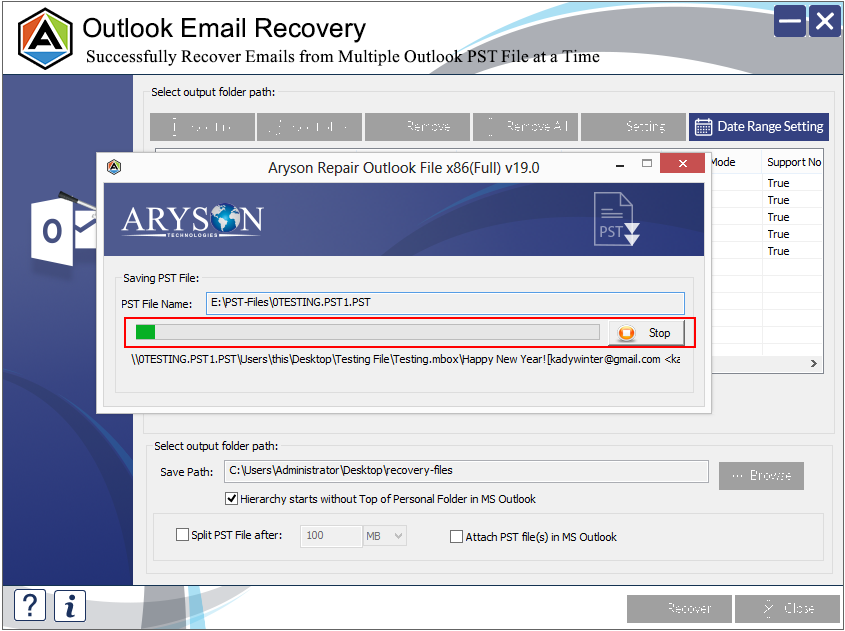
Step 11: Click on Ok after the repairing process gets completed.