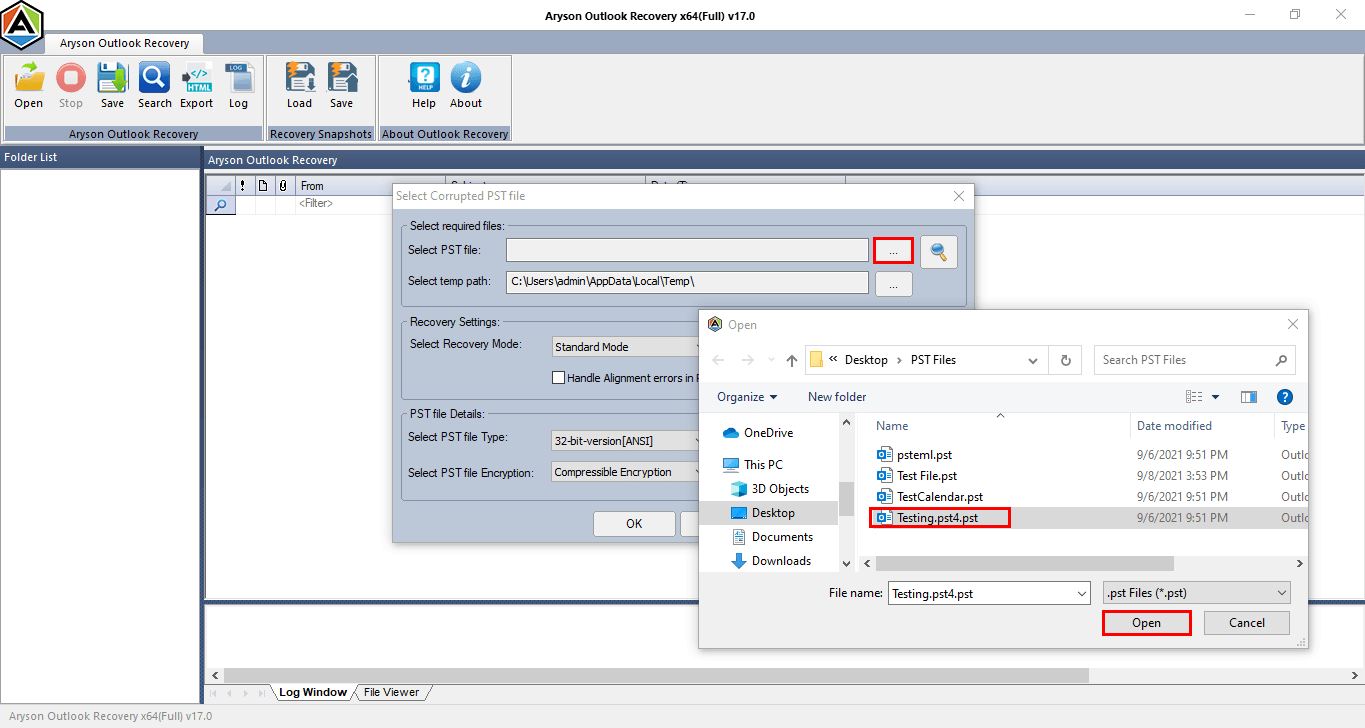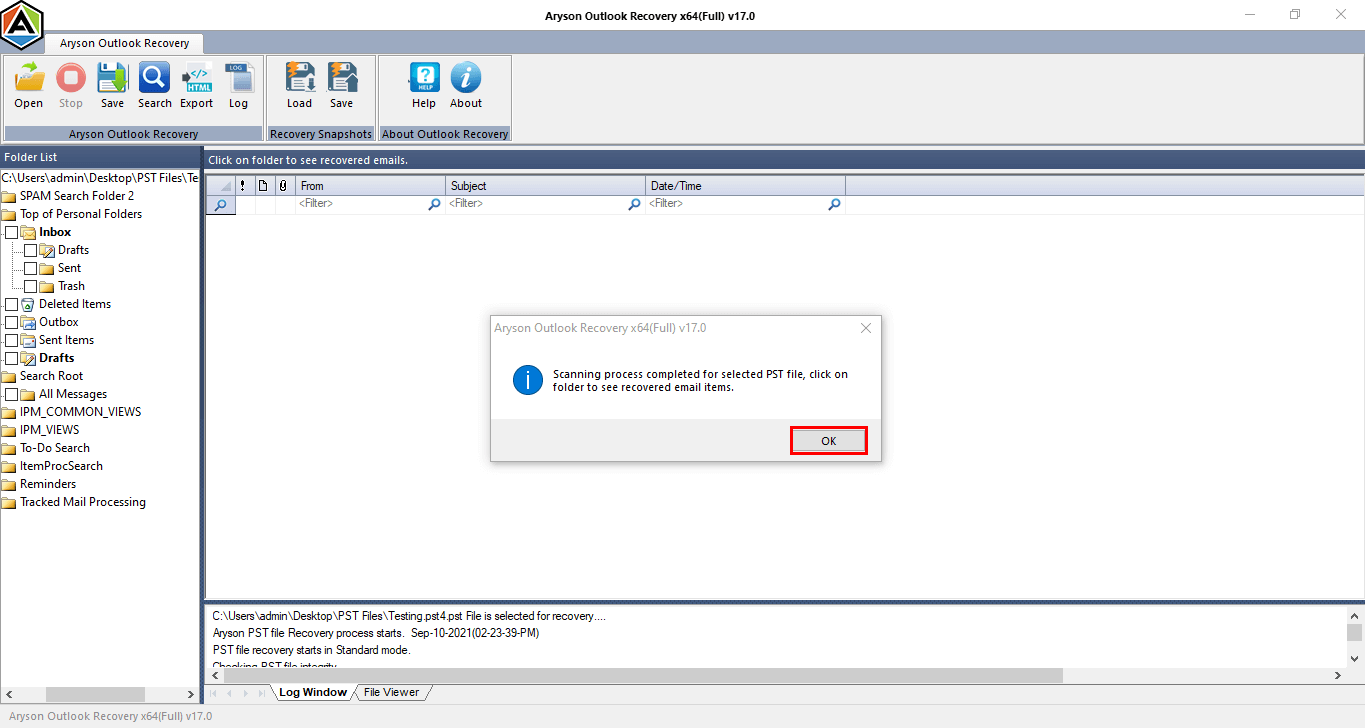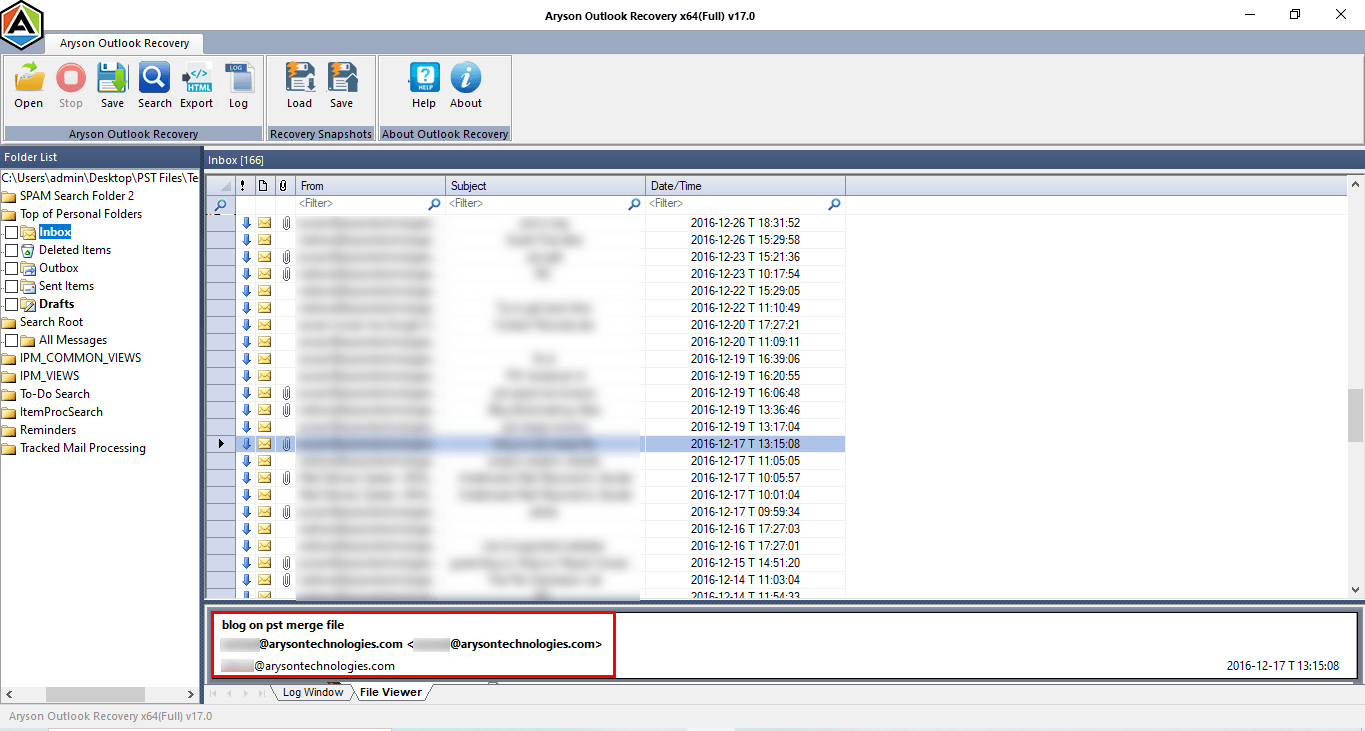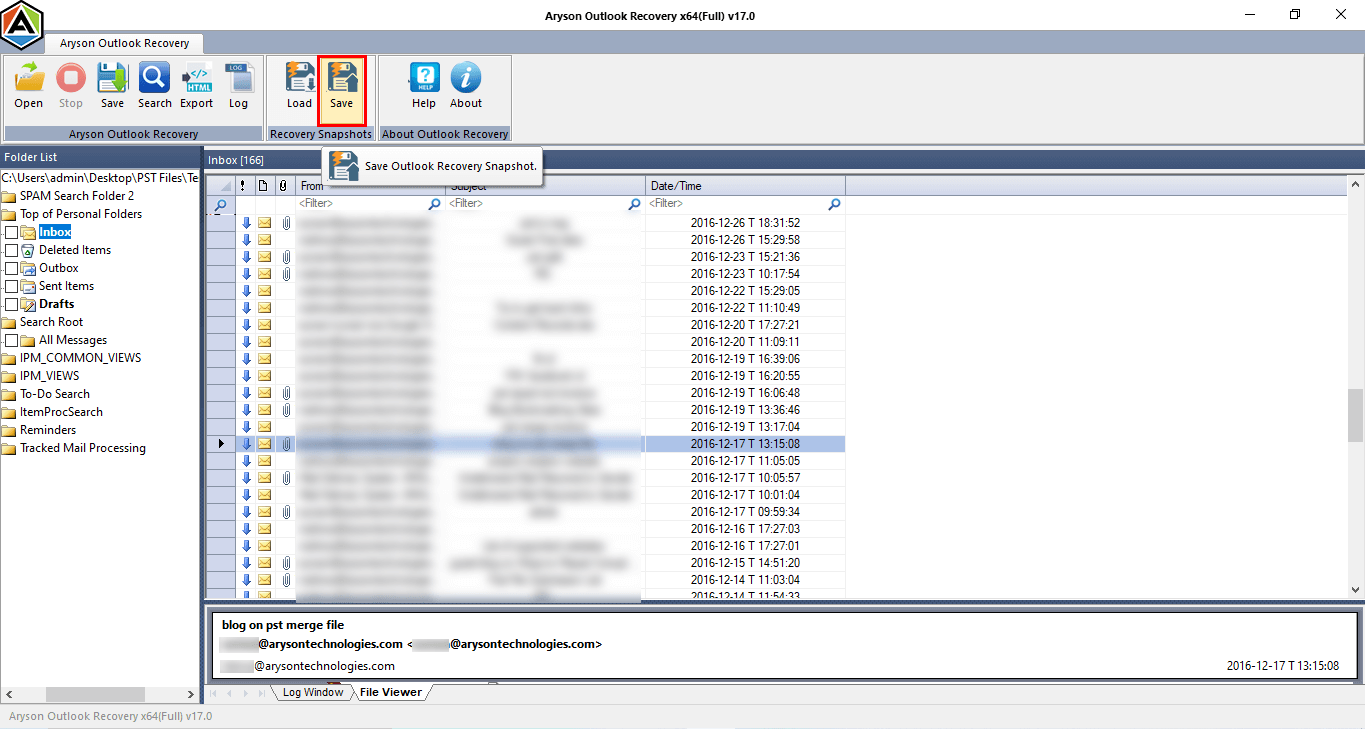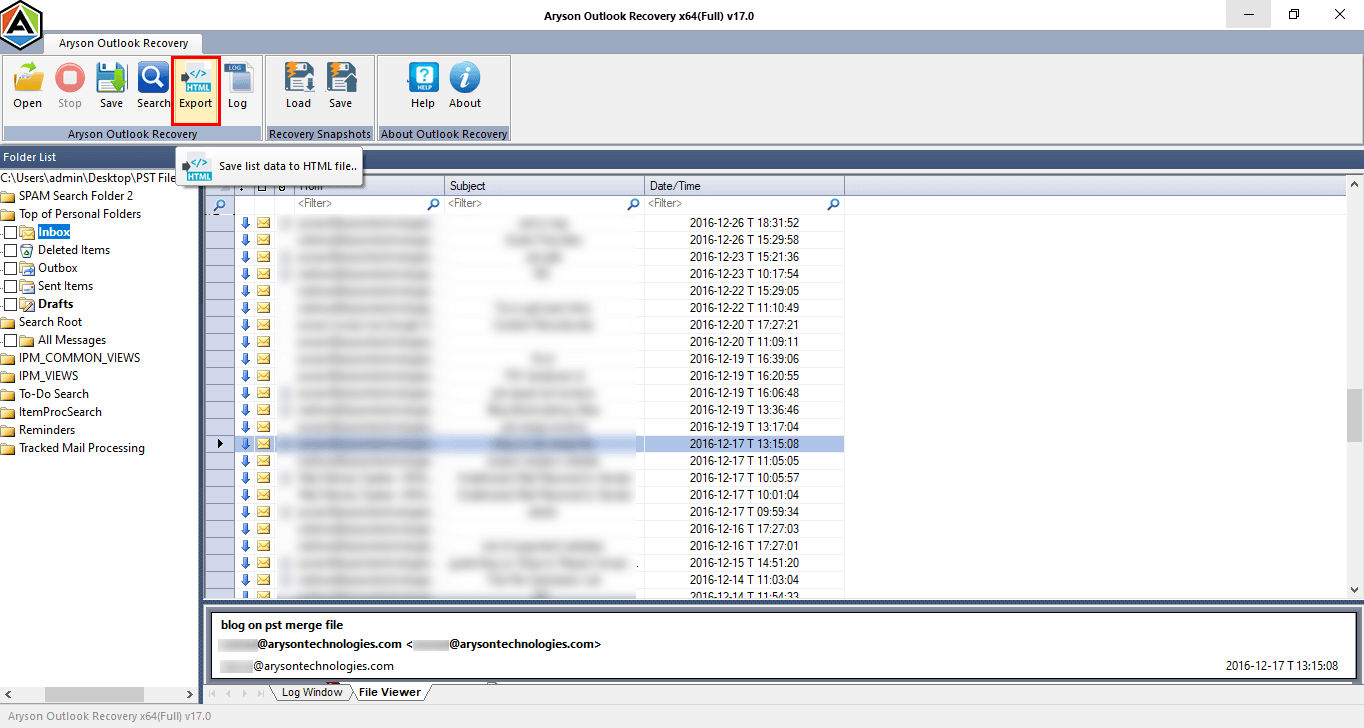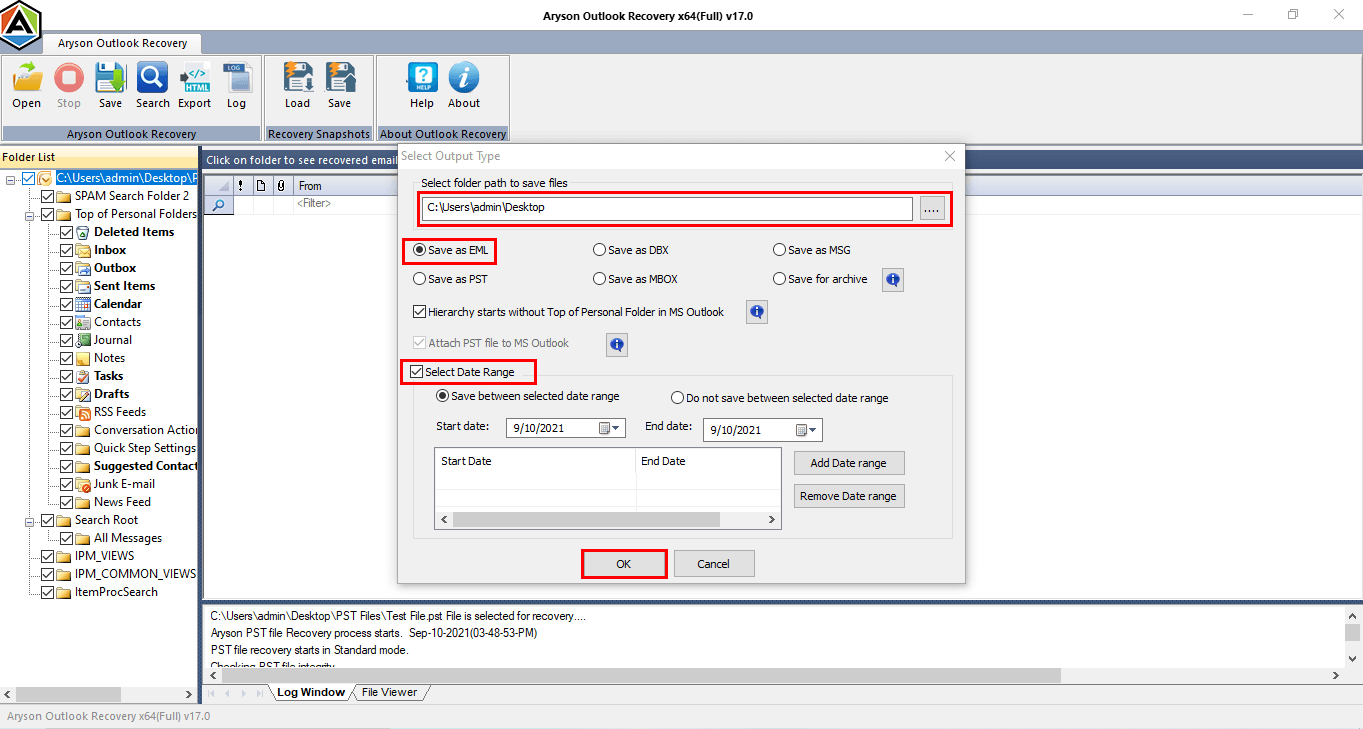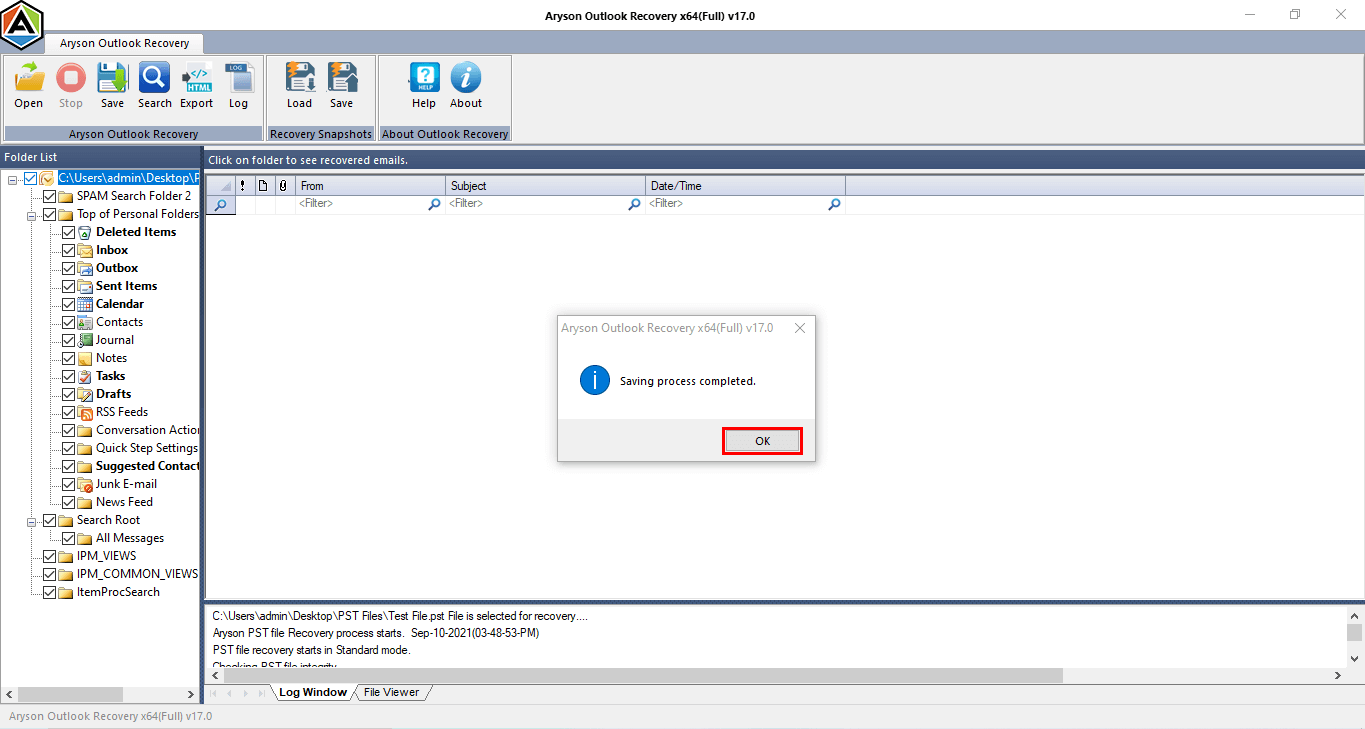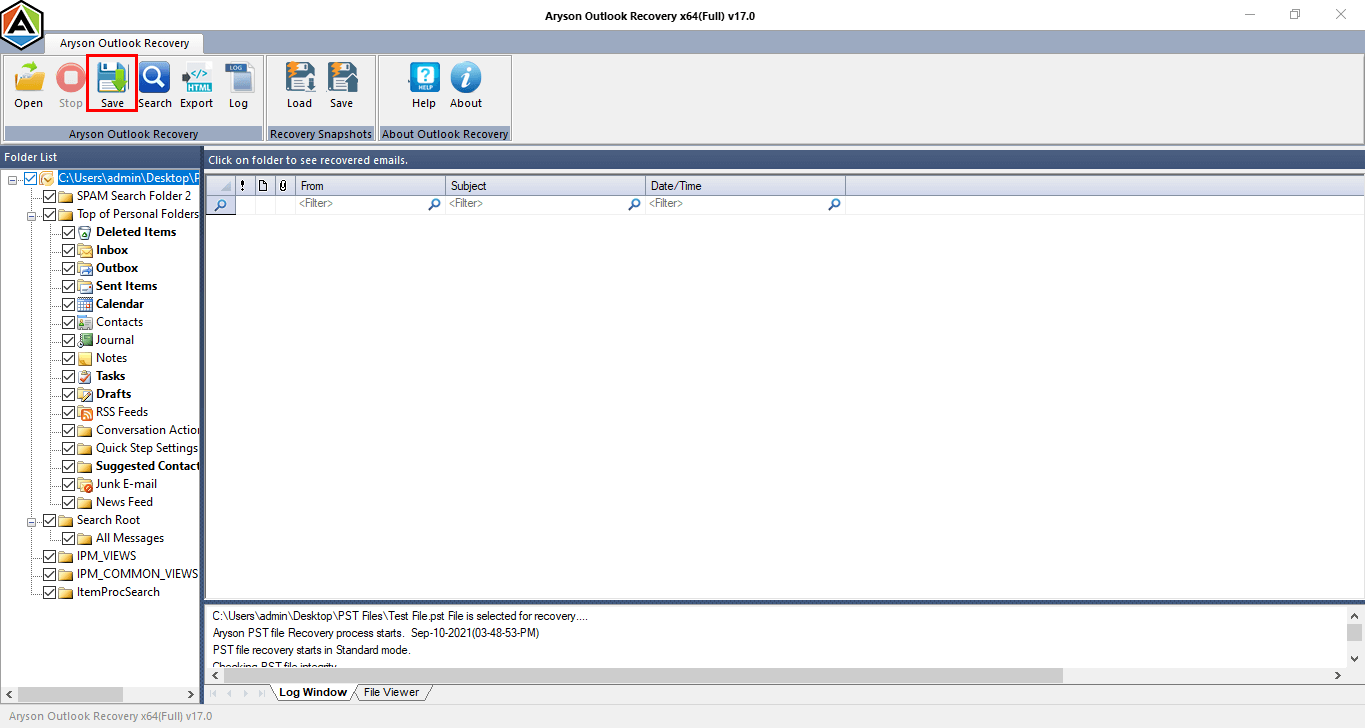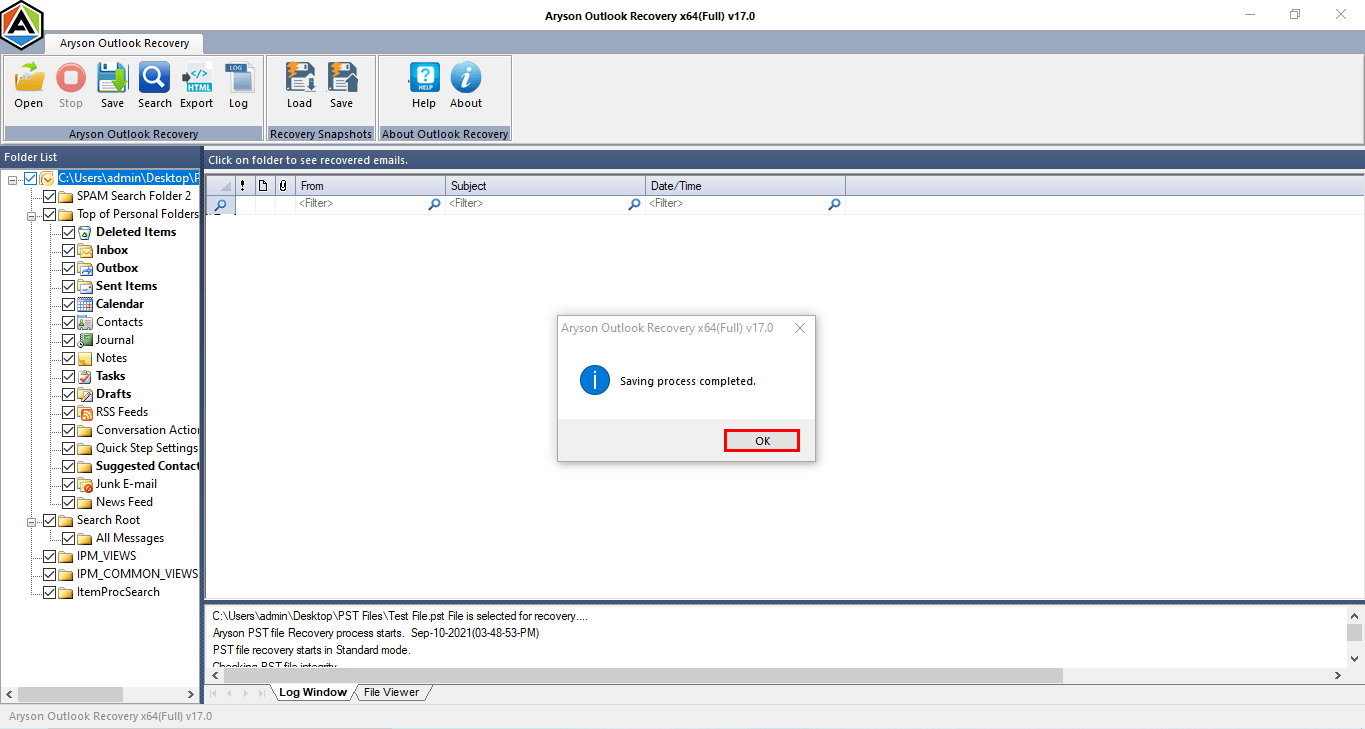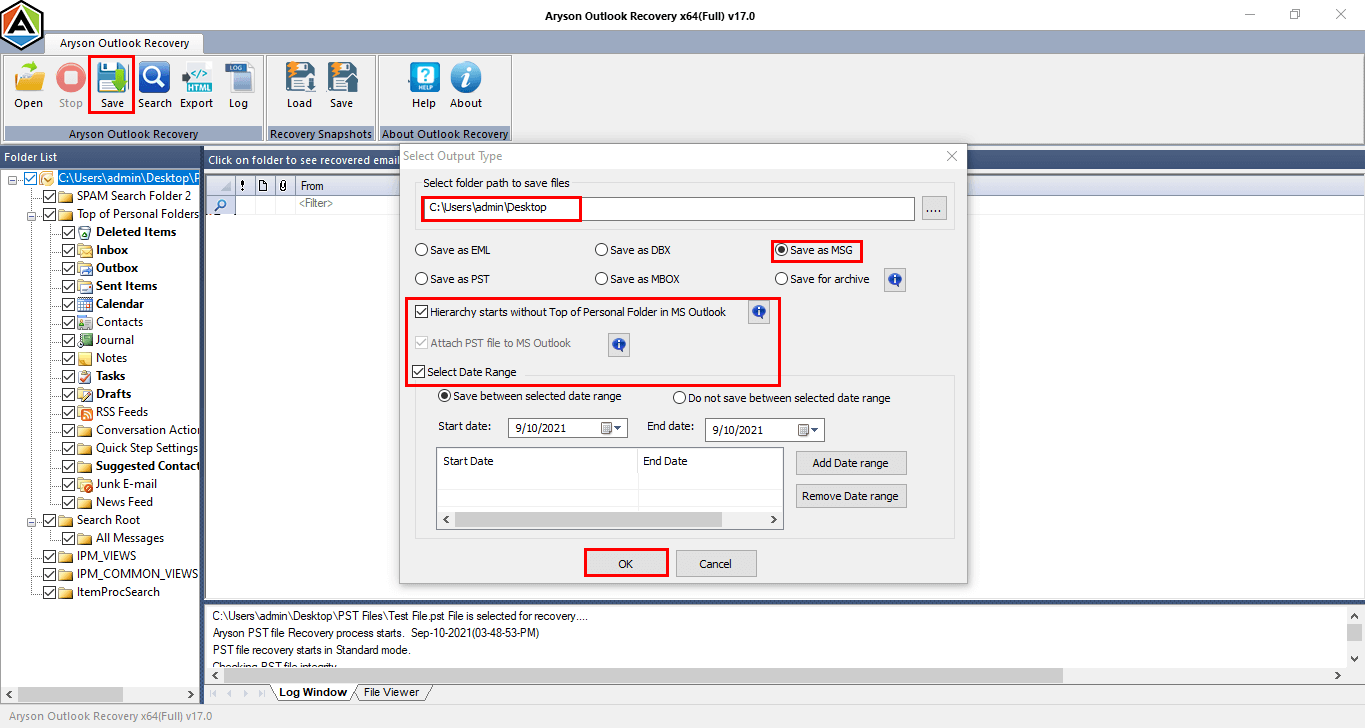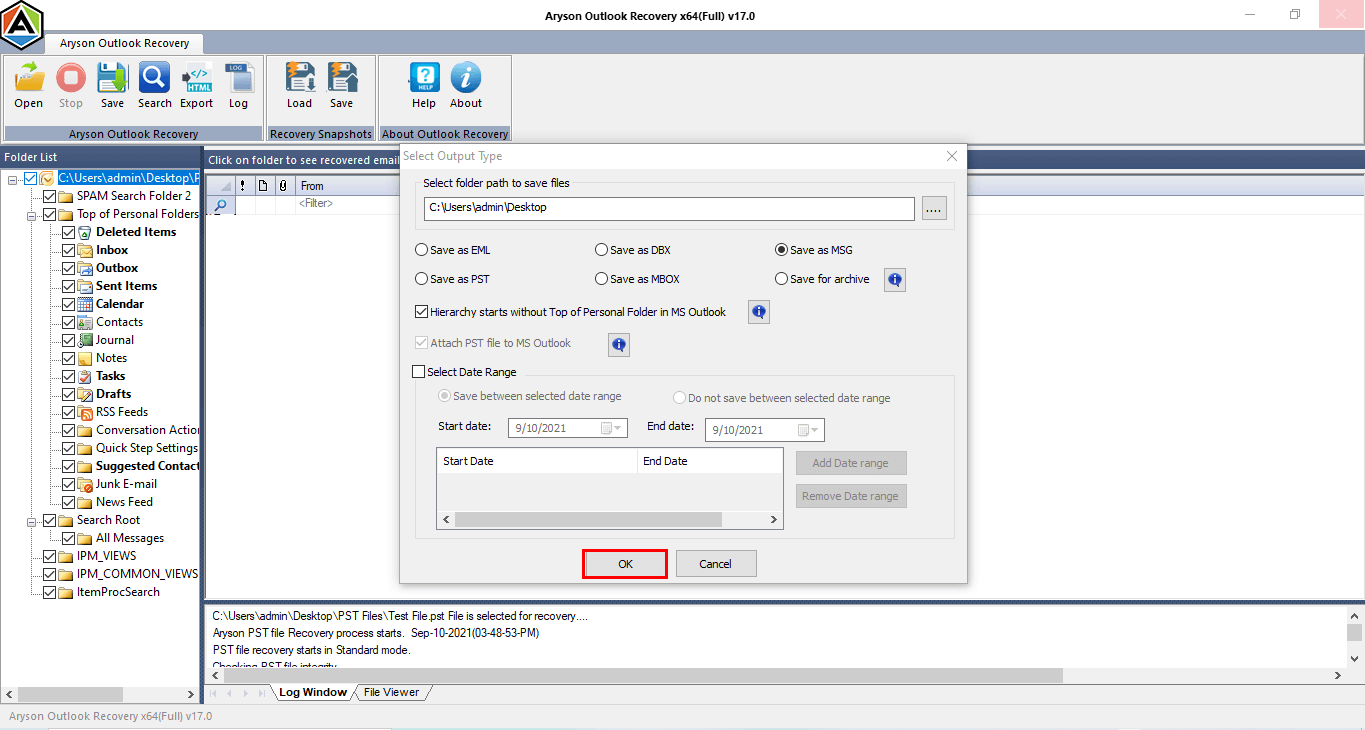Software Guide of Aryson PST Recovery Tool
- Software Working Process
- Software Working Video
- Activation Guide
- Installation & Uninstallation
- User Interface
Table of Content
Software Working Process
Export Recovered PST to EML Format
Save Recovered PST Emails in MBOX Format
Export Recovered PST Emails in DBX Format
Save Recovered PST Emails to MSG Format
How to Recover Emails from Outlook PST Files?
Steps to recover and restore emails from PST files
Online Video of - Aryson PST Recovery Tool
Online Video of - Aryson PST Recovery Tool
Activate the Software
Activate the Software
Installation & Uninstallation of Software
User Interface
Software Interface
As you launch the software, the welcome screen of Aryson PST Recovery Tool will display as represented below picture.
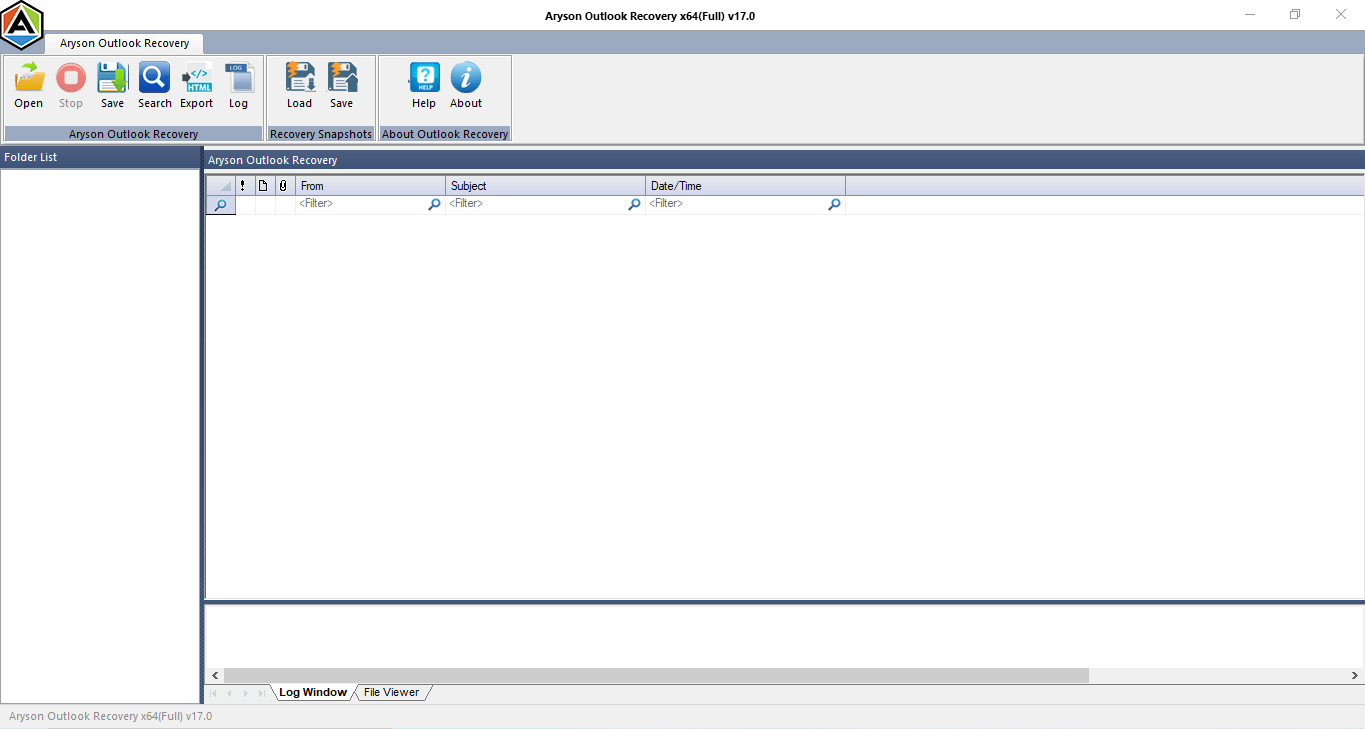
Useful Link
Find Us on
Subscribe to our newsletter to get the latest News & Update