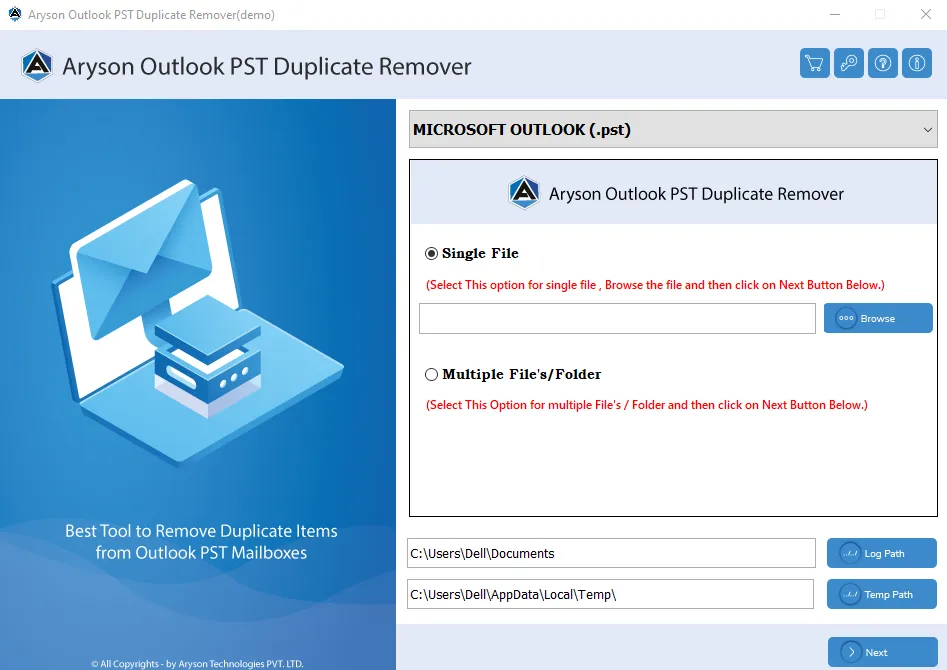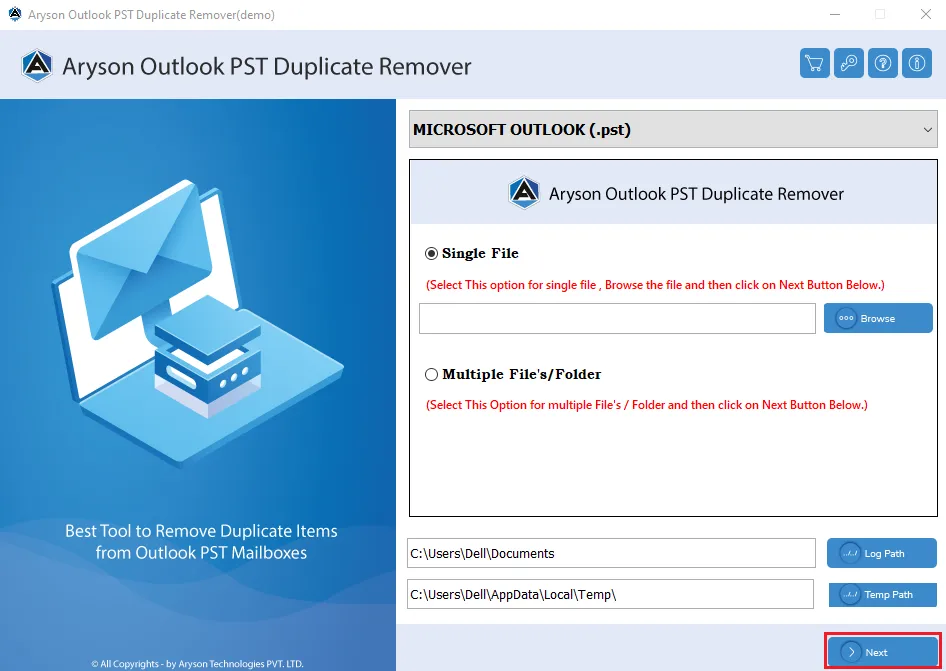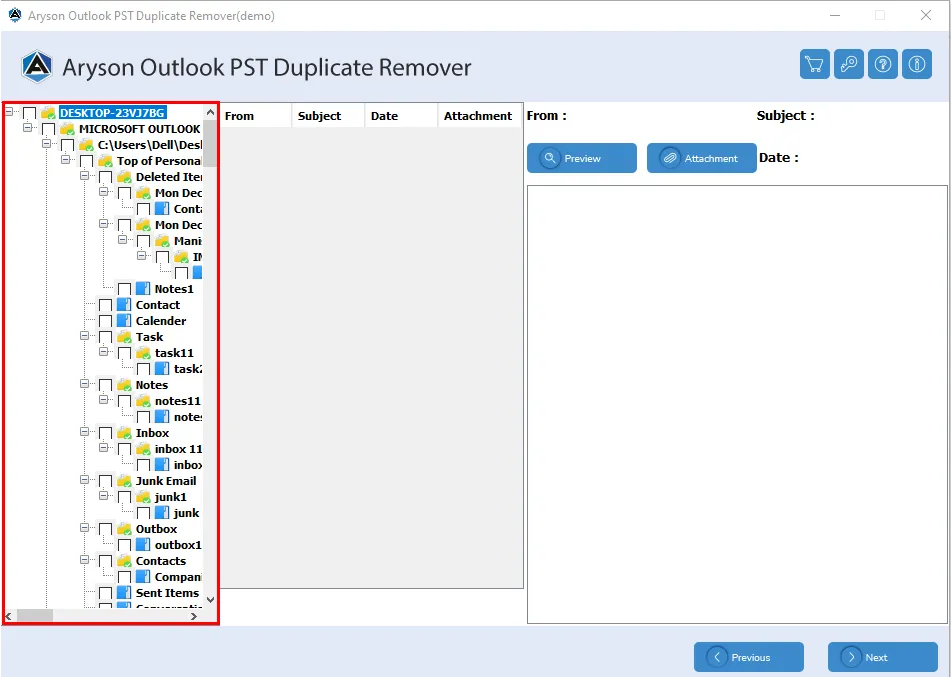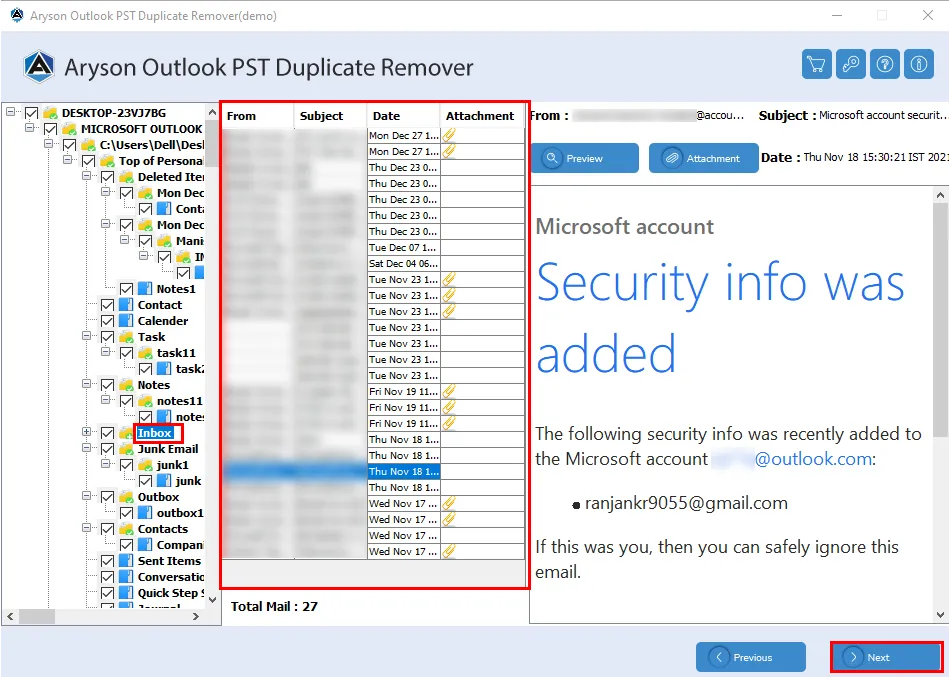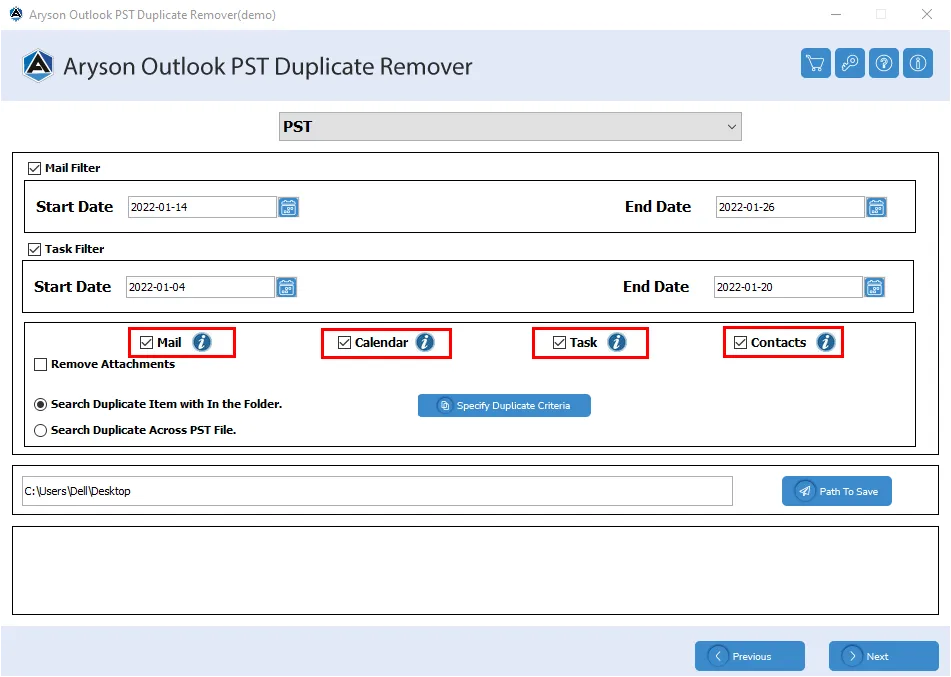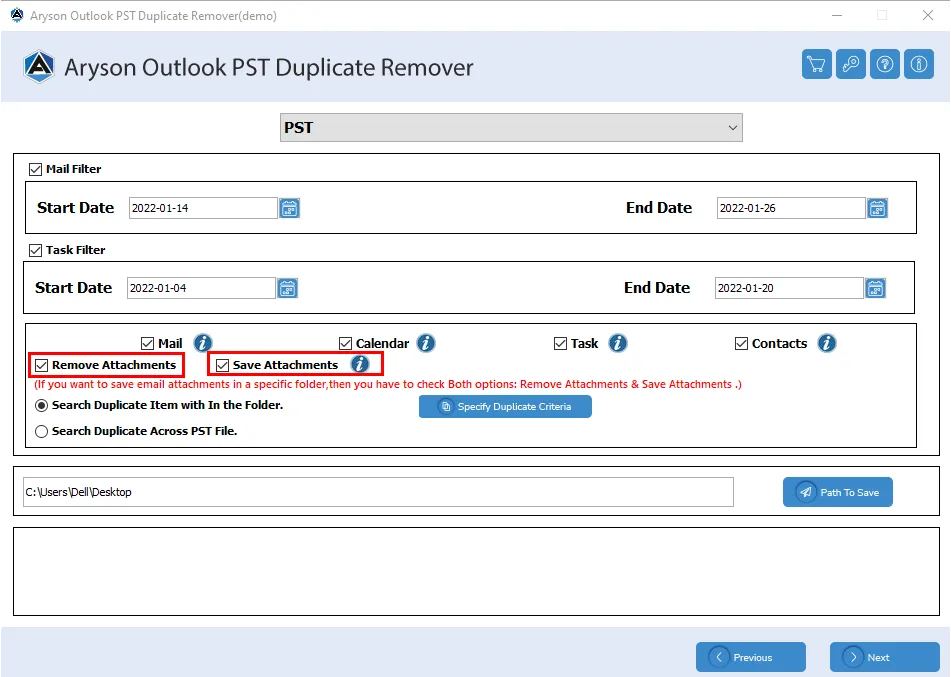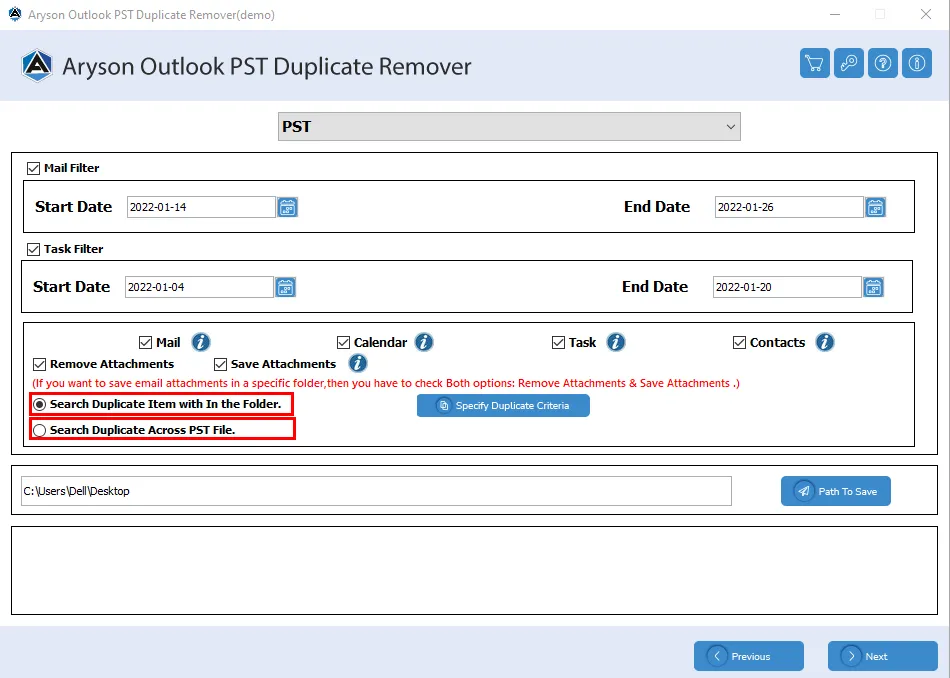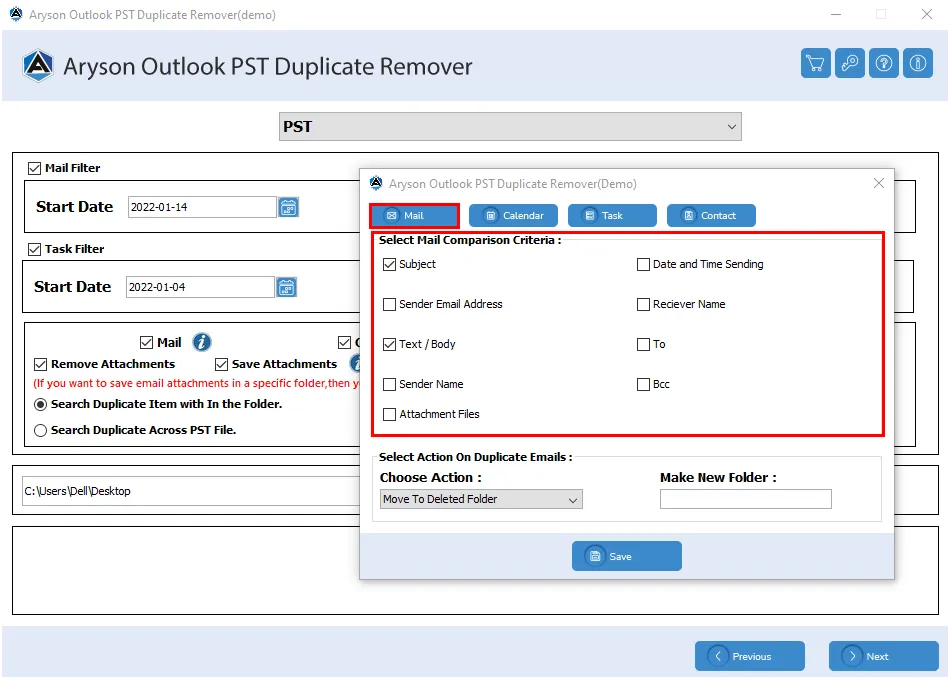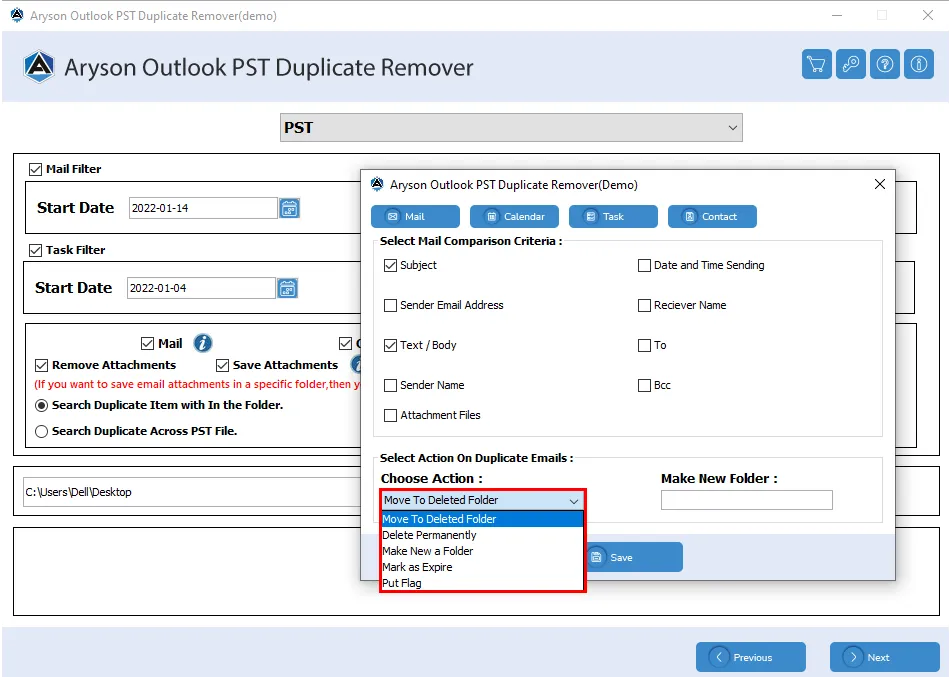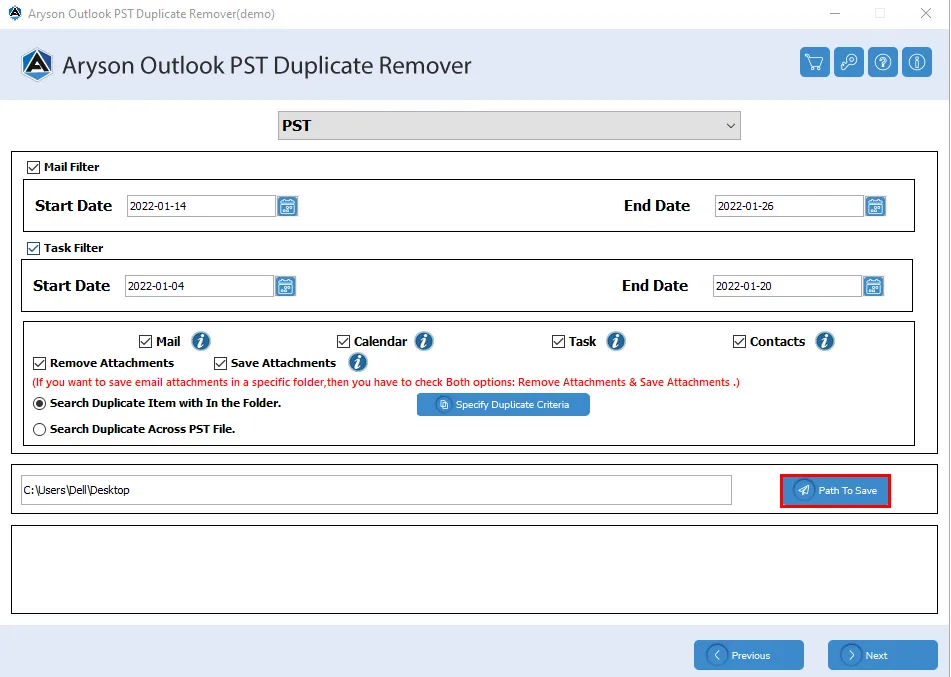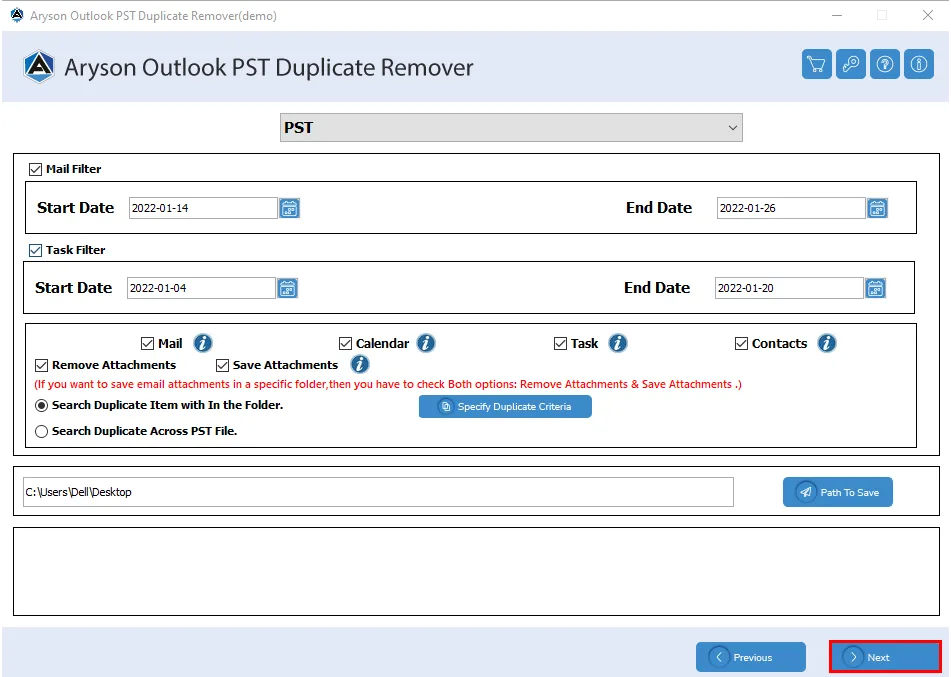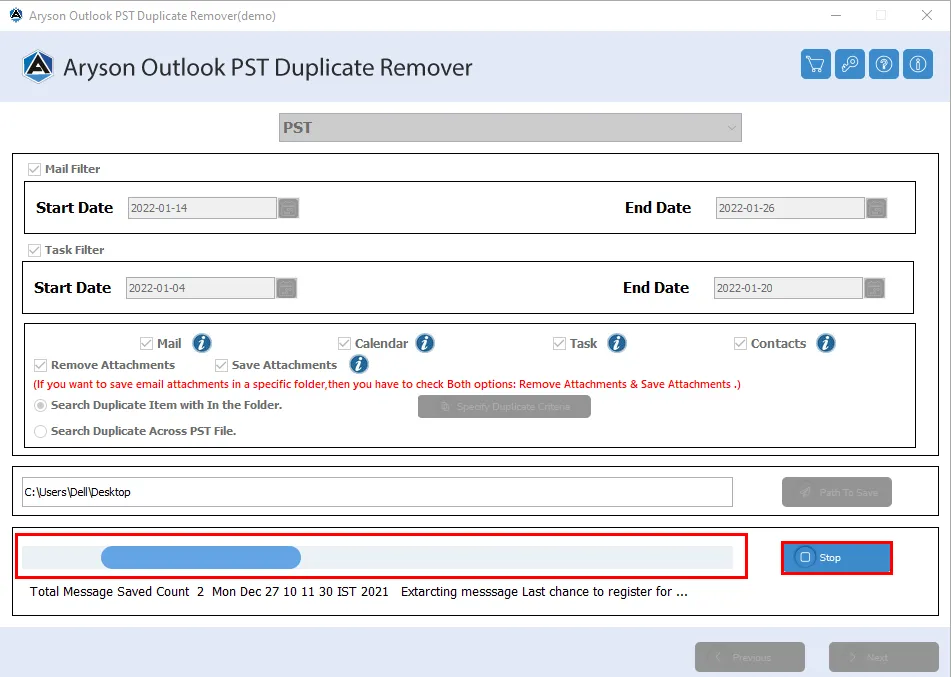Know Here- How to Remove Duplicate Outlook emails, contacts, etc from PST file
- Software Working Process
- Software Working Video
- Activation Guide
- Installation & Uninstallation
- User Interface
Table of Content
Software Working Process
Remove Duplicate Outlook Emails in Single/Multiple Outlook PST File
Software Working Video
Software Working Video
Activate the Software
Activate the Software
Installation & Uninstallation of Software
For Windows 🠪🠫
For Mac 🠪🠫
User Interface
Software Interface
When you launch Aryson Outlook Duplicate Remover Tool, you will find the interface mentioned below.
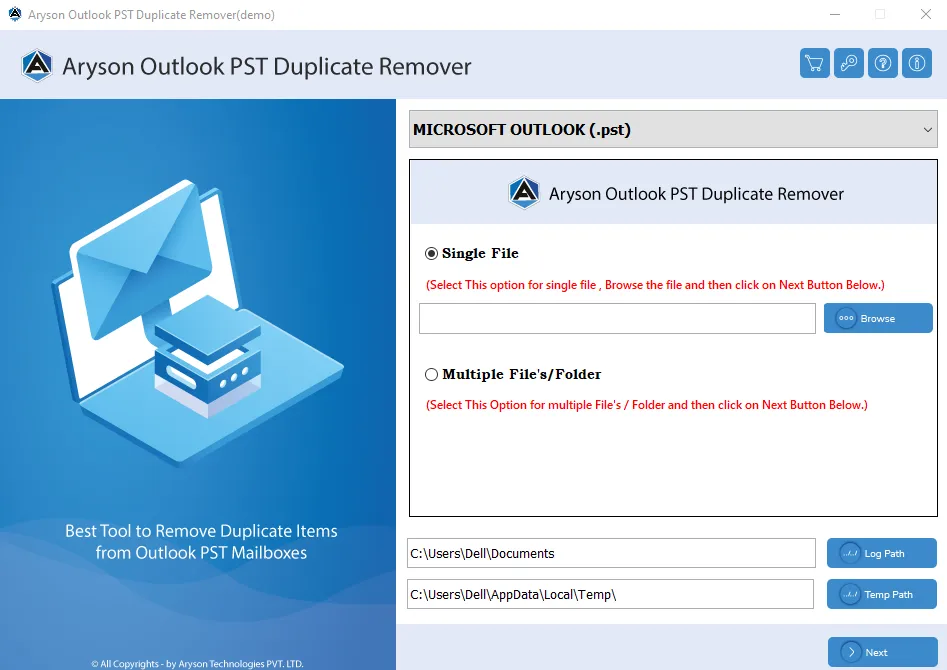
 - To purchase the product/software
- To purchase the product/software - To activate the product/software
- To activate the product/software - To know about the working of the product/software
- To know about the working of the product/software - To know about the product/software
- To know about the product/software
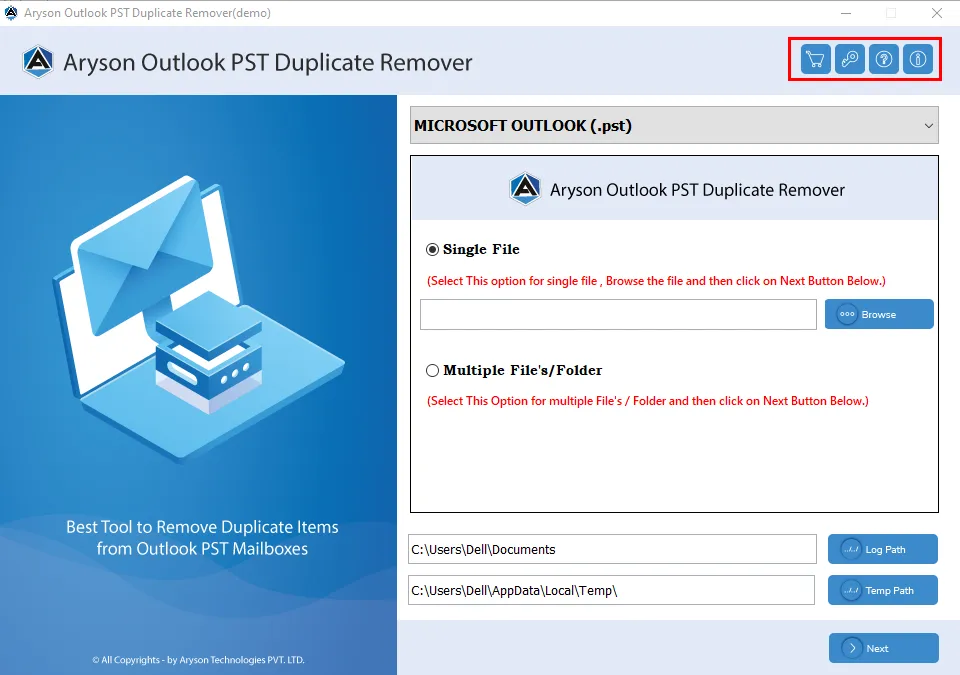
Useful Link
Find Us on
Subscribe to our newsletter to get the latest News & Update