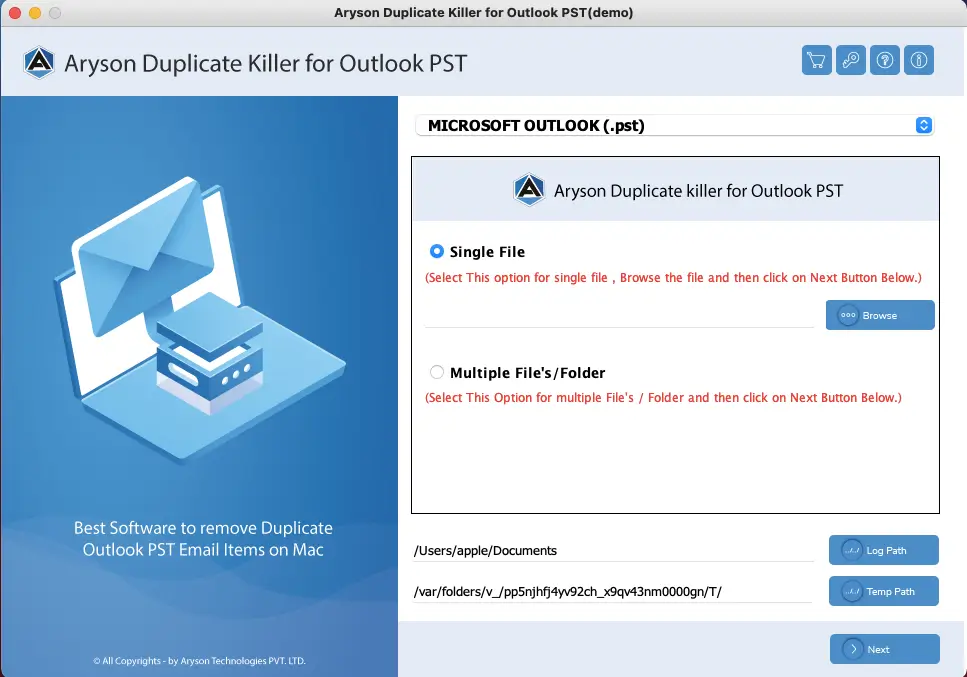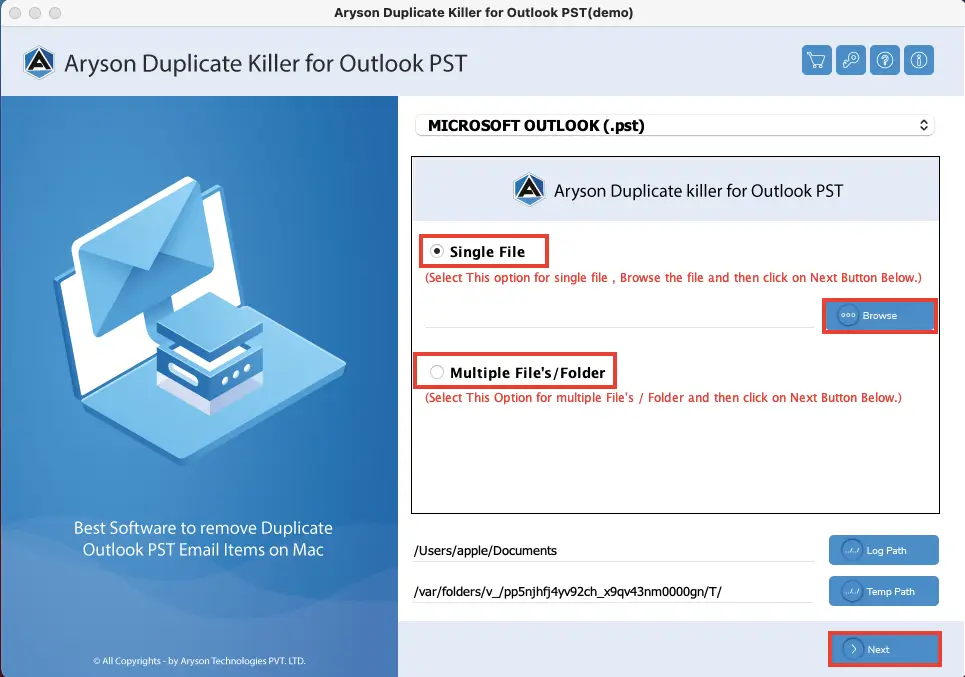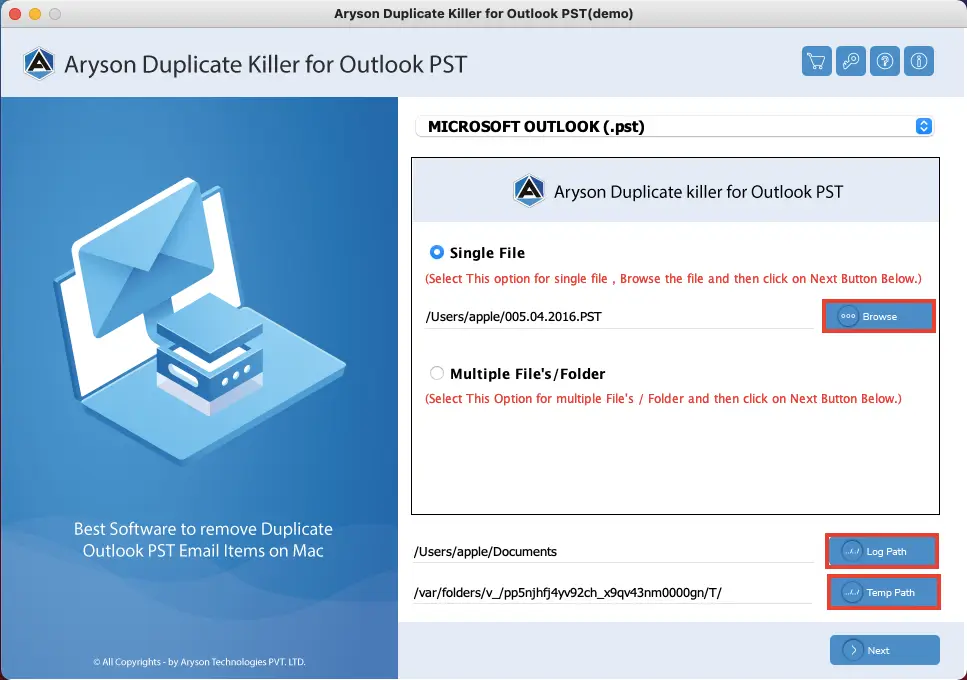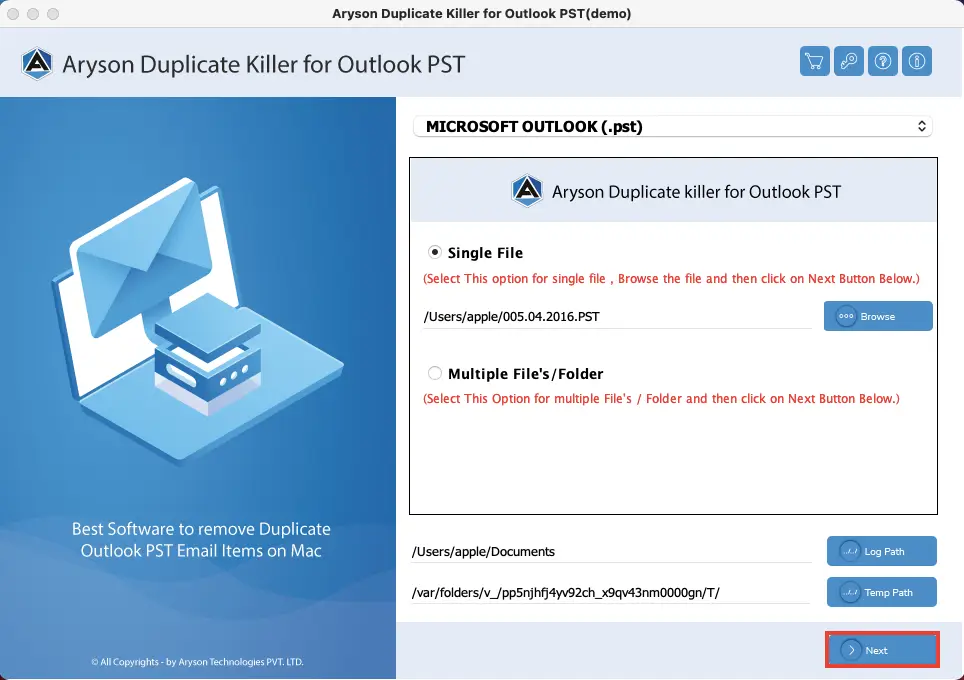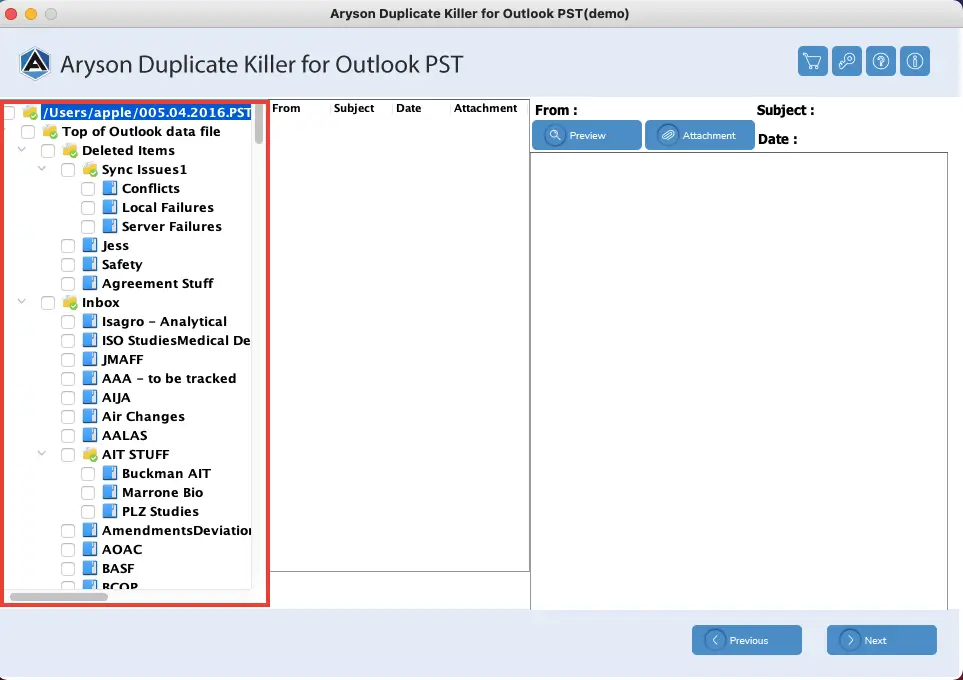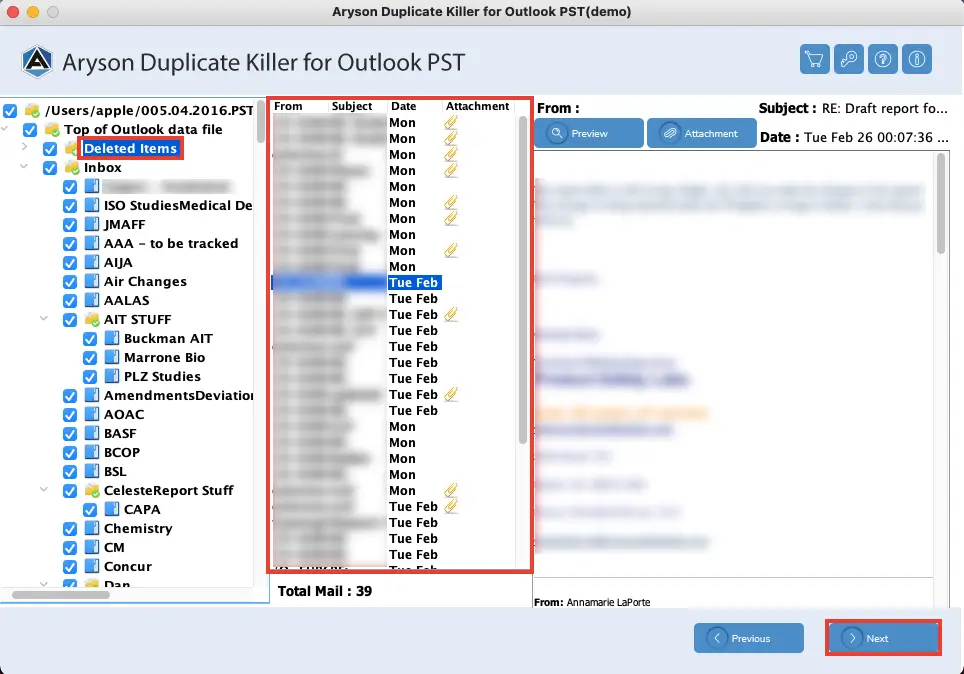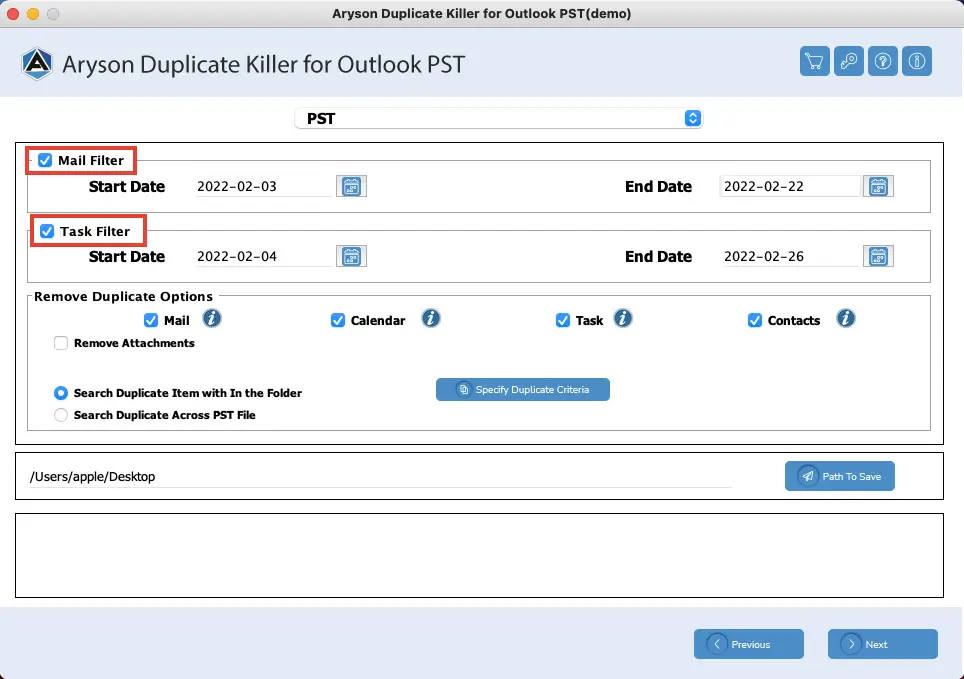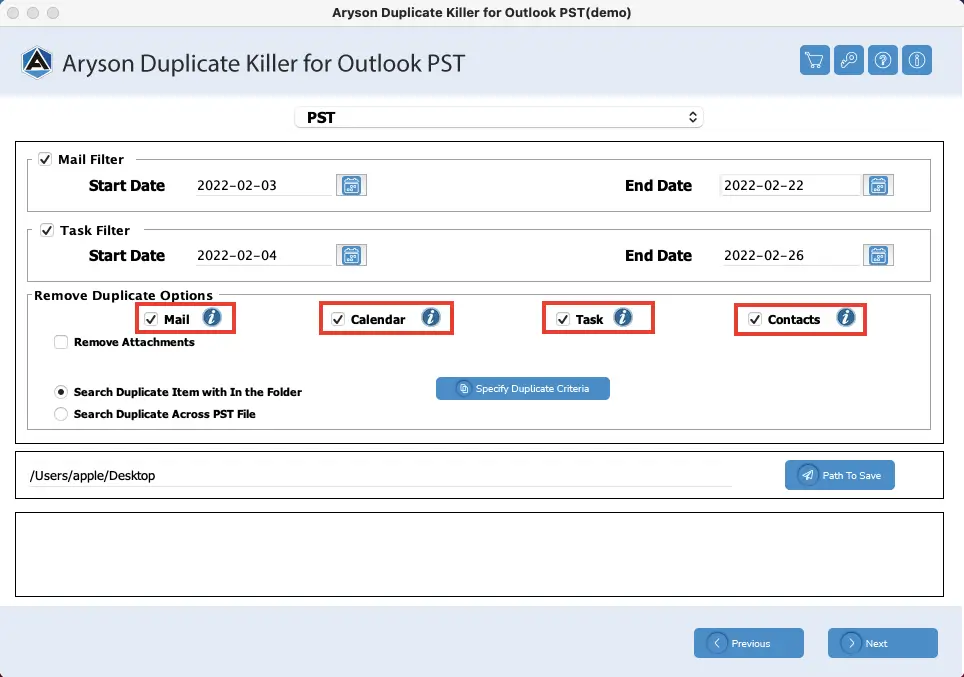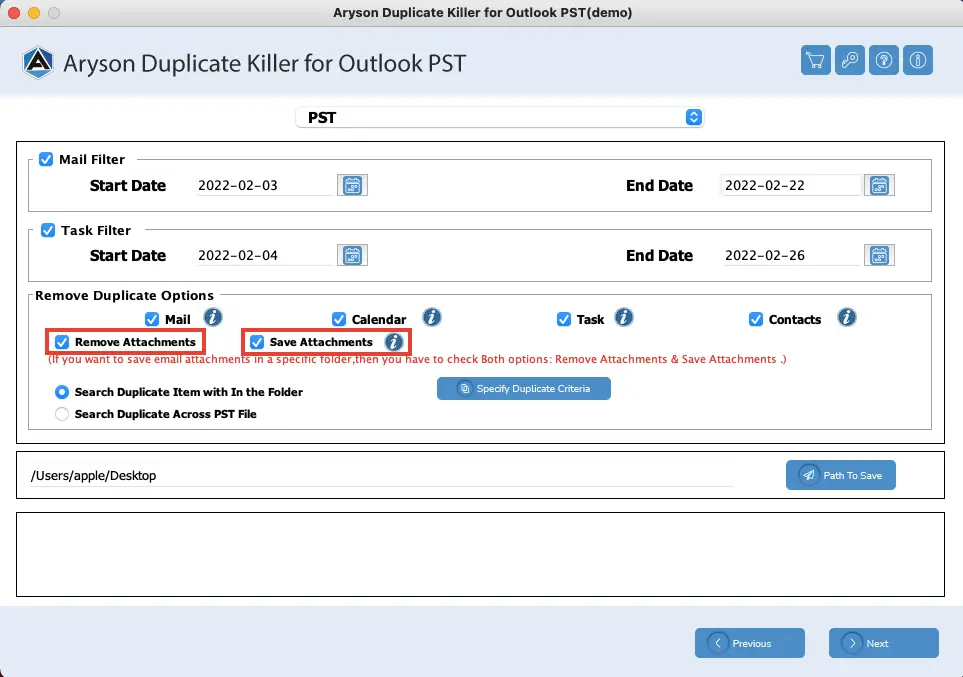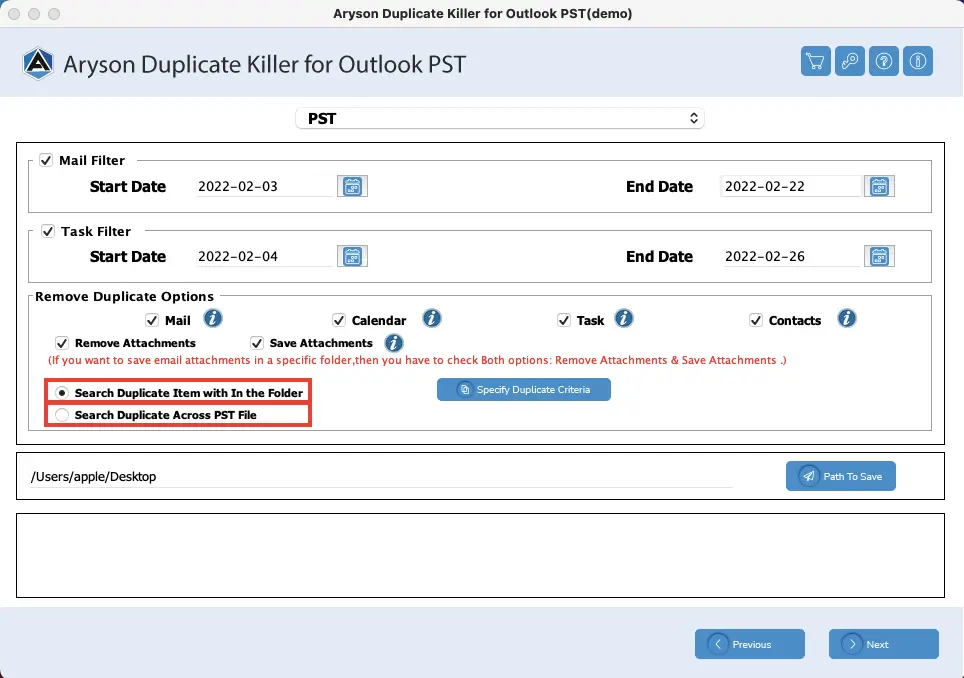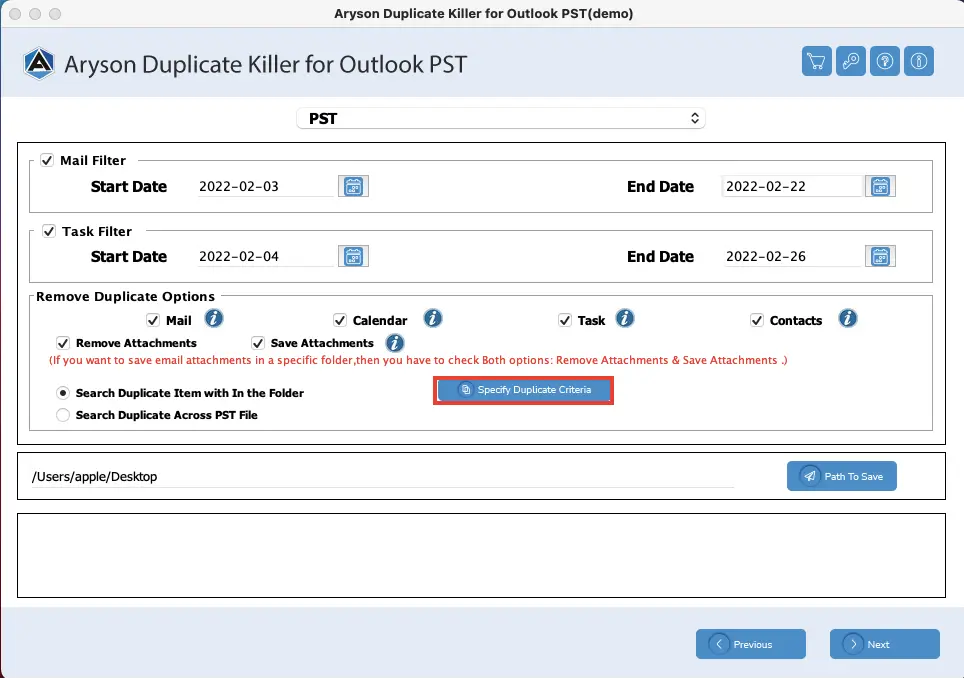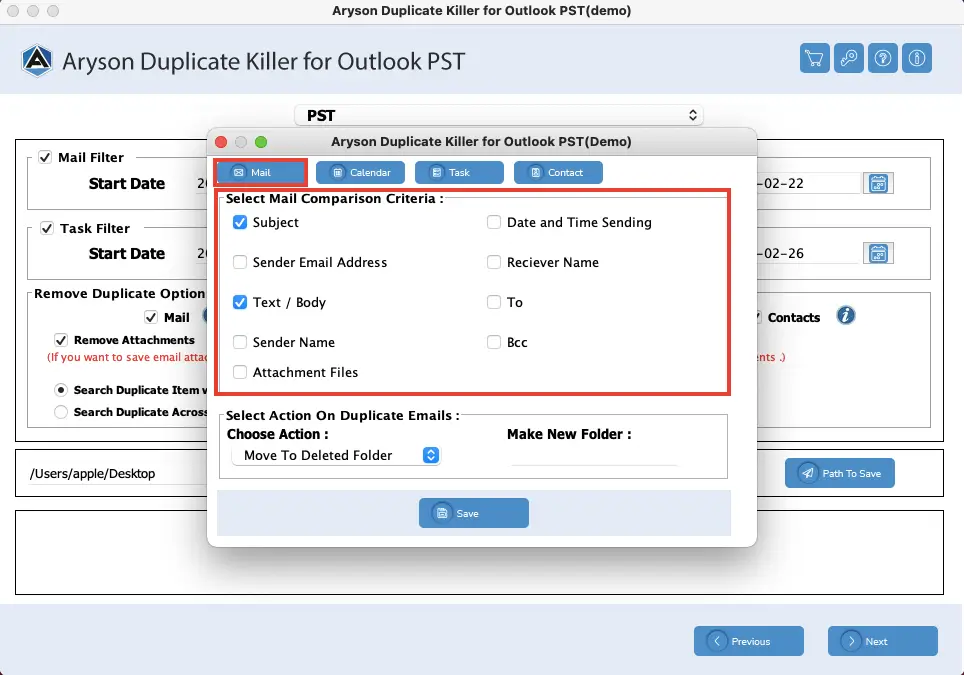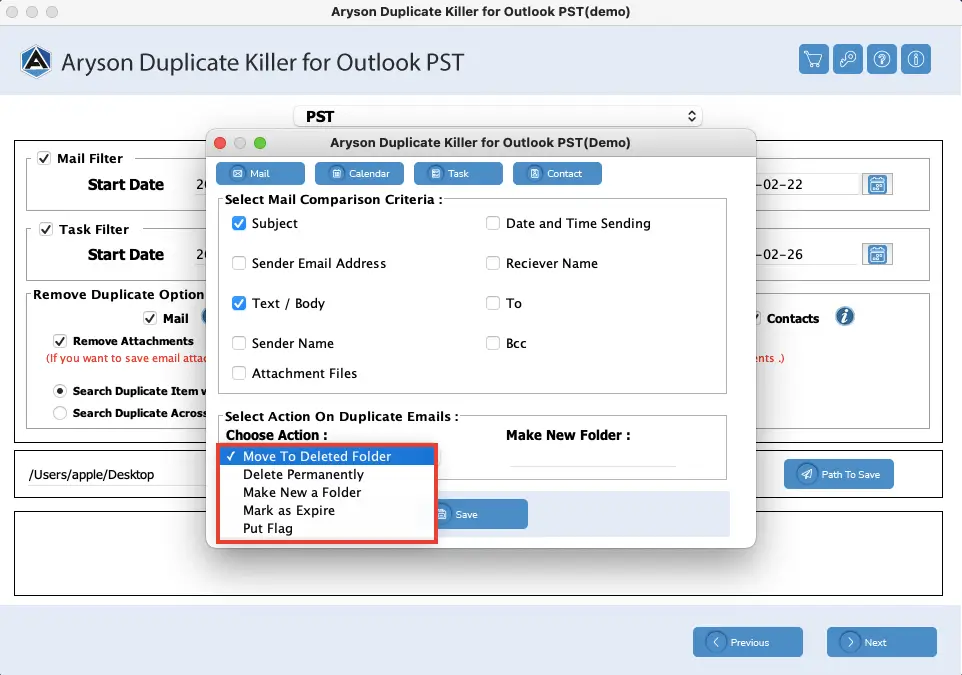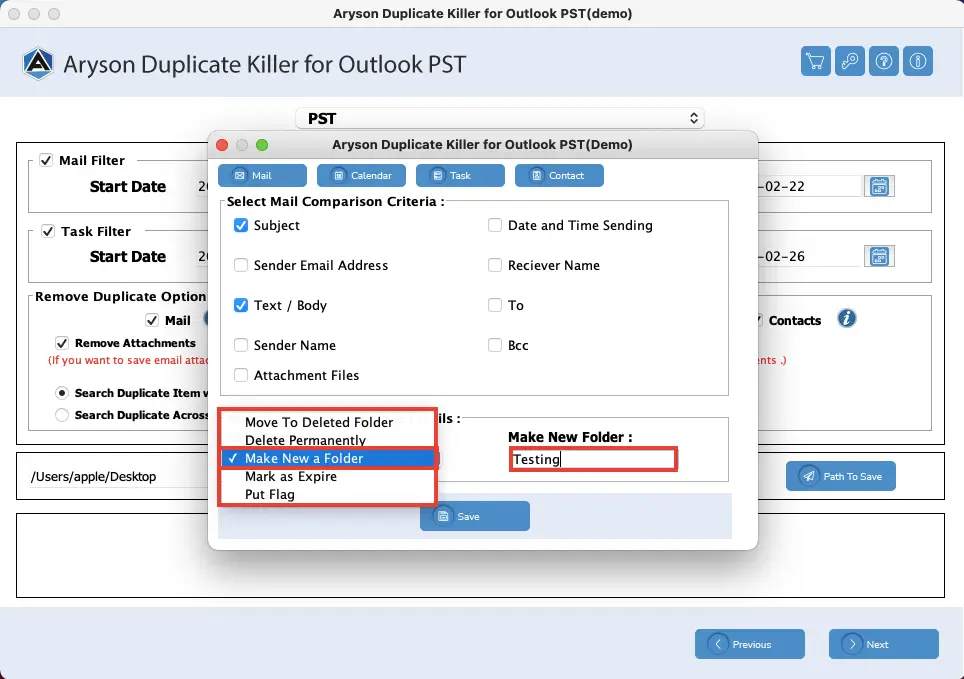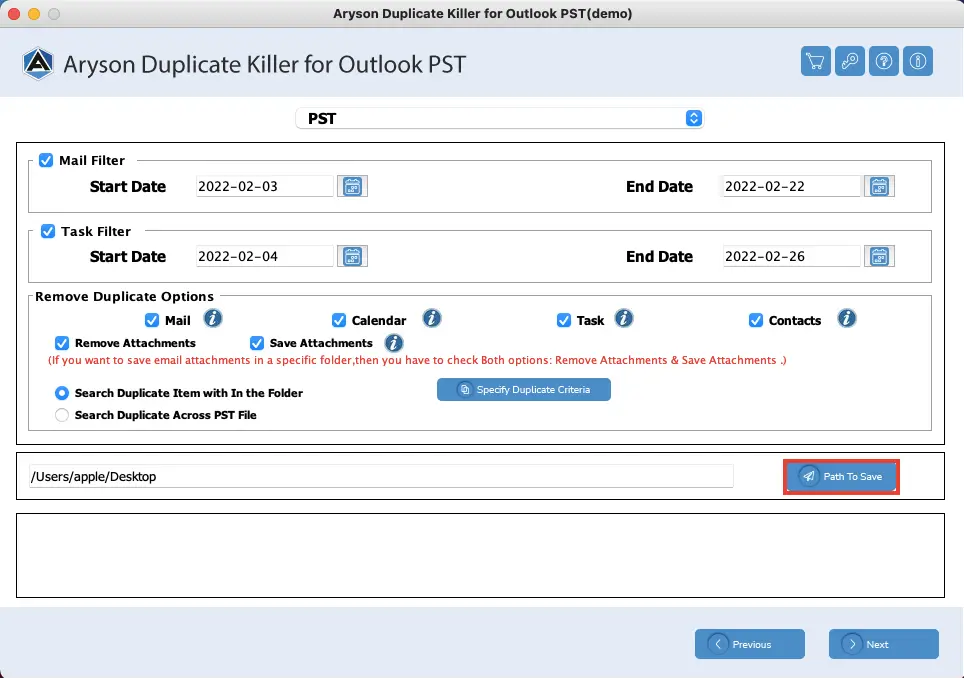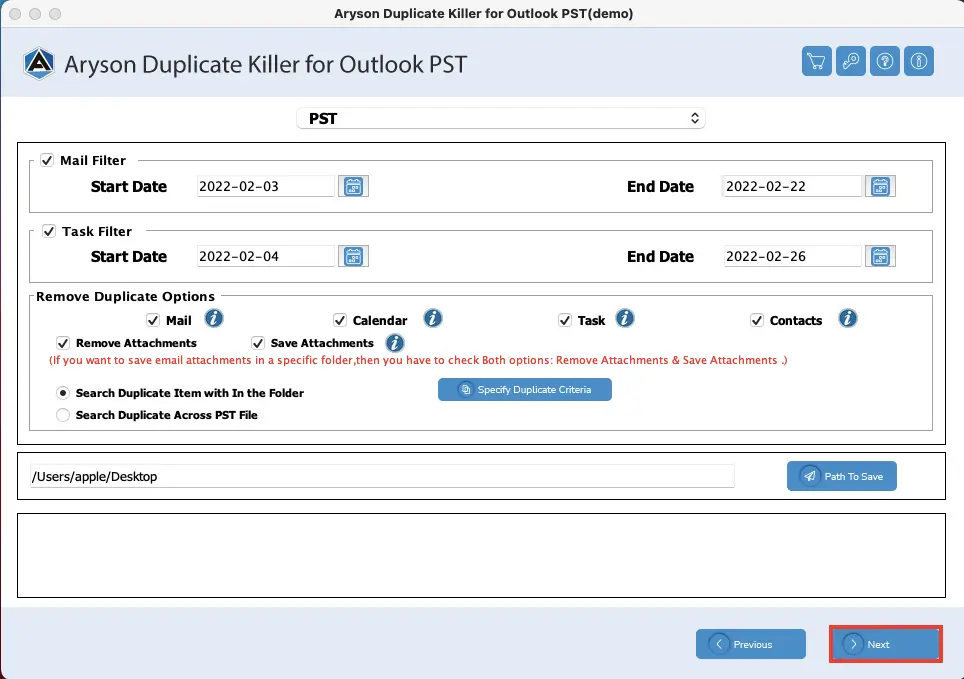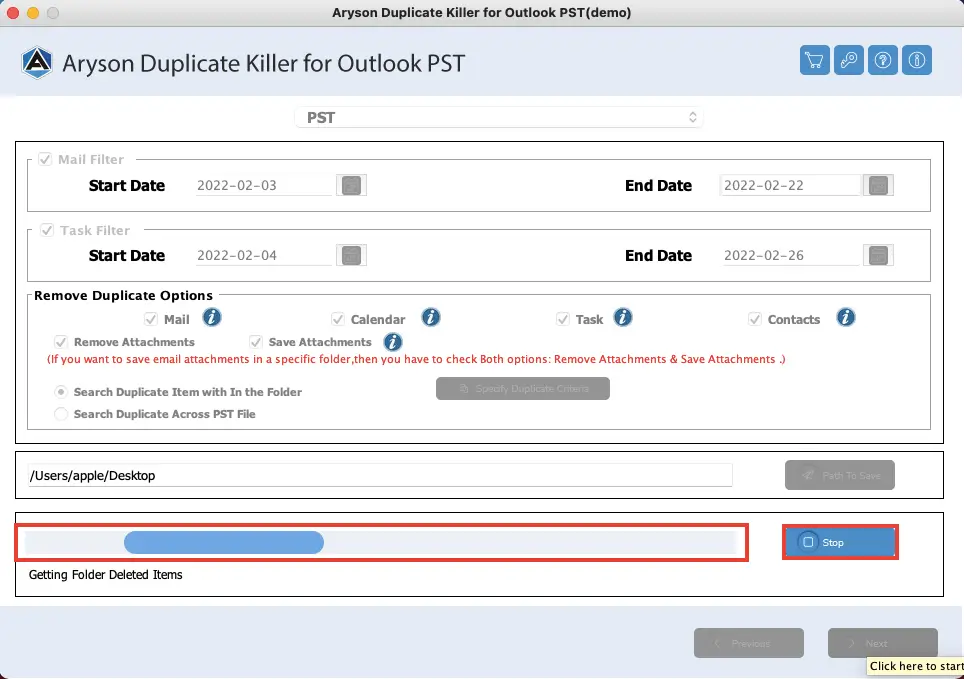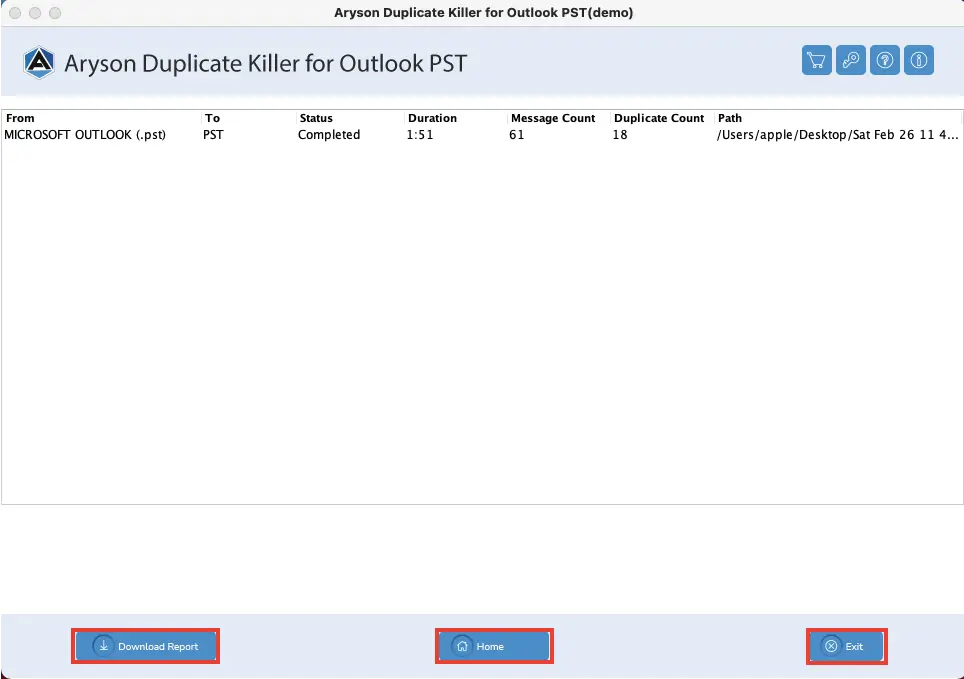Know Here- How to Kill or Remove Duplicate Outlook Items from Outlook PST file
- Software Working Process
- Activation Guide
- Installation & Uninstallation
- User Interface
Table of Content
Software Working Process
Software Working Process
Kills or Remove Duplicate Outlook Emails in Single/Multiple Outlook PST File
Activate the Software
Activate the Software
Installation & Uninstallation of Software
User Interface
Software Interface
When you launch Aryson Duplicate Killer for Outlook, you will find the interface mentioned below.
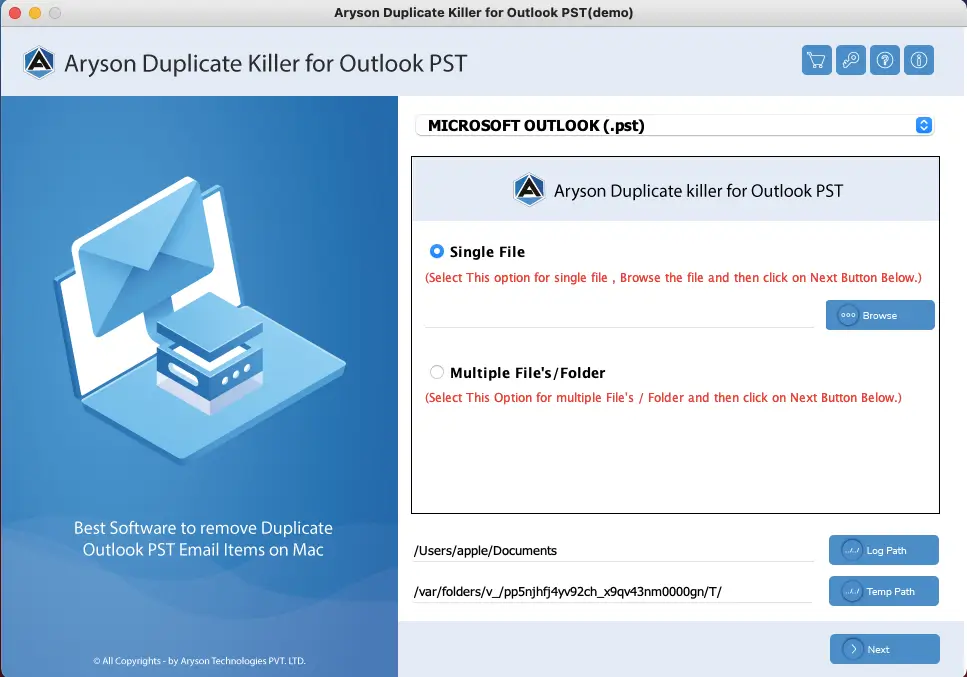
 Buy- To purchase the product/software
Buy- To purchase the product/software Key- To activate the product/software
Key- To activate the product/software Question Mark- To know about the working of the product/software
Question Mark- To know about the working of the product/software I Symbol- To know about the product/software
I Symbol- To know about the product/software
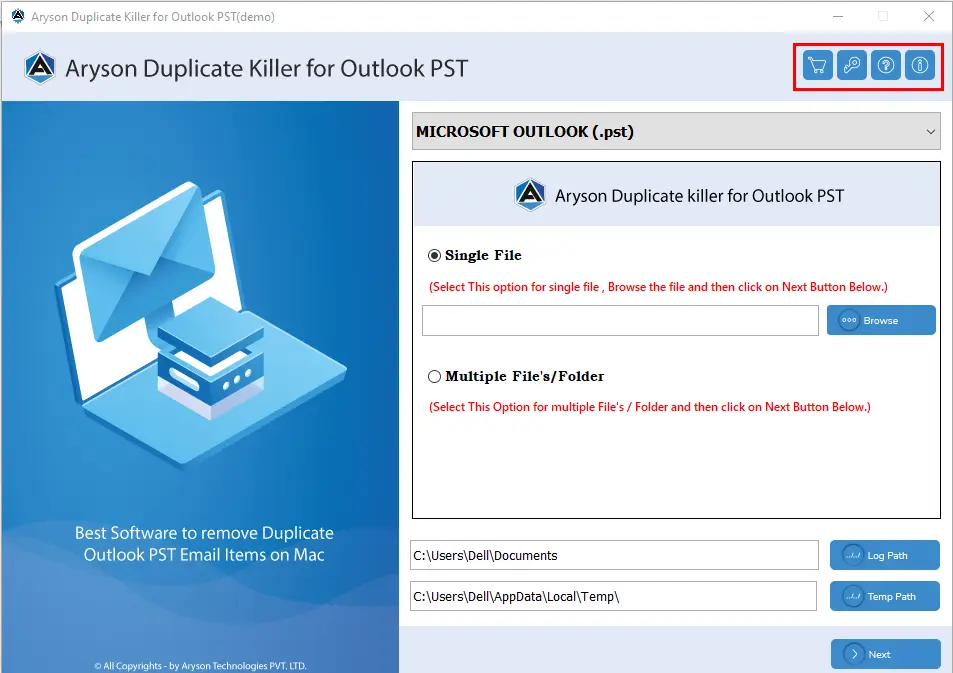
Useful Link
Find Us on
Subscribe to our newsletter to get the latest News & Update