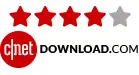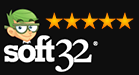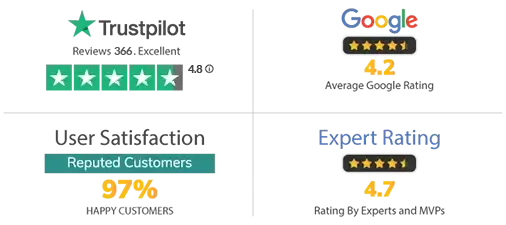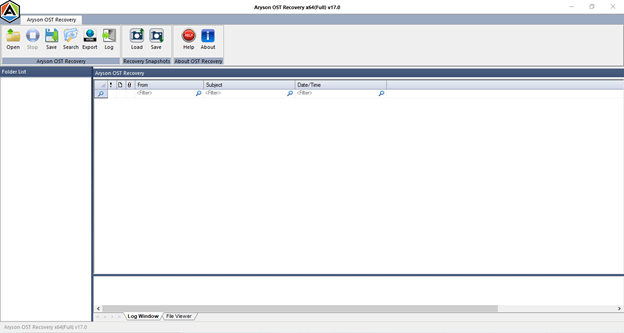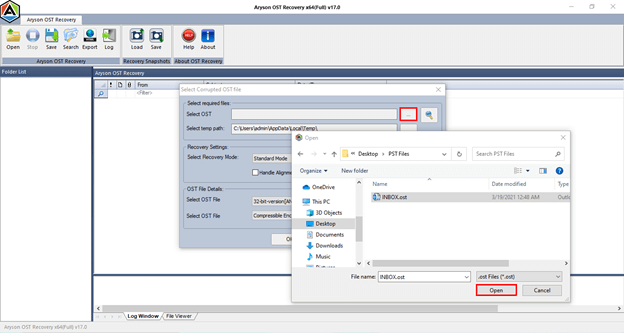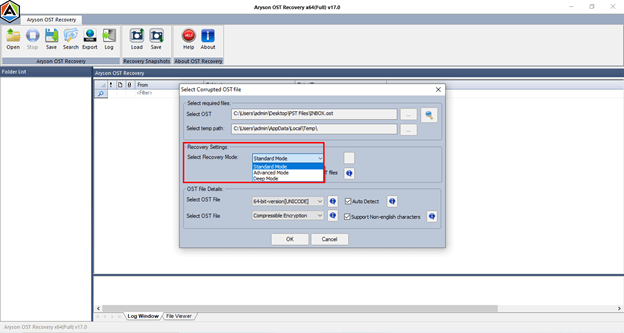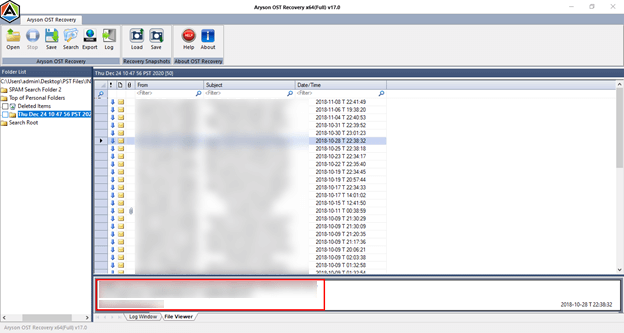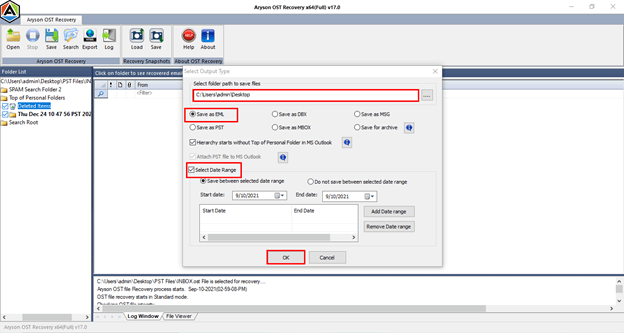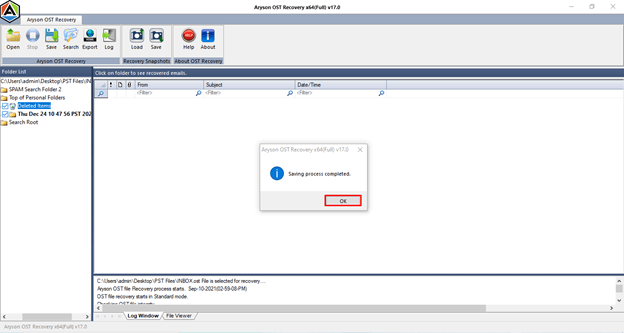Detailed Features of Aryson OST Recovery
Easy & Quick OST Recovery
The tool has the ability to perform a complete recovery of the corrupt OST file with the restoration of metadata for the items like emails, calendars, contacts, appointments, tasks, journals, notes, etc., in a single go.
Restore Deleted Emails
Aryson OST Repair Tool is not only capable of recovering data from the corrupt file but also recovers even the deleted emails from deleted items folder in the Outlook OST file.
Search Option
This option is used to search specific emails of a particular mailbox folder in the large-sized OST file without wasting time on the search.
Modes of Recovery
It supports three modes of the OST file recovery process, namely Standard Advanced & Deep mode, depending on the severity of the corruption levels.
Data Preview
To validate the integrity of the data recovered, users can check the recovered data's preview by clicking on the Preview section before saving the recovered data.
Log File Creation
It will create a detailed log file containing all records of the entire recovery process of the OST file in text format for future reference.
Data Filter Option
This option enables users to save only the specific OST data that falls under the selected date range chosen by them so that they don't need to save data that is not required.
Non-English characters Recovery
The tool comes with an option that can be enabled/disabled to recover Non-English characters from the particular OST file, which helps recover data from ANSI-format files.
Recovery of Encrypted OST
Before starting the scanning process, the software supports the recovery of data from the OST file in the encrypted state with options: high encryption, compressible encryption & no encryption mode.
Maintain Folder Hierarchy
The OST repair software has the ability to save only the data in selected mailbox folders from the Outlook OST file, keeping the existing folder hierarchy intact.
Auto-Update
It comes with an automatic update feature with timely notification through registered email. Minor updates do not require formality, while major version upgrades may require registration.
Screenshot Preview
The tool enables users to capture the snapshot of the file recovery that can be saved at user defined location, which avoids re-scanning in the future, saving lots of time.
Fix Oversized OST File
OST Repair tool is most suitable for fixing large or oversized corrupt offline storage table (.ost) files. It also restores email after repairing the large-sized OST file in PST file format, which can be easily opened with any version of the MS Outlook application.
Multiple Saving Options
Aryson OST Recovery offers multiple saving options to restore the recovered mailbox data like MSG, DBX, EML, MBOX, and PST file format. You can easily select the saving format according to your need from the software wizard.
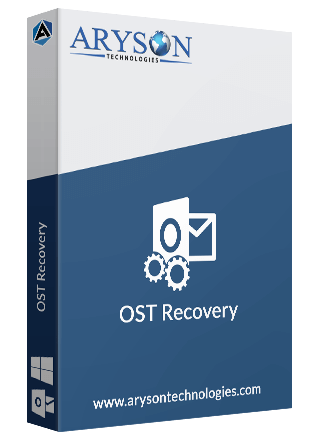
 Eula
Eula