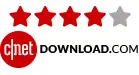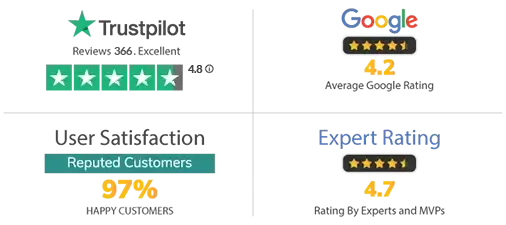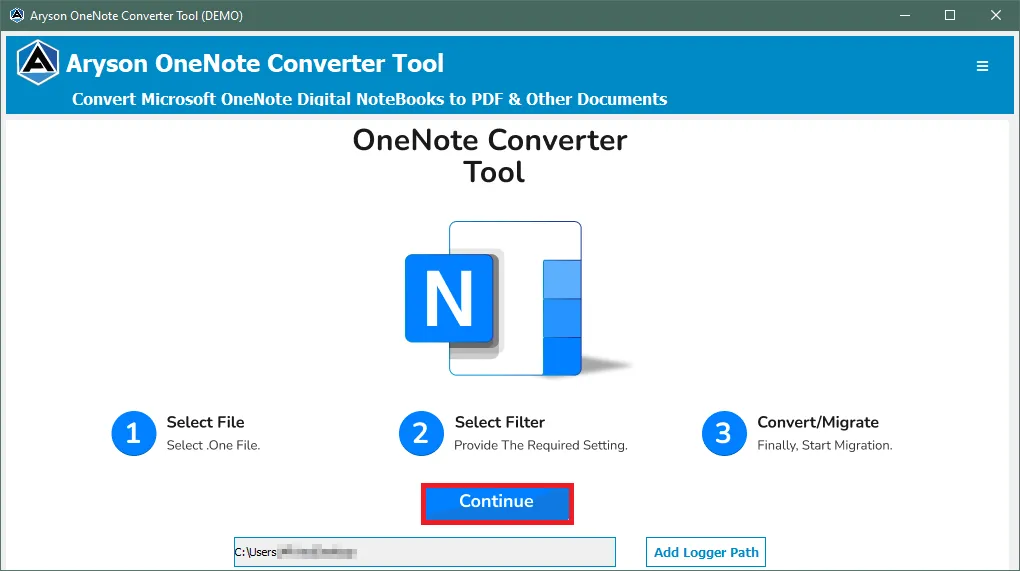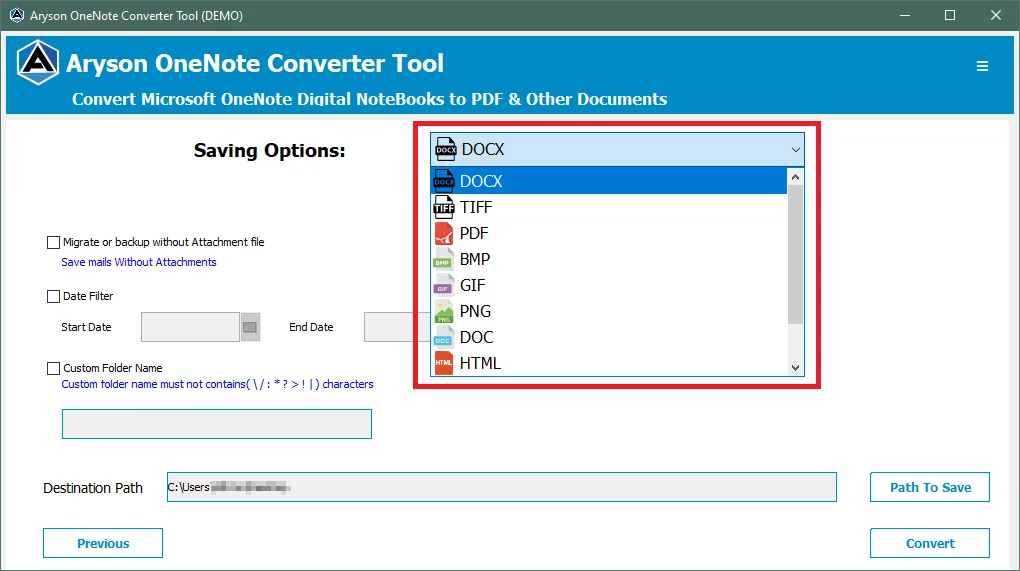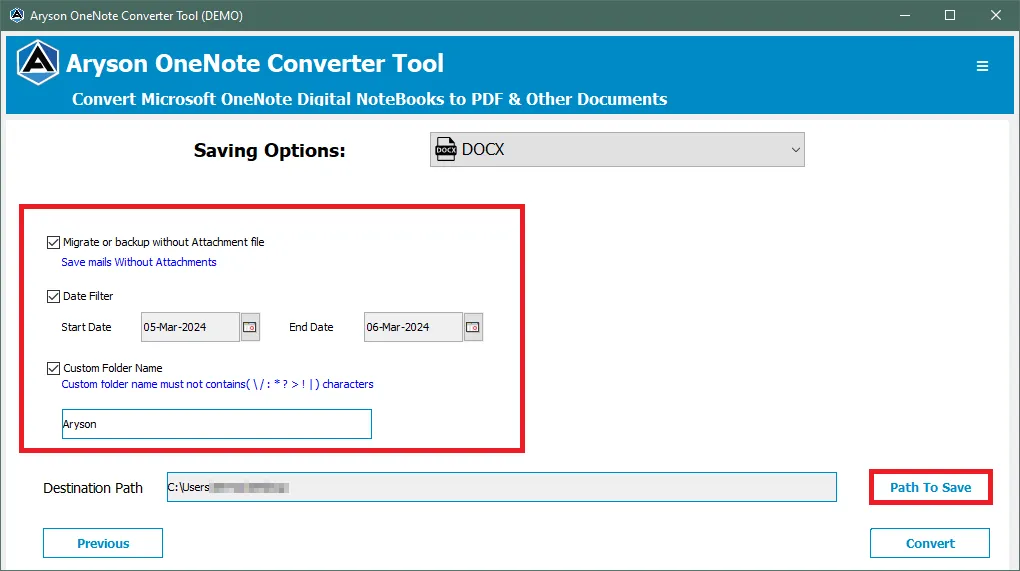Key Features of Aryson OneNote Converter Tool
Easily Convert OneNote Files to Other File Formats
The OneNote Backup Tool stands out as one of the top OneNote Converter tools available in the market. Utilize this tool to seamlessly and dependably convert OneNote files to over 9 file formats. Furthermore, you can convert your OneNote Files to DOCX, TIFF, PDF, BMP, GIF, PNG, DOC, HTML, JPEG, and XLS formats.
Preview the Added OneNote Files
The OneNote Converter tool offers numerous beneficial features and filters. Among them is the ability to view added OneNote files within the software wizard. Utilize the software's advanced Preview Panel to examine the added OneNote files. Additionally, you have the option to remove either a selective file or the entire folder.
Exclude Attachment Files During the Conversion Process
Manually managing OneNote attachments while locally backing up the OneNote files can be a technical and time-consuming task. However, utilizing the advanced feature of the OneNote Converter Tool, "Migrate or backup without attachments," enables the user to exclude attachments during the conversion process.
Backup Selective OneNote Files Using the Date Filter
Many users aim to convert OneNote files within a specific time frame. The OneNote Backup tool offers an advanced filter known as the Date Filter to facilitate this. With this filter, users can input the start date and end date, after which the software automatically converts the OneNote files within that time range.
Assign Custom Folder Name & Destination Path
The advanced Aryson OneNote Converter Tool offers an improved preview panel for viewing OneNote files added to the software. Additionally, users can customize folder names for newly created folders and specify desired destination paths for these folders.
Works with all Windows OS and Outlook versions
The Aryson OneNote Converter Tool is a robust and adaptable solution. It is compatible with all Windows OS versions, including Windows 11. Additionally, the software is compatible with all versions of Outlook.
Demo Version of the Aryson OneNote Converter Tool
The trial version of the OneNote Converter tool allows the conversion of all OneNote Files to 9+ File Formats. However, the demo version leaves a watermark on the converted OneNote files.
24/7 Support & Feature Updates
Upon obtaining the OneNote Converter Tool, you'll have access to round-the-clock technical support. Additionally, the software undergoes regular updates to integrate state-of-the-art features.
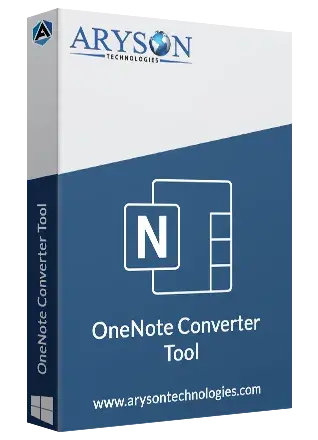
 Eula
Eula