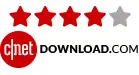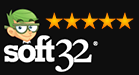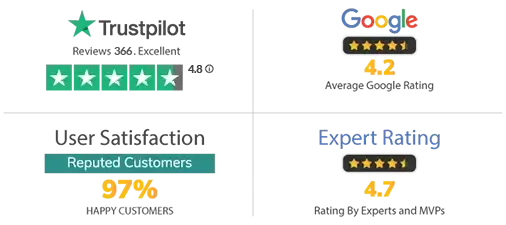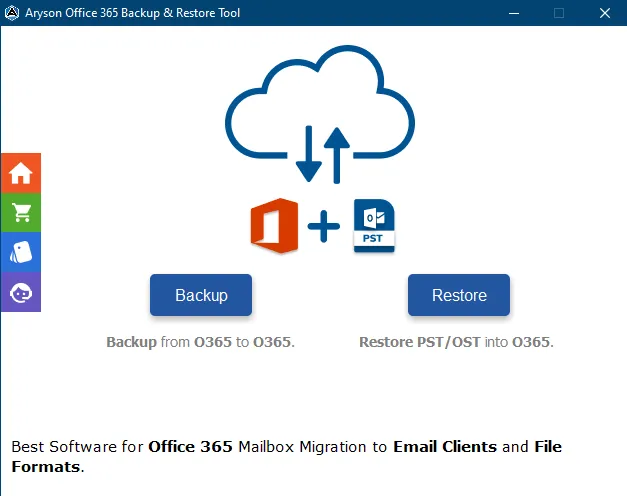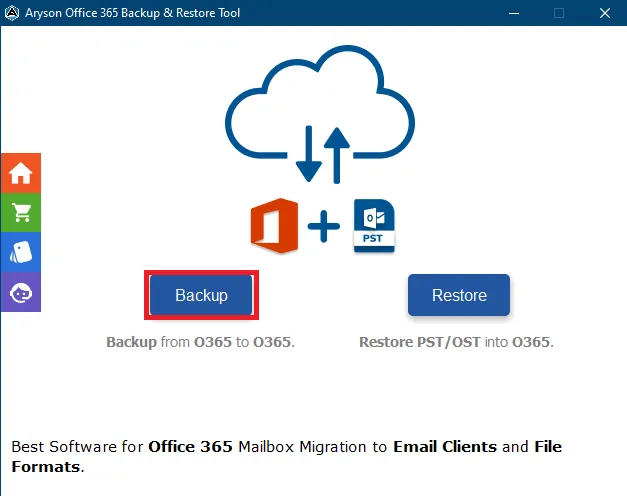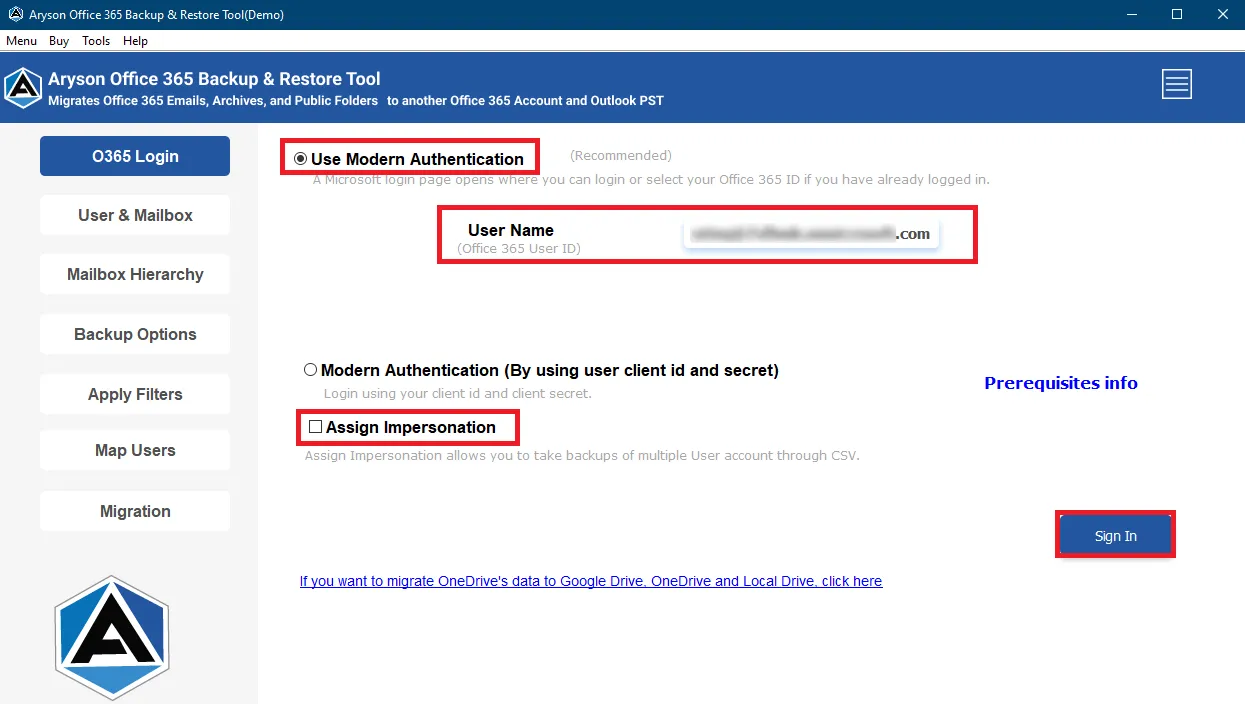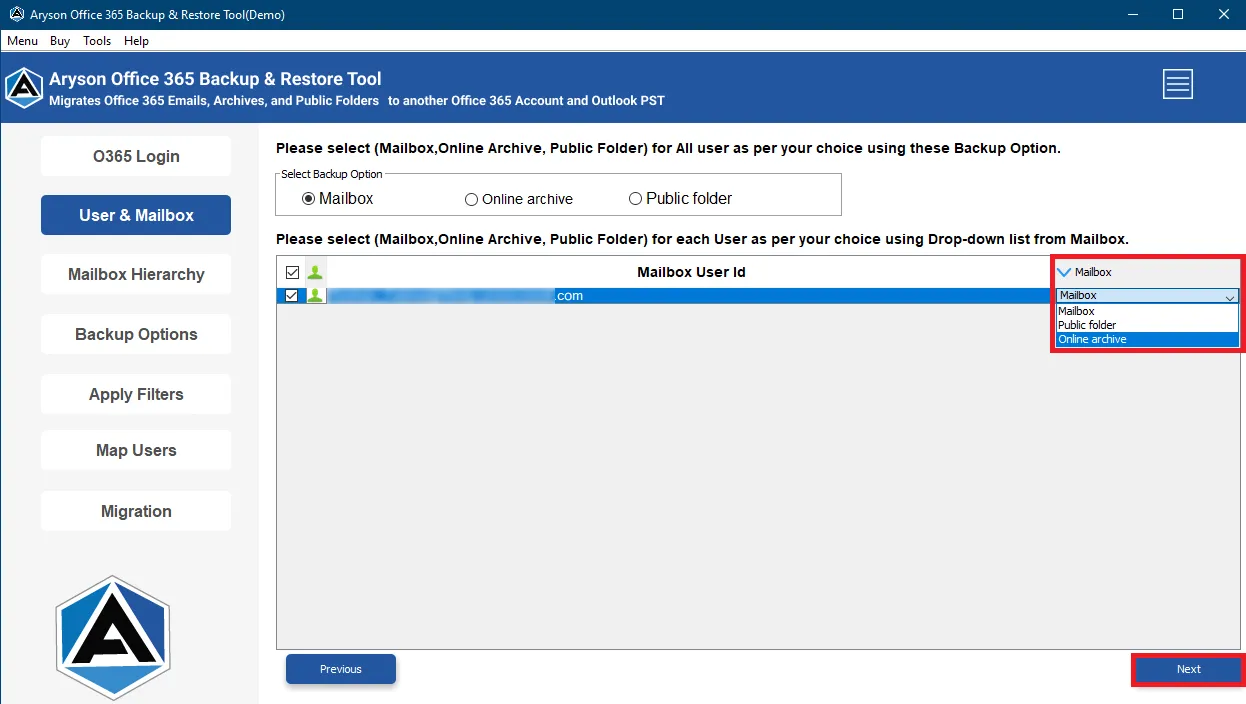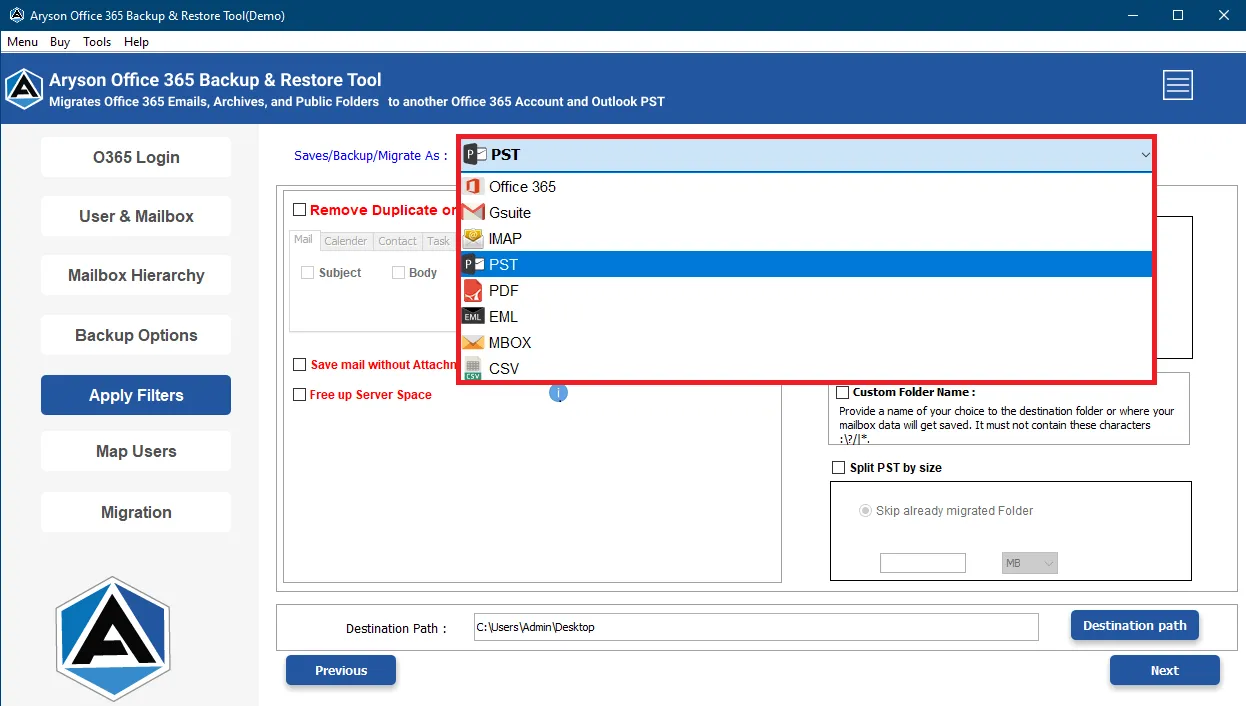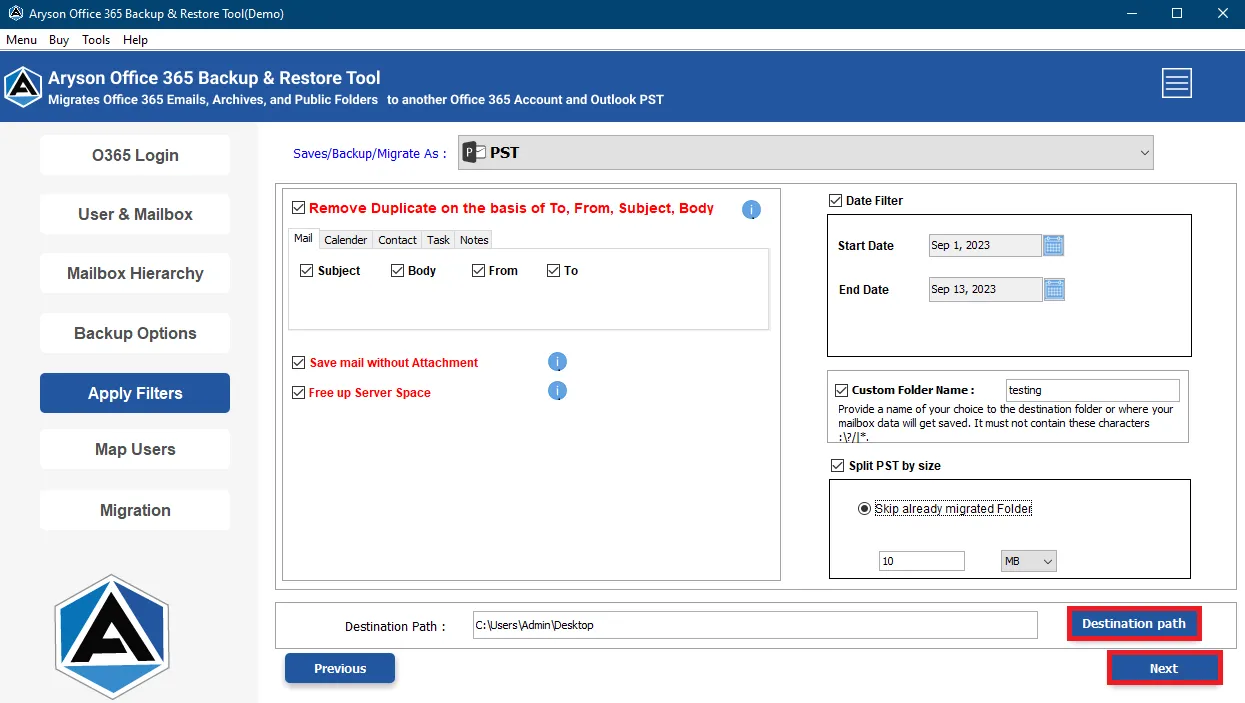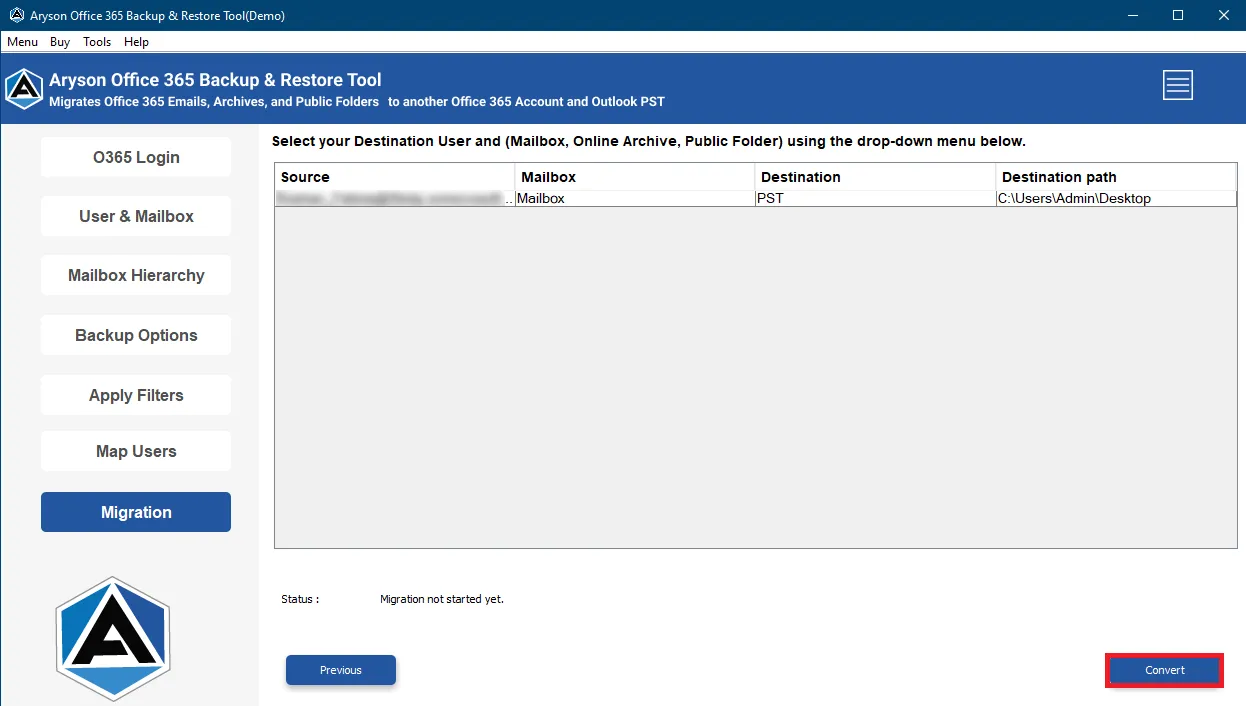Key Feature of Aryson Office 365 Backup & Restore Tool
Backup Office 365 Mailbox into Several Formats
Aryson Office 365 Backup & Restore Tool lets the users create a backup of all the mailbox data. Users can backup emails, contacts, calendars, tasks, generals, folders, and other data into multiple formats like PST, MBOX, EML, EMLX, MSG, PDF, CSV, GIF, JPG, TIFF, HTML, MHTML, PNG, DOC, DOCX, and DOCM.
Migrate Office 365 to Web/Cloud Email Clients
With the help of Aryson Office 365 Email Backup Tool, you can easily migrate your O365 account mailboxes into several email clients like Gmail, Office 365, Yahoo Mail, Thunderbird, AOL, Hotmail, IMAP, Zoho Mail, Yandex Mail, and iCloud.
Import PST files to Office 365
If a user wants to export the content of the PST file to the O365 mailbox, then the utility tool lets you import the PST file to Office 365. Users can import multiple Outlook PST files at a time, and this helps to save time and manual hassle in importing Outlook data. You can even upload OST files to Office 365 mailbox if you want.
Backup Office 365 Mailbox/Public/Archive
If you want to back up your Office 365 mailbox, public folder, or archive folder data into your computer, you can easily do that with the help of the Office 365 backup tool. The software offers an option to take a backup from all these by selecting them in the software panel.
Assign Impersonation Rights Option
If the Backup option is selected and the user selects the Assign Impersonation Rights checkbox, the user can access multiple mailboxes of their Office 365 account. Likewise, if Restore Option Selected and the user selects the Assign Impersonation Rights checkbox, the user can upload PST files into multiple mailboxes of their Office 365 account.
Generate CSV of Processes (Report)
CSV files are best for storing and handling data with comma separation. The utility offers a great way to store all the information related to the backup or restore process in the CSV file. In addition, it helps the user to track all the previous processes they have done on the Office 365 mailbox using the tool.
Rename the Resultant File
To rename the resultant file, a user can select the naming convention option. It lets the users save the resultant file with a unique identity. Users can save the resultant file with the parameters of the subject, date, sender, receiver, etc. It makes the handling of the backup data easier and more professional.
Exclude Similar Emails
The software offers a feature to exclude those folders' emails with duplicate ones. To use this user has to select the option "Remove Duplicate Mail" during the conversion process. It will exclude all similar emails from the mailbox and only save those folders with identical data in the resultant file.
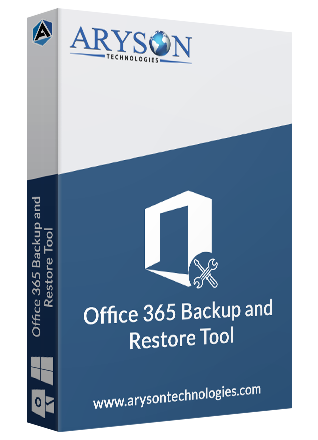
 Eula
Eula