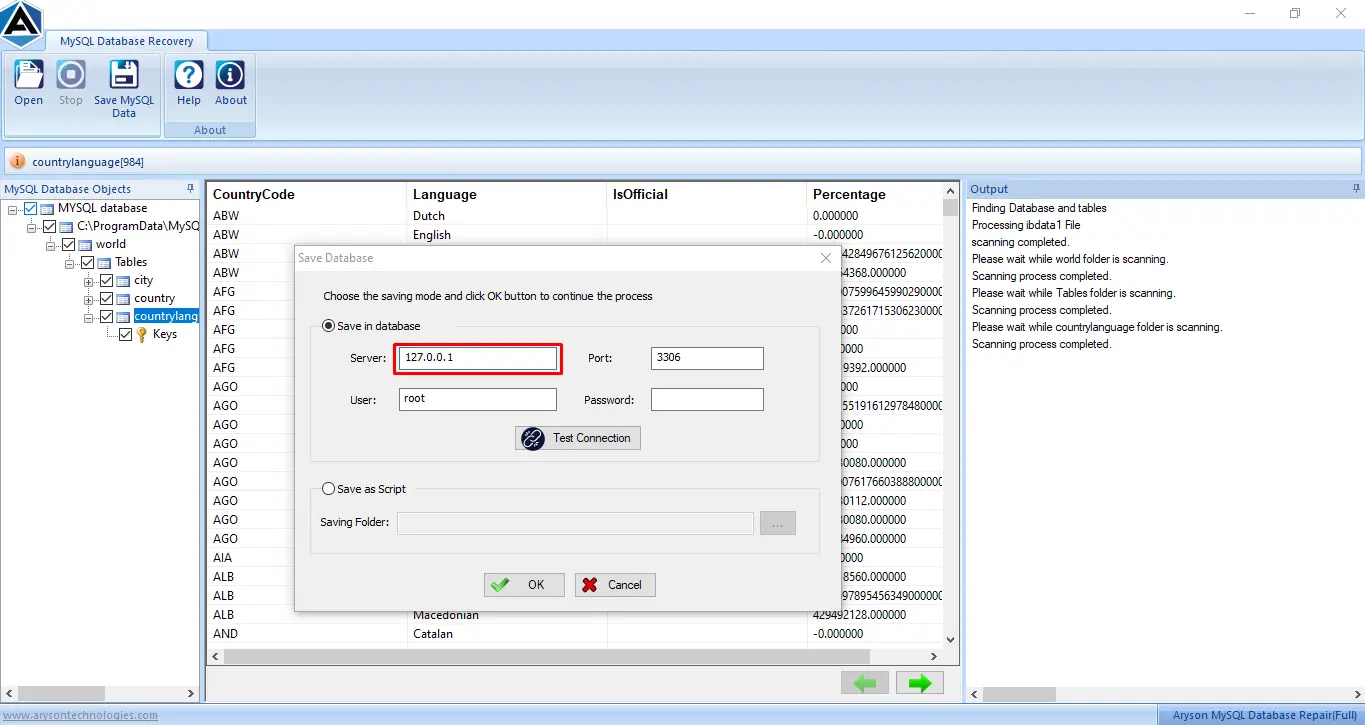How to Save Recovered Data of MySQL Database via XAMPP Server?
Well, the Aryson MySQL database repair tool supports saving the recovered data items by XAMPP Server. For this, follow the below steps carefully.
Step 1: First of all, Download the XAMPP Server.
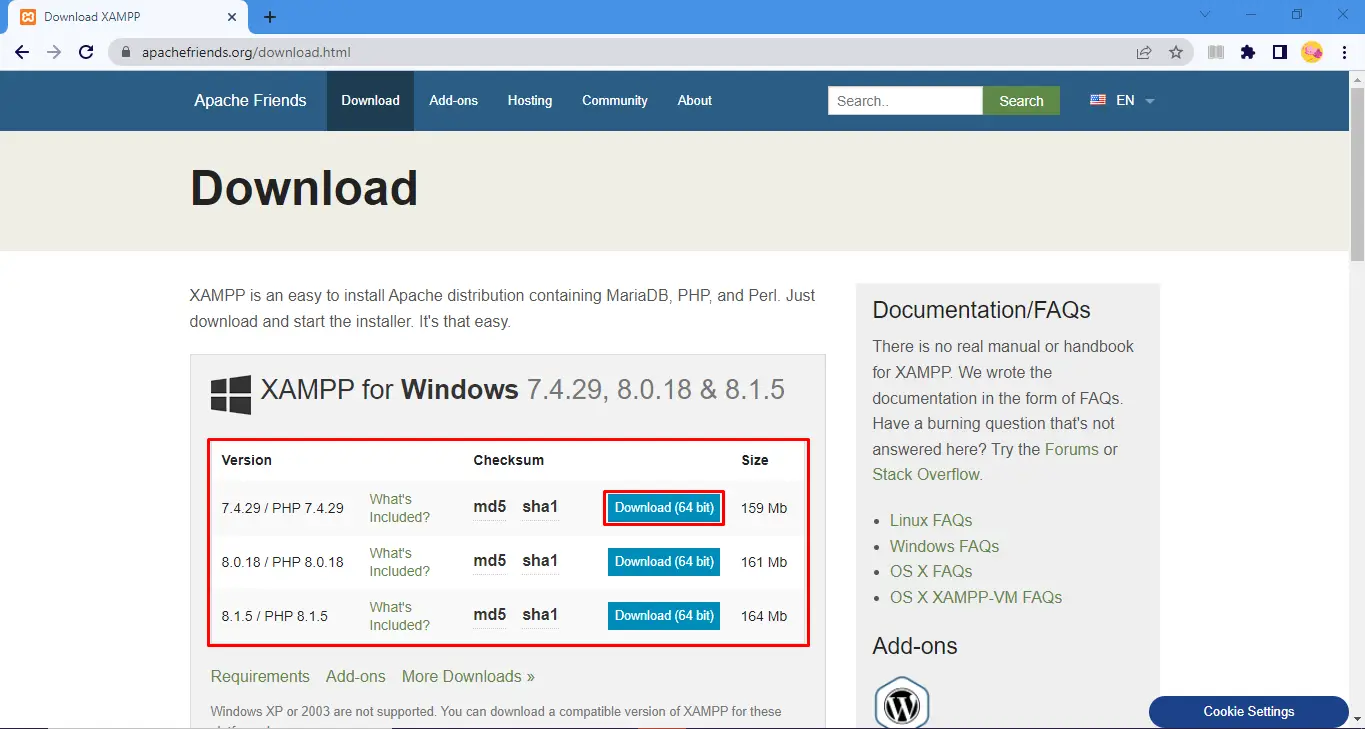
Step 2: After downloading the XAMPP Server, click on the Next button from the XAMPP Setup wizard.
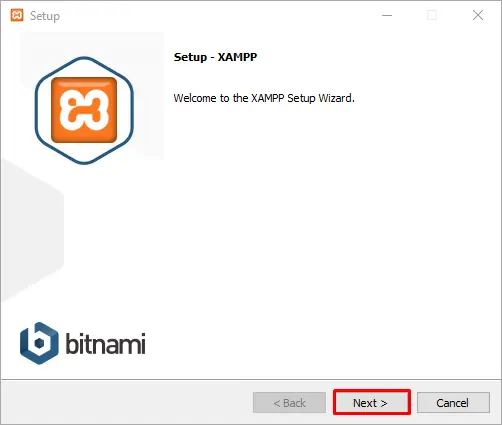
Step 3: Now, the setup wizard will display default selected components. (Continue with default settings) Click Next.
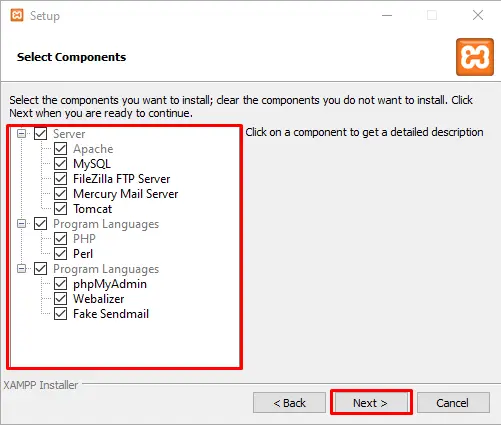
Step 4: Here, choose the Drive to save the XAMPP Server and hit Next.
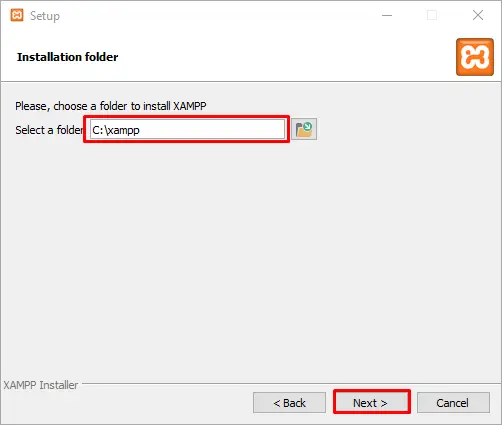
Step 5: After that, you can find the ongoing installation process of XAMPP.
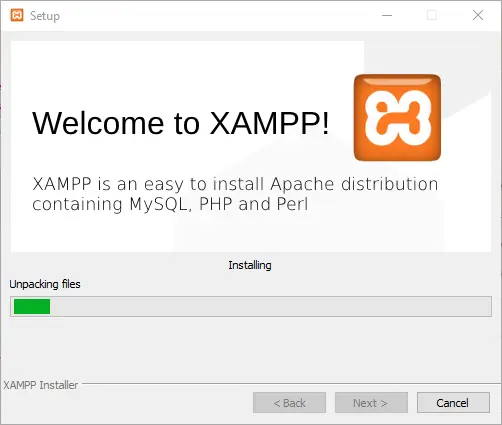
Step 6: Completely installed. You will find the dialog box of the XAMPP Server. Firstly, tap on the Start button of Apache and then MySQL .
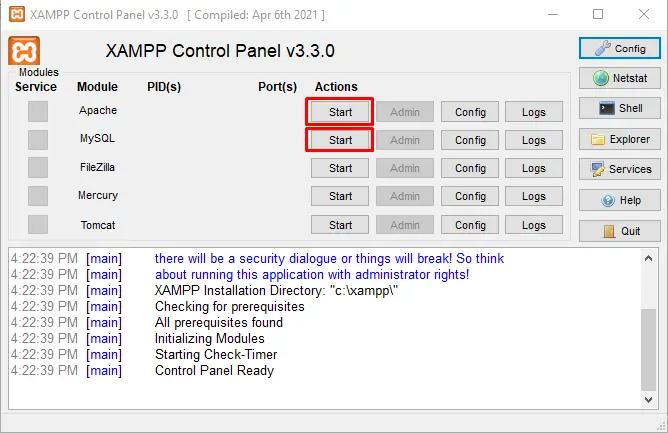
Step 7: After the connection with MySQL, tap the Admin button from the dialog box of the XAMPP Server.
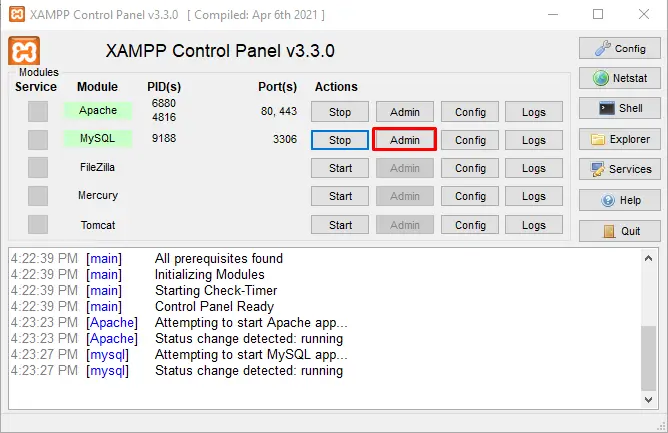
Step 8: From the Admin panel of XAMPP Server, copy the server name.
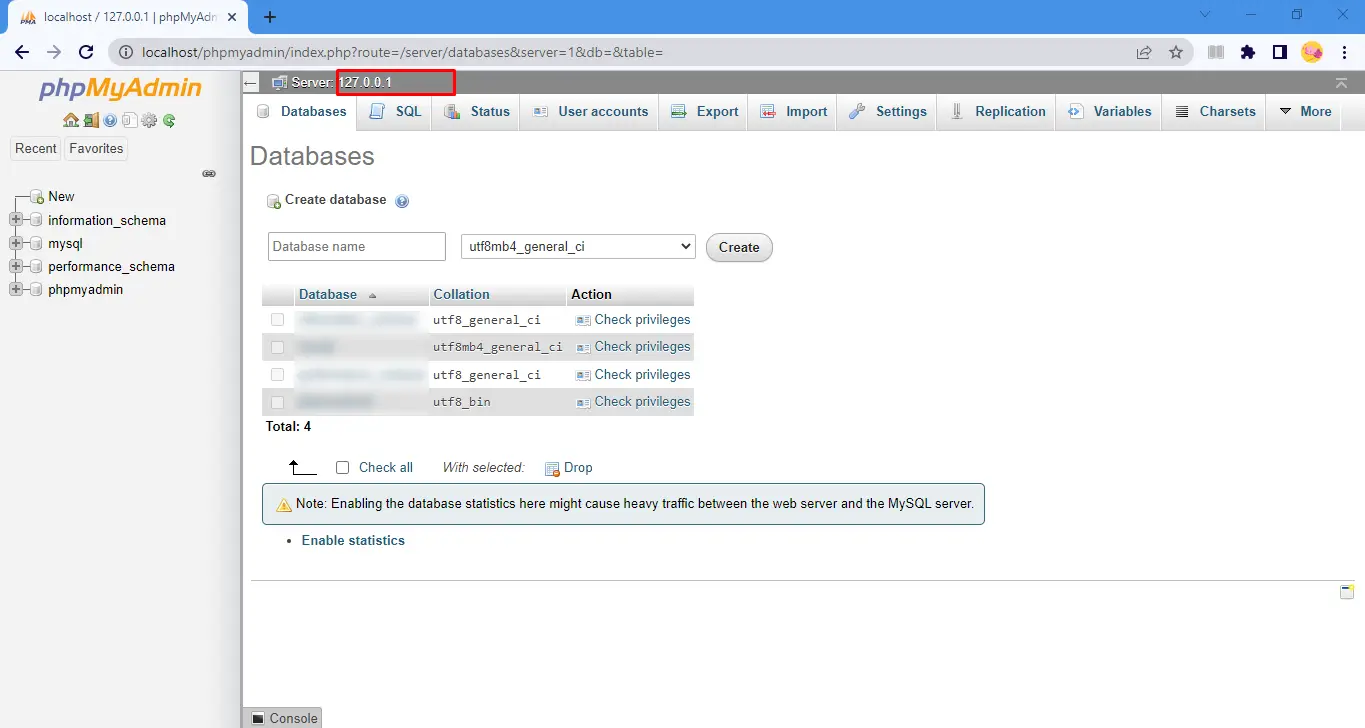
Step 9: Paste the copied XAMPP Server name in the saving wizard of Aryson MySQL Database Repair Tool and click the Test Connection button. (In password box: If you have set up the password, then enter the same password. Whereas, In case of no password, continue with a blank password textbox)
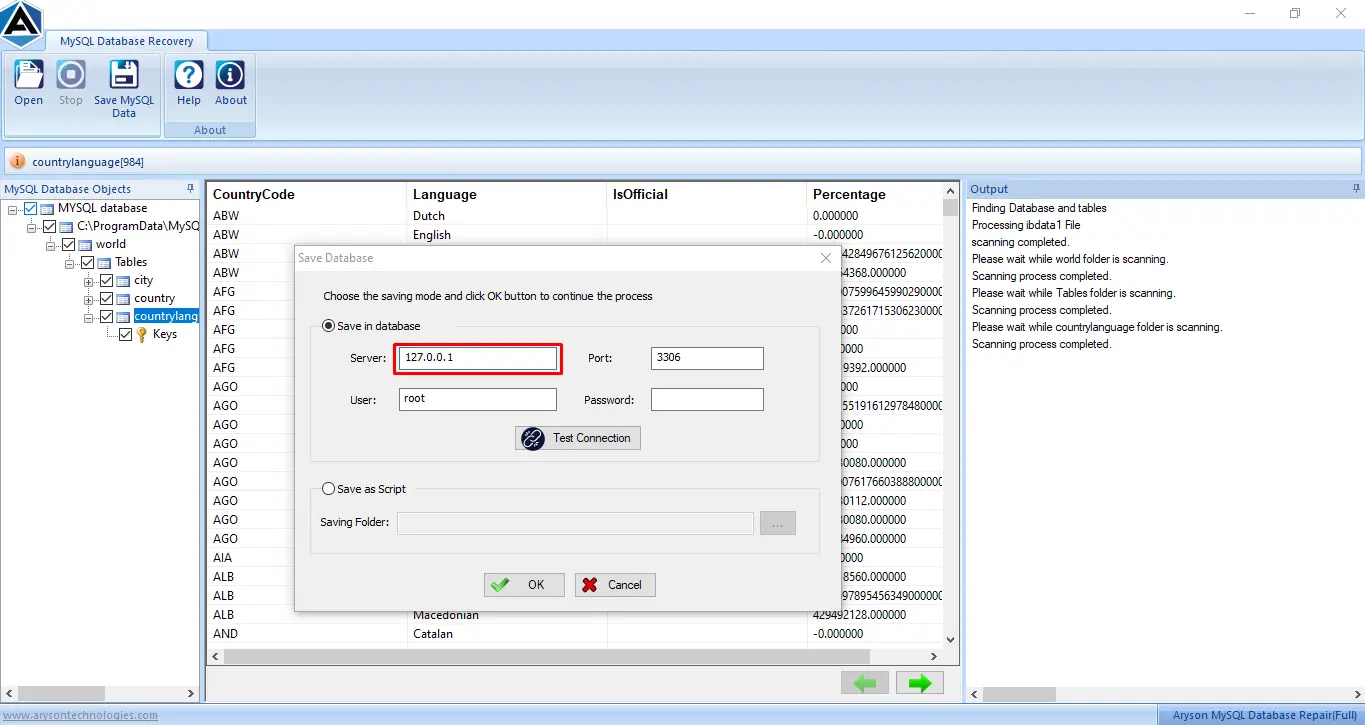
Step 10: Here, you will find the pop-up connection successful. Click Ok.
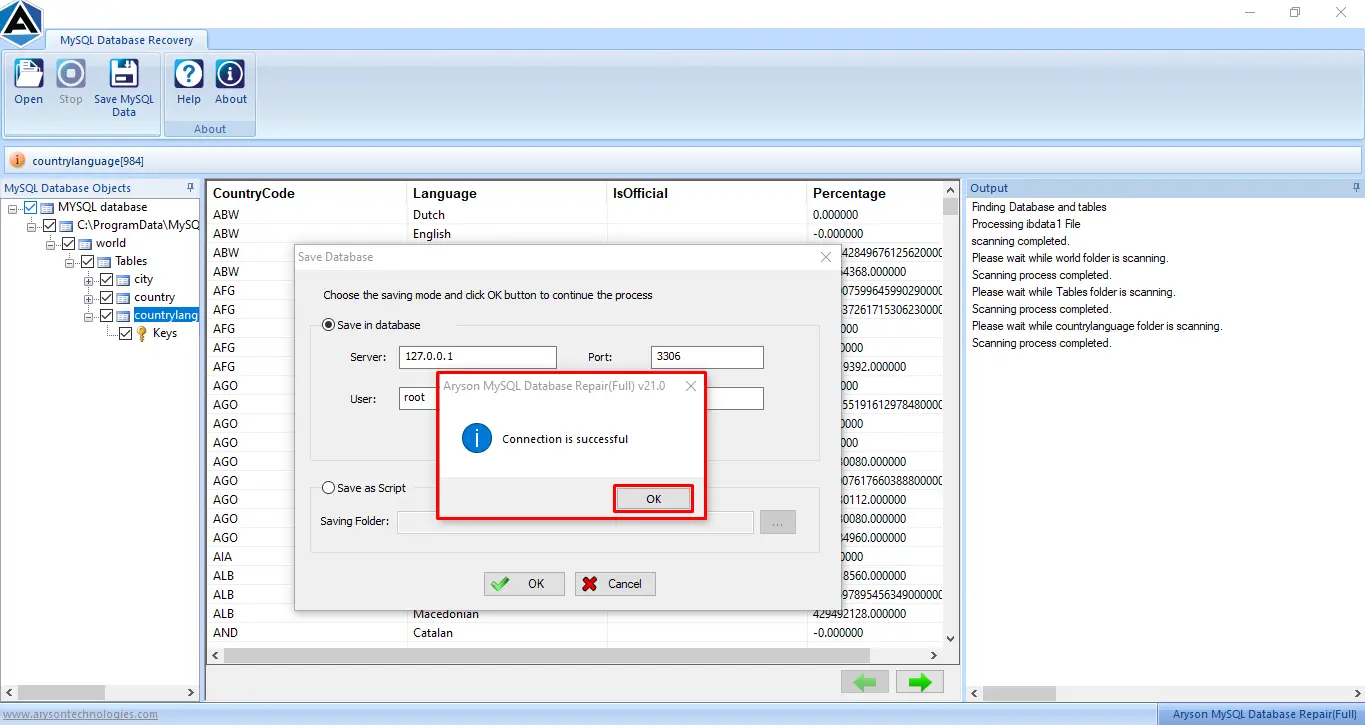
Step 11: At last, click the Ok button from Aryson MySQL Database Repair Tool to save the recovered data in the MySQL panel of the XAMPP Server.
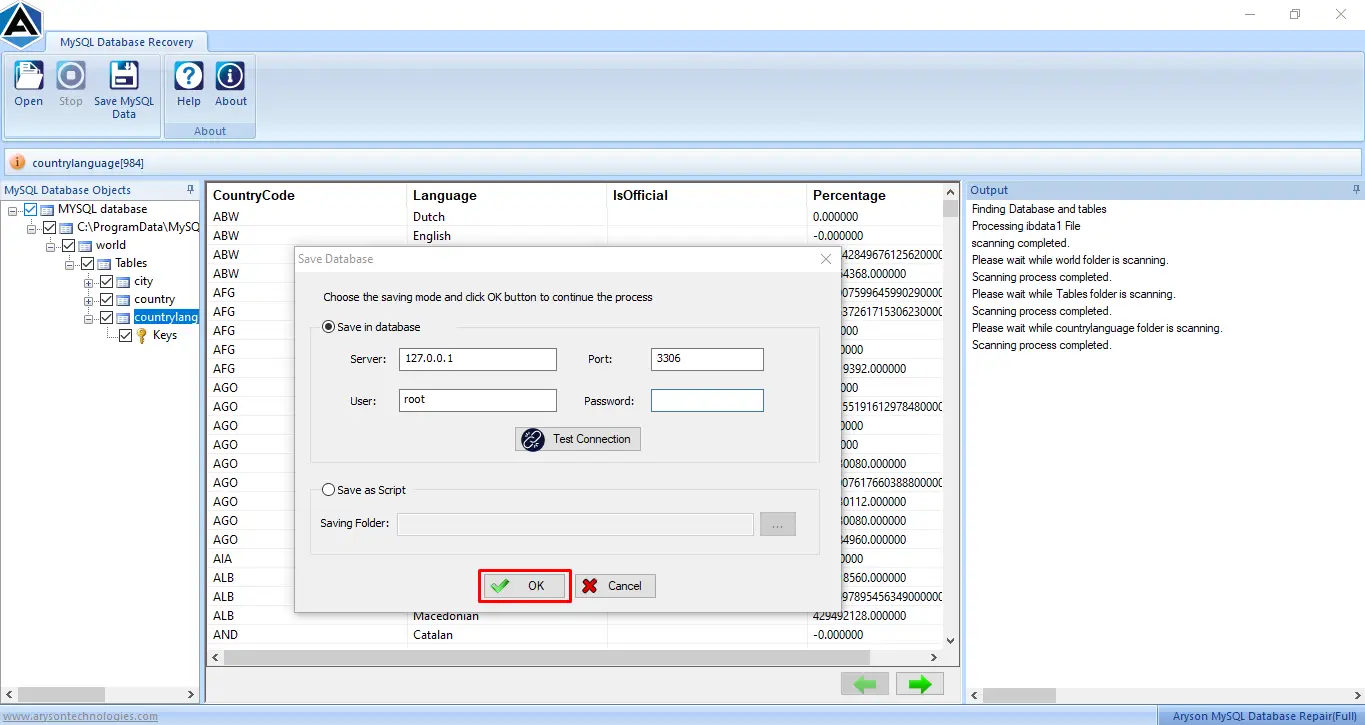
- Before starting the recovery process, make sure the same database does not exist on the XAMPP Server.
- To preview the recovered and saved database on XAMPP Server, you need to refresh the MySQL panel of the XAMPP Server.
User Query:-
Due to a corrupt MySQL Database, I purchased the software MySQL Database Recovery from Aryson. As of now, I have recovered all the data items from my MySQL database, but I want to save the recovered data by XAMPP Server. How can I do this?