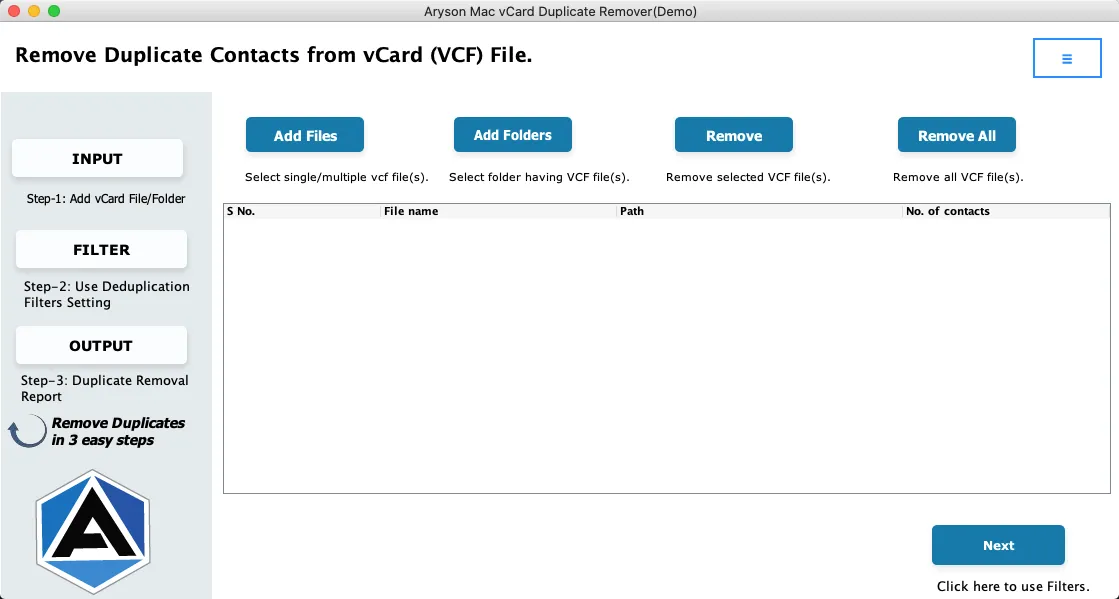Detailed Guide of Aryson Mac vCard (VCF) Duplicate Remover
-
Table of Content
- Software Working Process
- Activation Guide
- Installation & Uninstallation
- User Interface
Software Working Process
Software Working Process
Follow the steps to remove duplicate contacts from vCard (VCF) file on Mac:
Step 1: Download, Install, and Run the Aryson Mac VCF Duplicate Remover Tool.
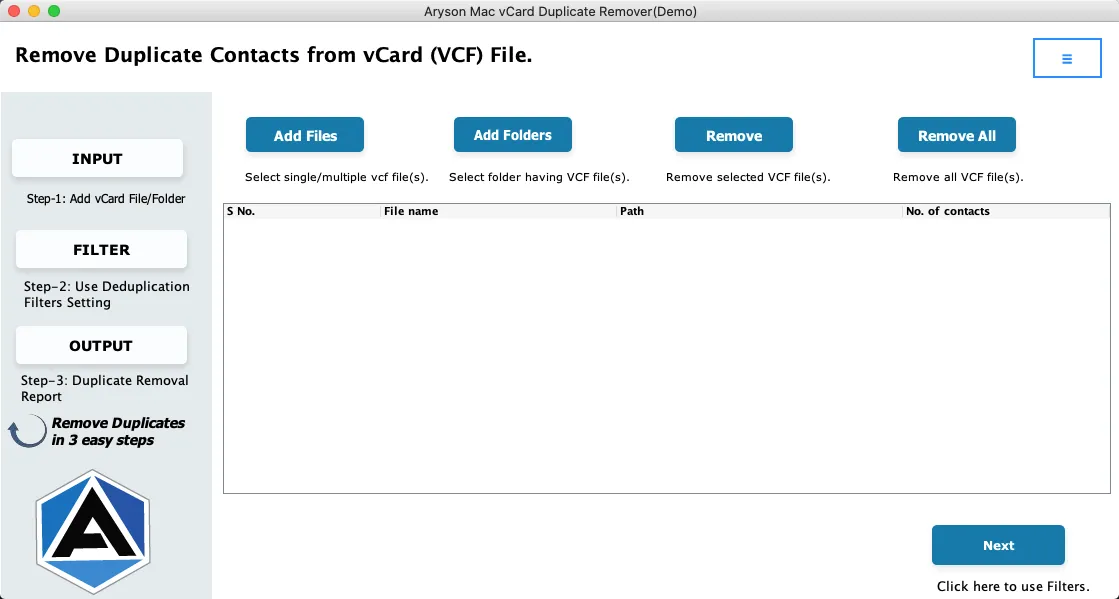
Step 2: On the left panel, you can see three steps you need to take to complete the process of removing duplicate contacts from the VCF file.
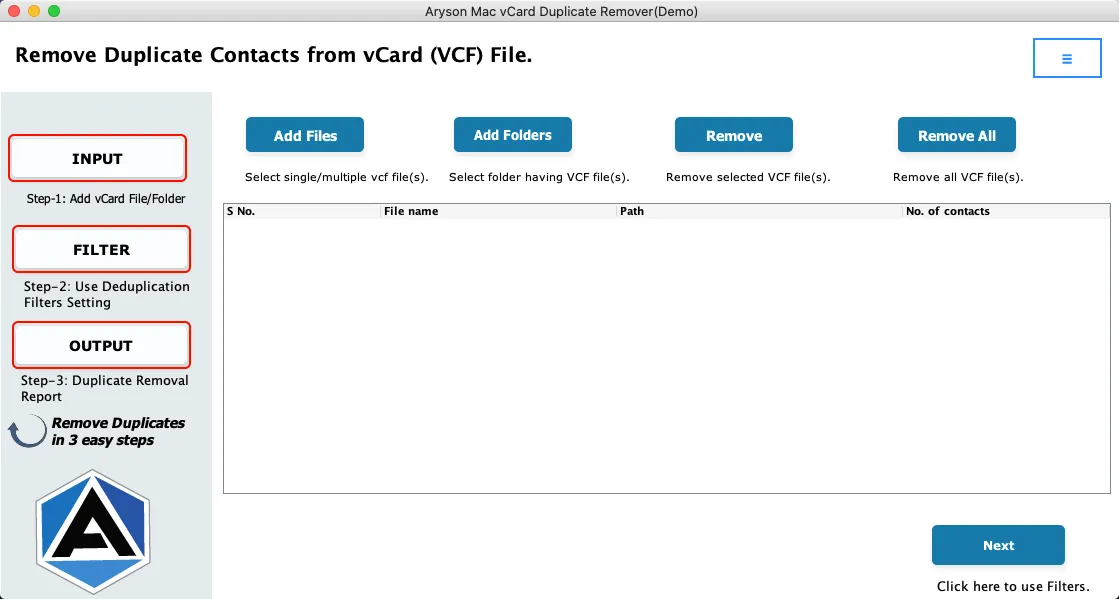
Step 3: Select Add File or Add Folder button to browse the vCard (VCF) file you need.
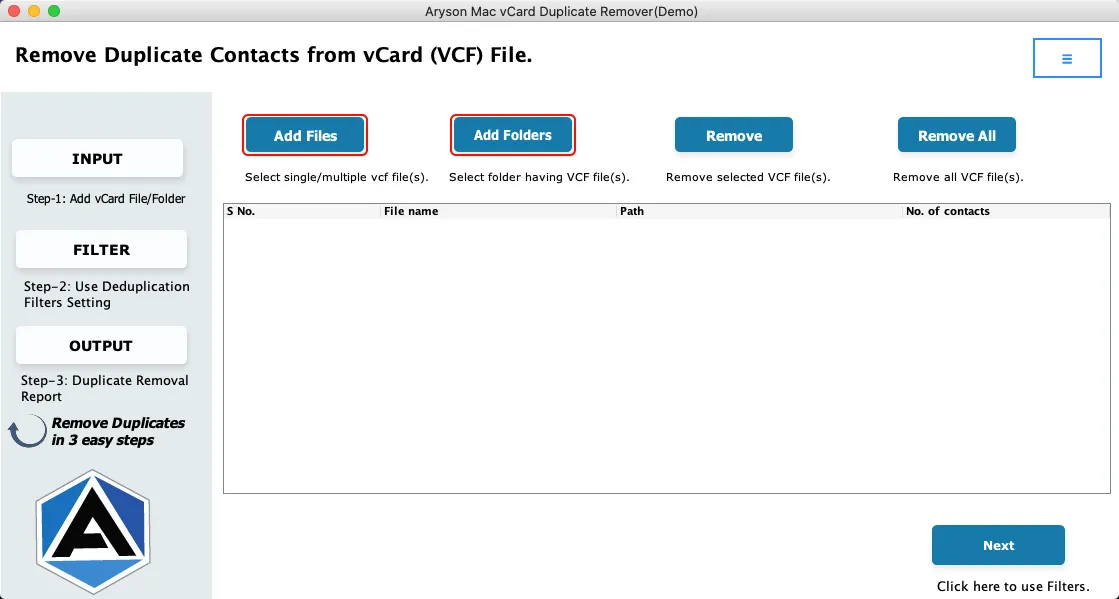
Step 4: After adding files if you want to remove any files then click on the Remove or Remove All button.
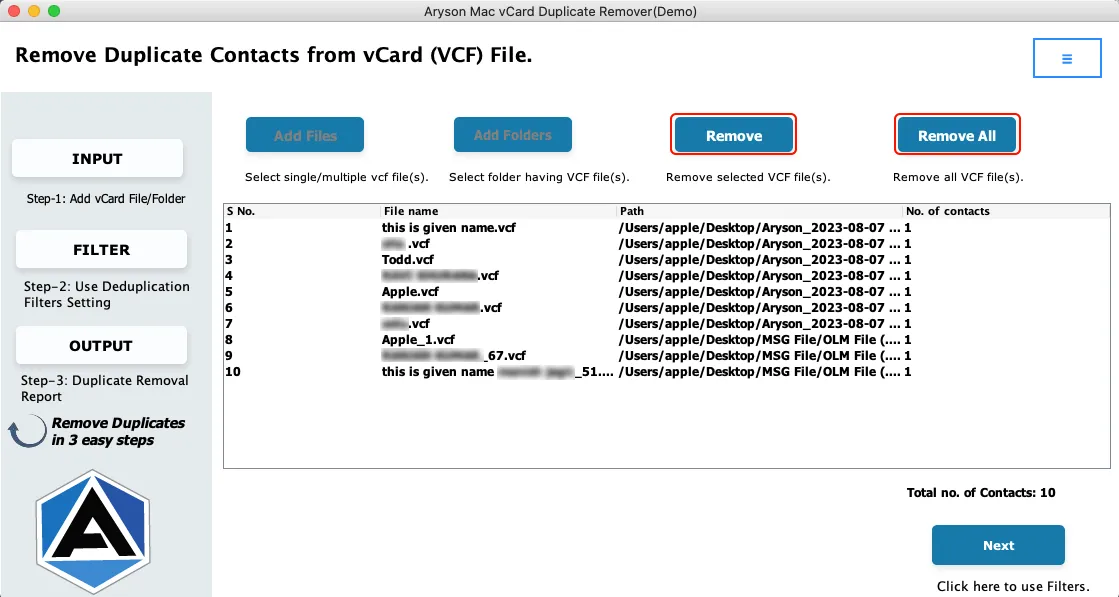
Step 5: After selecting files click on the Next button to move forward.
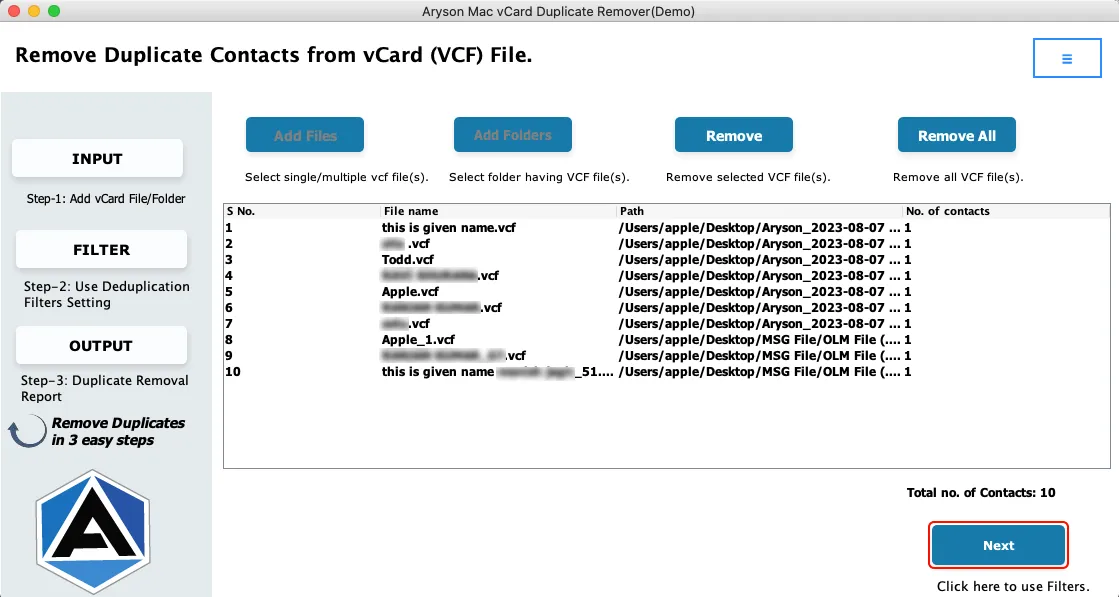
Step 6: Now you are in the second stage, here select Duplicate Filter setting: All Fields or Use Selective Duplicate Setting.
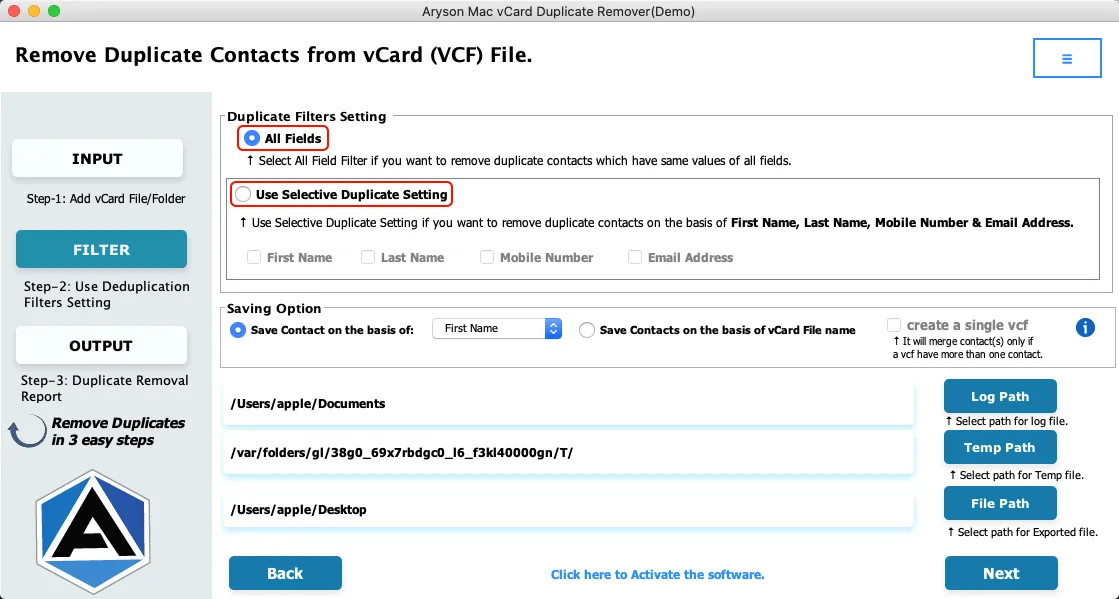
Step 7: Choose the Saving Option:
Save Contacts on the Basis of First Name, Last Name, Email Address, and Phone Number.
Save Contacts on the basis of the vCard File name.
Note:- Check the Create a Single VCF File to merge multiple contacts into a single file.
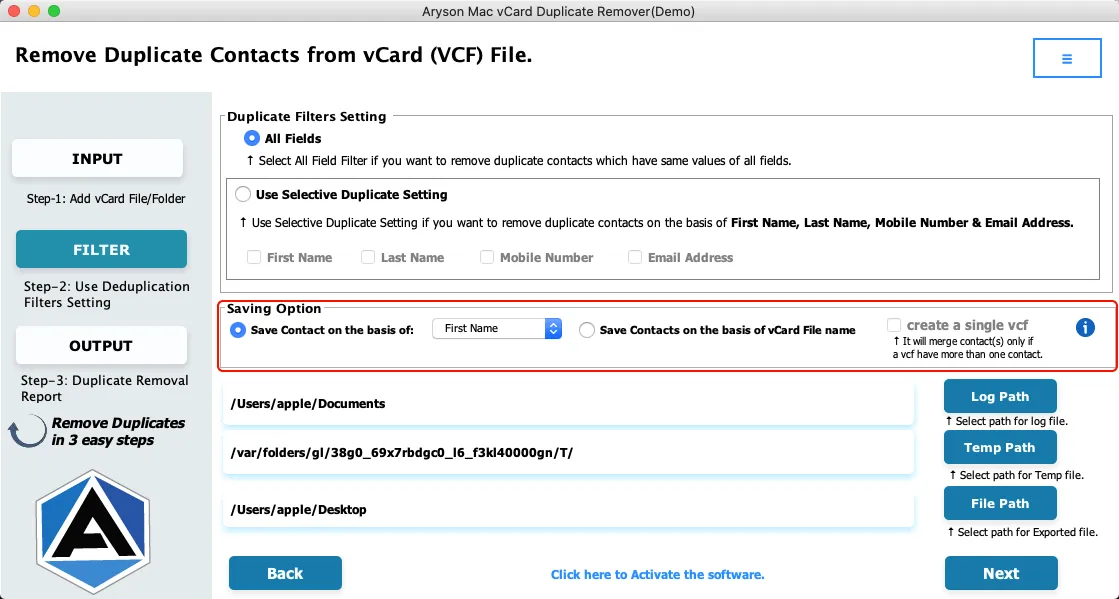
Step 8: Define the Log Path and Temp Path, and click on the File Path to set the destination to save the resultant file.
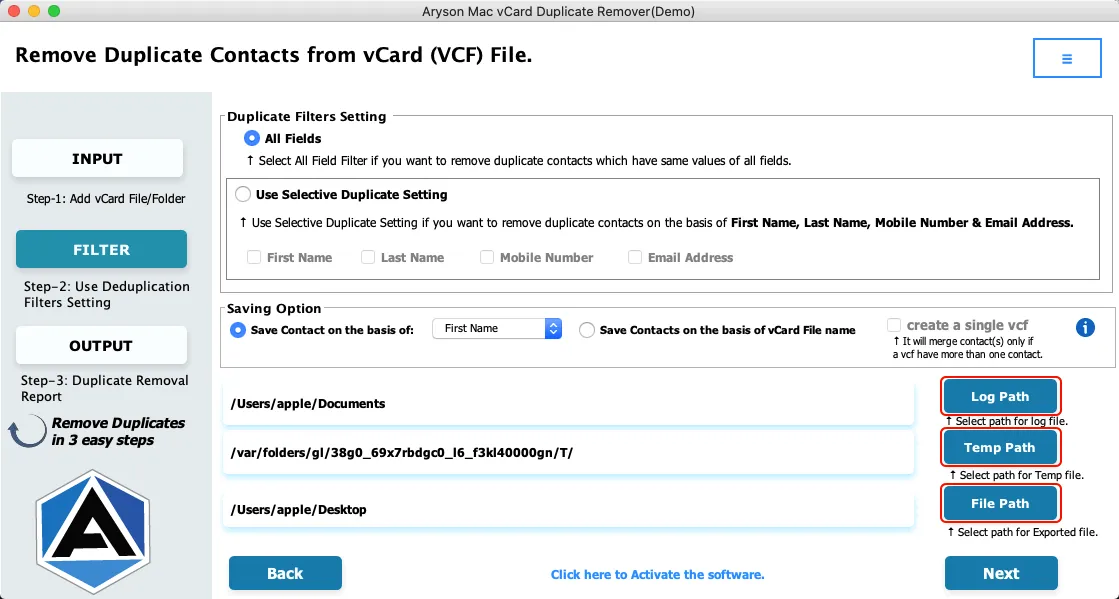
Step 9: Click on the Next button to start the process to remove duplicate contacts.
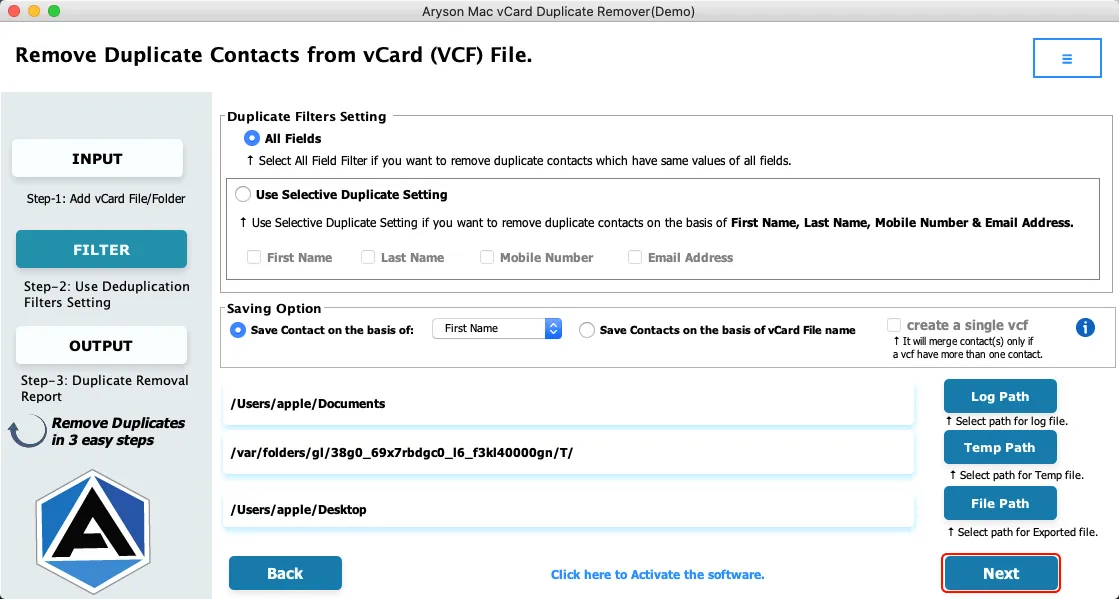
Step 10: Lastly, go to the Download Report button to analyze the process.
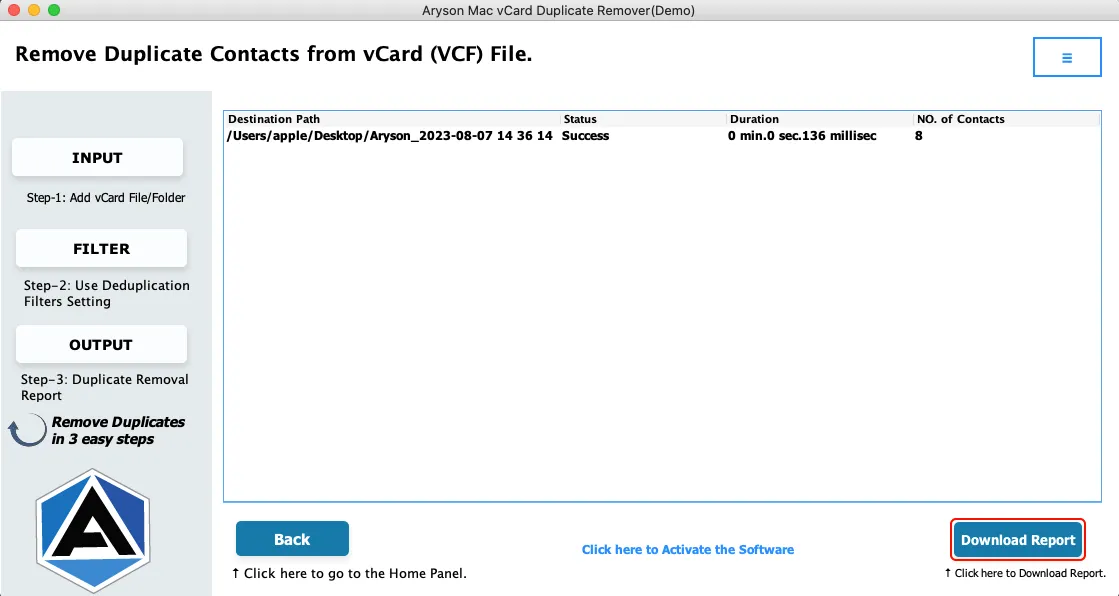
Activation Guide
Activate the Software
Installation & Uninstallation
Installation & Uninstallation of Software
User Interface
User Interface
After downloading the Aryson Mac vCard (VCF) Duplicate Remover Tool, you will find the welcome screen as played below.