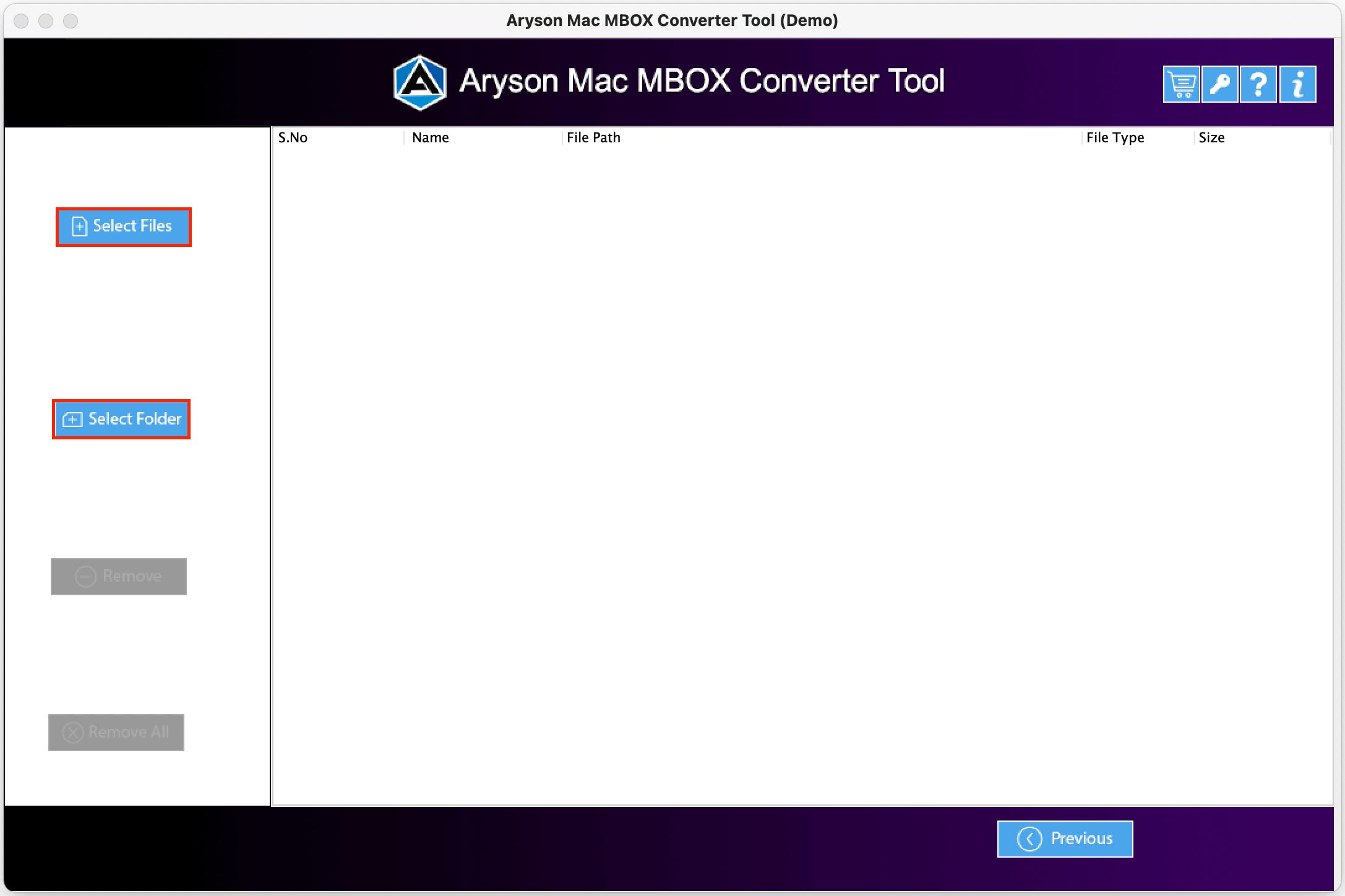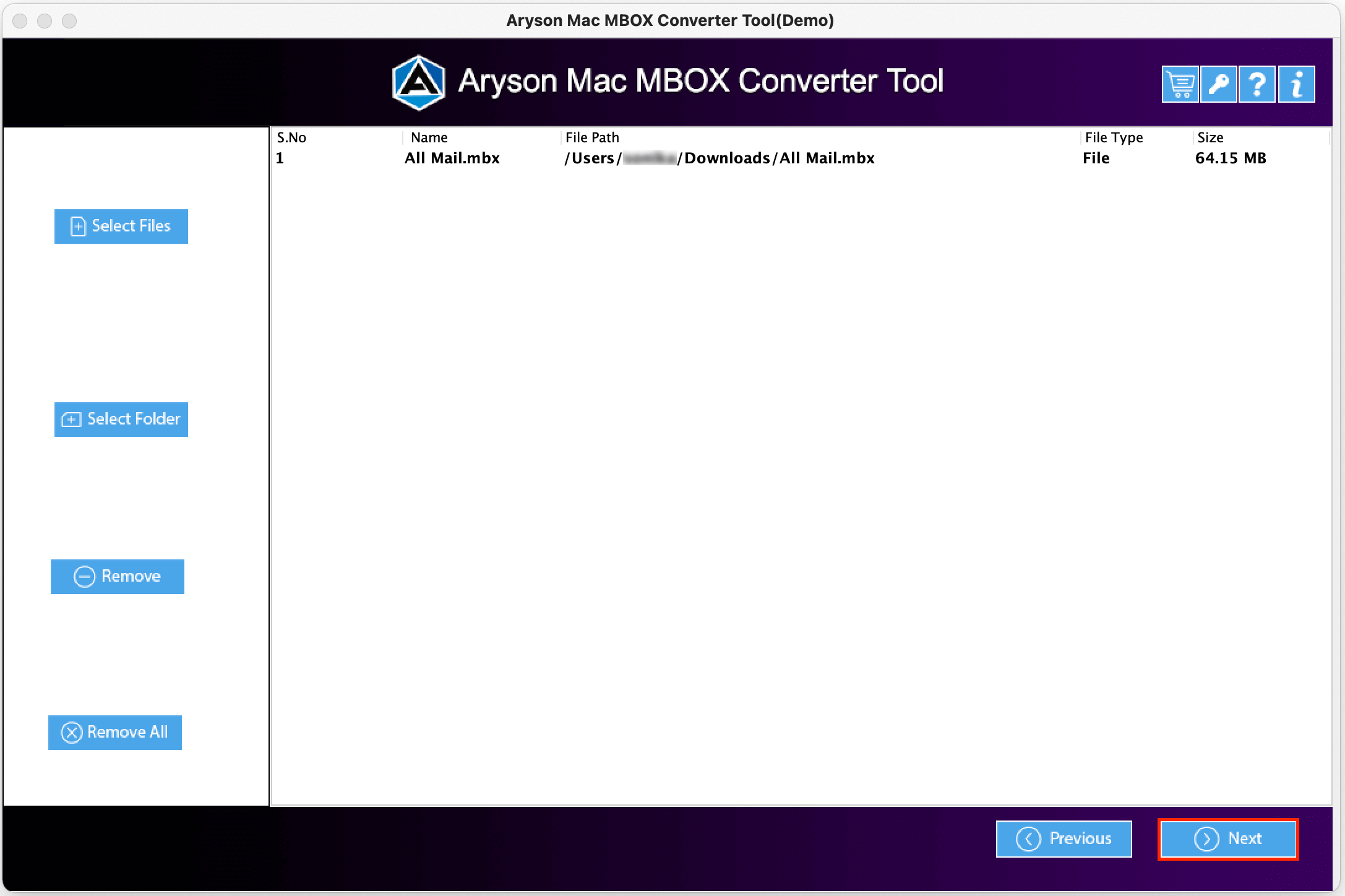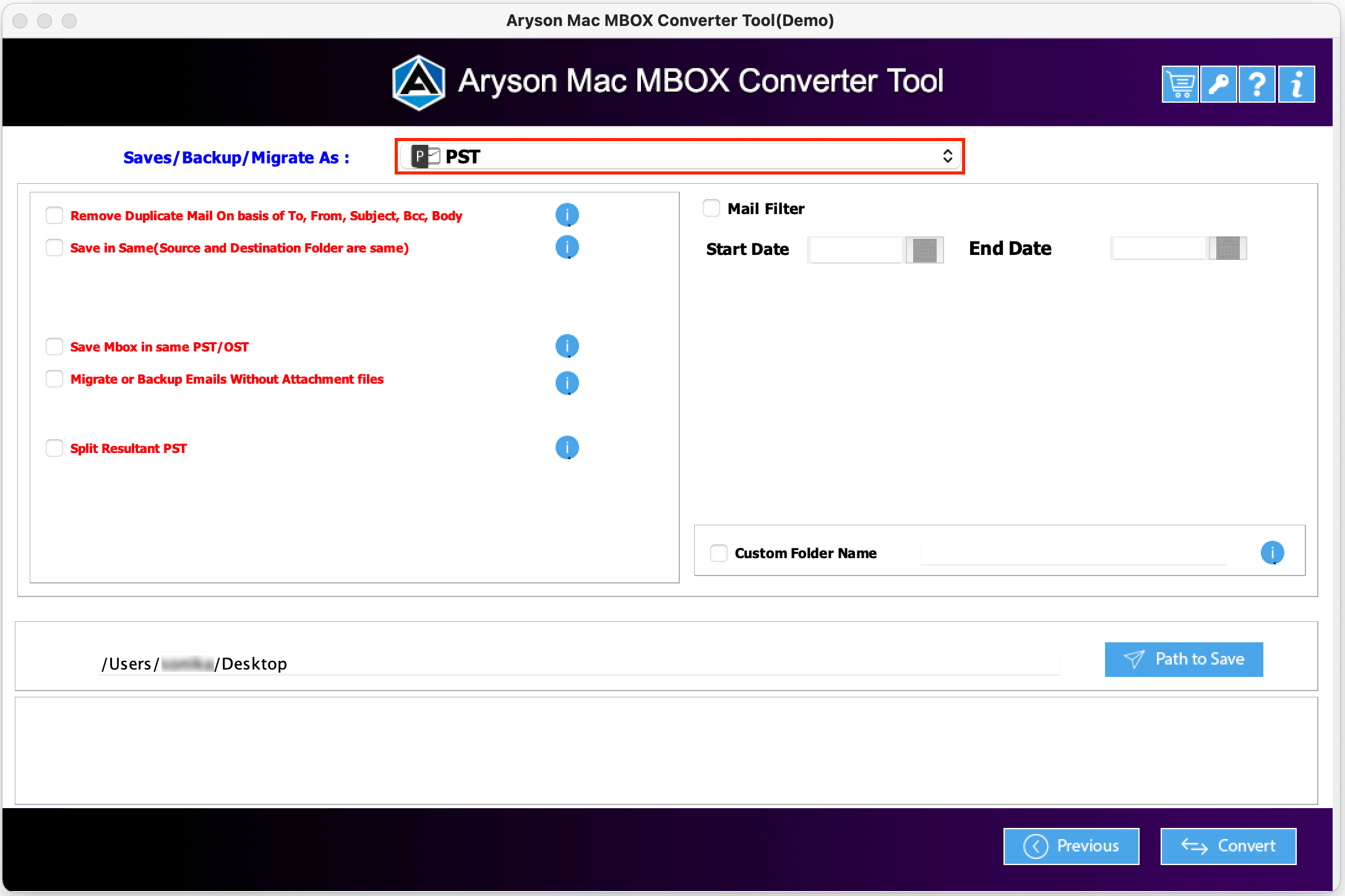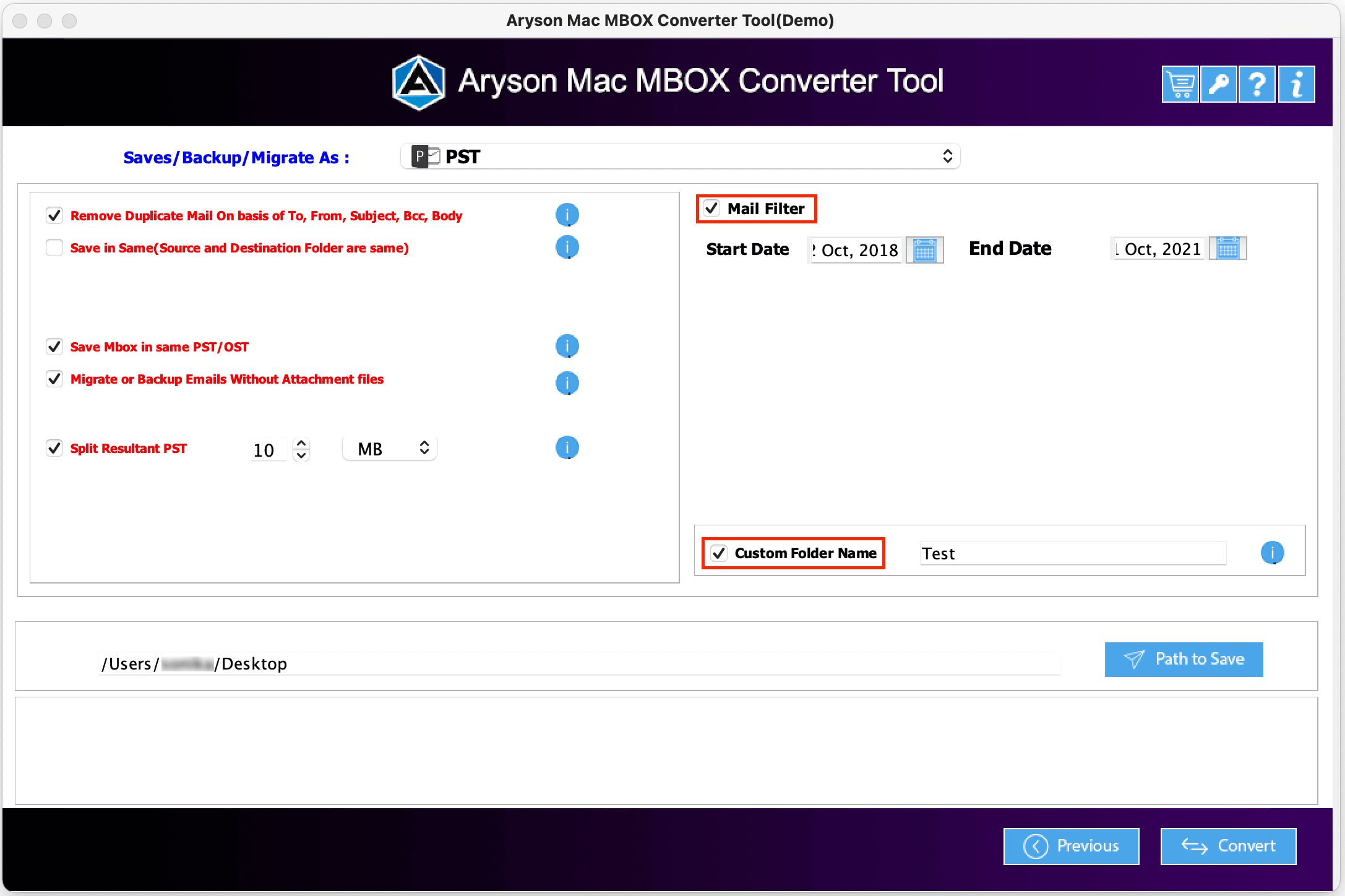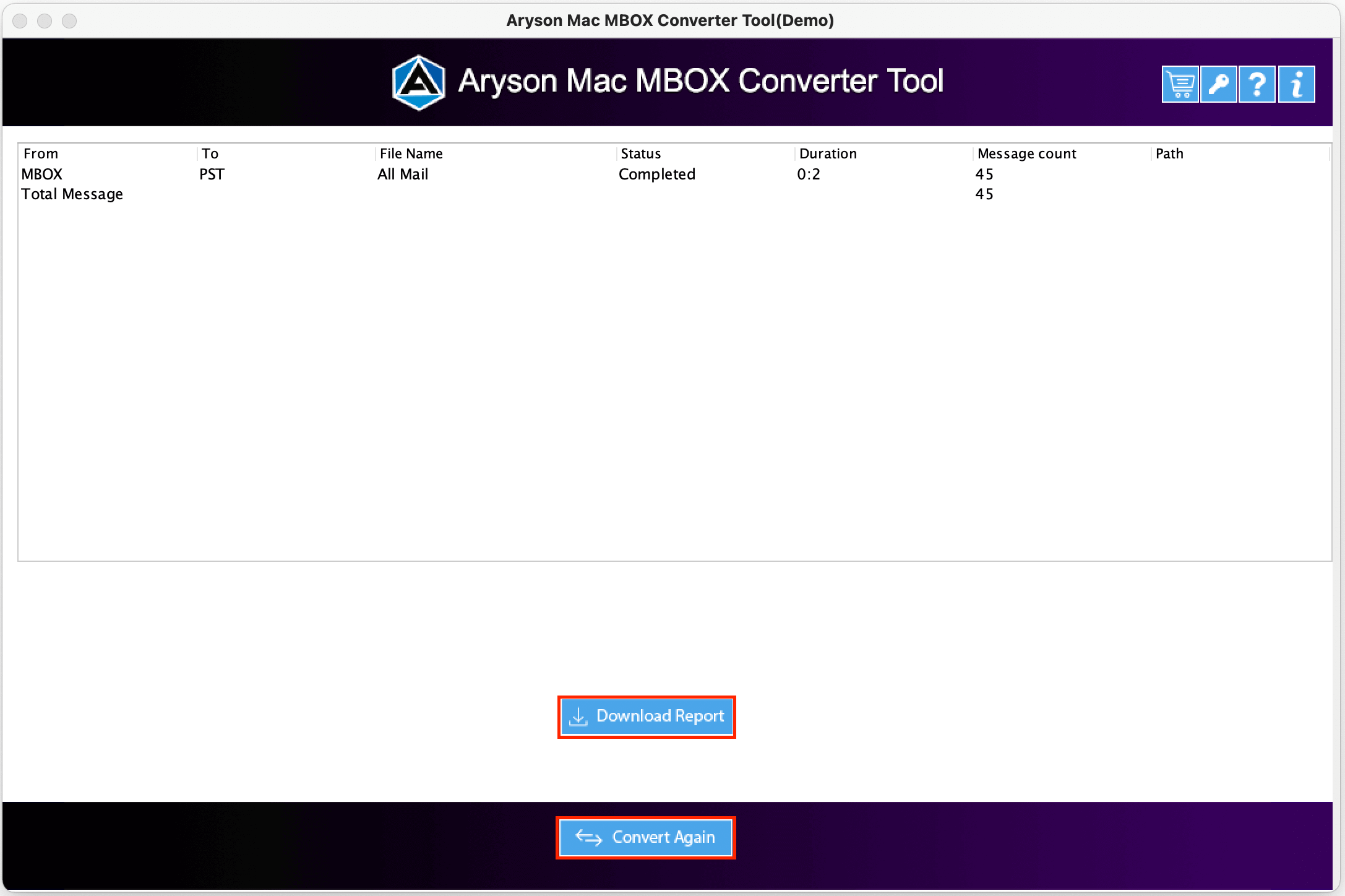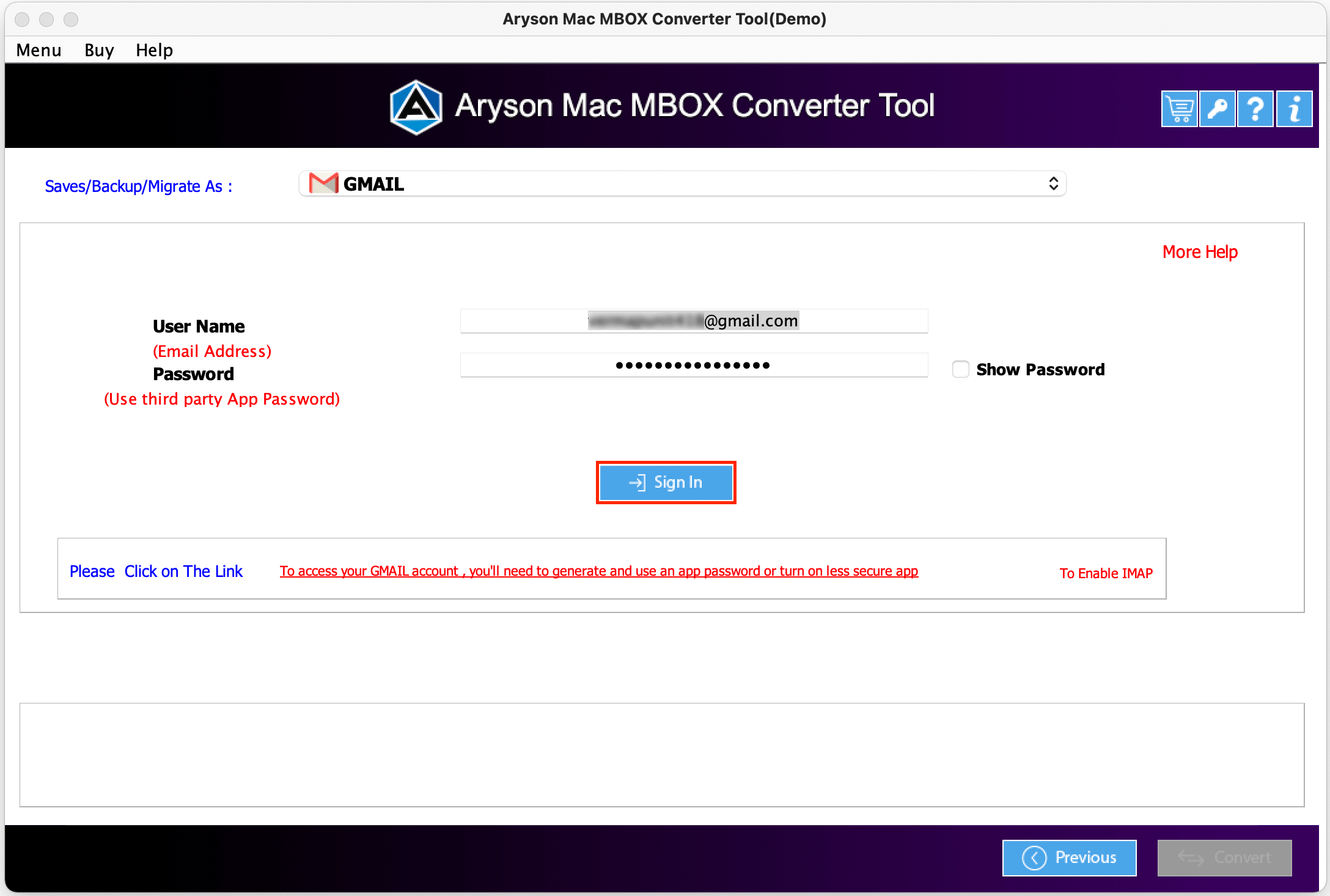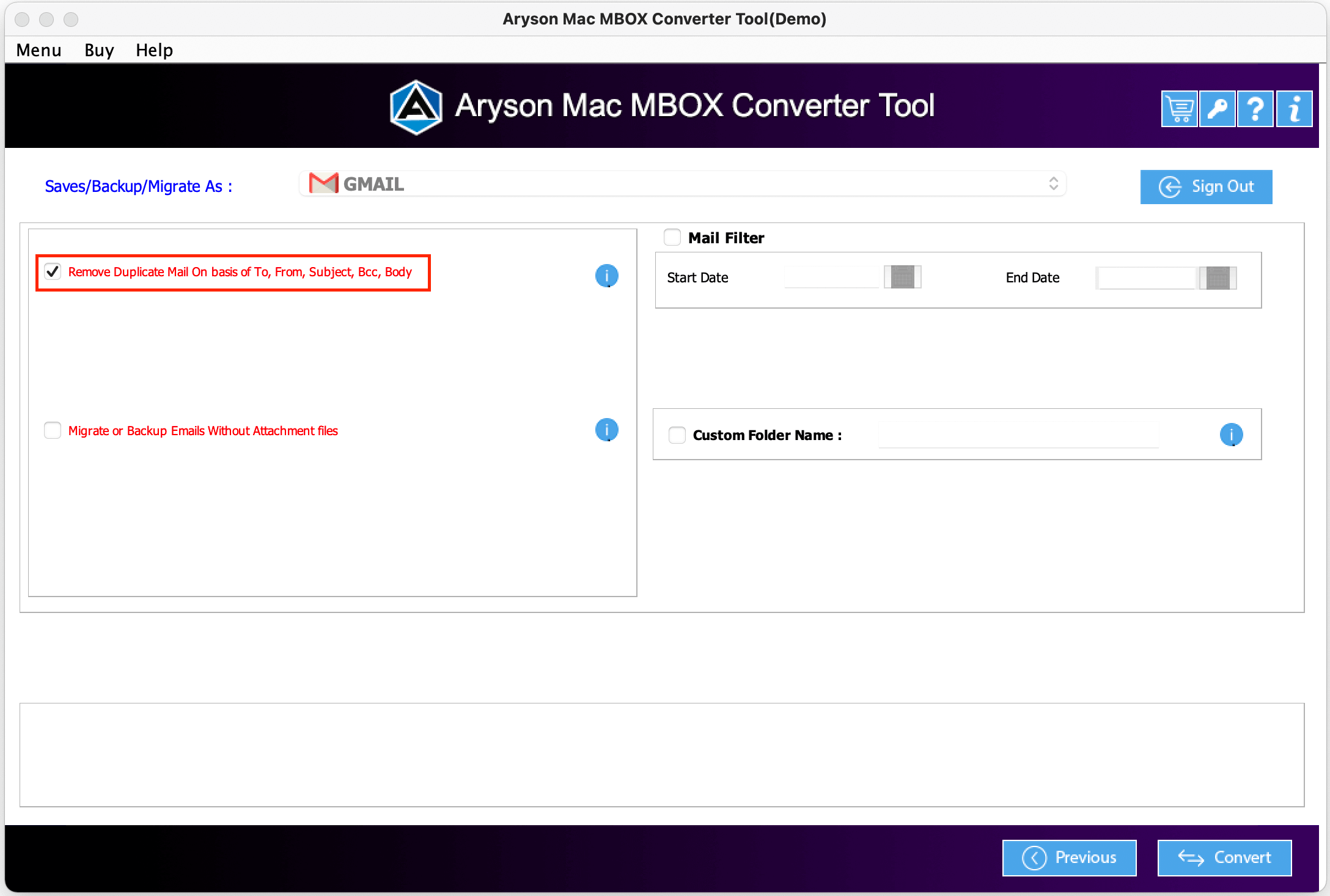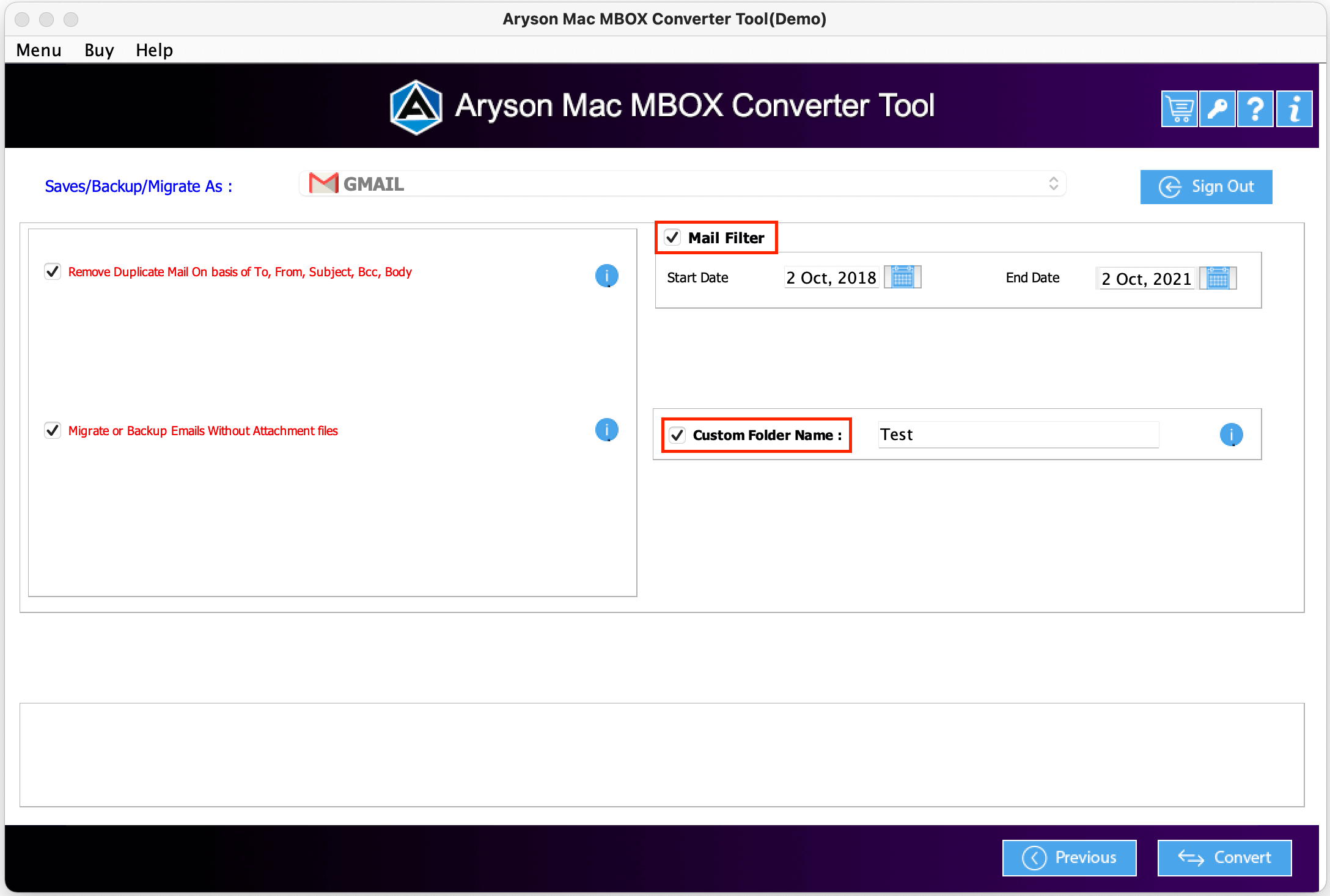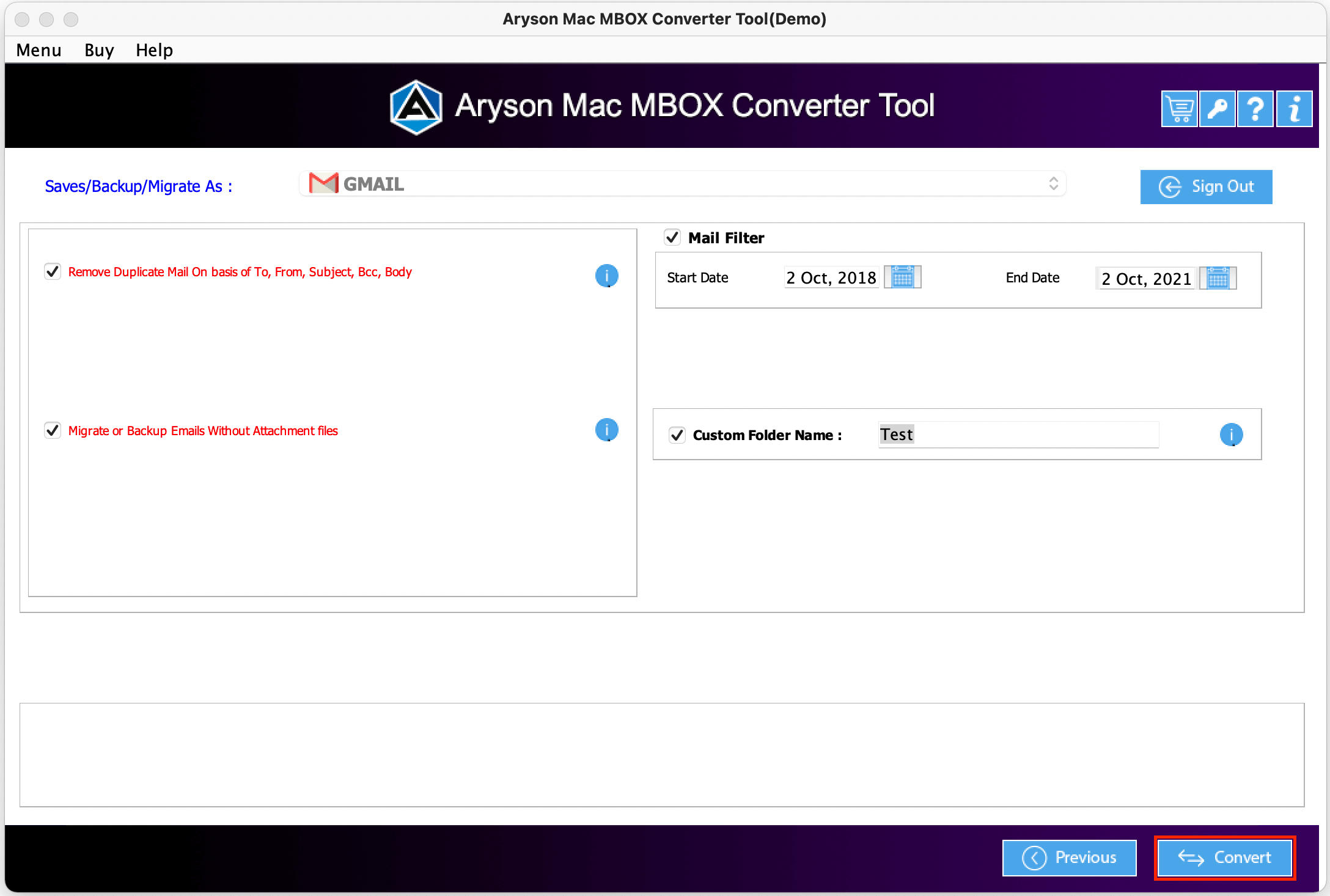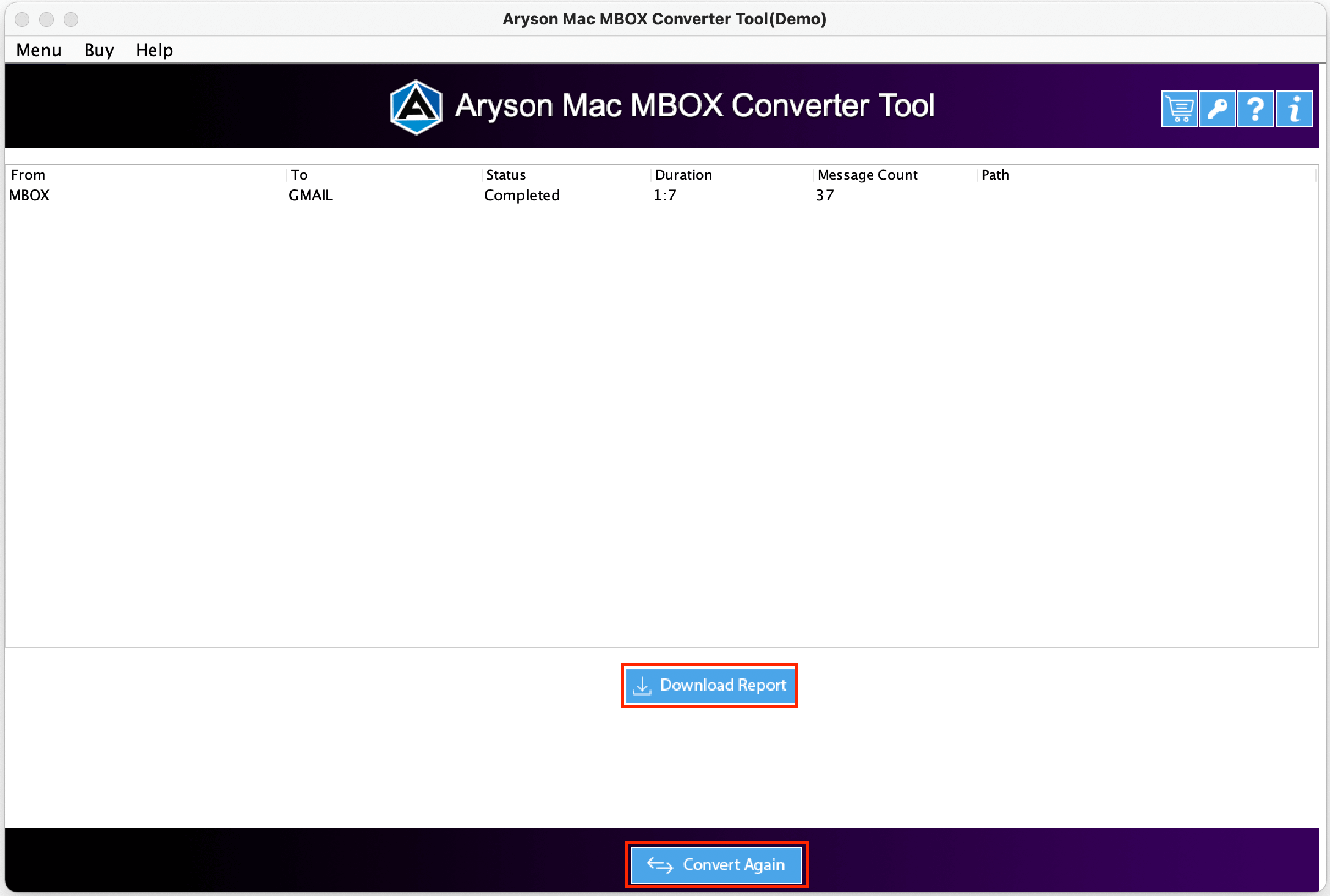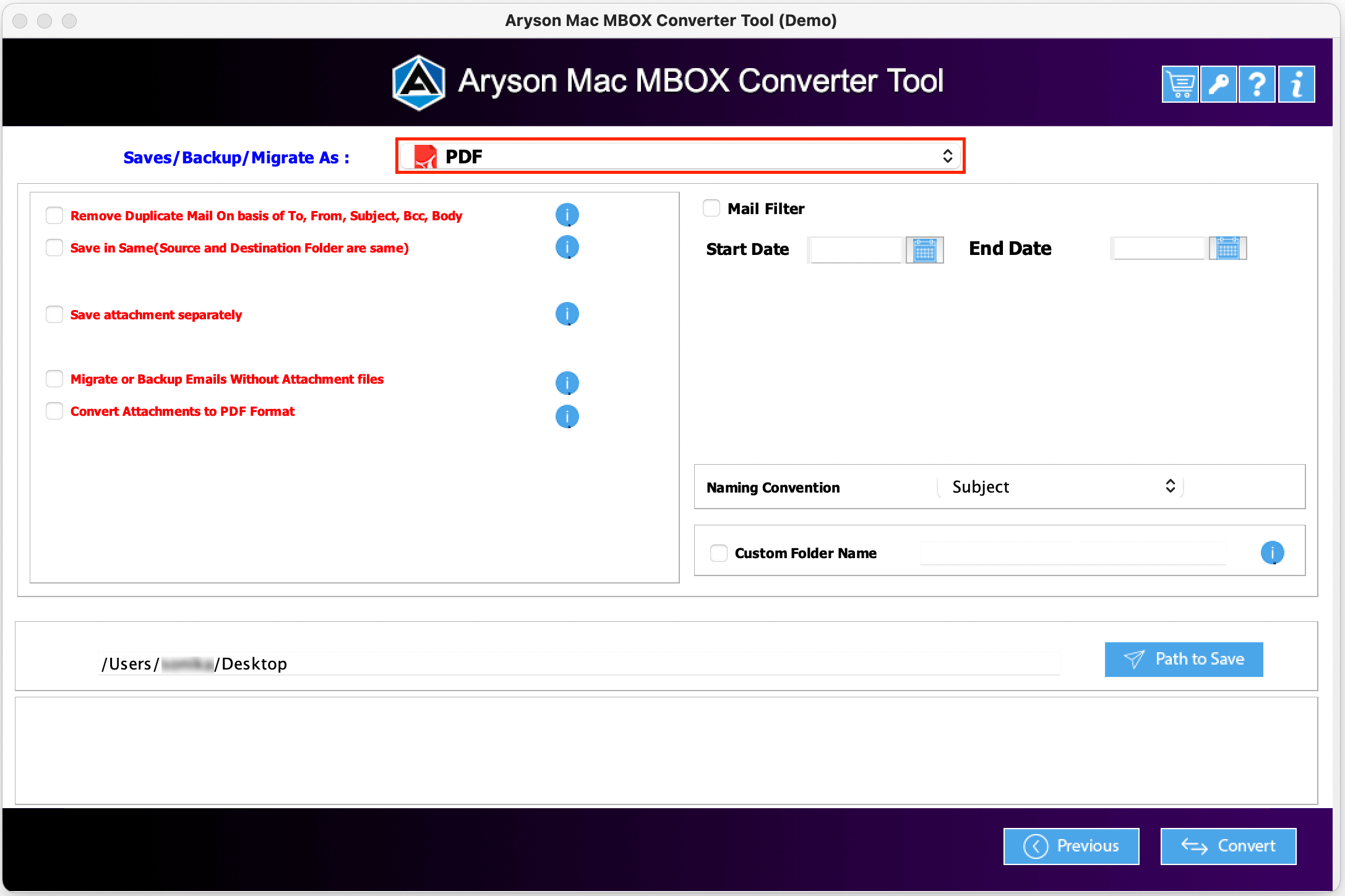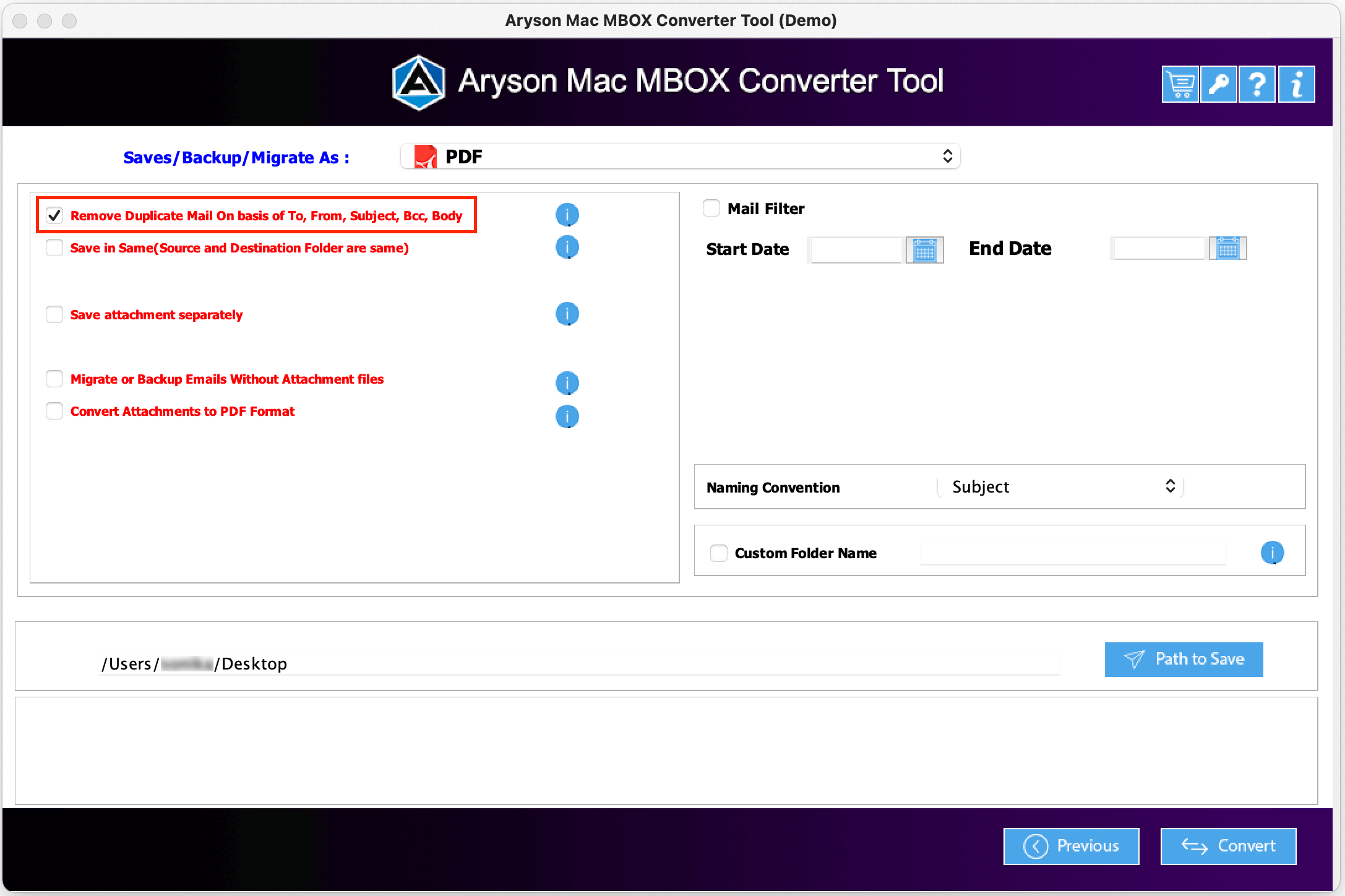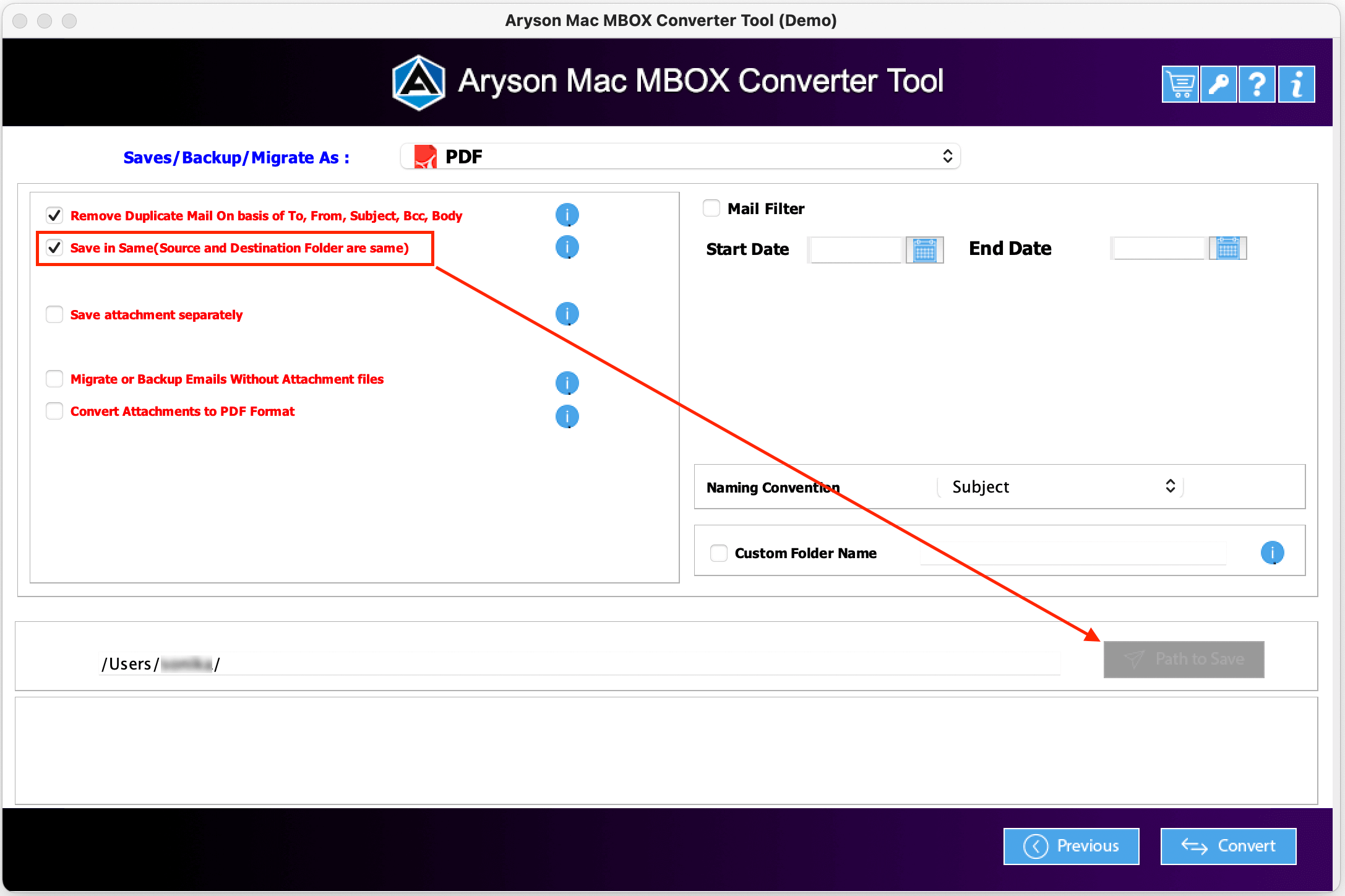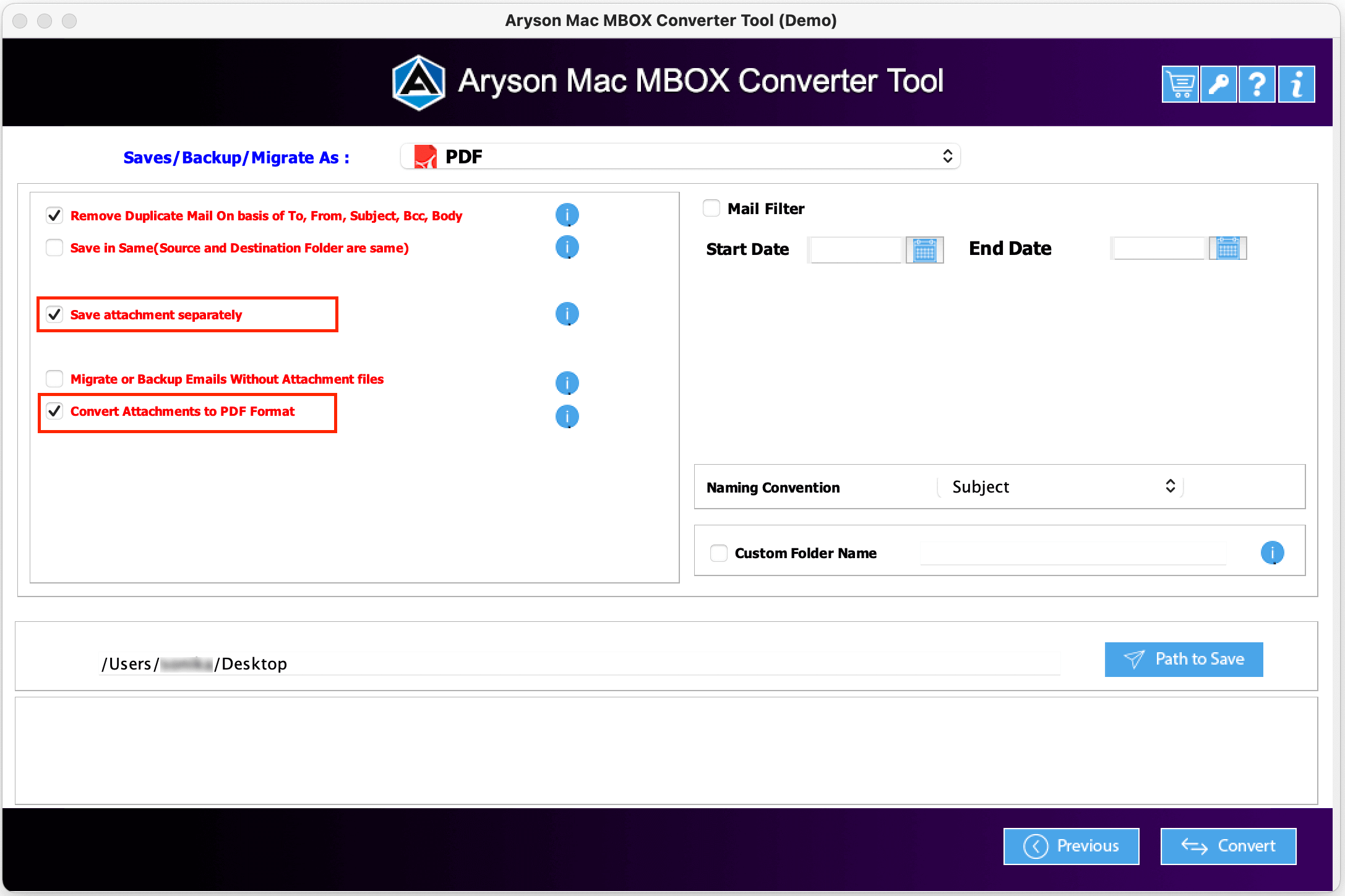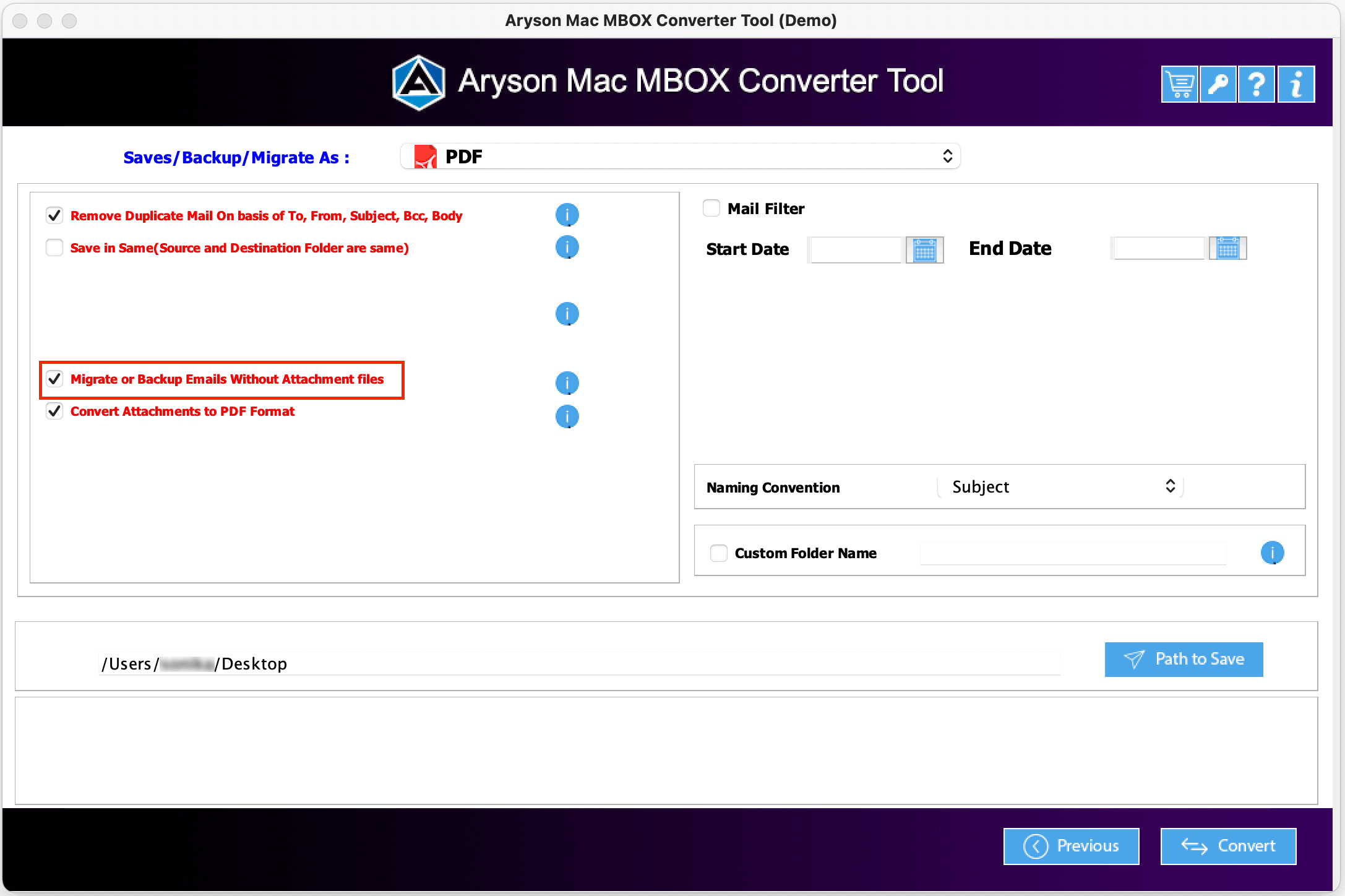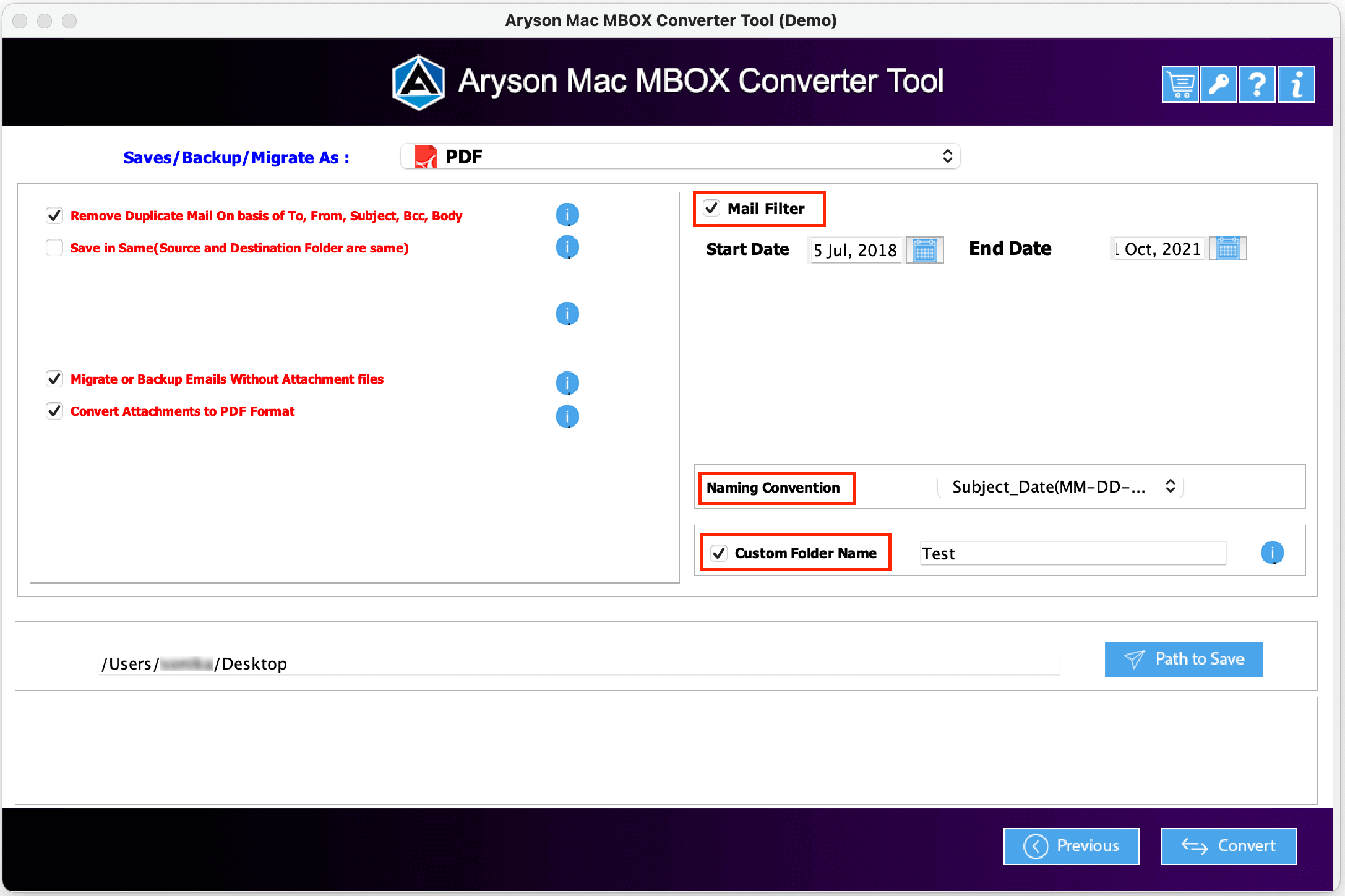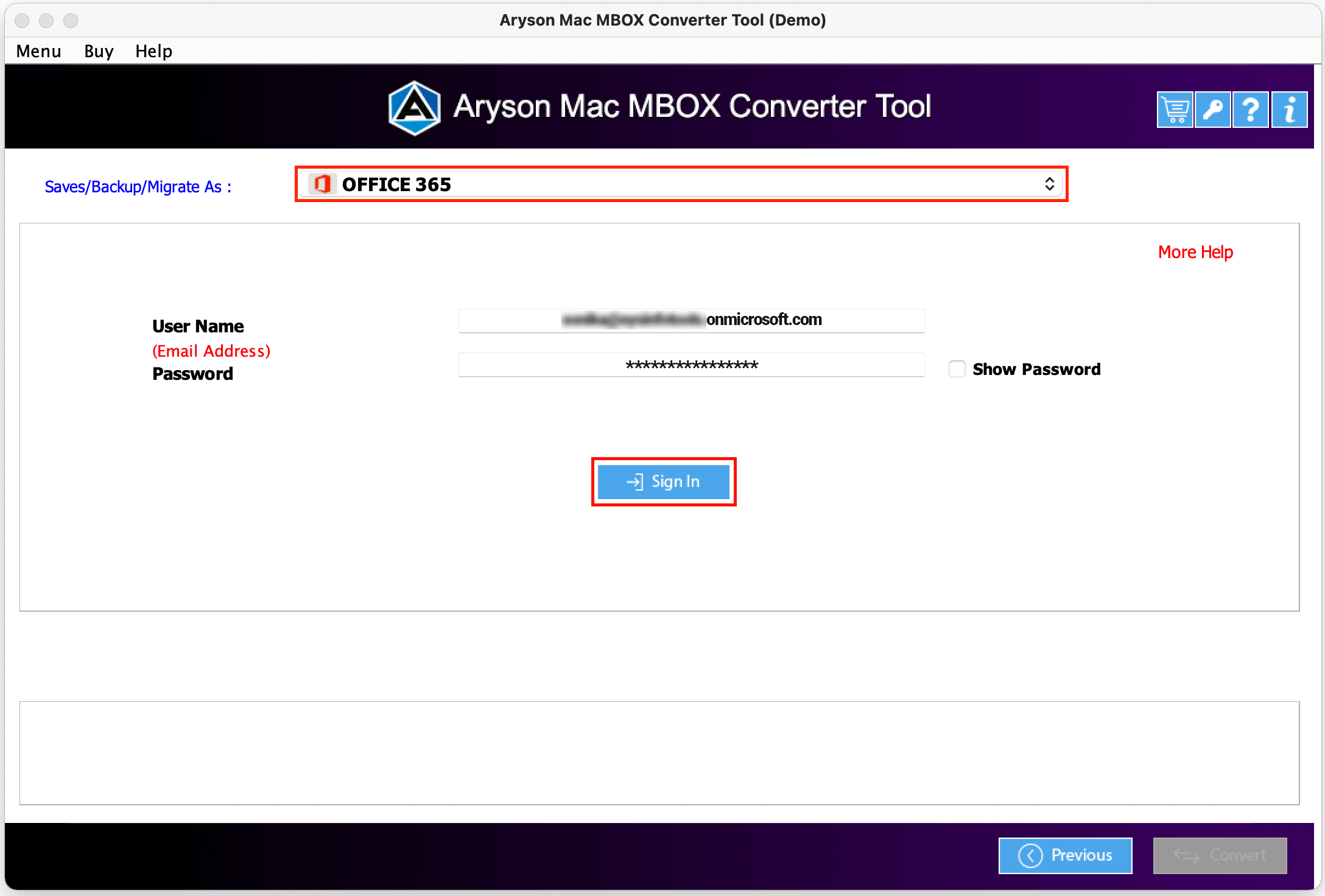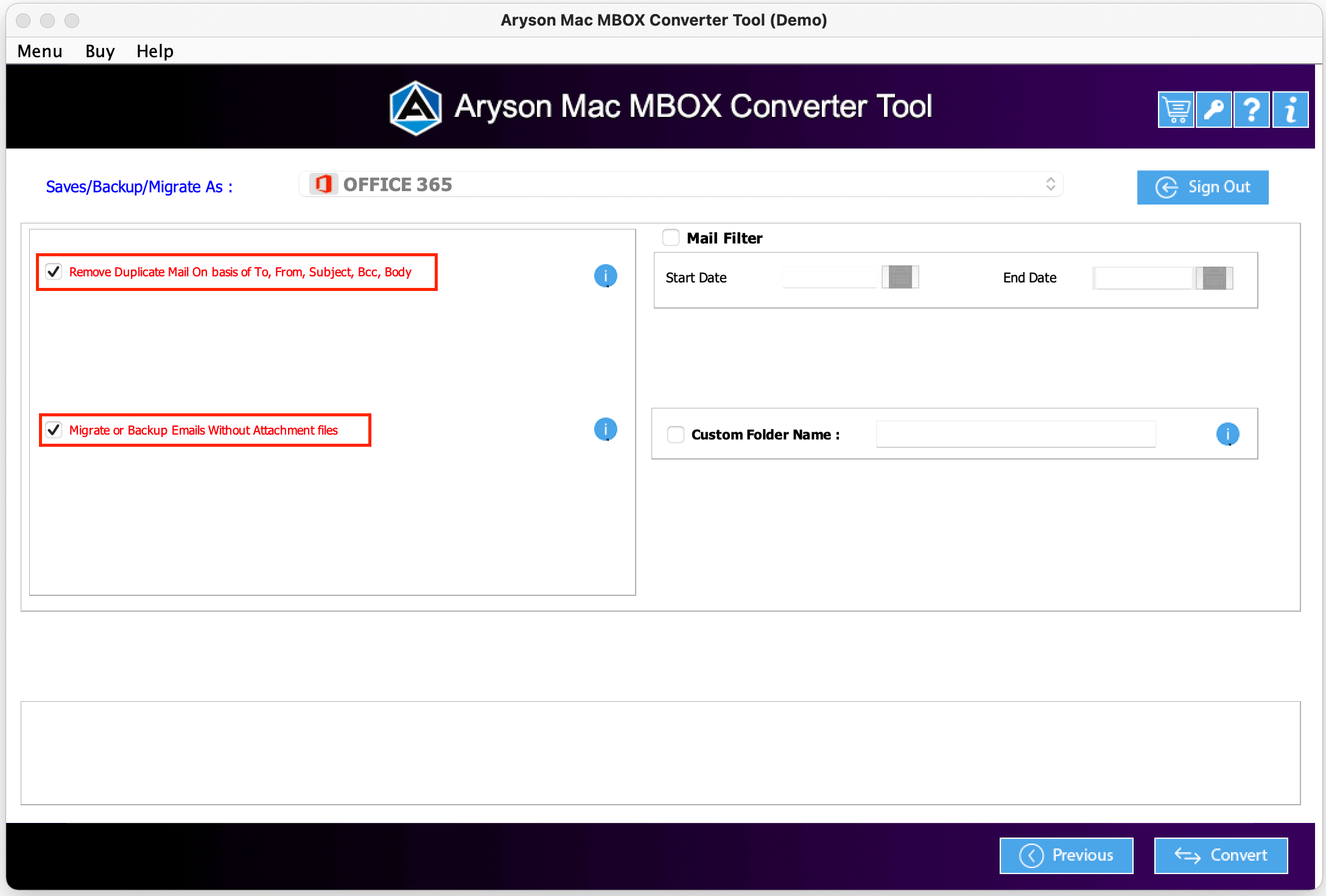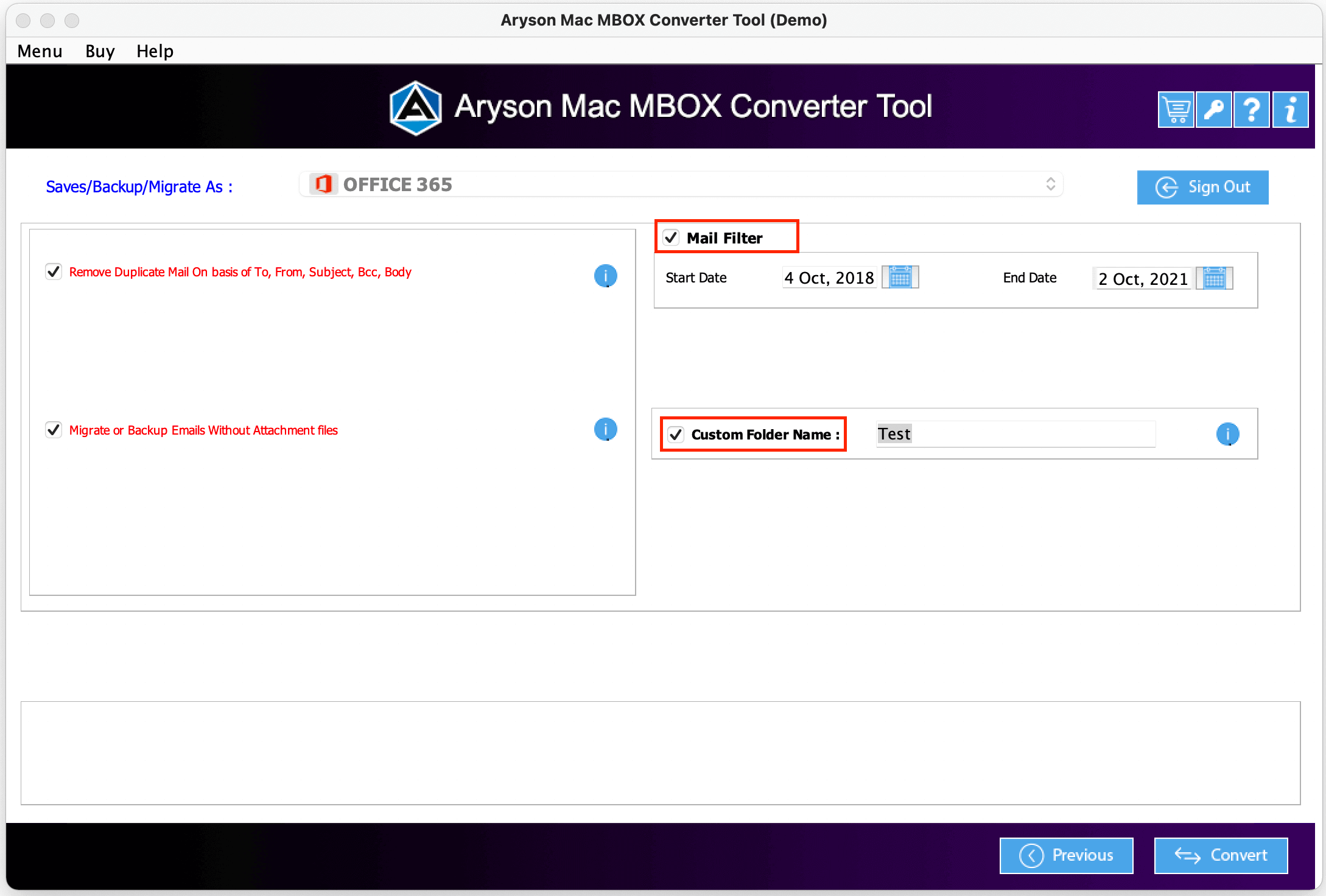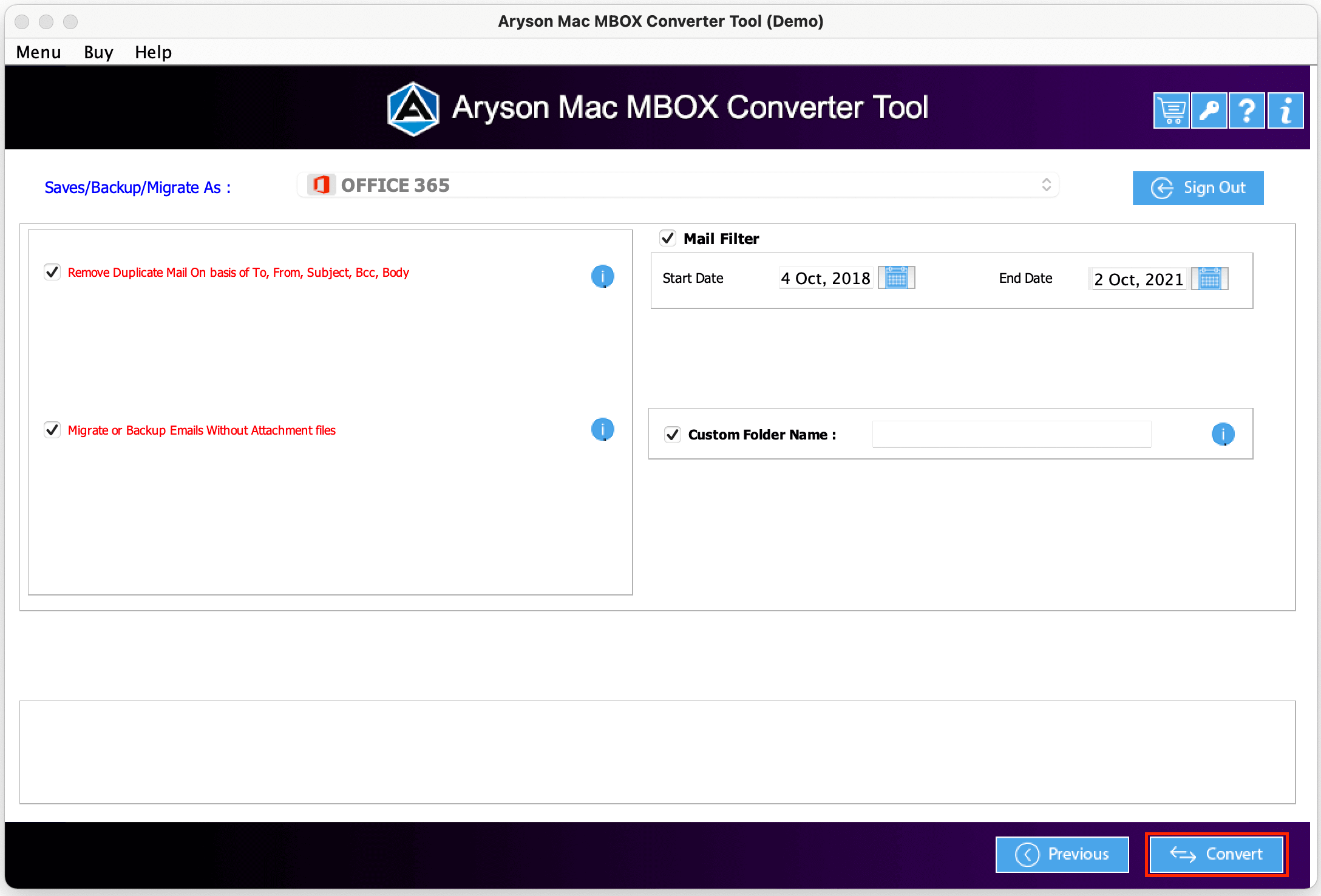Software Guide Aryson Mac MBOX Converter
A detailed guide to convert MBOX files to other file formats & email clients on Mac.
- Software Working Process
- Activation Guide
- Installation & Uninstallation
- User Interface
Table of Content
Software Working Process
Convert MBOX File to PST on Mac
Export MBOX file to Gmail on Mac
Convert MBOX file to PDF Document on Mac
Export MBOX file to Office 365 on Mac
Activate the Software
Activate the Software
Installation & Uninstallation of Software
User Interface
Software Interface
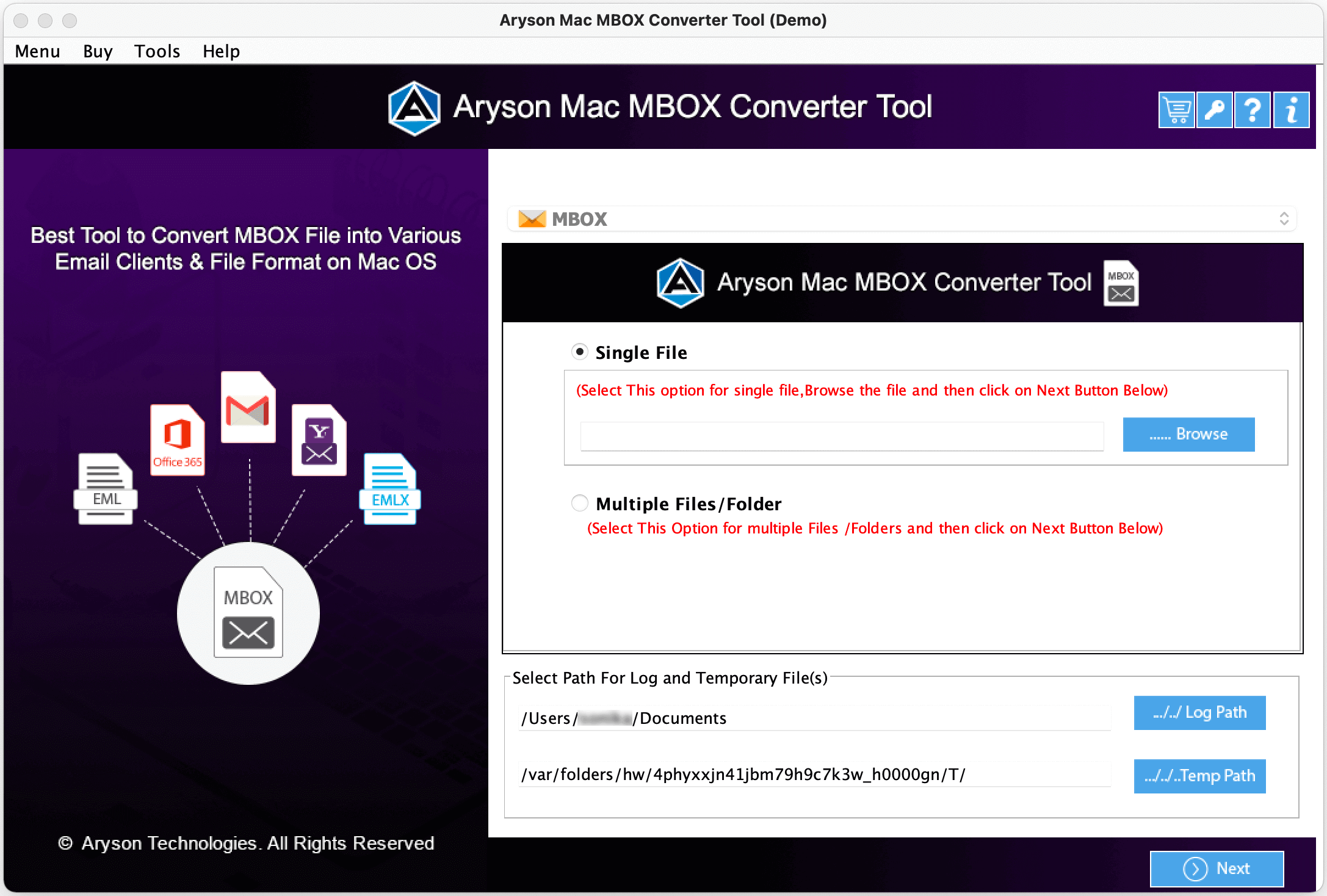
Useful Link
Find Us on
Subscribe to our newsletter to get the latest News & Update