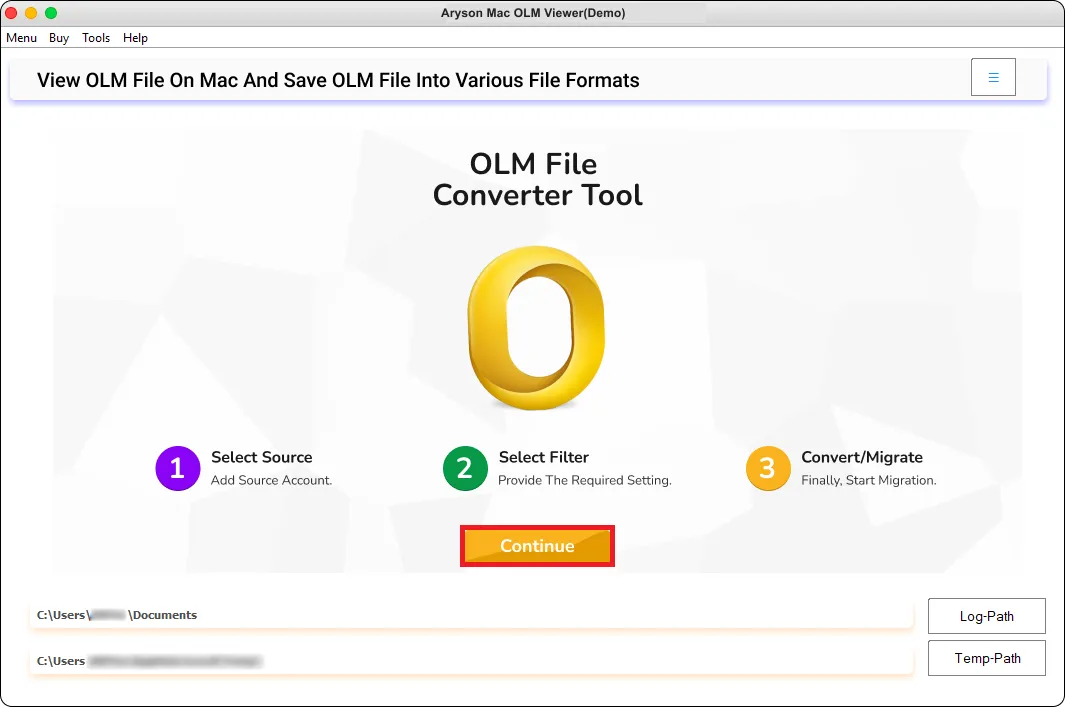Simple Steps to View and Convert Mac OLM Files
Easy way to view and convert Outlook OLM files to Multiple File Format.
-
Table of Content
- Software Working Process
- Activation Guide
- Installation & Uninstallation
- User Interface
Software Working Process
Software Working Process
Step 1: Download and Install the Aryson OLM Viewer Tool as an administrator. Then click on the Continue button.
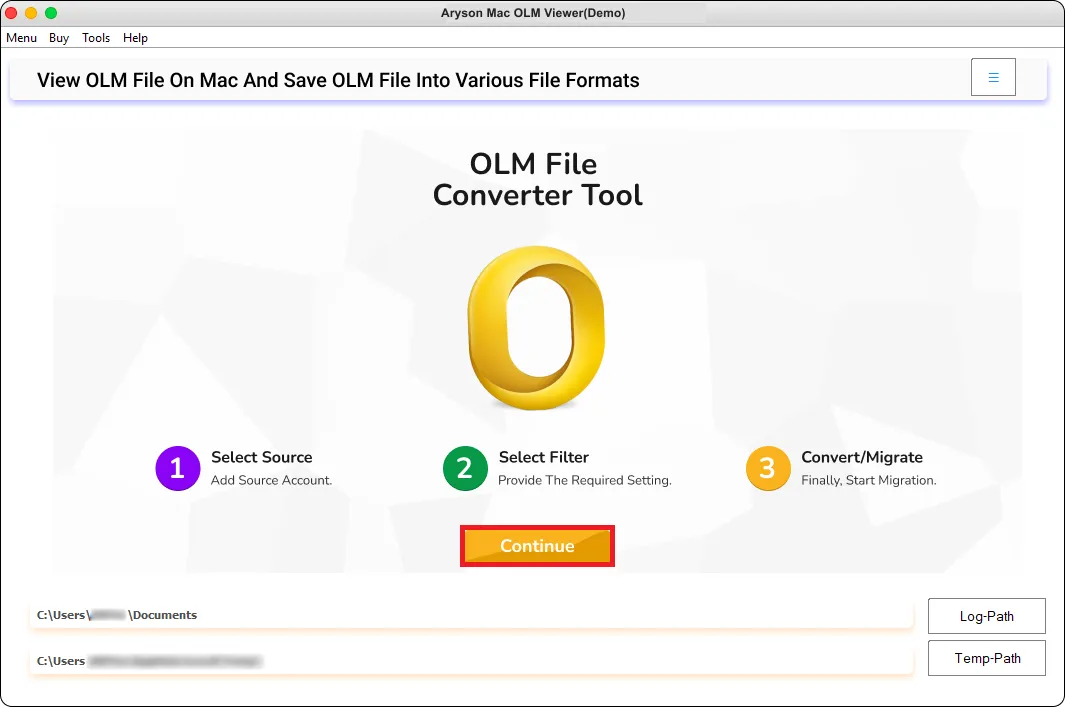
Step 2: Click on the button Select Files to add OLM Files from your system or click on the button Add Folder to add a folder containing OLM Files.
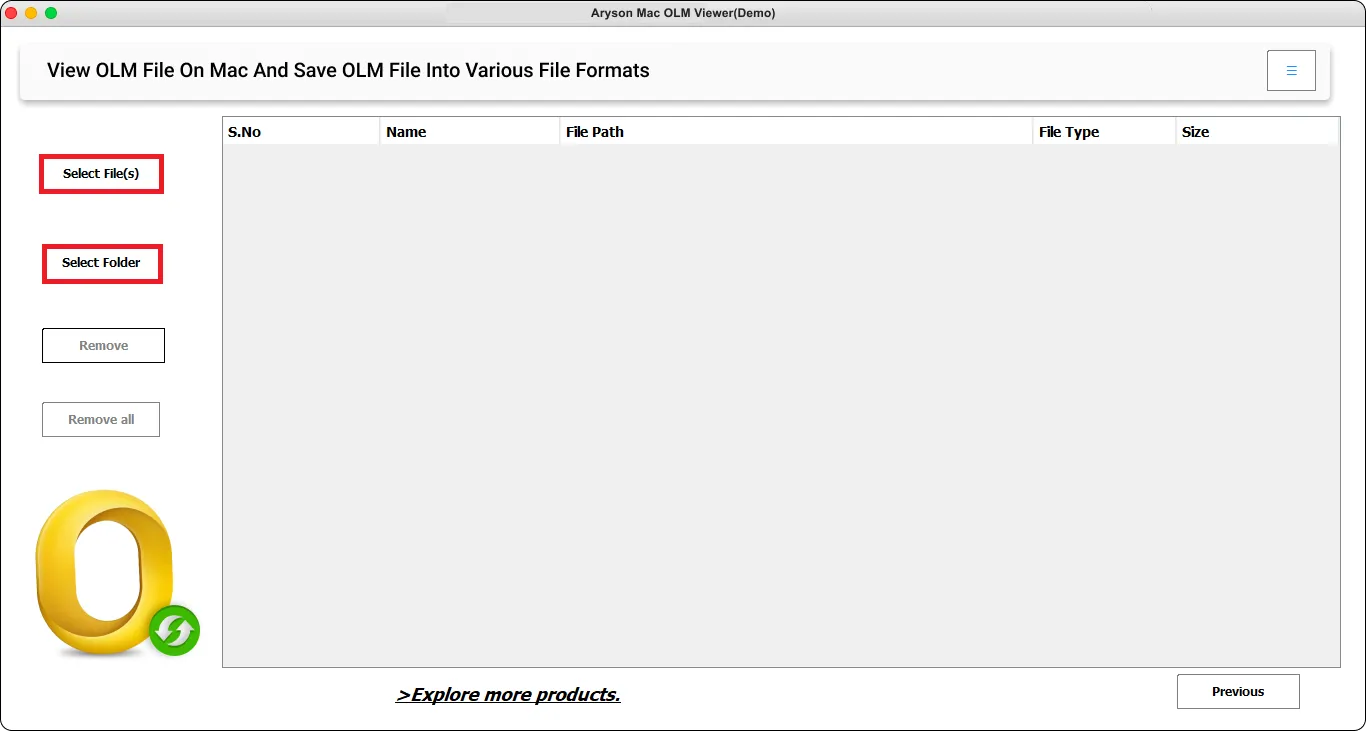
Step 3: Browse the files from your system and click the Open button to add the OLM Files to the software wizard.
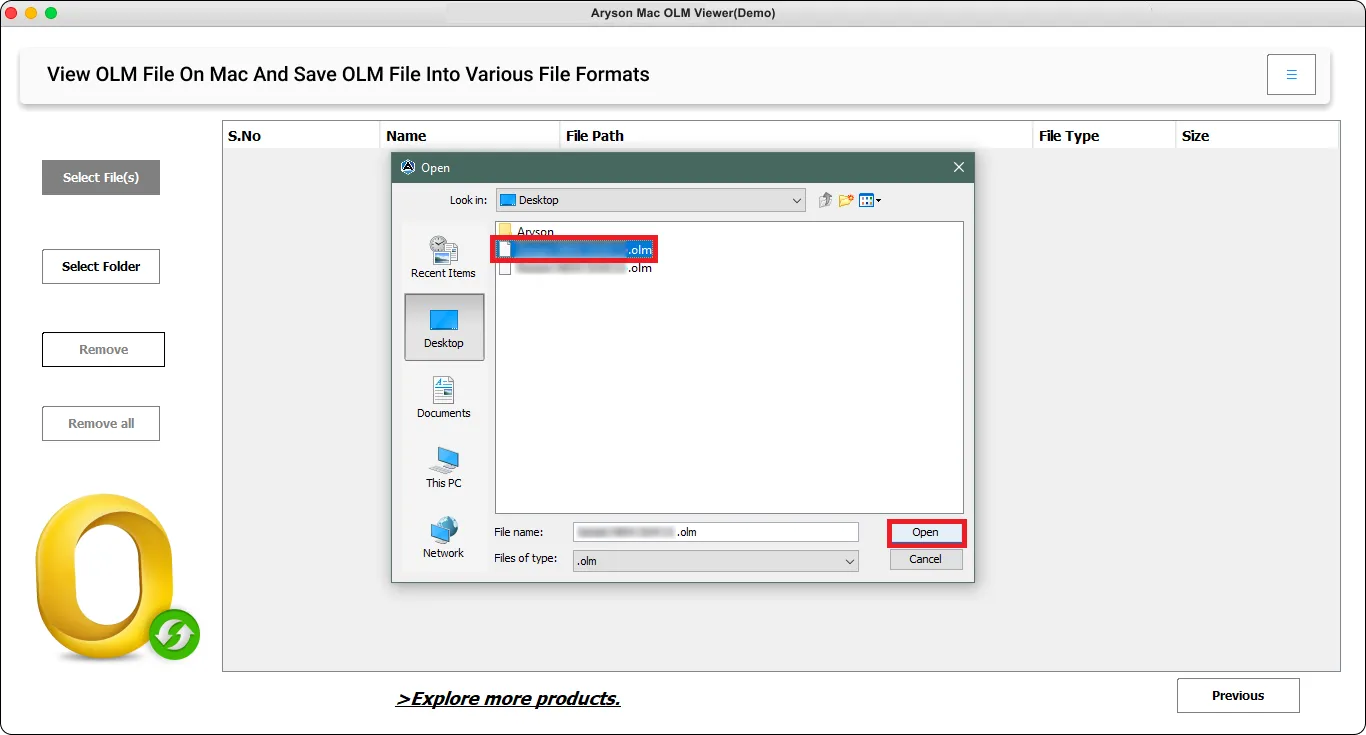
Step 4: Now, preview the added file in the software wizard and click on the Next button to proceed further.
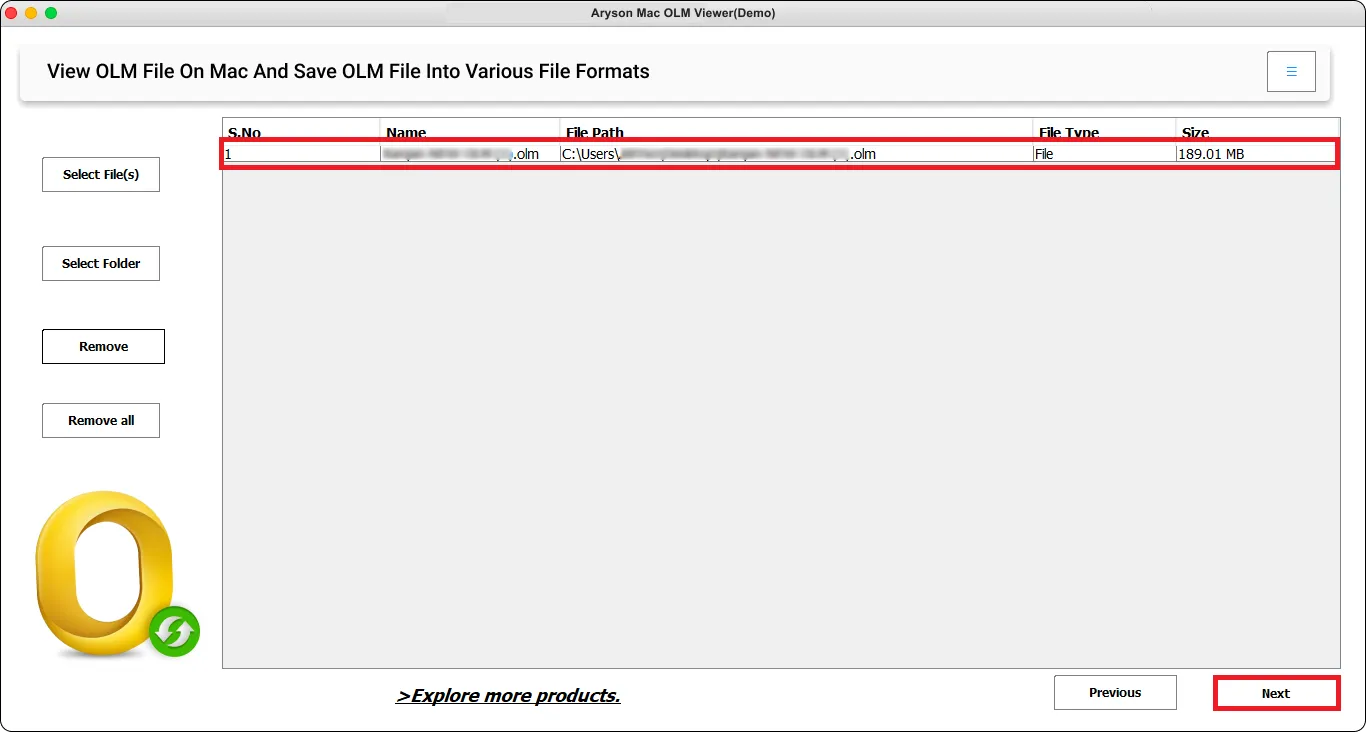
Step 5: Once the files have been added to the software wizard successfully, a pop-up will appear prompting you to click the OK button.
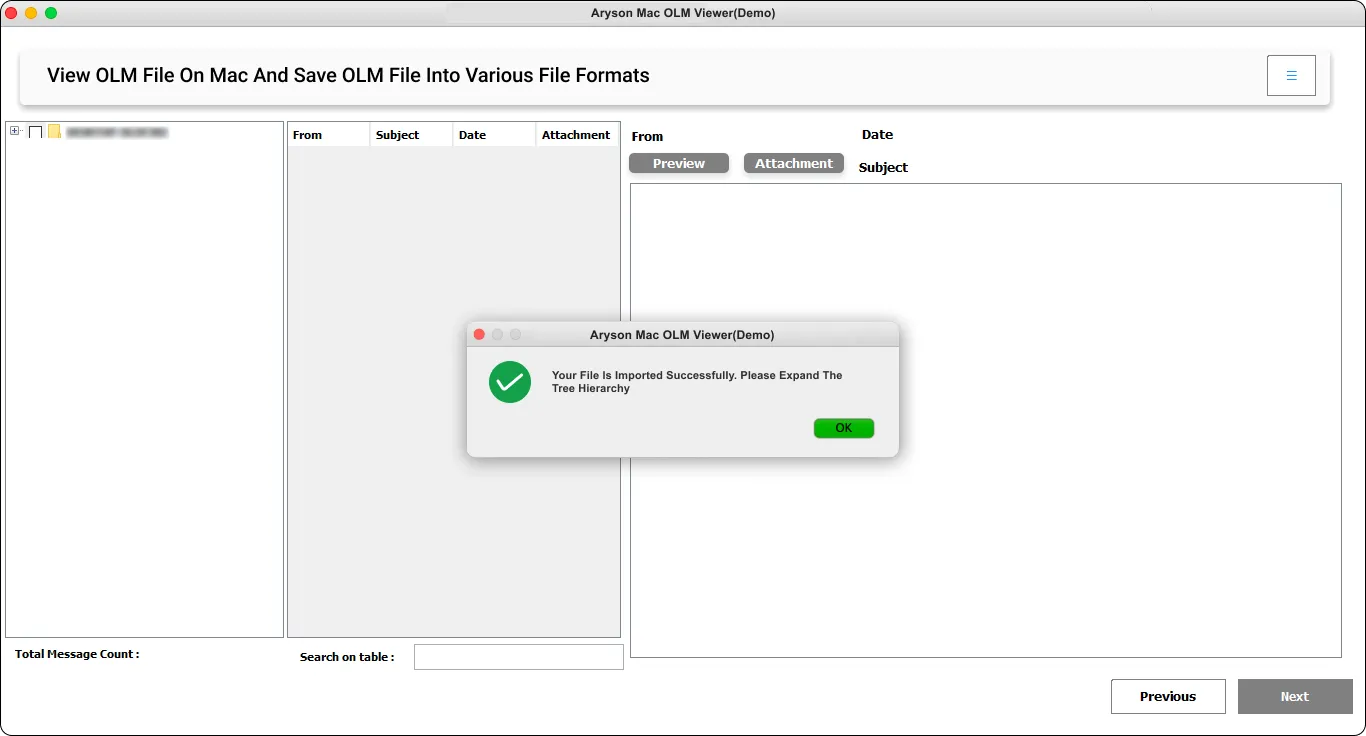
Step 6: Now, expand the tree structure and select desired files/folders. Additionally, click on the Preview button to view the added OLM File. Then click on the Next button to proceed further.
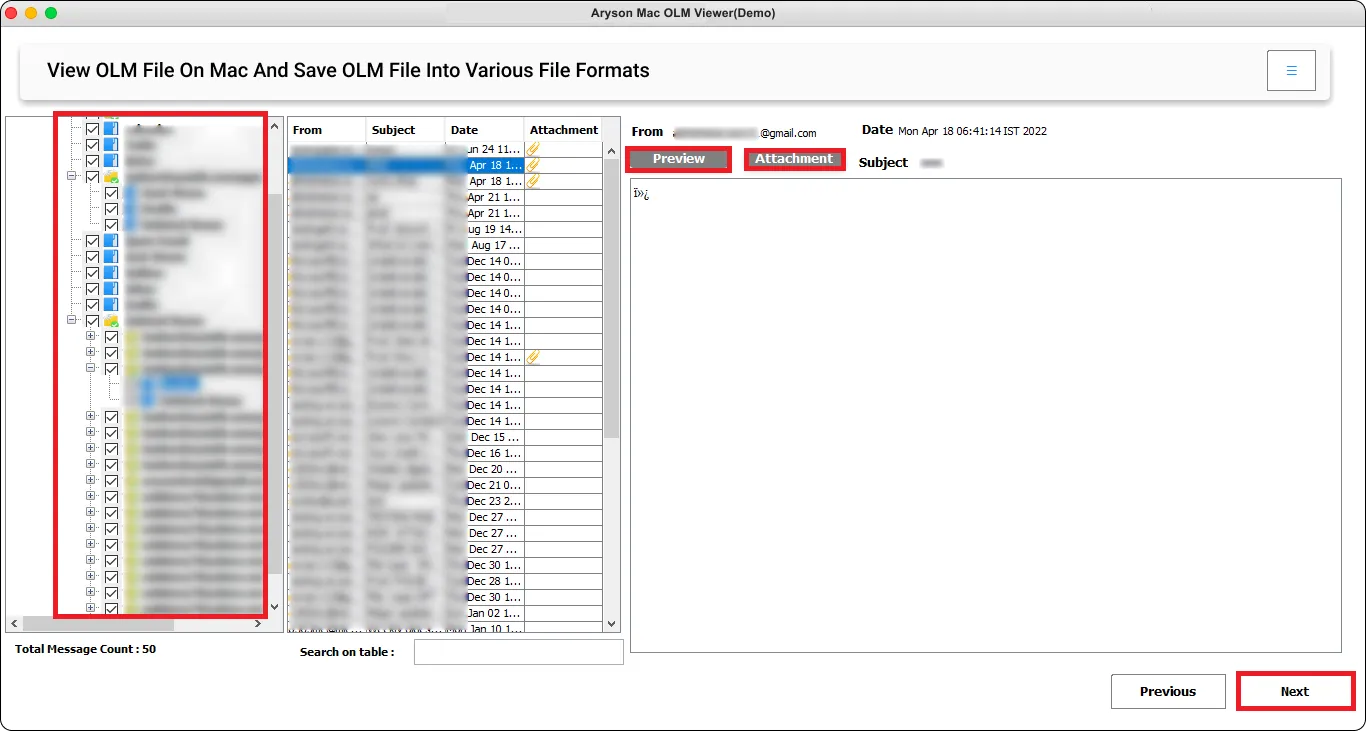
Step 7: Now, select the saving format as PST to convert the OLM Files to PST file format.
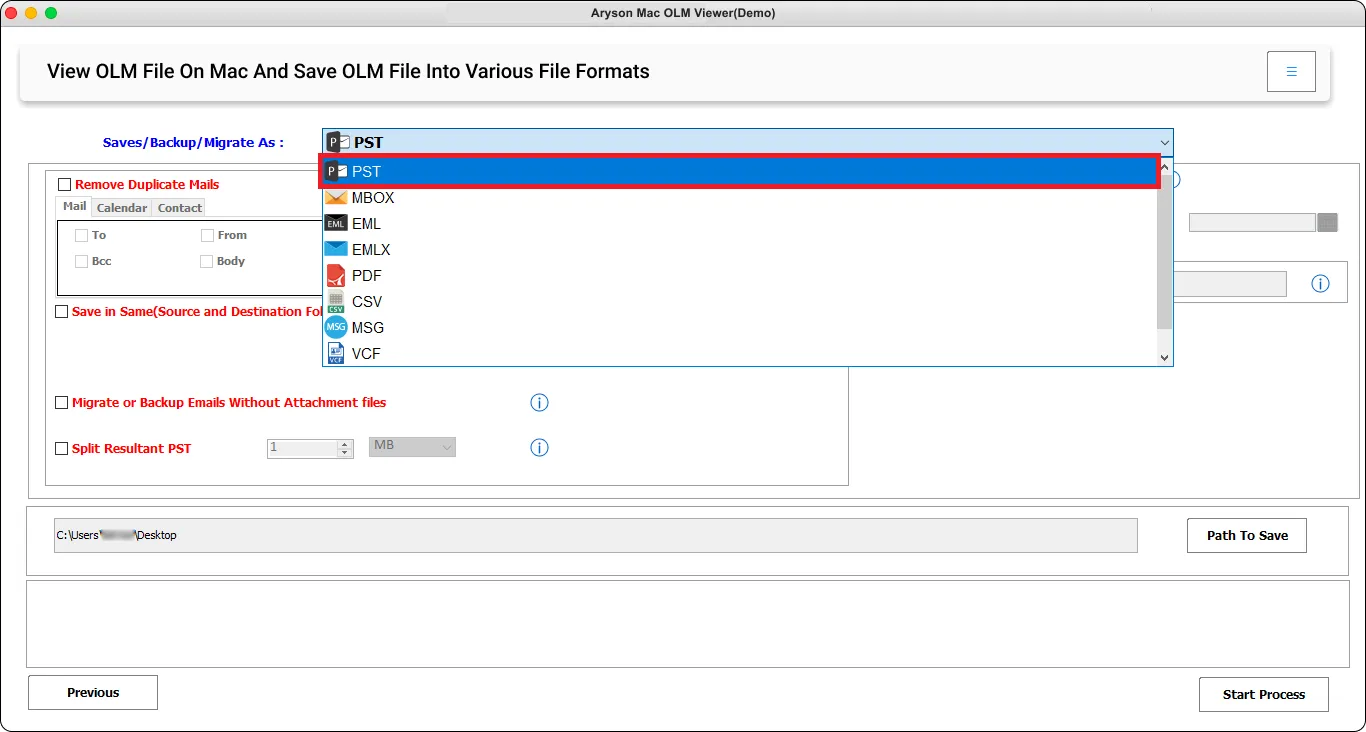
Step 8: Opt, for the advanced features from the software wizard
- Remove Duplicate Mail: Use this function to eliminate duplicate OLM Files based on To, From, Subject, Bcc, and body.
- Save in Same: Select this option to save the newly converted PST files in the old OLM Folder.
- Date Filter: This filter allows you to convert only selective OLM in a certain Time Period.
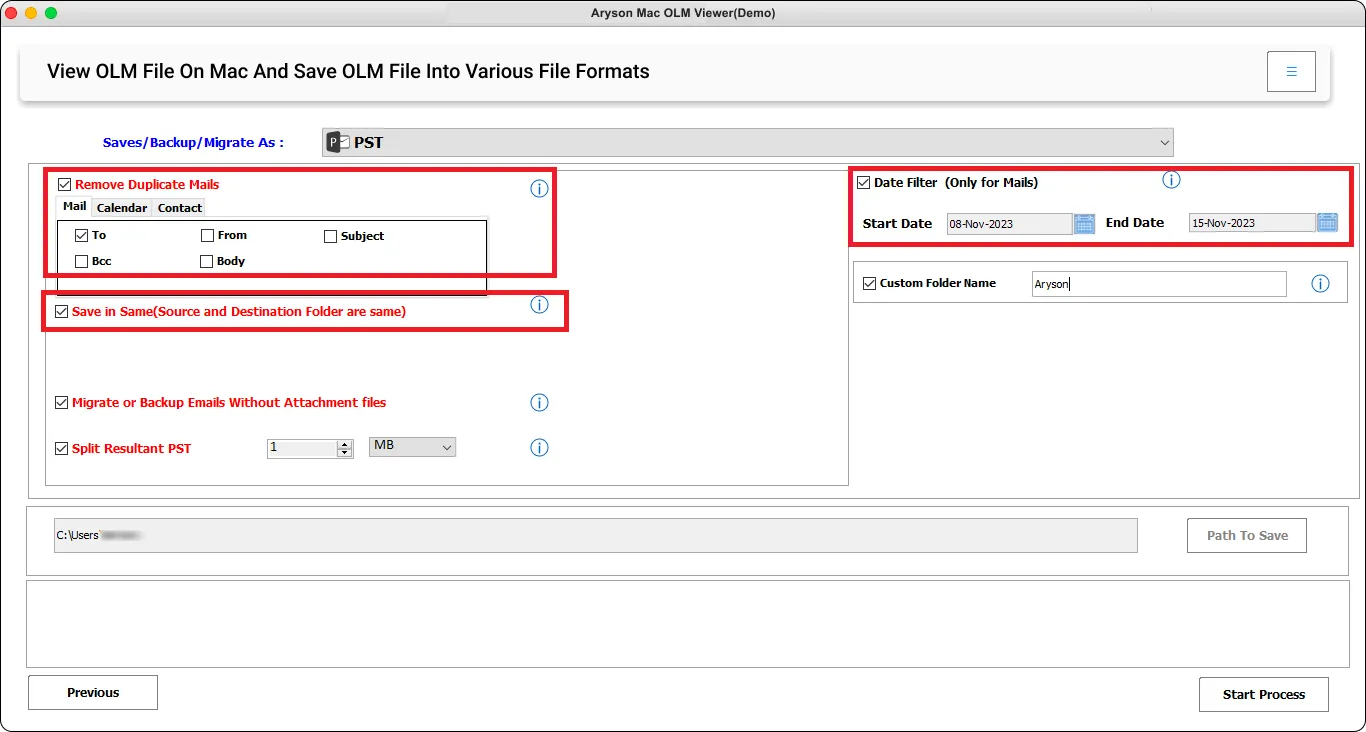
Step 9: Some other features of the OLM Viewer Tol are:
- Migrate Without Email Attachments: Utilize this feature to exclude the attachments while converting the OLM Files.
- Custom Folder Name: This feature allows you to assign a desirable name to the newly created PST folder.
- Split Resultant PST: Use this feature to break large PST files into smaller PST files.
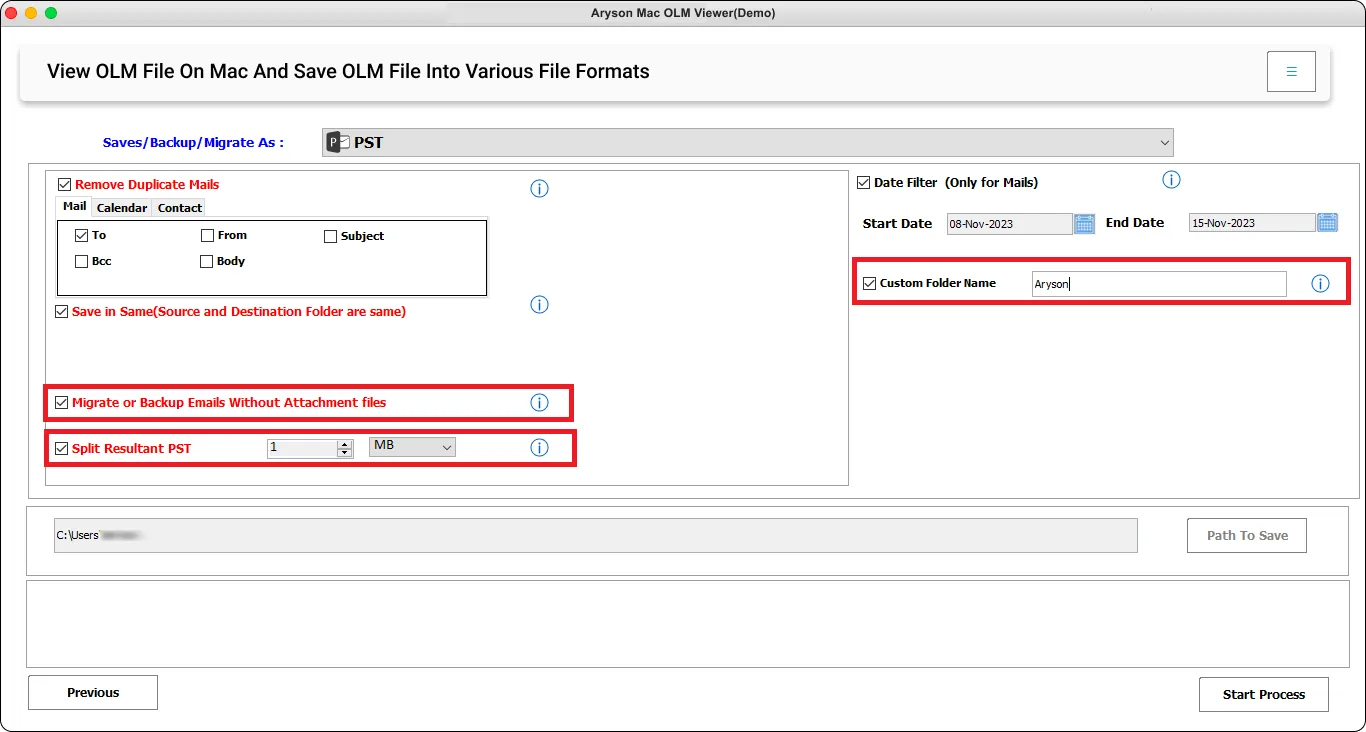
Step 10: After applying the features and filters click on the Start Process button to initiate the conversion process.
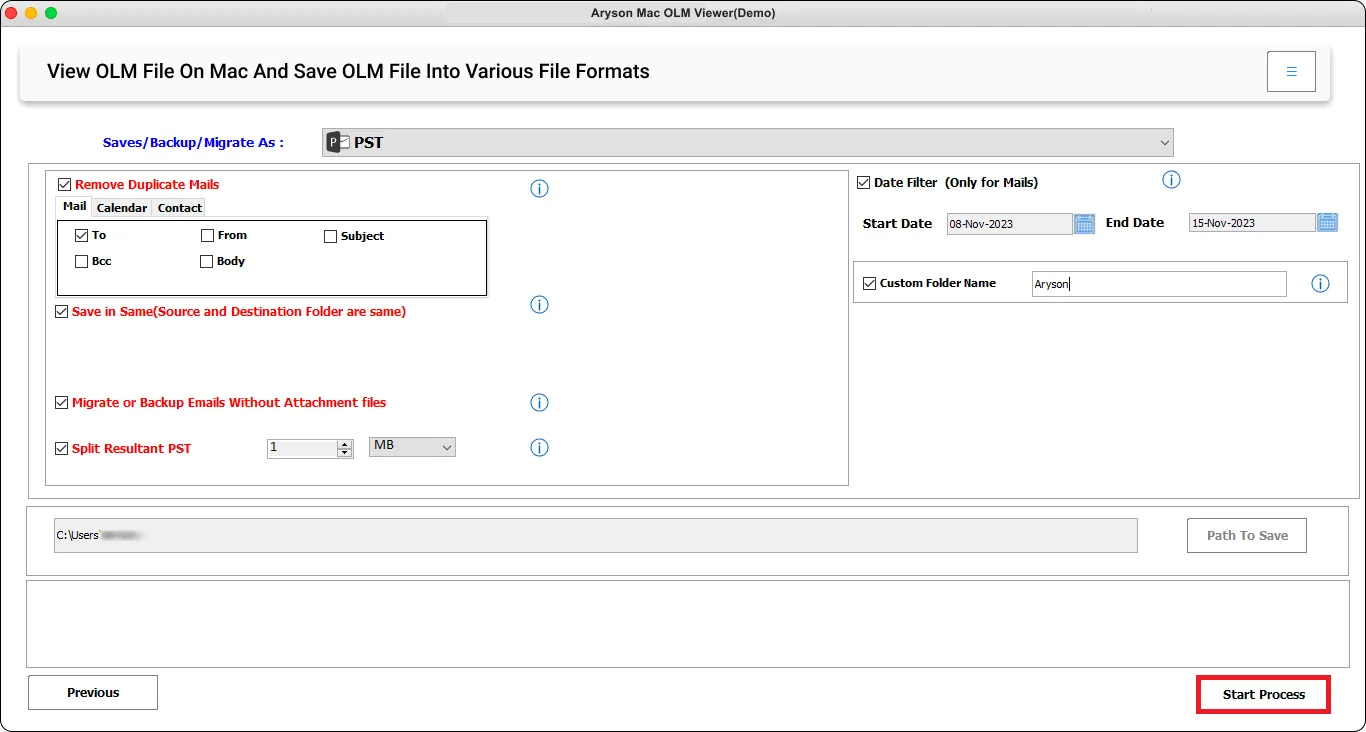
Step 11: Upon successful completion of the conversion process, a message will be displayed. Click the OK button to proceed. Additionally, select the Download Report Button to retrieve a detailed log report of the process.
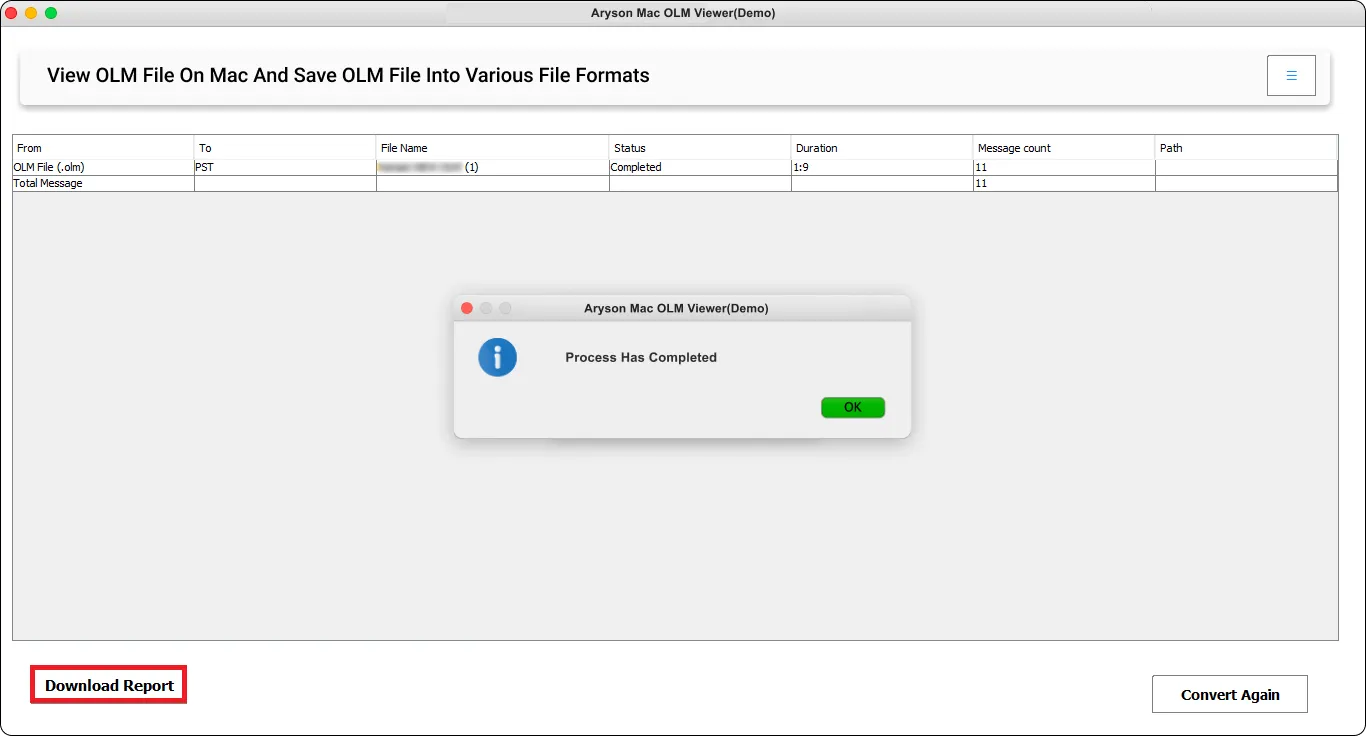
Step 7: Select PDF from the drop-down menu to convert OLM Files to PDf file Format.
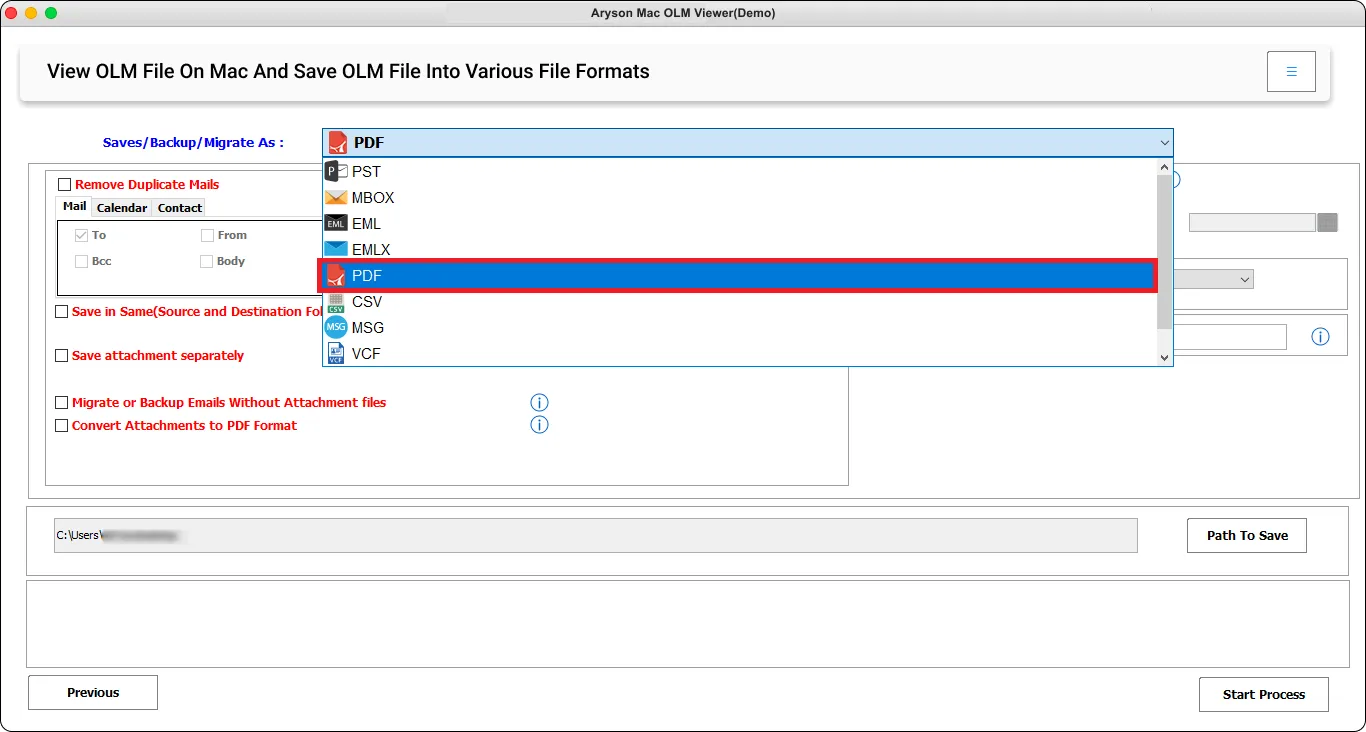
Step 8: Now, opt for the advanced features and filters of the Mac OLM Viewer Tool.
- Remove Duplicate Mail: Utilize this function to remove duplicate OLM files based on criteria such as To, From, Subject, Bcc, and body.
- Save in Same: Choose this option to store the recently converted PST files in the original OLM folder.
- Date Filter: This filter enables you to convert only specific OLM files within a designated time period.
- Save Attachments Seperately: This feature allows you to save the OLM file attachments in a separate folder.
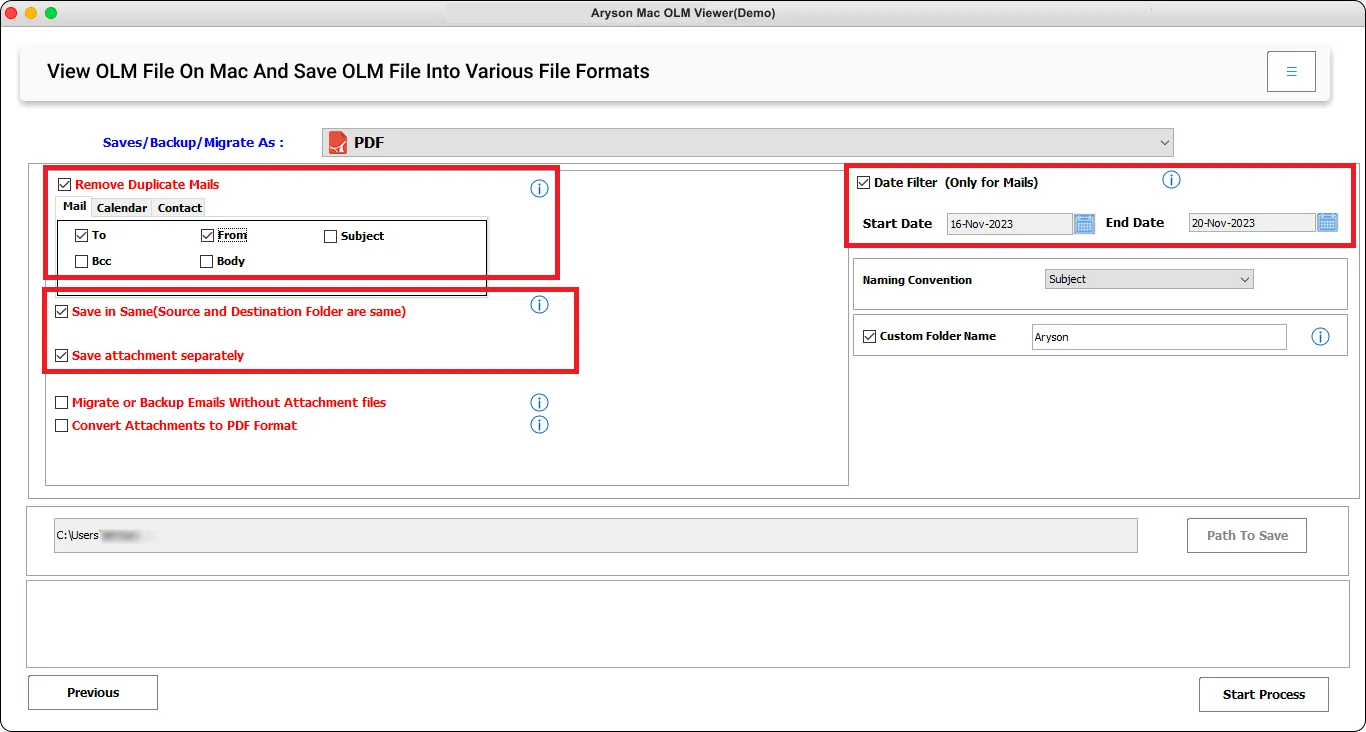
Step 9: Some other features of this software are:
- Migrate Without Email Attachments: Use this functionality to exclude attachments during the conversion of OLM files.
- Custom Folder Name: This functionality enables you to designate a preferred name for the newly created PST folder.
- Naming convention: Assign a desired naming convention to the folders
- Convert Attachments to PDF: Use this feature to convert OLM attachments to PDF.
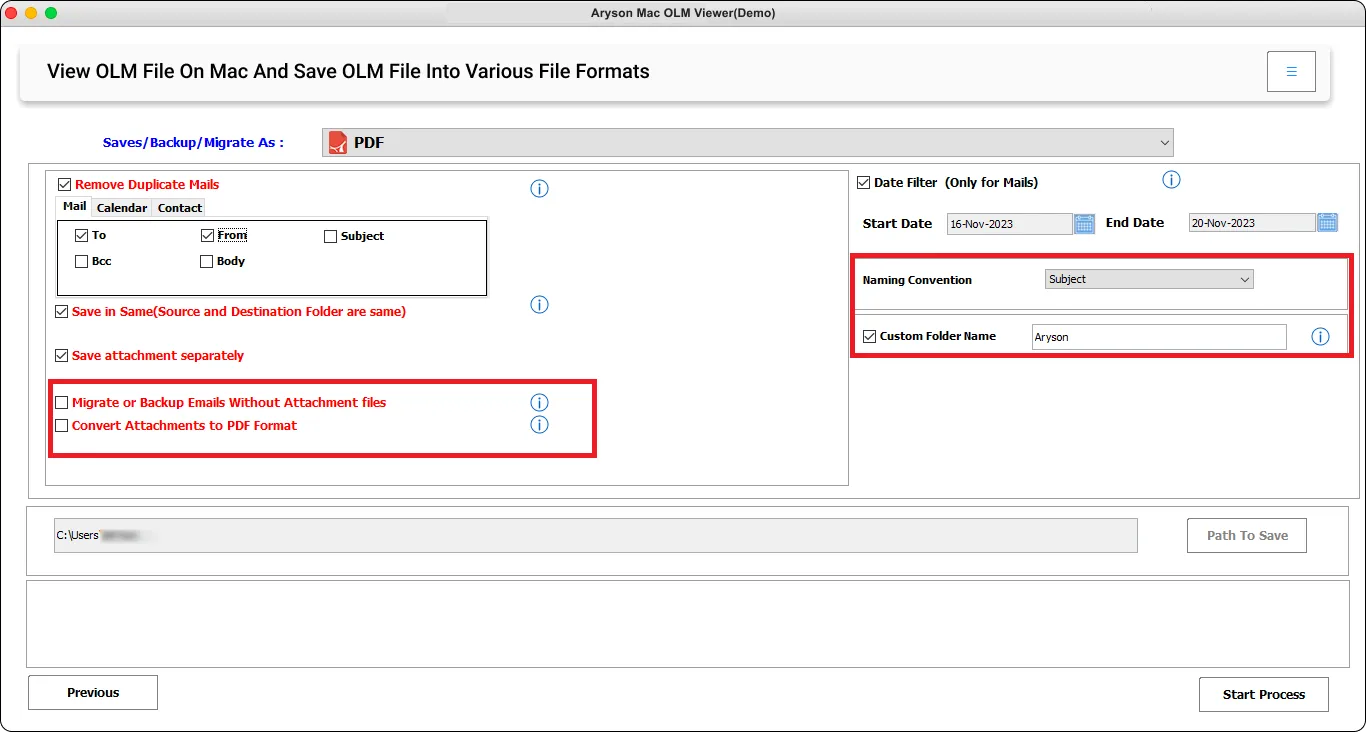
Step 10: Once you have applied the features and filters, click the Start Process button to commence the conversion process.
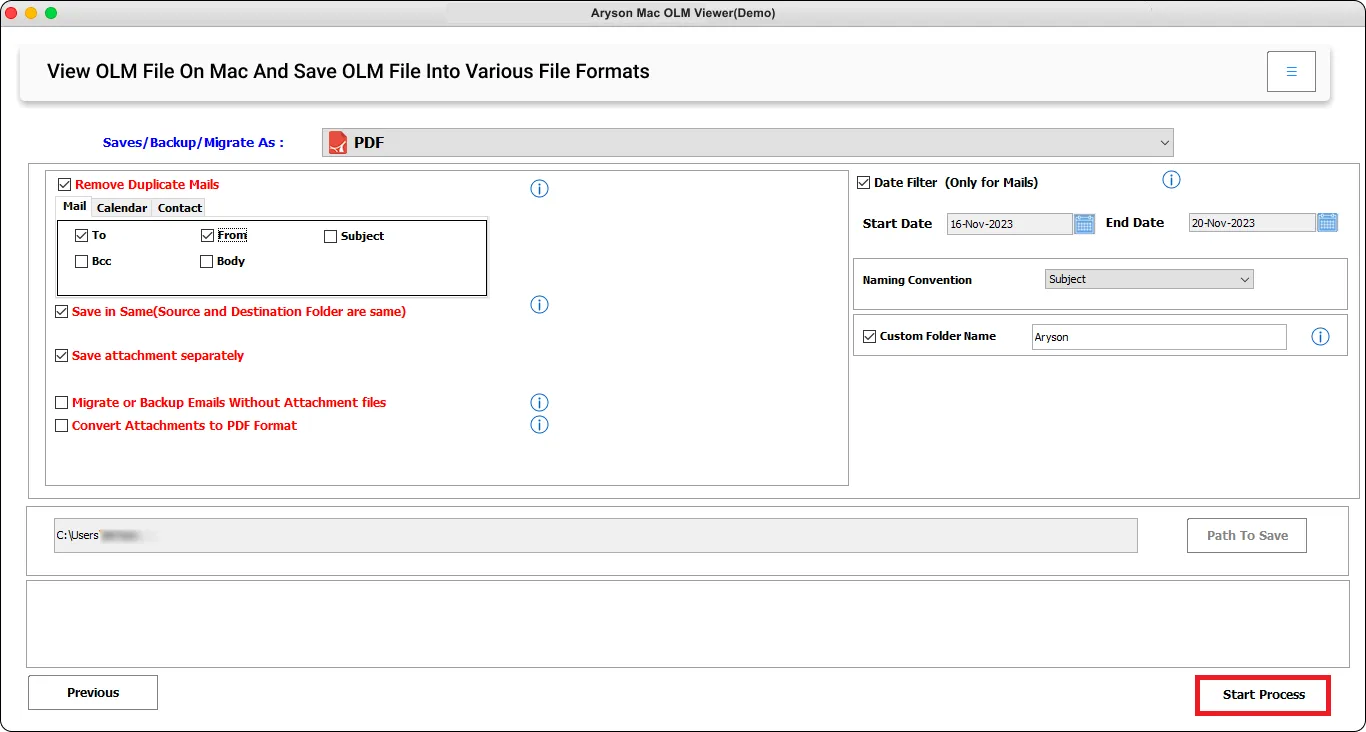
Step 11: After the conversion process is successfully completed, a message will appear. Click the OK button to continue. Furthermore, choose the Download Report button to obtain a comprehensive log report of the process.
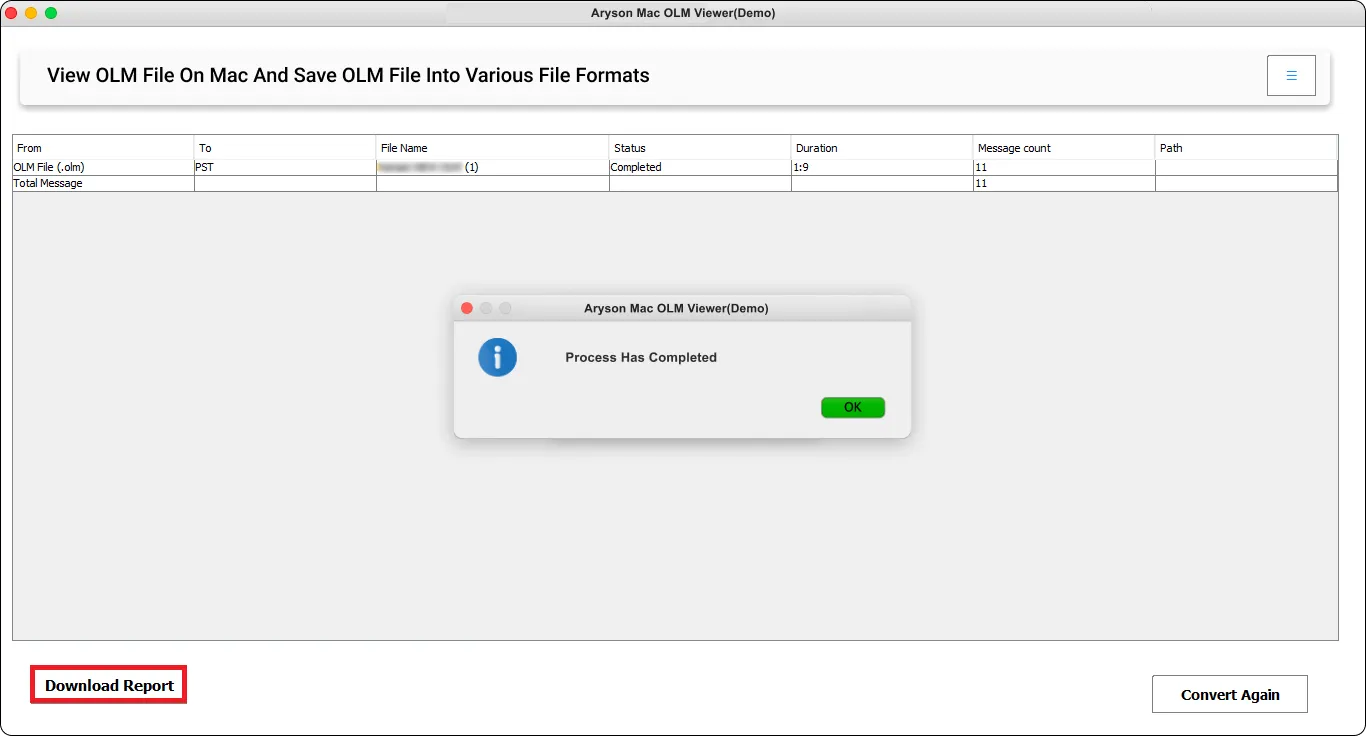
Activation Guide
Activate the Software
Installation & Uninstallation
Installation & Uninstallation of Software
User Interface
User Interface
After downloading the Aryson Mac OLM Viewer Tool, you will find the welcome screen as played below.