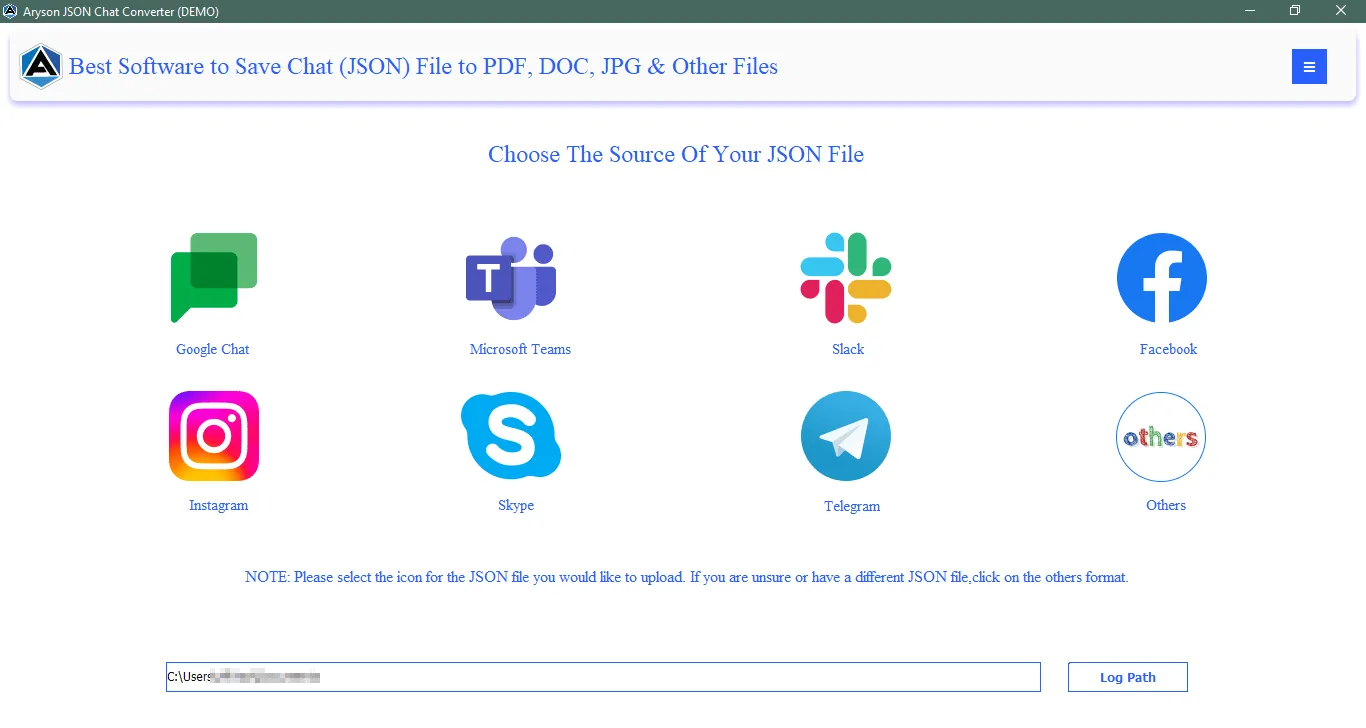Software Guide - Aryson JSON Chat Converter
-
Table of Content
- Software Working Process
- Activation Guide
- Installation & Uninstallation
- User Interface
Software Working Process
Software Working Process
Follow the Steps to Convert JSON files to PDF file format
Step 1: Install and launch the Aryson JSON Chat Converter as an administrator.
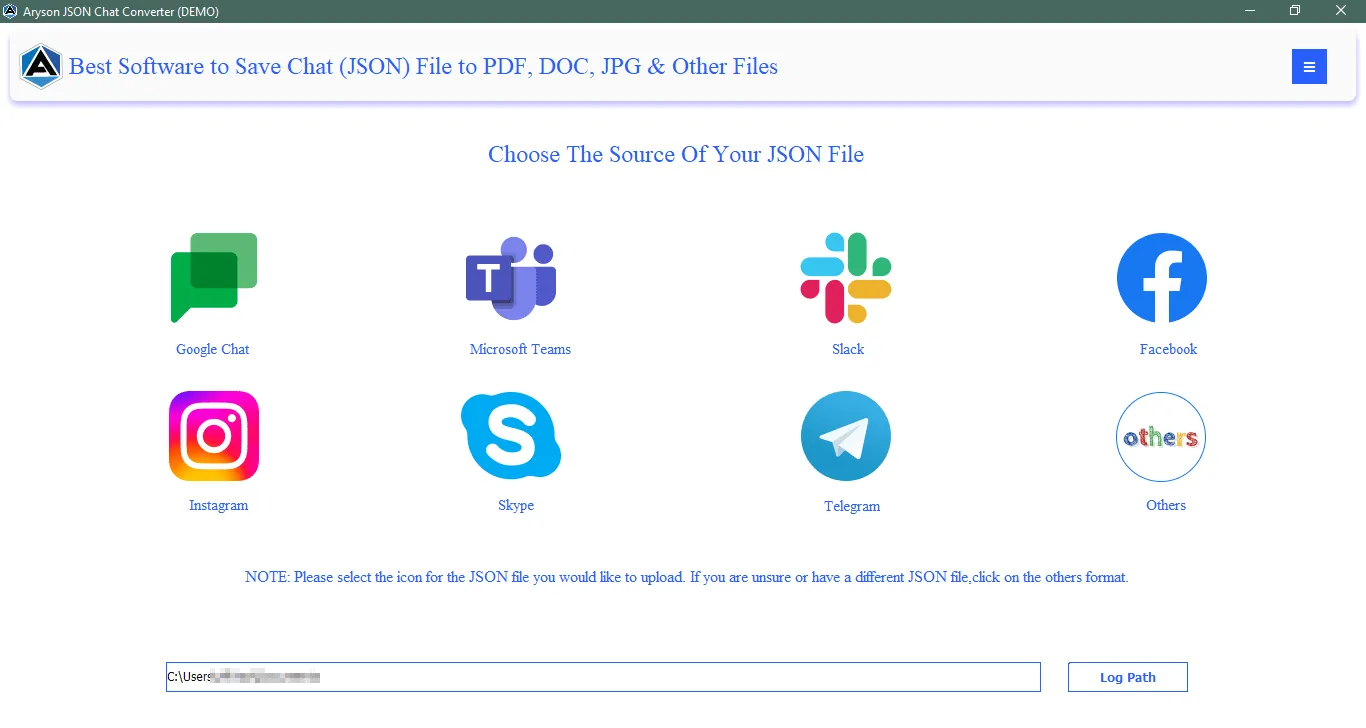
Step 2: Select the Desired Application Icon whose chat you want to convert.
Note: If you have another or an unidentified JSON Chat file click on the Others option
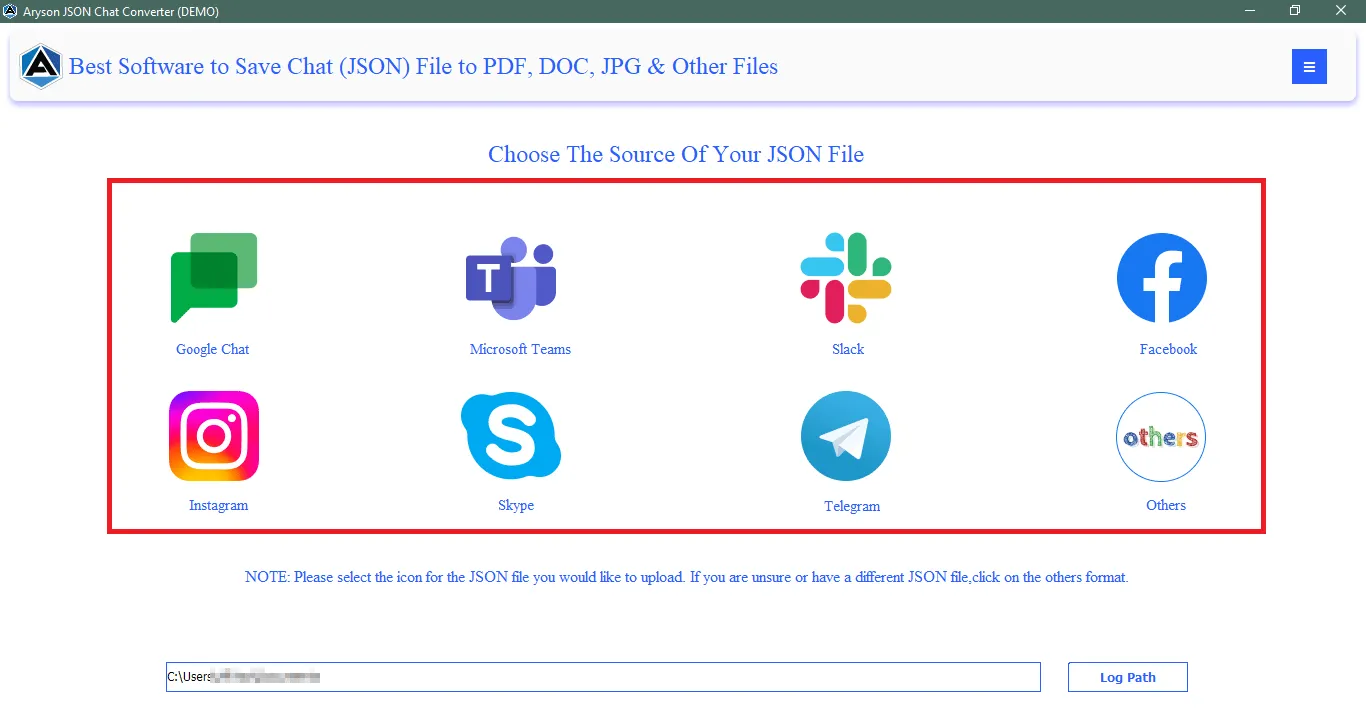
Step 3: Click on the Add File button to add a single JSON file or Add Folder to add a folder containing JSON files.
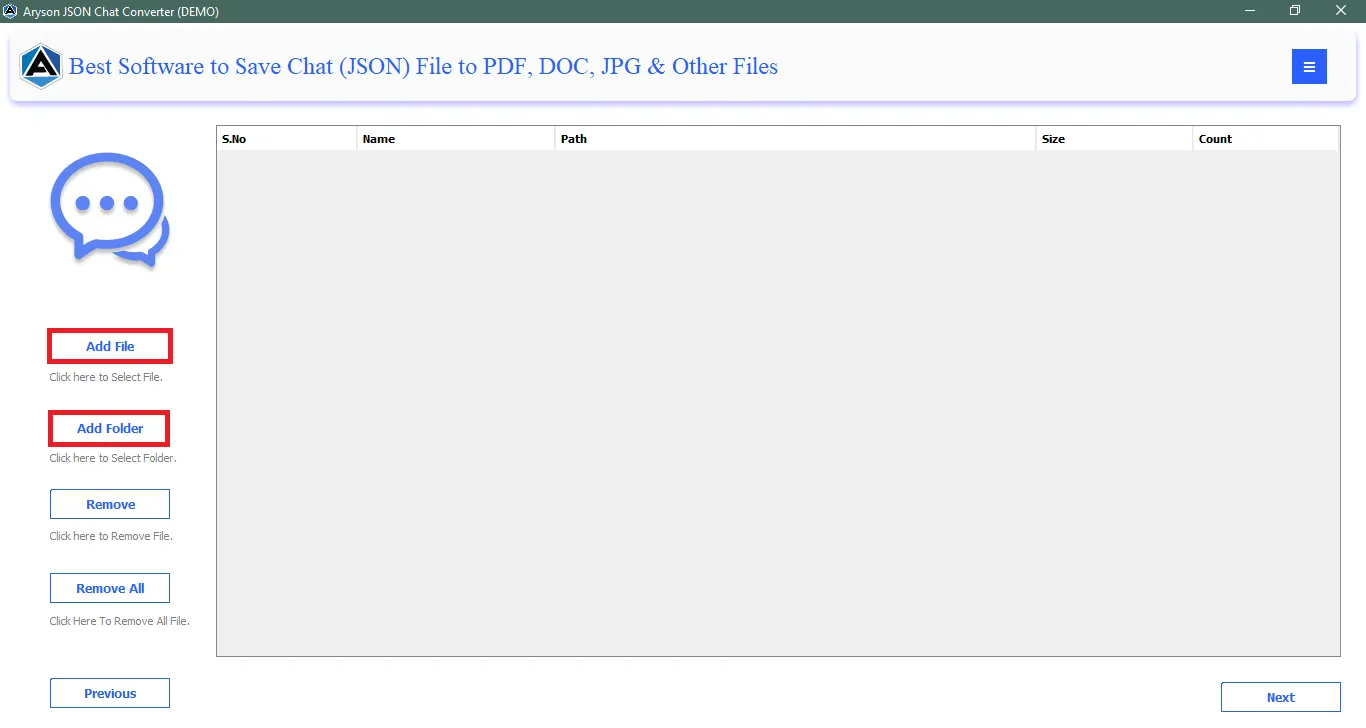
Step 4: Browse the JSON file on your system and click on the Open button to add the files to the software wizard.
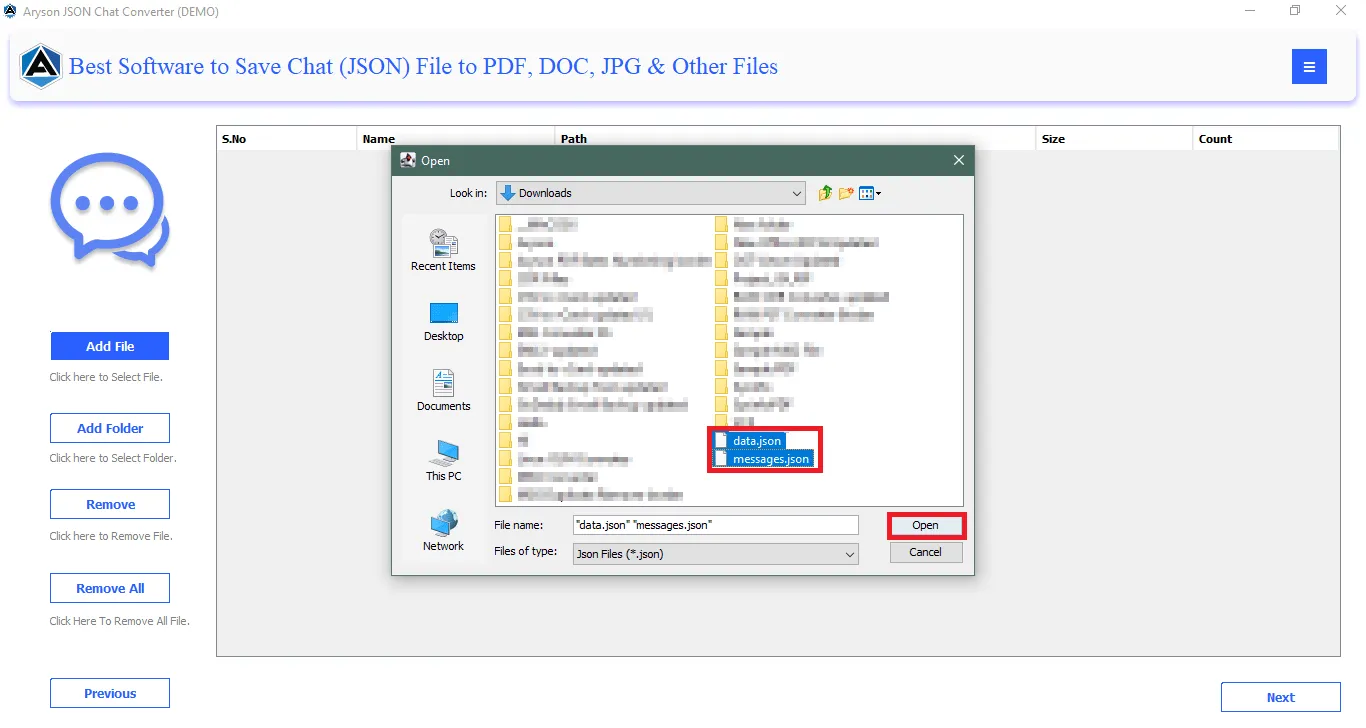
Step 5: Preview the added files in the Preview Panel. Then click on the Next button to proceed further.
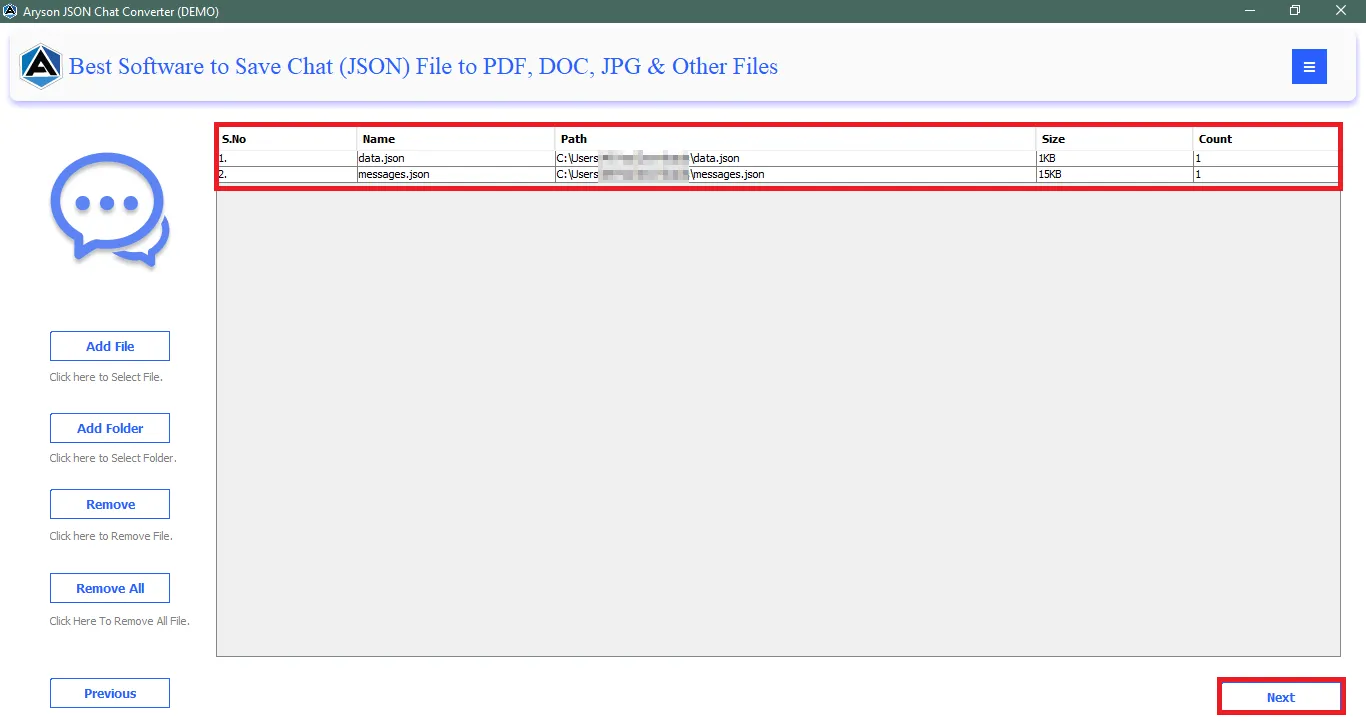
Step 6: Now, select the Saving Option as PDF to convert the JSON files to PDF.
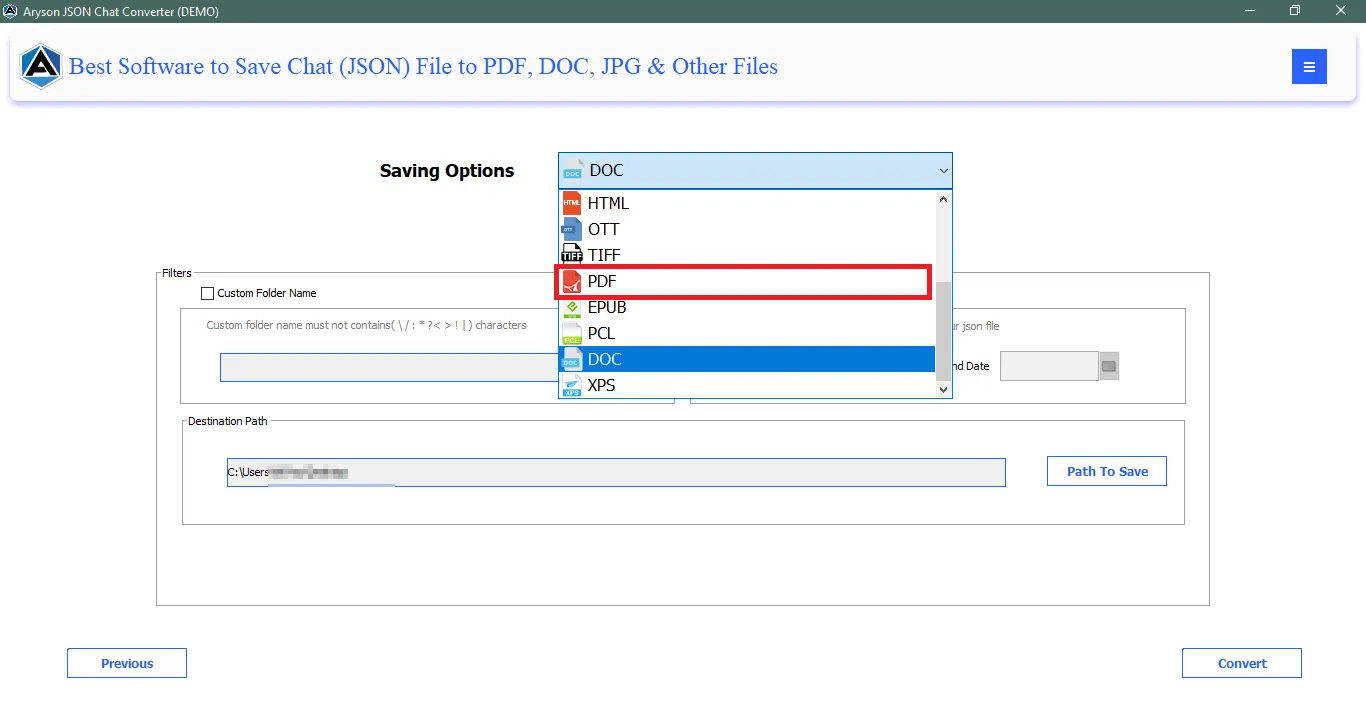
Step 7: Click on the option Custom Folder Name to assign the desired name to the newly created folder.
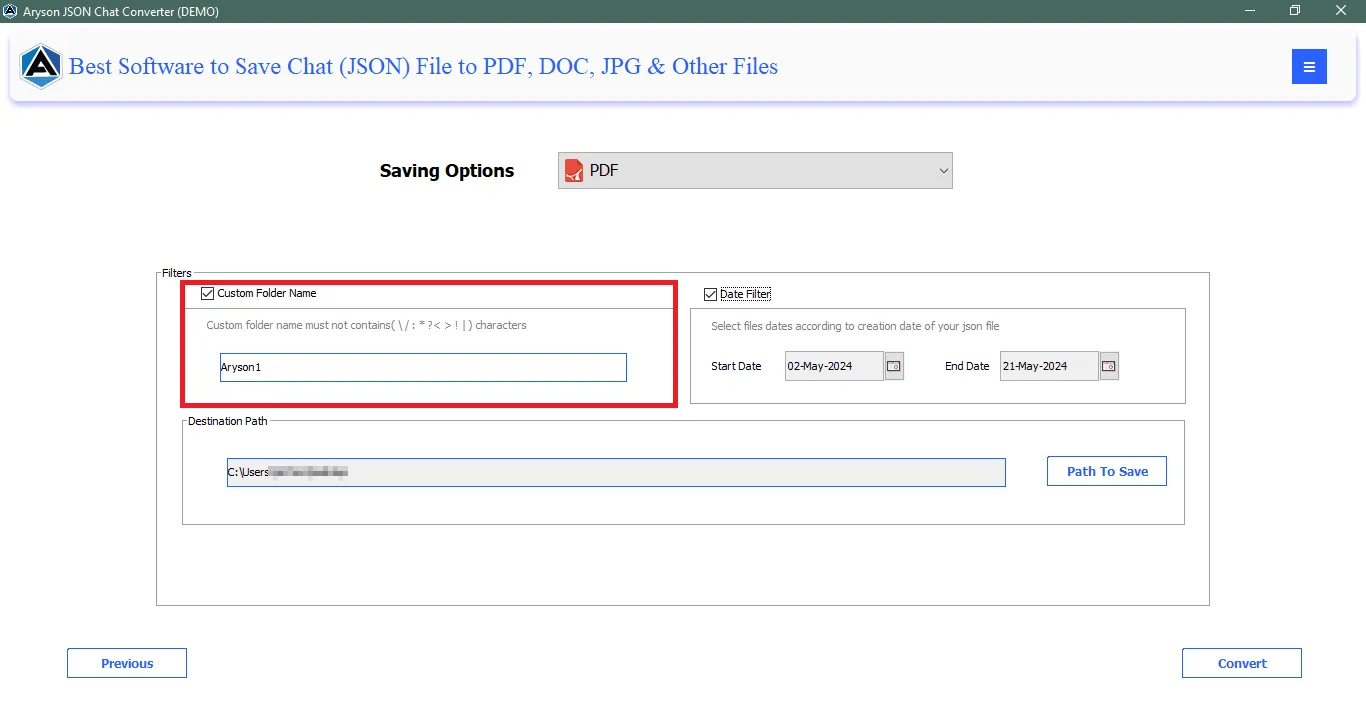
Step 8: Additionally, click on the Date Filter option to convert selective JSON Files based on the dates.
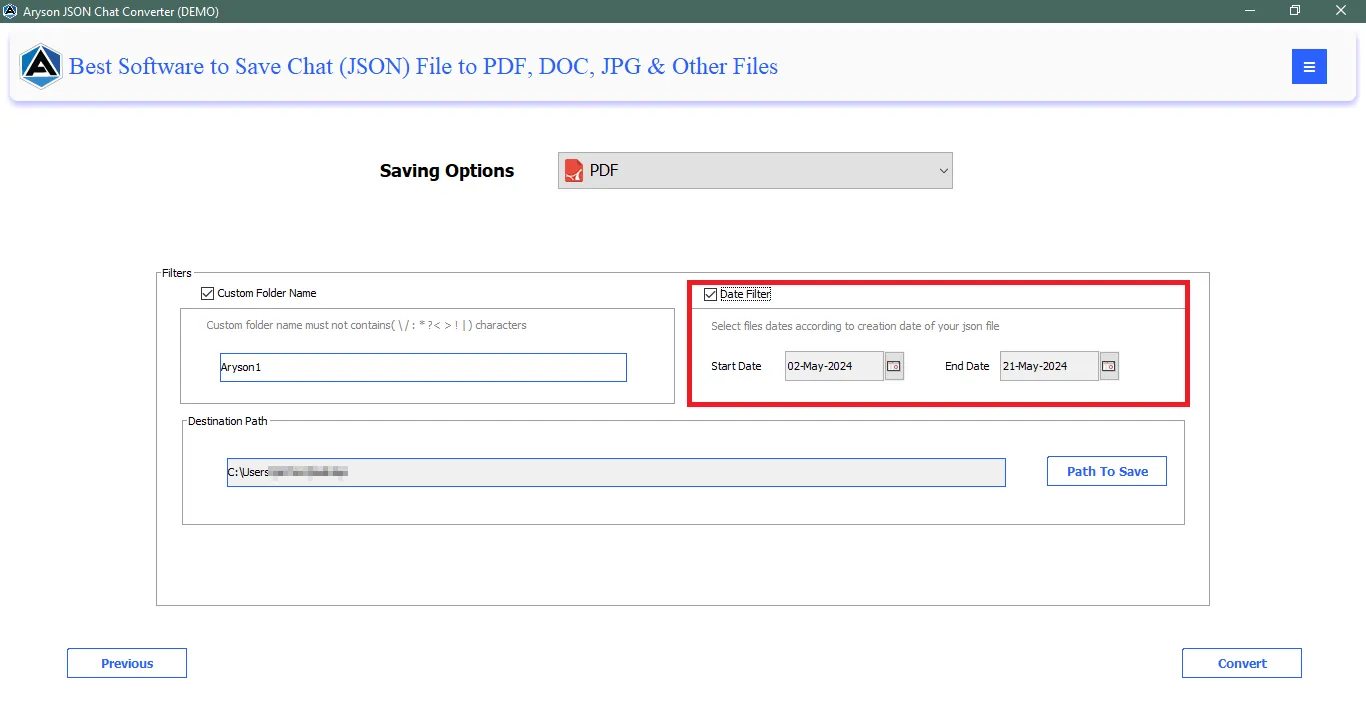
Step 9: Moreover, define the destination path by hitting the option Path to Save.
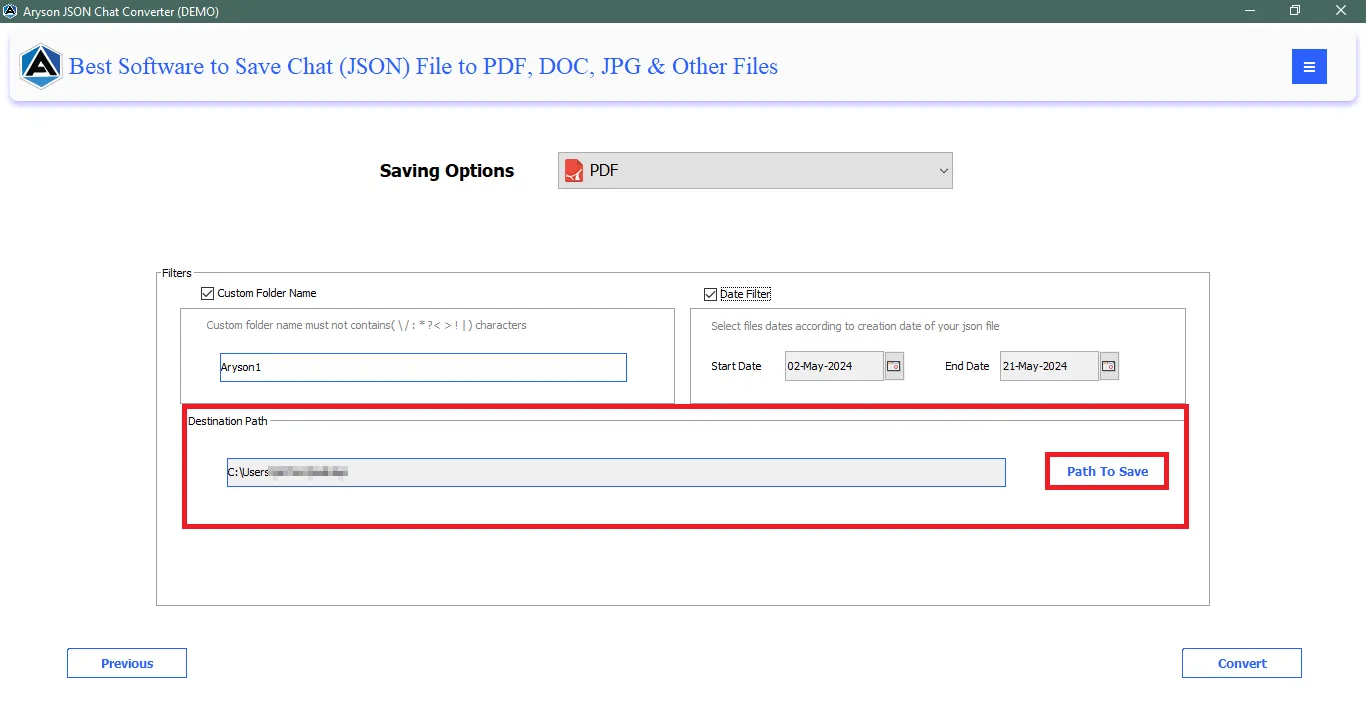
Step 10: Finally, click on the Convert button to initiate the conversion process.
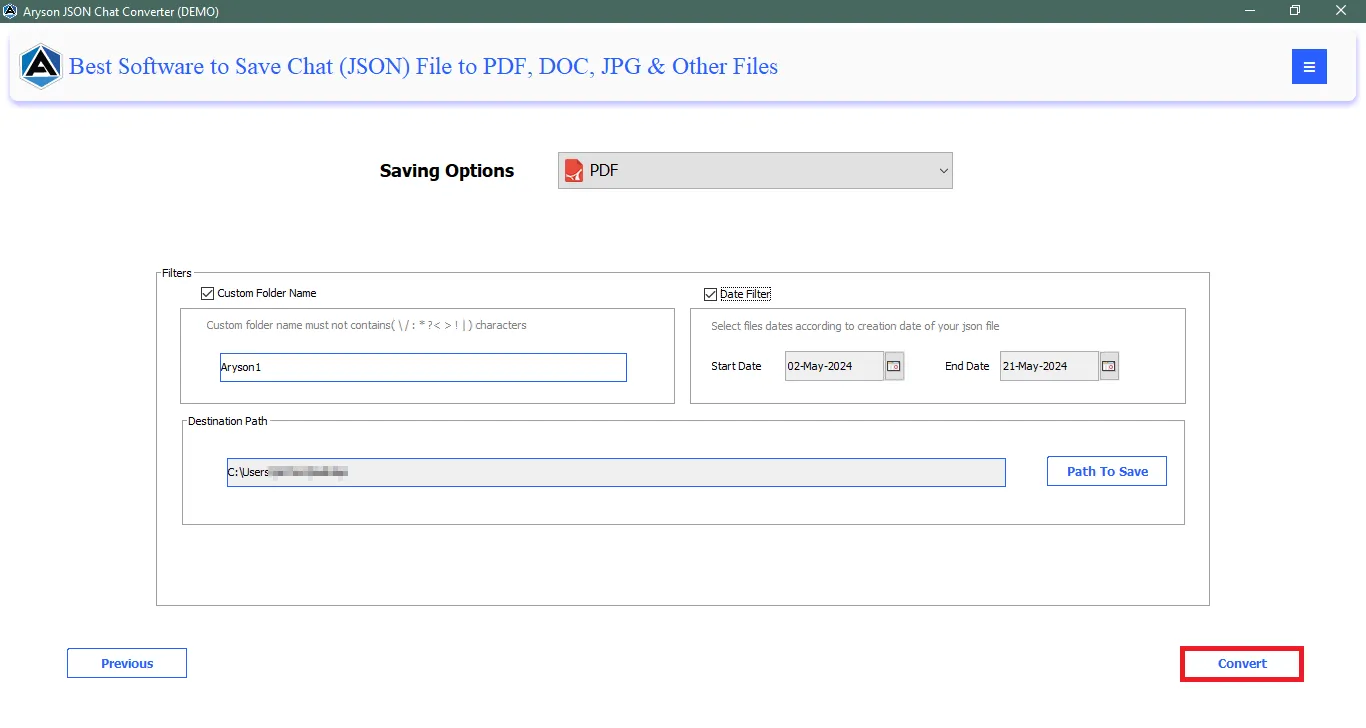
Step 11: After successful conversion click OK on the pop-up window to continue further.
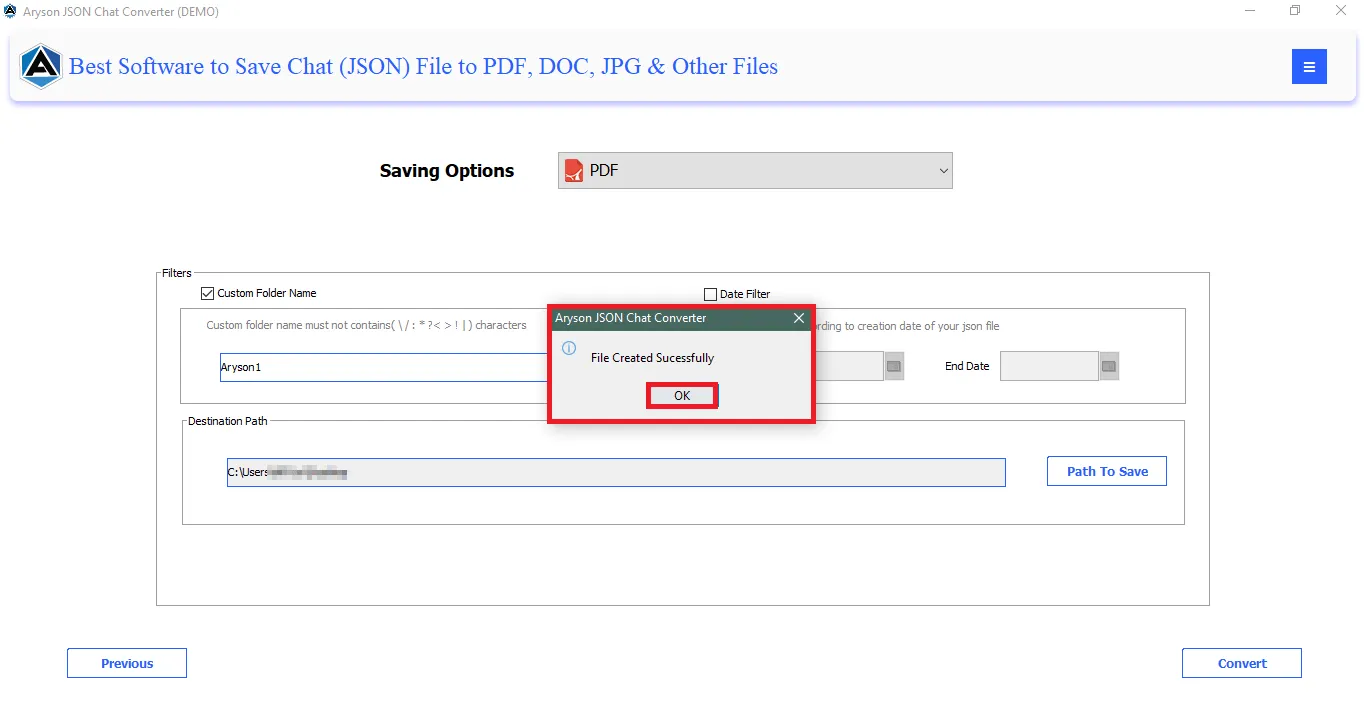
Step 12: At last, view a report of the conversion. Additionally, download a detailed report by clicking on the button Download Report.
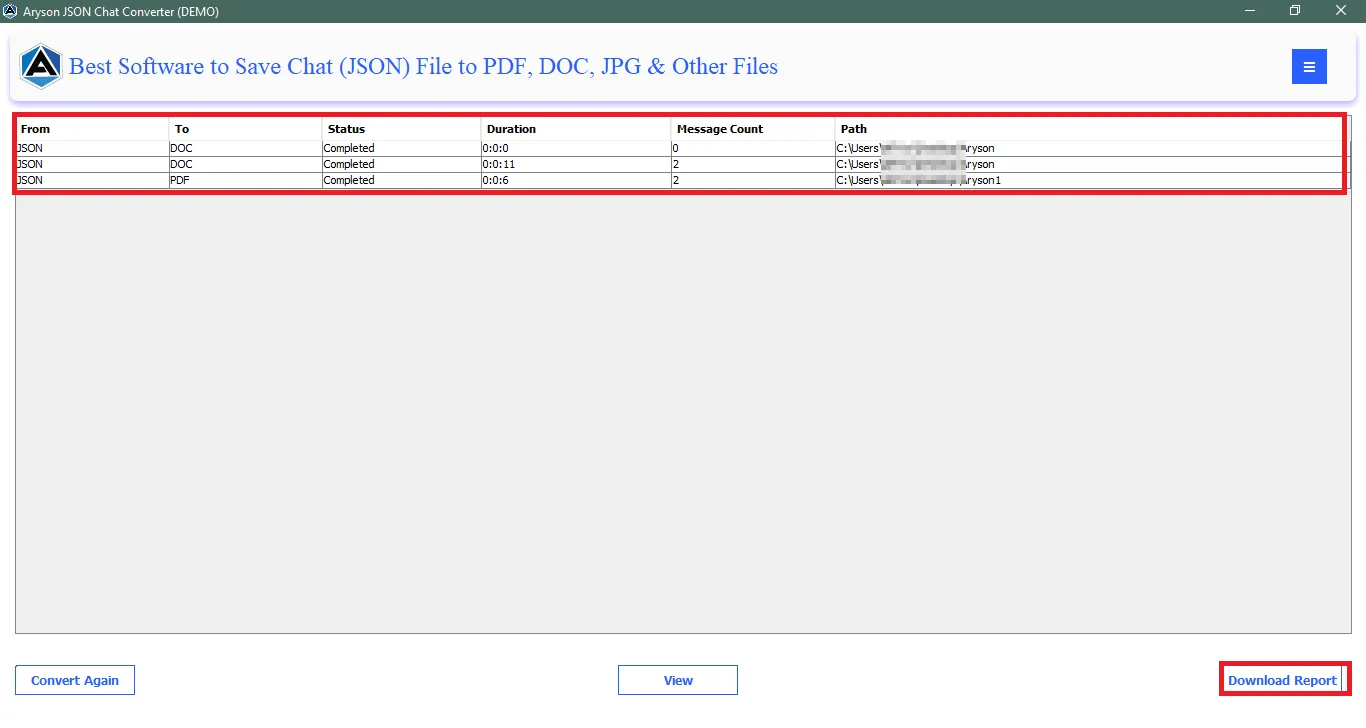
Follow the Steps to Transform JSON files to DOC file format
Step 1: Install and launch the Aryson JSON Chat Converter as an administrator.
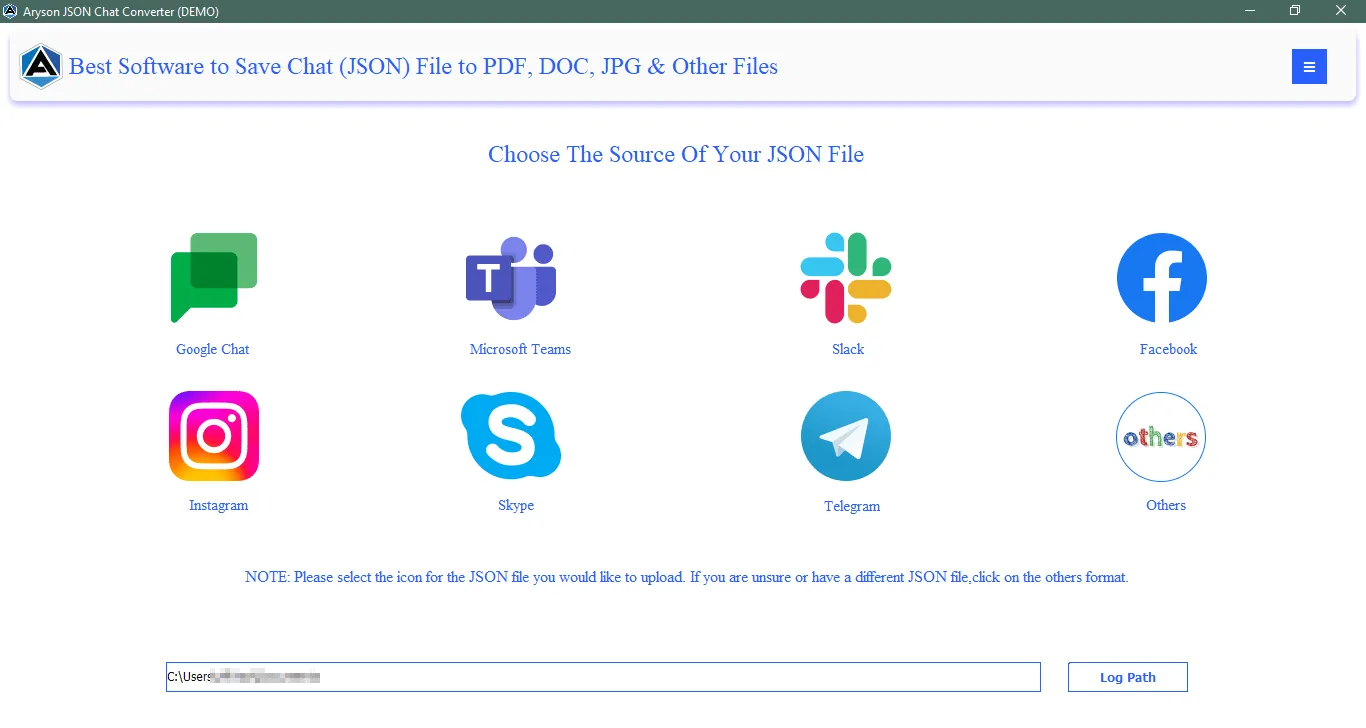
Step 2: Select the Desired Application Icon whose chat you want to convert.
Note: If you have another or an unidentified JSON Chat file click on the Others option
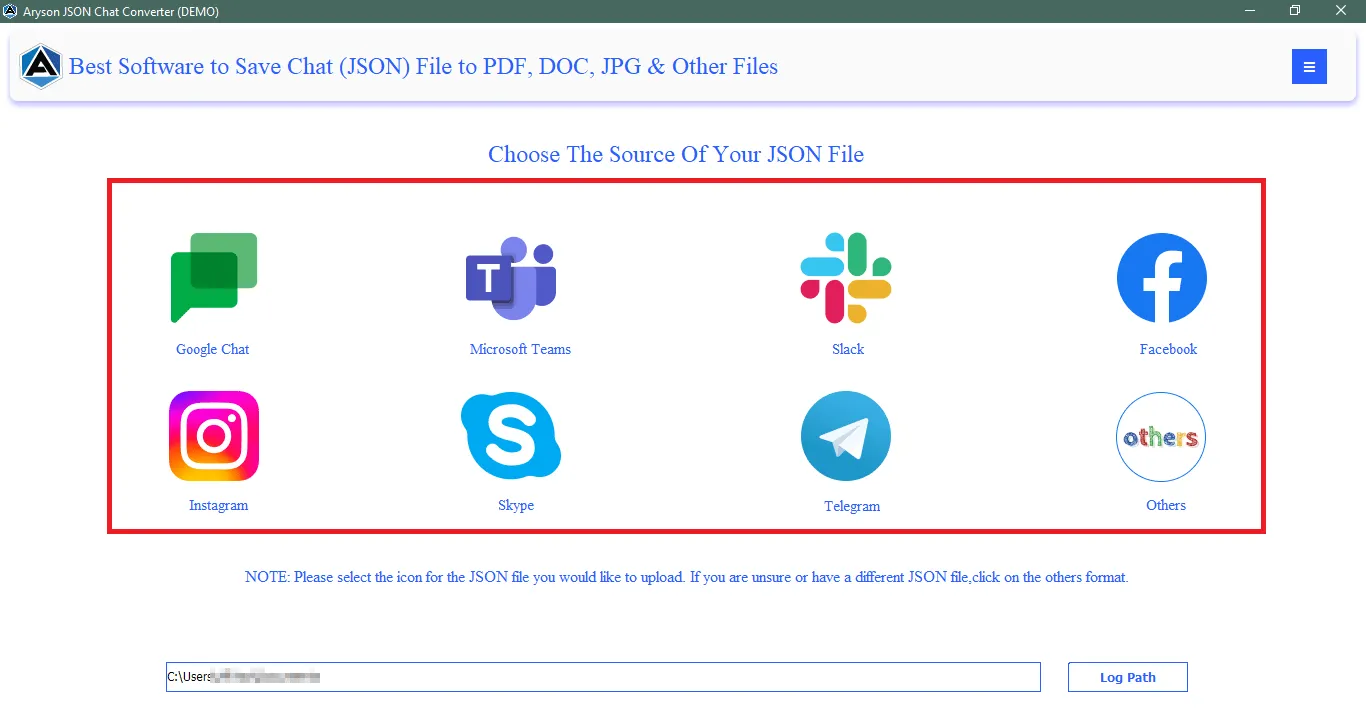
Step 3: Click on the Add File button to add a single JSON file or Add Folder to add a folder containing JSON files.
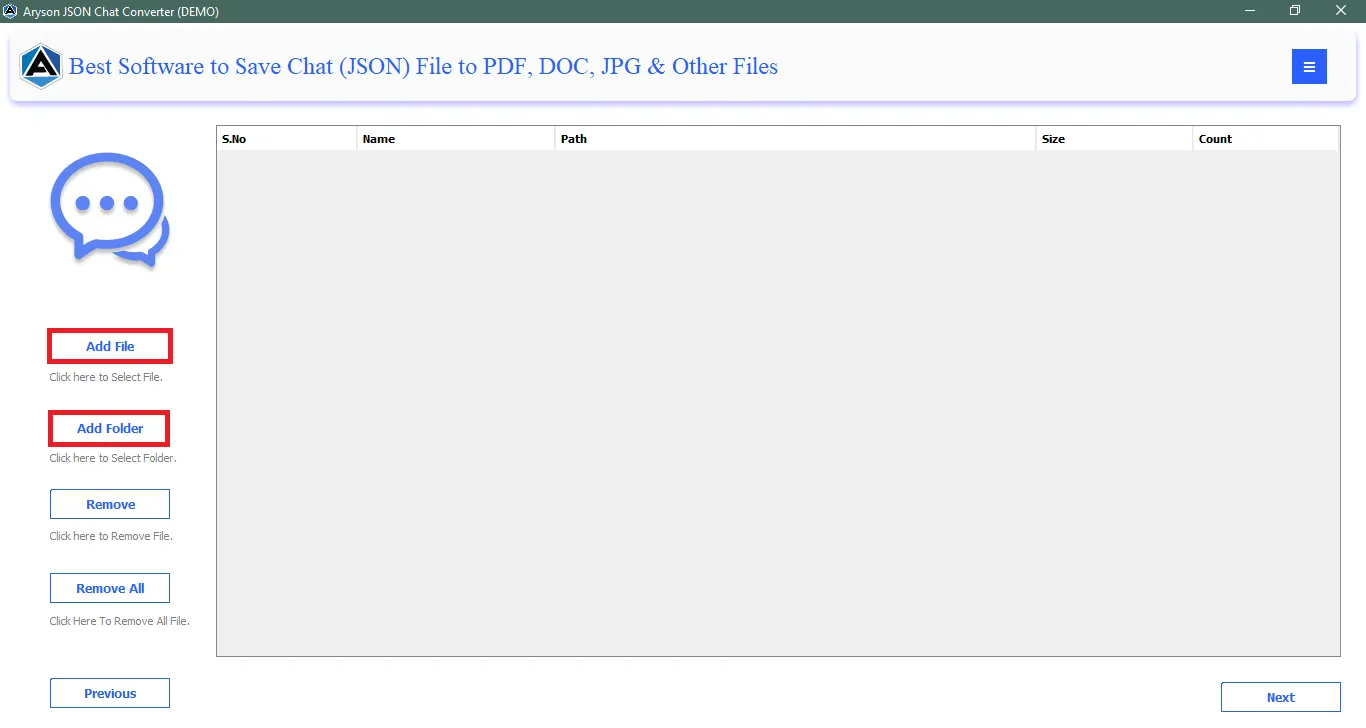
Step 4: Browse the JSON file on your system and click on the Open button to add the files to the software wizard.
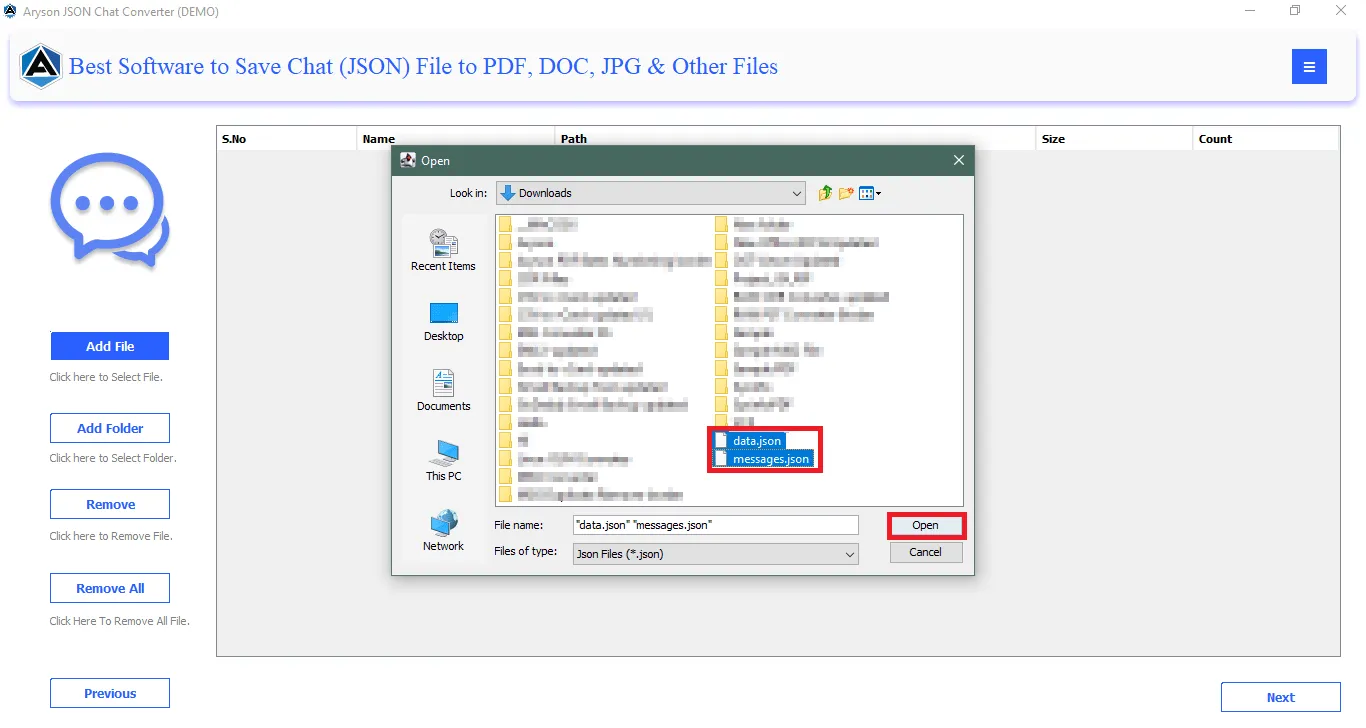
Step 5: Preview the added files in the Preview Panel. Then click on the Next button to proceed further.
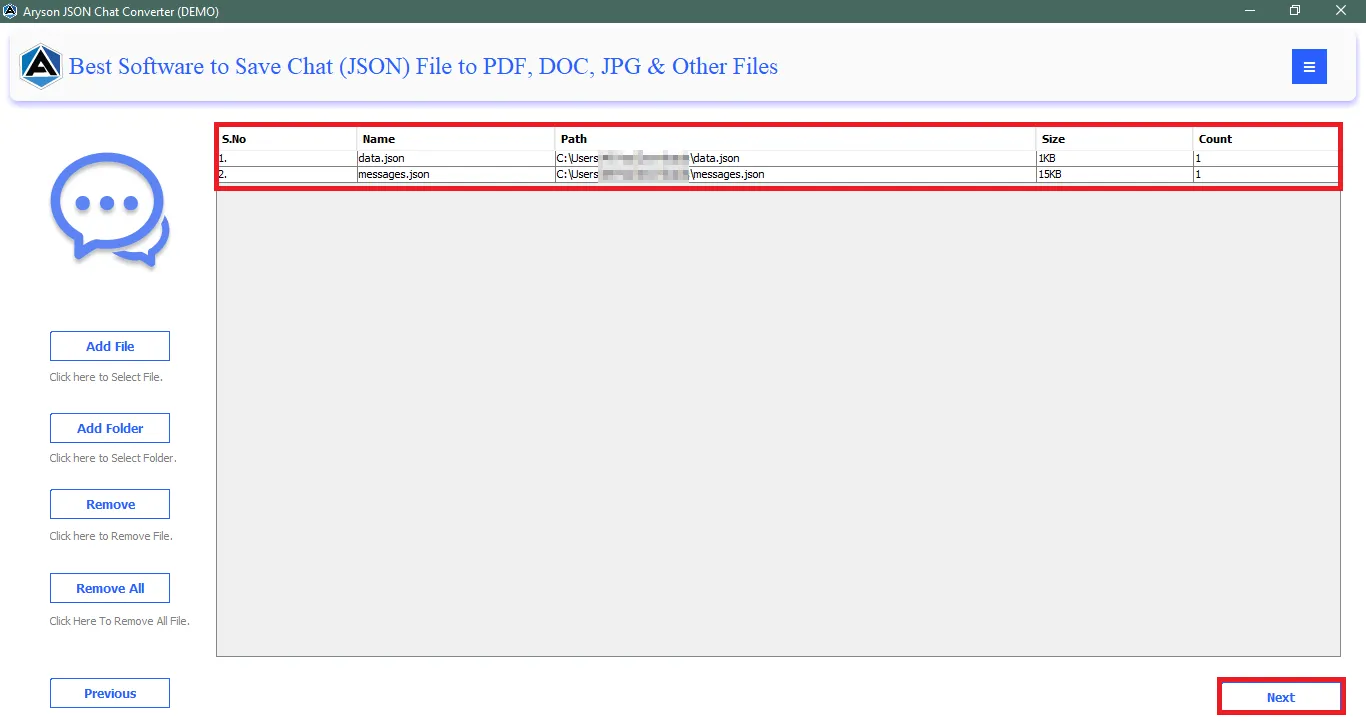
Step 6: Now, select the Saving Option as DOC to convert the JSON files to DOC.
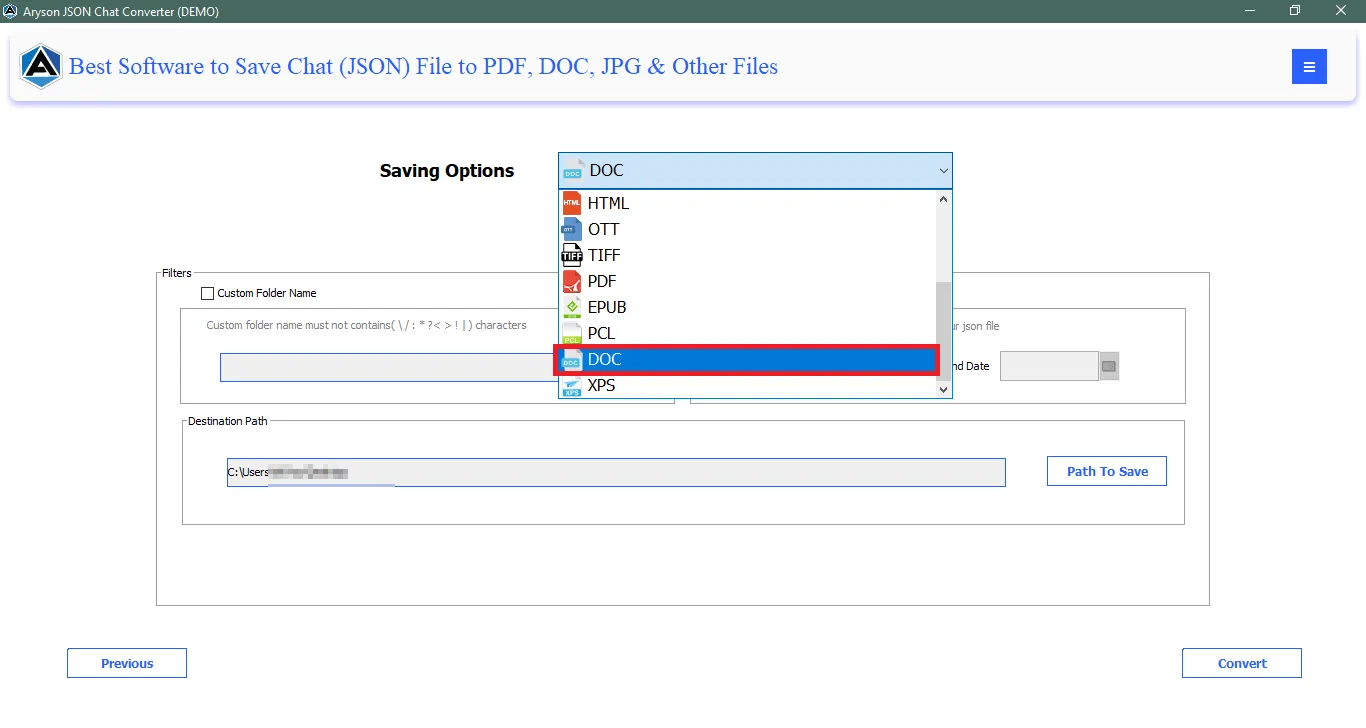
Step 7: Click on the option Custom Folder Name to assign the desired name to the newly created folder.
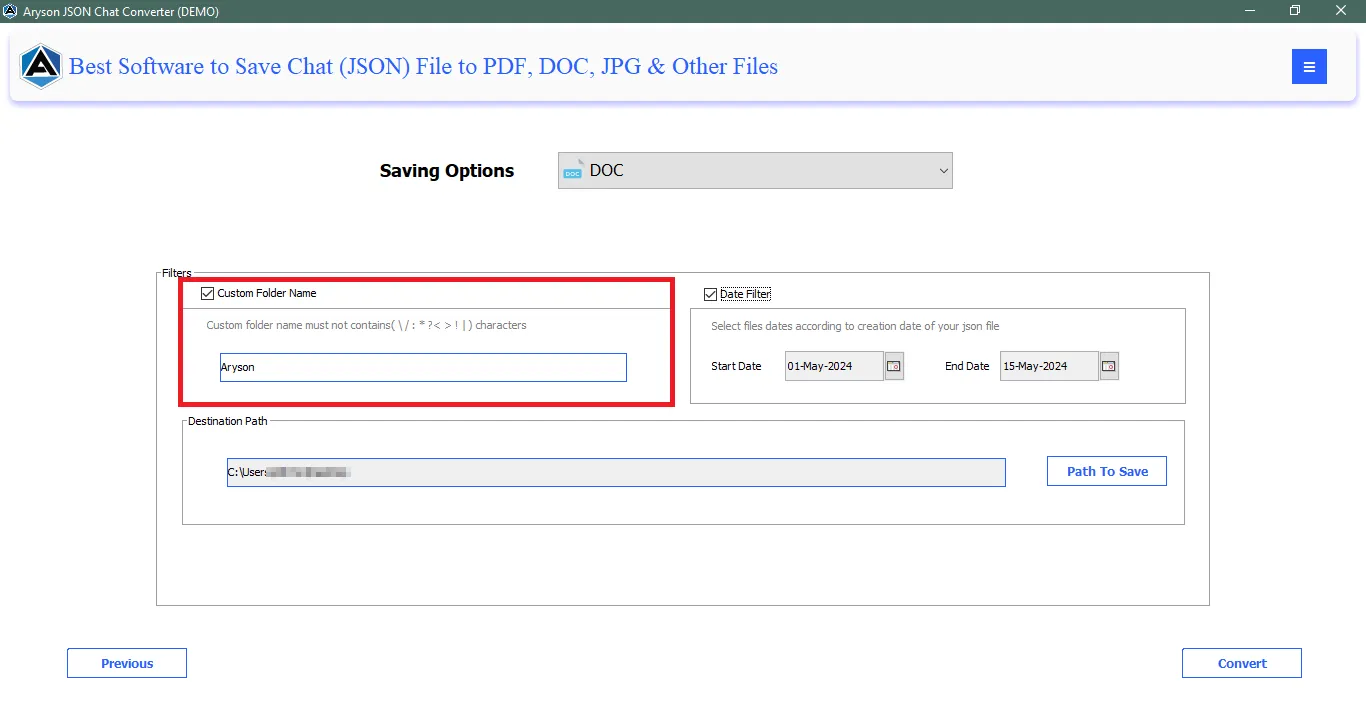
Step 8: Additionally, click on the Date Filter option to convert selective JSON Files based on the dates.
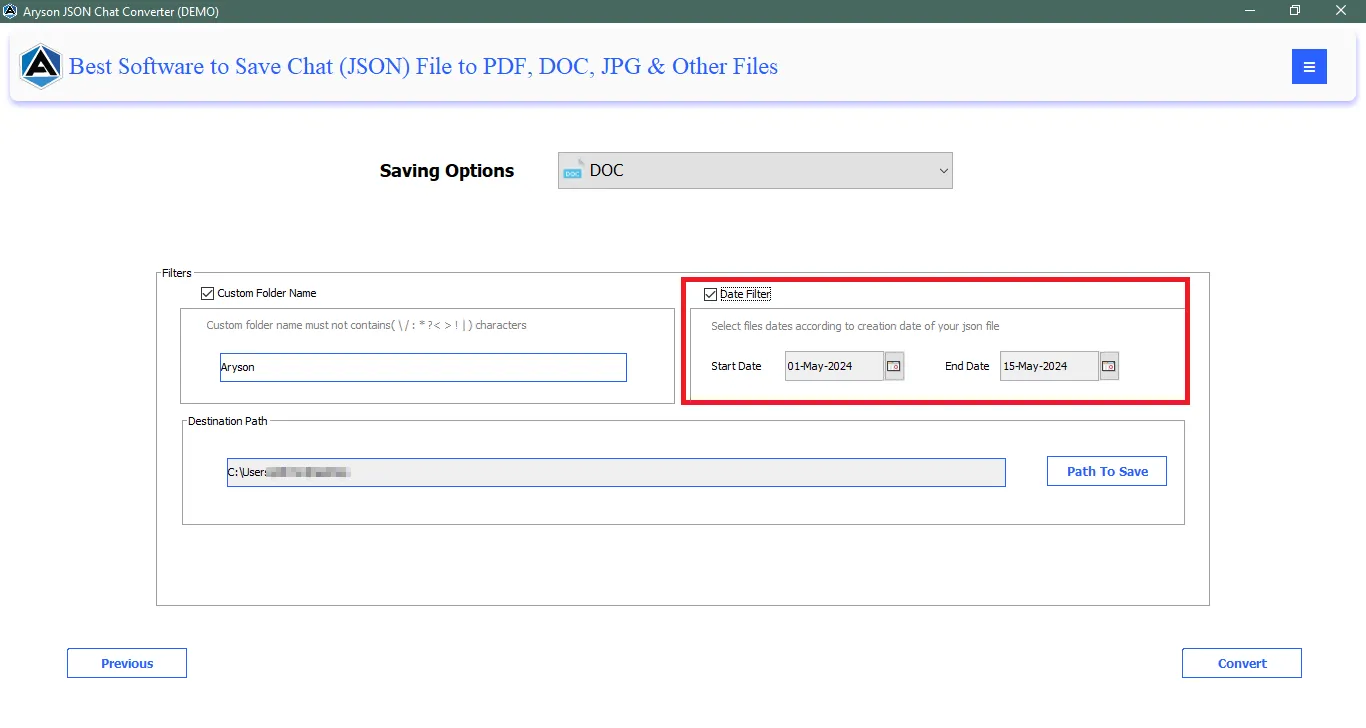
Step 9: Moreover, define the destination path by hitting the option Path to Save.
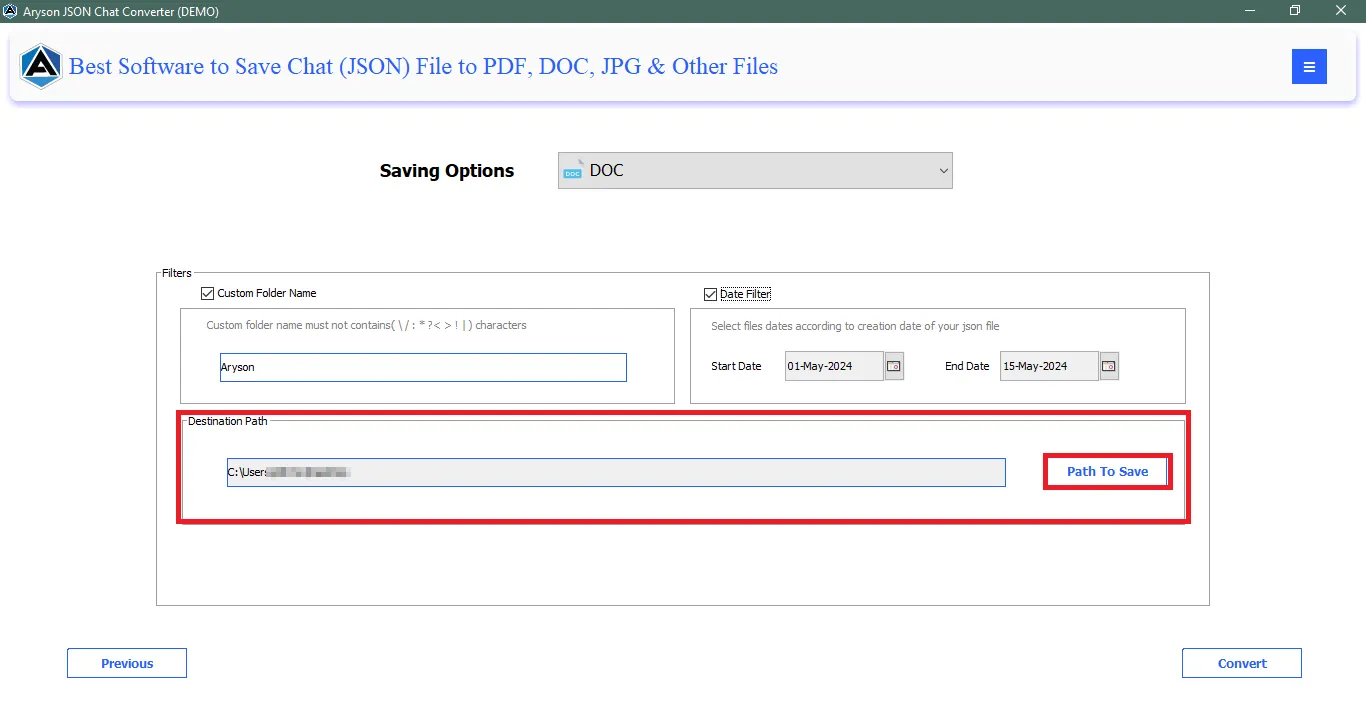
Step 10: Finally, click on the Convert button to initiate the conversion process.
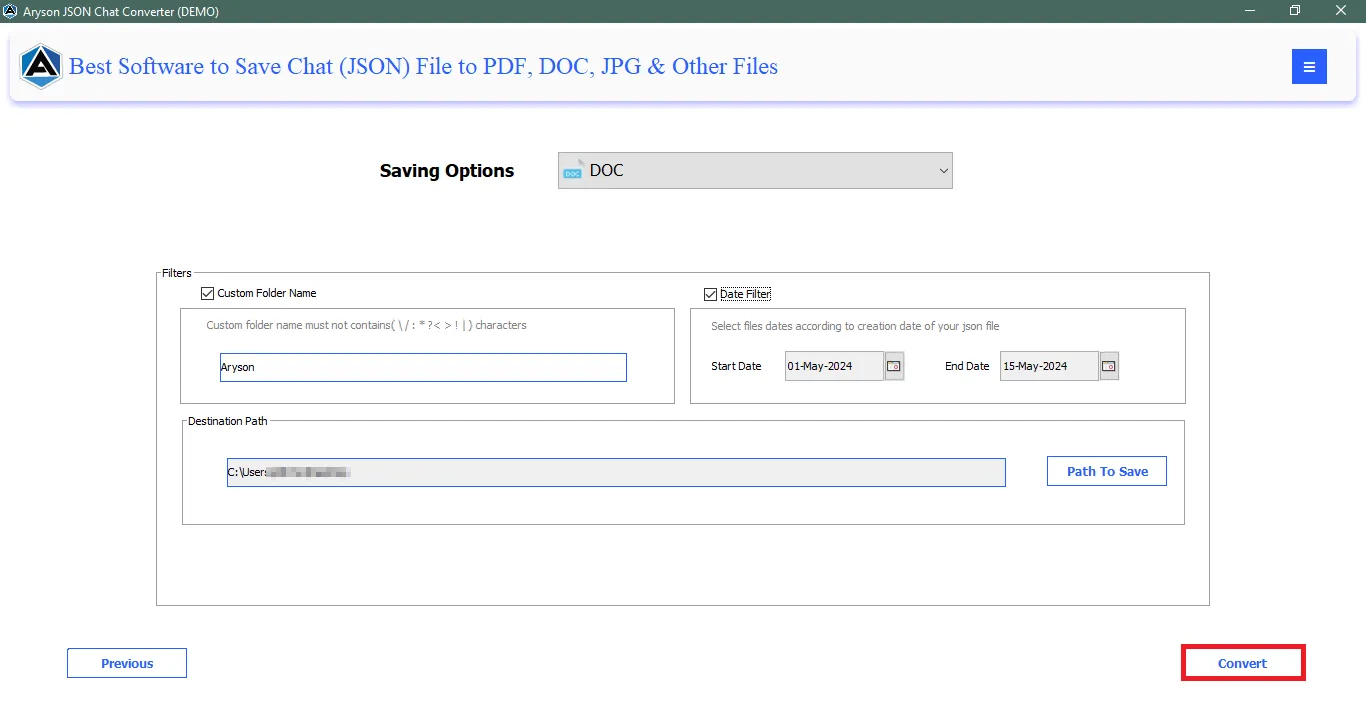
Step 11: After successful conversion click OK on the pop-up window to continue further.
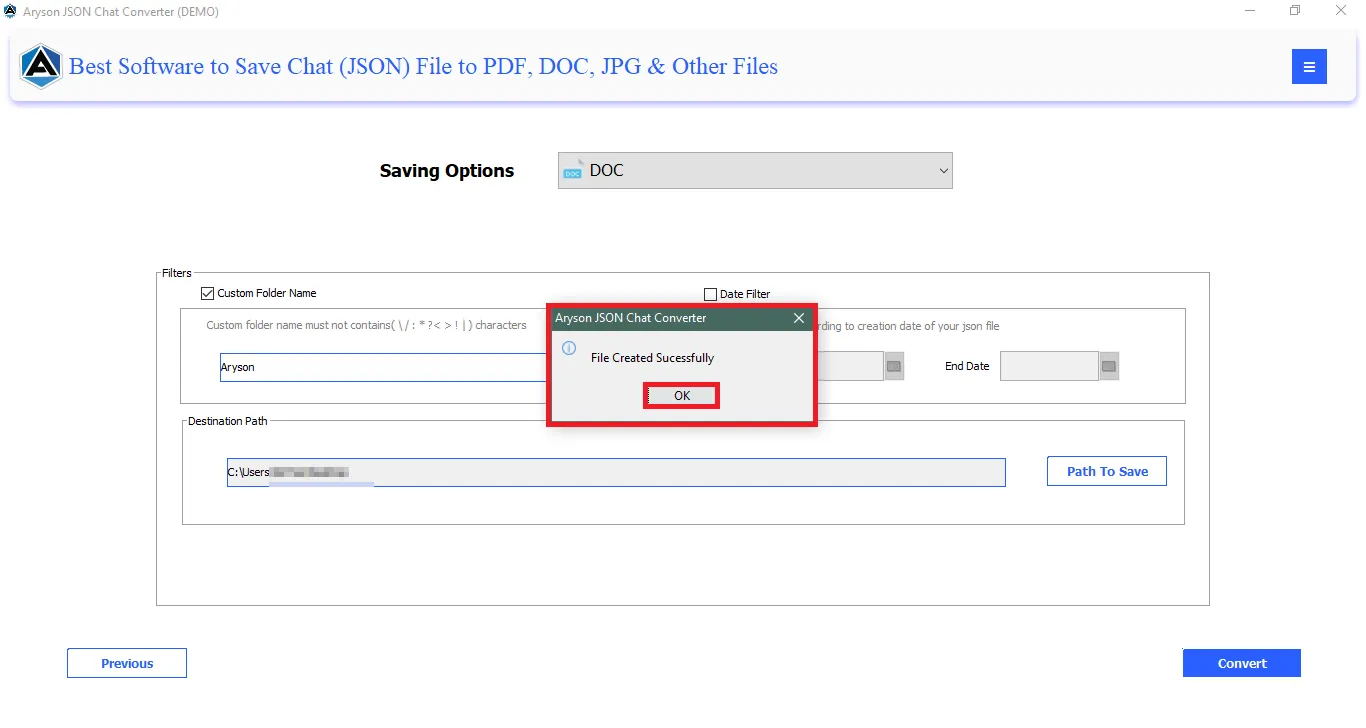
Step 12: At last, view a report of the conversion. Additionally, download a detailed report by clicking on the button Download Report.
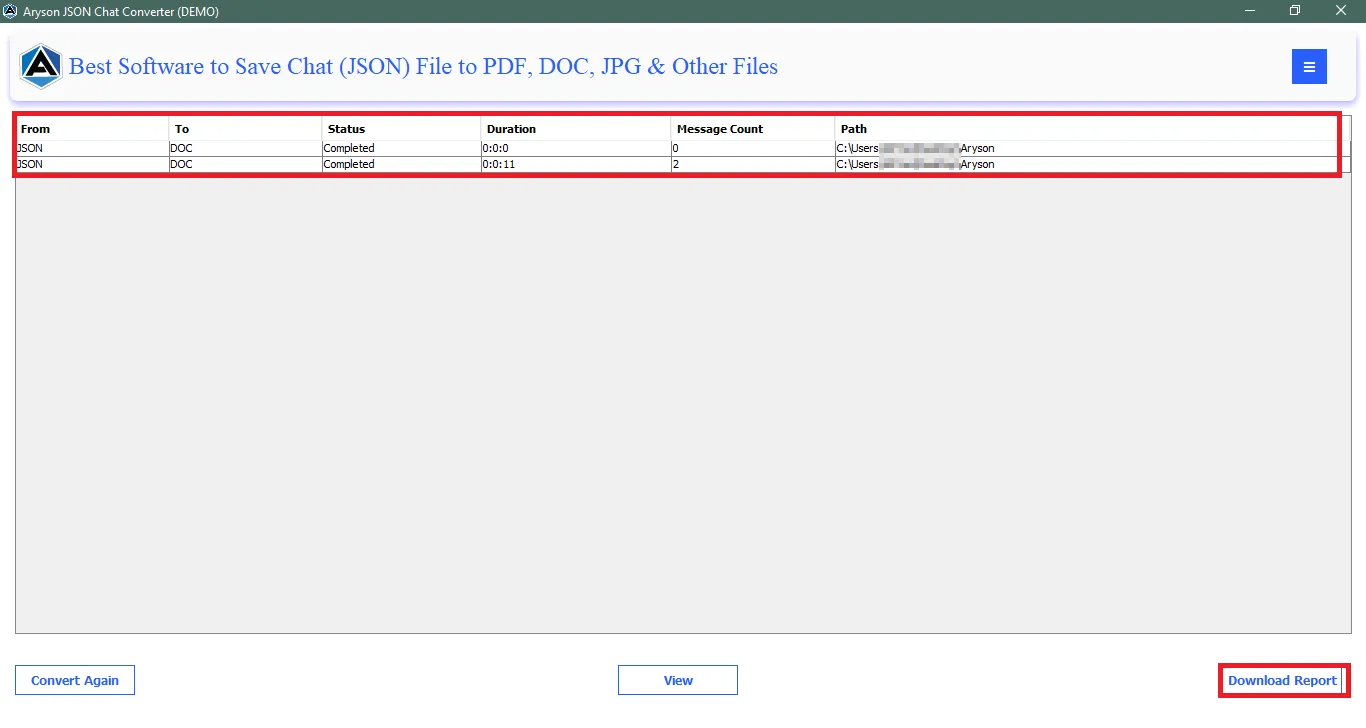
Activation Guide
Activate the Software
Installation & Uninstallation
Installation & Uninstallation of Software
User Interface
User Interface
After downloading the Aryson JSON Chat Converter Tool, you will find the welcome screen as played below.