Detailed Guide of Aryson Import PST to Office 365 to Import/Upload Outlook PST file to Office 365
-
Table of Content
- Software Working Process
- Activation Guide
- Installation & Uninstallation
- User Interface
Software Working Process
Software Working Process
Follow the Steps to import single as well as multiple Outlook PST files into Microsoft Office 365 account:-
Step 1: Download, Install and Run Import PST to Office 365 Software. Now, the software shows you two different ways to add a PST file: Select Single File or Select Folder.

Step 2: Click the Select Path button to browse your system's Outlook data file(.pst) and tap Open.
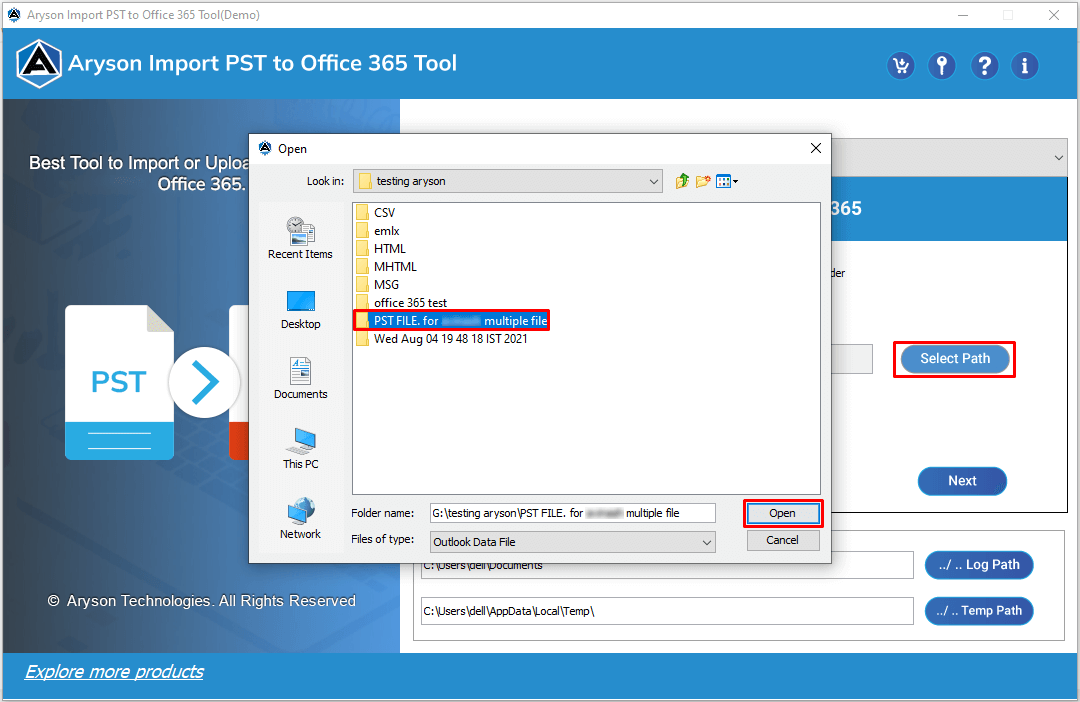
Step 3: Once you browsed the PST, click Next.

Step 4: The software displays all the added Outlook PST files. Click Next to proceed further.

Step 5: Enter the Office 365 email address and click the Sign In button to log in with the Modern Authentication process.
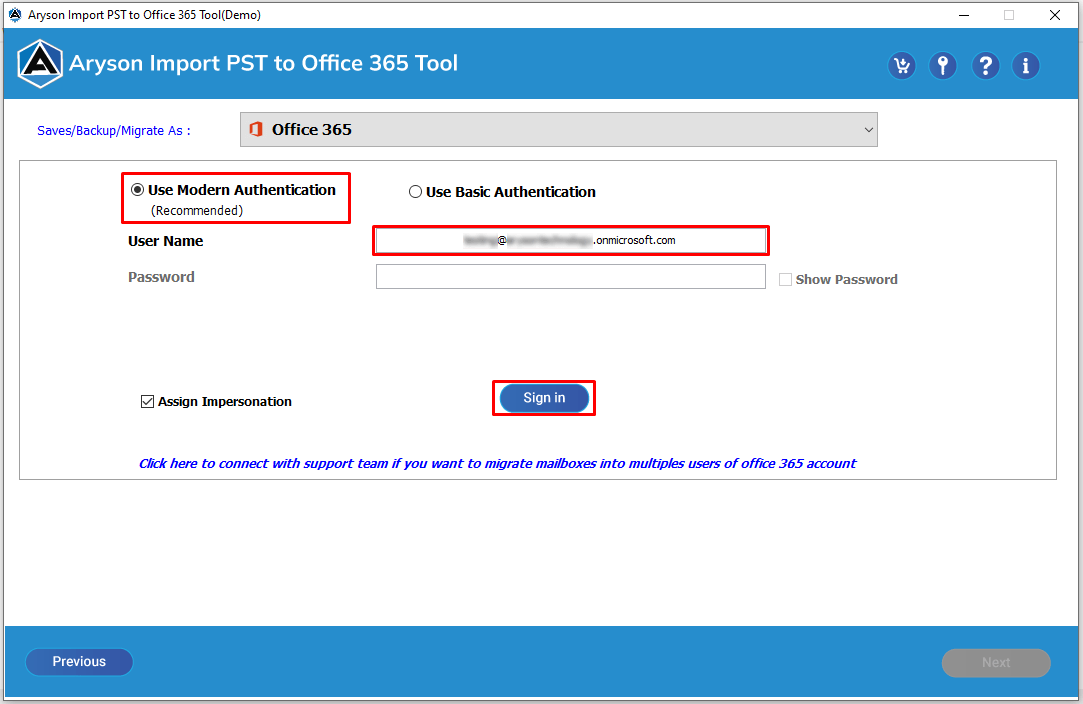
Step 6: Check the Remove Duplicate Mail option to exclude similar items from the Mail, Calendar, Contact, Task and Notes based on different criteria.

Step 7: Choose these options:-
- Date Filter:- It allows you to import data separately based on selective dates.
- Custom Folder Name:- Type the name of the output folder.
- Click the Next button to proceed further.
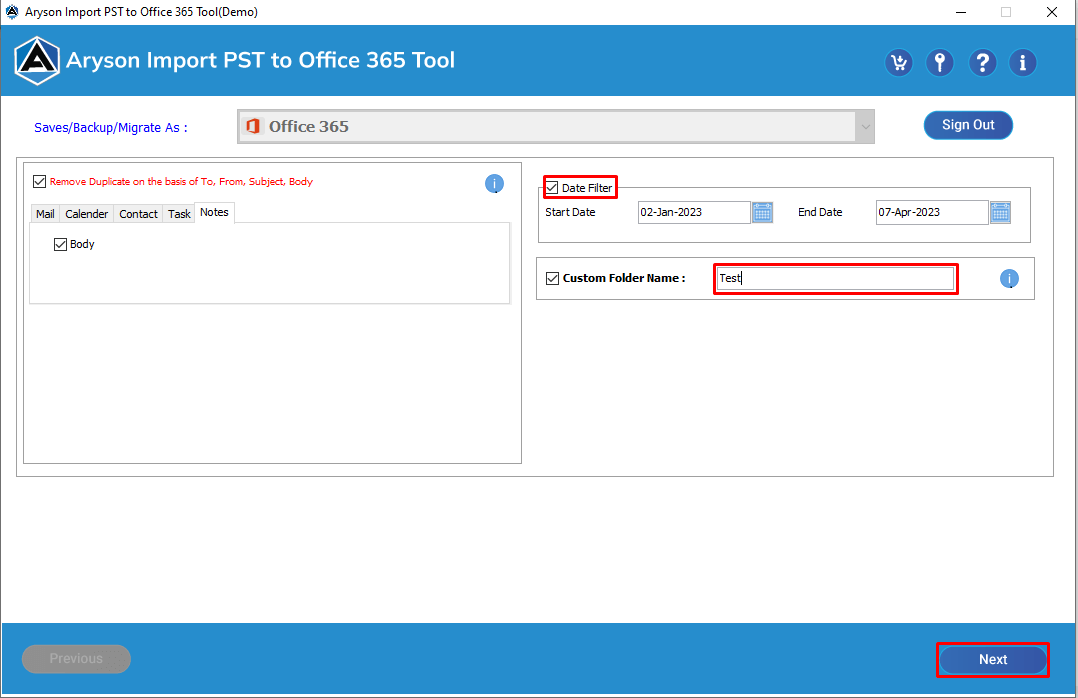
Step 8: Click the Import CSV button to select the CSV file>>Open.
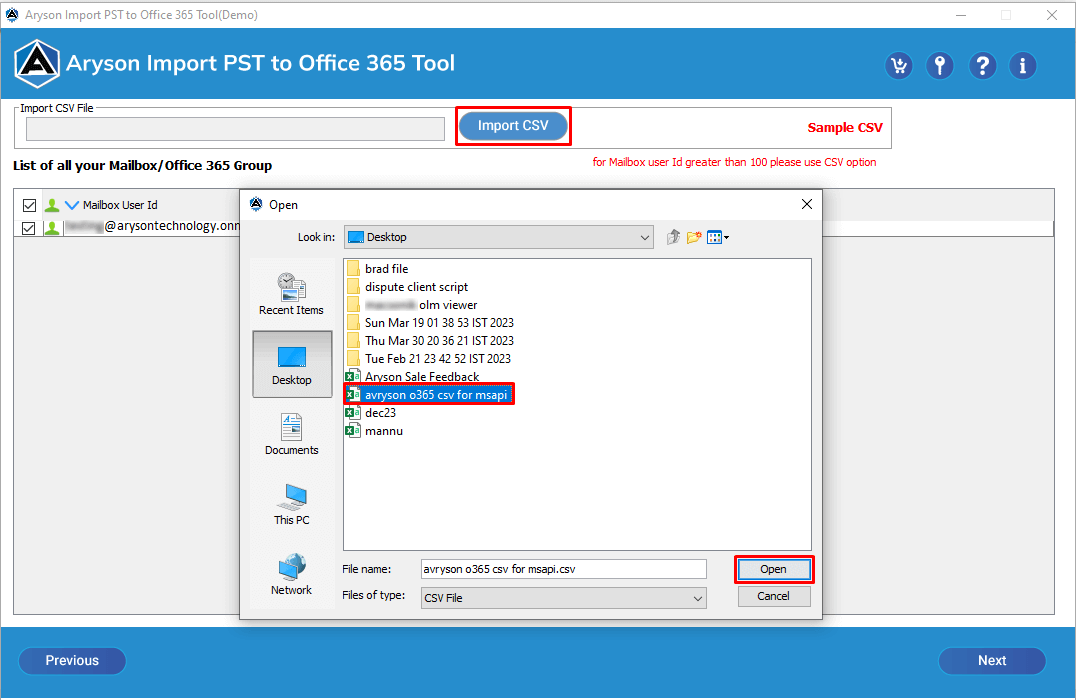
Step 9: Here, your connection is established successfully. Click Ok.
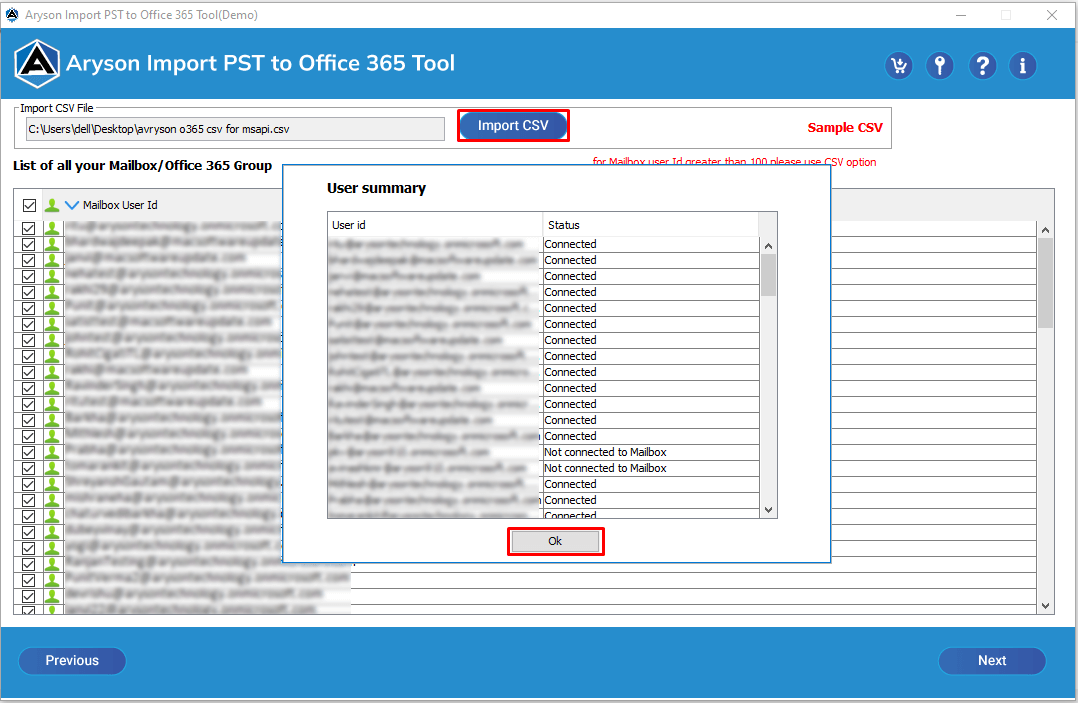
Step 10: Select the Mailbox User ID and click Next.
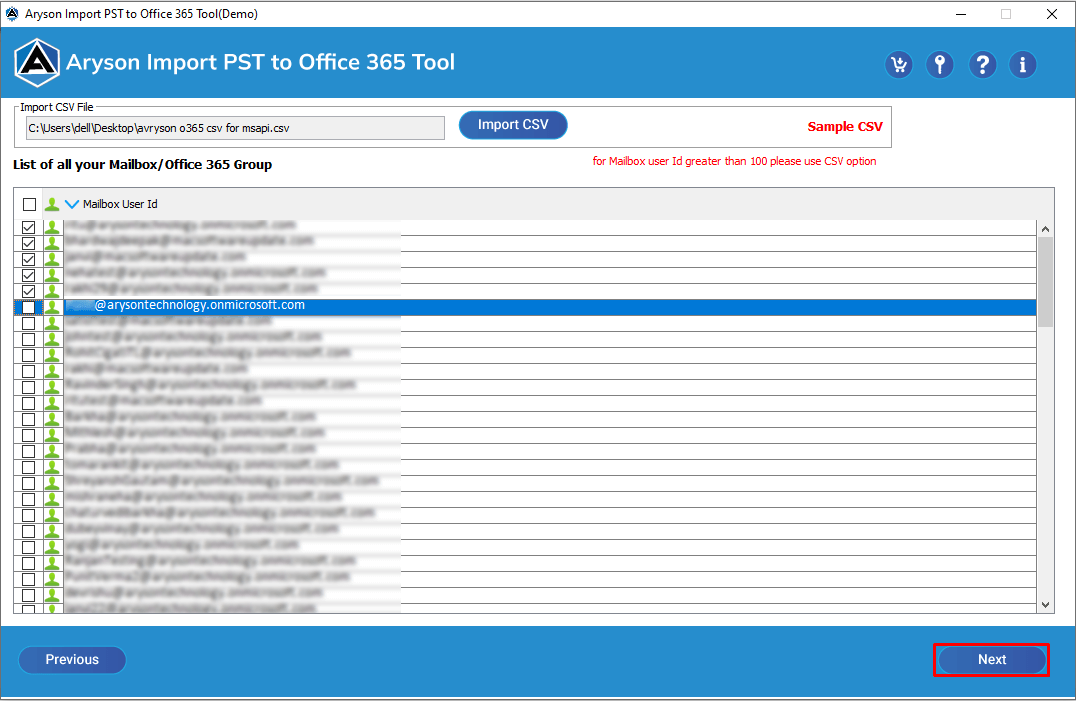
Step 11: Now, you need to map the Source and Destination accounts.
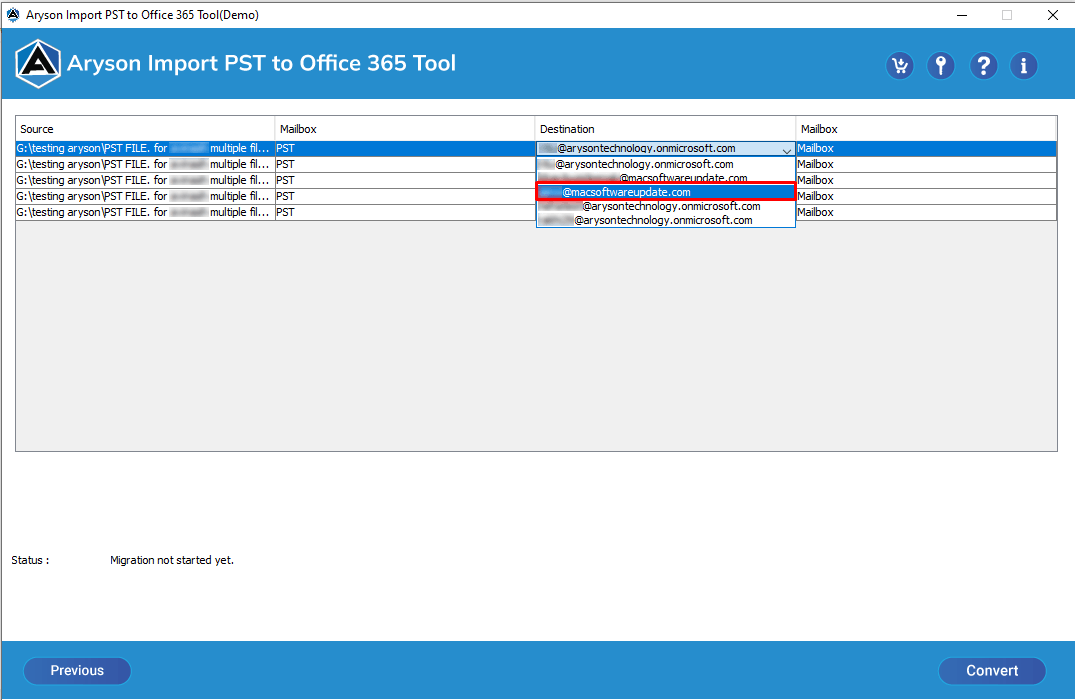
Step 12: Set the Mailbox(Mailbox/Public Folder/Online Archive) for the destination Office 365 account.
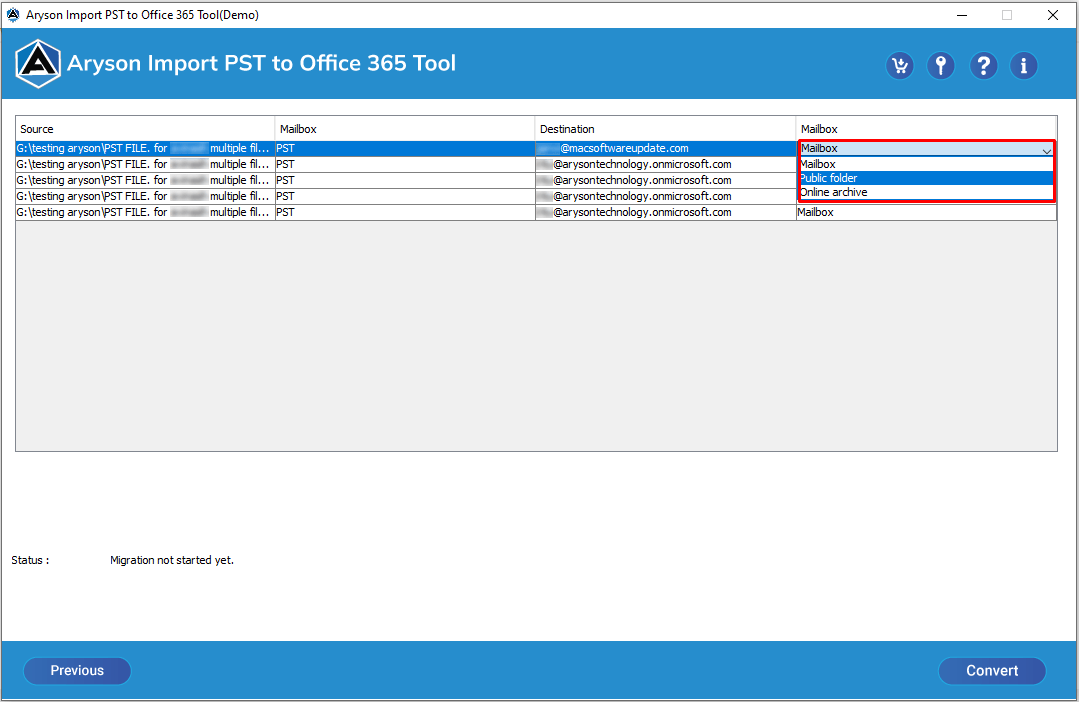
Step 13: Click the Convert button to start importing PST files into Office 365.
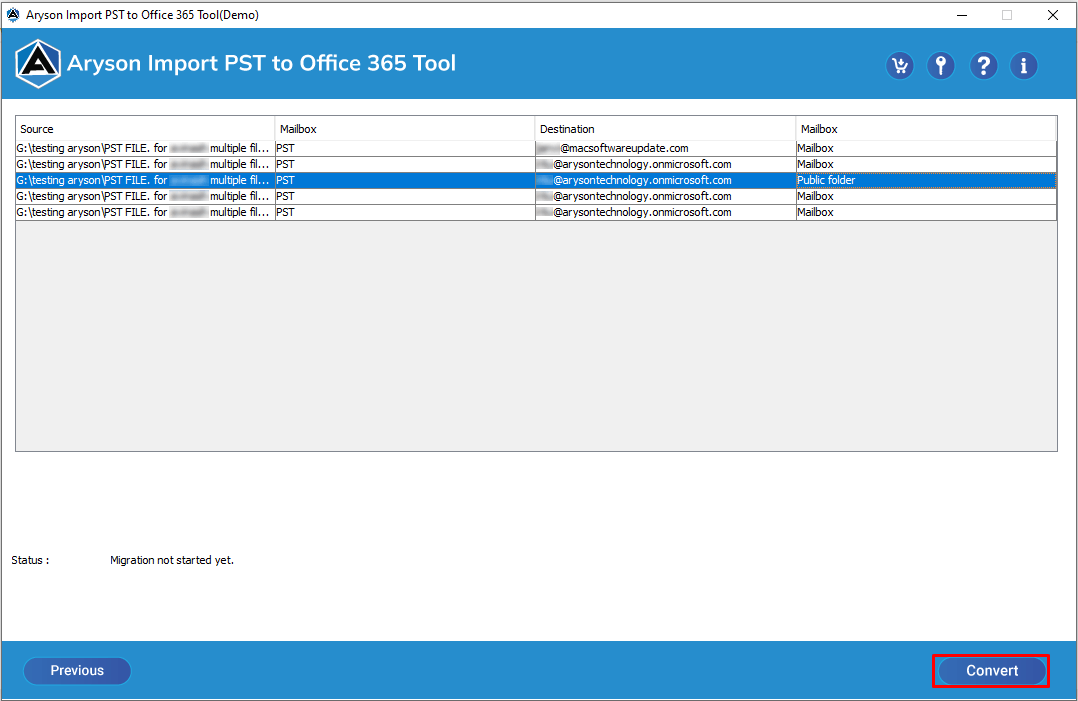
Step 14: At last, all your migration process is completed successfully.
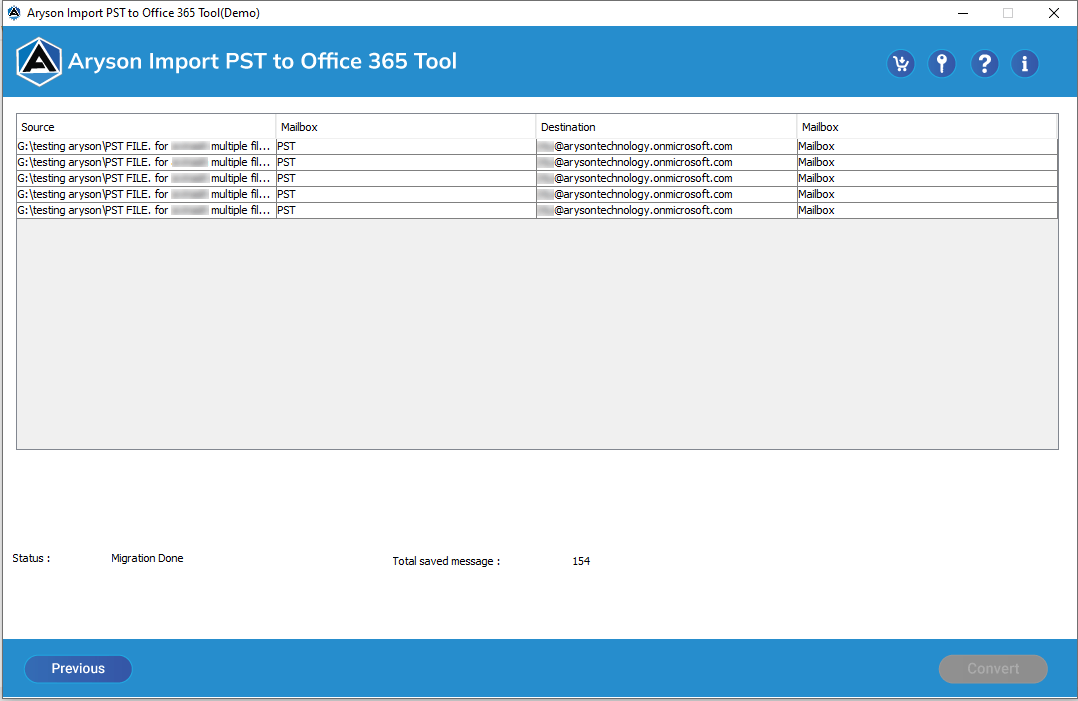
Activation Guide
Activate the Software
Installation & Uninstallation
Installation & Uninstallation of Software
User Interface
User Interface
After downloading the Aryson Import PST to Office 365 Software, you will find the welcome screen as played below.
