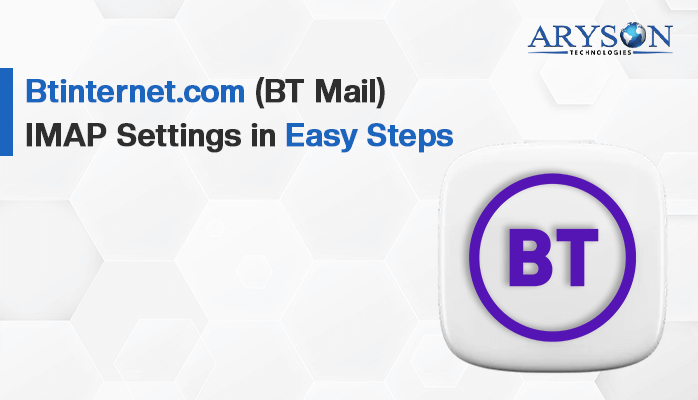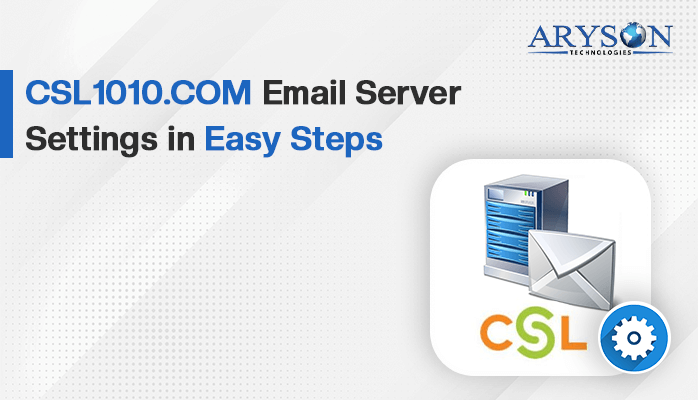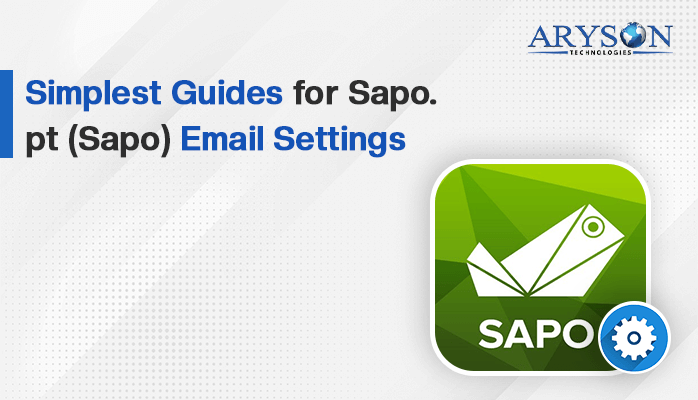-
Written By Rohan Wiese
-
Updated on July 25th, 2024
Best Guides for iiNet Mail Account IMAP Settings
Summary: iiNet, one of Australia’s leading internet service providers, offers IMAP email services that allow users to synchronize their email across multiple devices. Configuring your email client to work frequently with your email service provider. Along with that, it ensures that individuals can stay connected and manage their communications efficiently. In this blog, we will discuss the iiNet IMAP settings and provide a step-by-step instruction to configure the iiNet IMAP email client.
To set up their account using popular email clients like Mozilla Thunderbird, Outlook Desktop App, Windows Mail App, etc., or any mobile device, users must first be aware of the IMAP details of iiNet mail account. Additionally, users can access their iiNet Mail account and backup emails with attachments using the Email Backup Wizard in a hassle free manner.
Appropriate Credentials of IMAP Server Setting for iiNet Webmail
Here, we will learn how to download emails from your iinet webmail so you can store them locally to the desired file format or on another server. Proceed with the upcoming section entirety to find out how to set up iinet webmail to connect to an email client using the correct IMAP settings.
| Required Email Settings | Essential Port Number |
| iiNet IMAP Incoming mail server:
mail.iinet.net.au |
993, requires SSL
143, non-secure |
| iiNet POP3 Incoming mail server:
mail.iinet.net.au |
995, requires SSL
110, non-secure |
| iiNet SMTP Outgoing mail server:
mail.iinet.net.au |
465, requires SSL
25 or 587, non-secure |
After these manual configuration of iiNet IMAP Settings. But sometimes it becomes risky to do it manually. Hence, the individual frequently navigates to a reliable solution to configure and access iiNet IMAP Settings. In the next section, we will explain the simple and efficient solution to backup iiNet webmail data in just a few clicks.
Best and Quick Approach to Access and Backup iiNet IMAP Settings
The Email Backup Wizard is a risk free solution to configure and access iiNet webmail data. With the help of this utility, you can perform the bulk backup of iiNet IMAP Settings at once. Users can choose specific folders of iiNet or iiNet emails for backup instead of backing up the entire mailbox. Moreover, it preserves the original folder structure of iiNet webmail during the backup process. The Date Range Filter feature lets users filter emails by a specific date range, allowing for a more targeted backup process. It automatically avoids duplicating previously backed-up emails by only backing up new emails since the last backup. Also, it allows you to save your emails in different formats such as PST, EML, MBOX, MSG, PDF, HTML, and others. Additionally, it is compatible with various versions of Windows OS.
Simple Steps to Backup iiNet IMAP Webmail Data
- Foremost, download and run the Email Backup Wizard on your system.
- Mark the Select Email Source and iiNet IMAP webmail as the desired email client.
- After that, authenticate the login process of iiNet webmail with appropriate credentials.
- Now, choose the specific mail or entire mailbox to access and backup.
- Next, choose the File Format or Email Client as the saving format according to requirement.
- Subsequently, utilize the additional features of the software for better outcomes.
- Finally, click on the Download Button to start the backup process of iiNet webmail.
Including iiNet IMAP Settings, itt supports a variety of email clients, including Outlook, Gmail, Yahoo Mail, Thunderbird, and more. Apart from that, it provides the security and integrity of data during the backup and restore process.
Bringing It All Together
Hopefully, you find this blog helpful to configure and back up the iiNet IMAP setting. Setting up your iiNet email account with IMAP allows you to have access to your emails across multiple devices, with all changes synchronized in real-time. The manual procedure can be the reason for necessary data loss. Therefore, you can frequently proceed with the recommended software in this blog. Using the professional solution will help you to configure your email client easily and you can enjoy flawless iiNet webmail communication. If you encounter any issues, our technical support team is always available to assist you.
About The Author:
Rohan Wiese is a Technical Writer at Aryson Technologies. He is an expert Email Forensic, Cloud Computing, and a passionate nerd with over 10 years of experience in technical content writing. He writes about Cloud Migration, Database Recovery, Email Backup, Windows, Mac, and Tech.
Realted Post