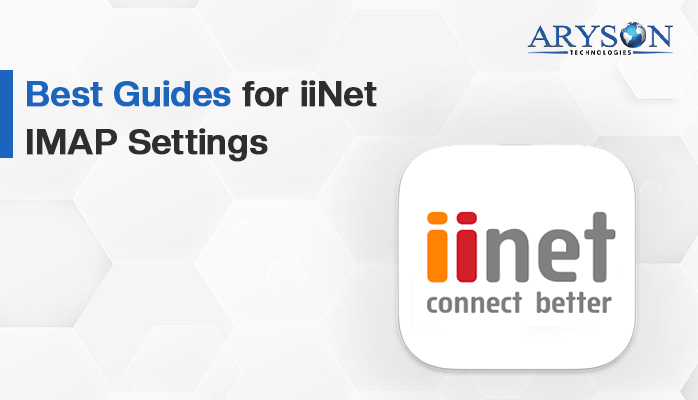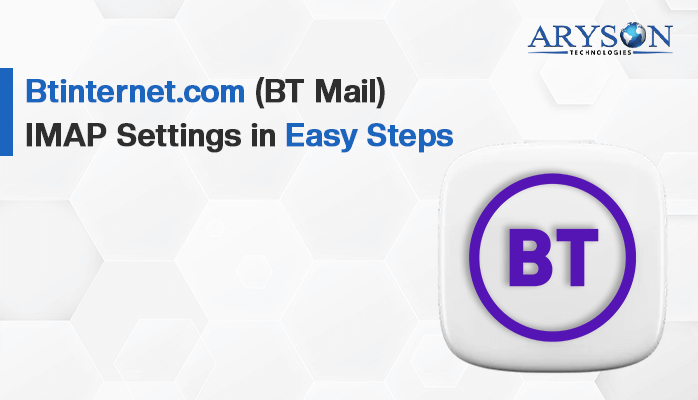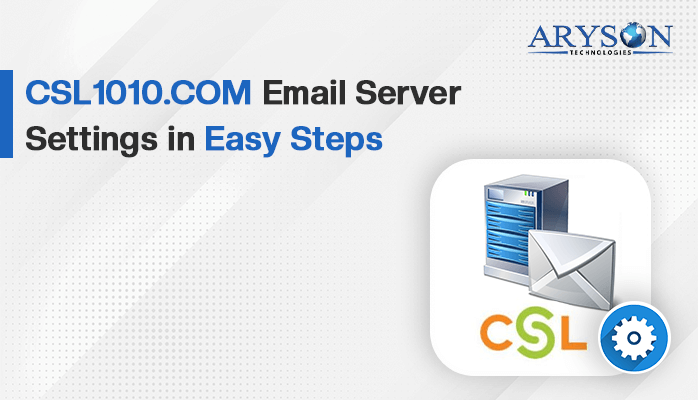-
Written By Rohan Wiese
-
Updated on July 25th, 2024
Hushmail IMAP Settings – Easy Steps
Email has become an essential part of our daily lives. For improved efficiency, it is important to have the right configuration for your email client. If you’re a Hushmail user, then it is essential to set up IMAP for frequently managing your emails across multiple devices. Because Hushmail supports accessing email through IMAP. It allows you to manage your emails from a third-party email client like Outlook, Thunderbird, or a mobile mail app. In this blog, we’ll describe everything that you need to know about Hushmail IMAP settings so you can effortlessly access your email from any email client.
First, we will explain the native solution with valid credentials of IMAP, POP3, SMTP, etc. After that, we will also explain the direct approach to configuring and accessing Hushmail email in a hassle-free manner.
Hushmail IMAP Configuration Settings
To configure your email client for Hushmail, you will need specific settings. Below are the necessary IMAP settings for Hushmail:
| Hushmail Email Settings | Required Port Number |
| Hushmail IMAP Incoming mail server:
imap.hushmail.com |
993, require SSL
143, non-secure |
| Hushmail POP3 Incoming mail server:
pop.hushmail.com |
995, require SSL
110, non-secure |
| Hushmail SMTP Outgoing mail server:
smtp.hushmail.com |
465, require SSL
587, non-secure |
Make sure to enable the settings for using authentication with the outgoing server in your email client. If you encounter any issues, double-check your username and password, and confirm SSL/TLS is enabled for both incoming and outgoing servers.
Learn How to Set Up an App Password for Hushmail
Creating an app-specific password for Hushmail involves a few steps. These passwords allow you to securely use your Hushmail account with third-party applications. Here’s a step-by-step instruction to create a Hushmail app password:
- First of all, open your web browser and go to the Hushmail login page.
- Now, navigate to the Preferences section located at the top right corner.
- After that, go to the Security tab and click the On button to enable two-step verification.
- In the end, you can manage the app password accordingly.
After following these steps, you can securely set up an app password for Hushmail. Moreover, you can generate multiple app passwords for different devices or applications if needed. Further, you can use it to access your email account from various applications and devices.
Simplified Solution to Backup Your Hushmail Email
However, individuals generally prefer the quick and easy solution to skip the manual difficulties. Therefore, we define the all-in-one solution IMAP Backup Tool to accomplish the task. This software supports various email clients along with MS Outlook, Apple Mail, thunderbird, yahoo, Office 365, Gmail, G Suite, etc. Apart from that, you can select a bulk of Hushmail data to access them at once. There is no requirement for any preinstalled application to accomplish the task. This utility is compatible with all versions of Windows, including 11, 10, 8.1, 8, 7, Vista, and XP. Moreover, you can also handle duplicate Hushmail emails by removing them from the selected folder. Along with that, it deletes emails from Hushmail accounts after backing them up to free up your server space. Let’s learn the steps and specify the name of the output folder where all emails will be saved upon process completion.
Simple and Quick Steps to Backup Your Hushmail Account Data
- Primarily, download and launch the IMAP Backup Tool on your Screen.
- On the given panel click on the Continue Button to perform the next step.
- Now, you can single or batch mode according to your specific requirement.
- Then, enter the appropriate credentials of your Husmail IMAP Account>> Log In.
- After fetching your Hushmail data, pick the mailbox that you want to back up.
- Next, you can choose the desired file format or email client to save the given data.
- Also, pick the additional features of this utility according to your necessities.
- After executing these steps, it will start the backup process of your Hushmail data.
Concluding Thoughts
In the end, now you know how to set up and access Hushmail with IMAP. Apart from the manual, we also described the easy solution to do the same. Sometimes, the native solution does not work properly. On the other hand, the suggested utility will help you back up your Hushmail data in just a few steps. Also, you can ensure that your emails are synchronized across all your devices and provide a frequent email experience. You can use it for Microsoft Outlook, Apple Mail, Mozilla Thunderbird, or any other email client, these settings will help you configure your Hushmail account efficiently. Feel free to connect to the tech team and ask questions if you encounter any issues or need further assistance.
About The Author:
Rohan Wiese is a Technical Writer at Aryson Technologies. He is an expert Email Forensic, Cloud Computing, and a passionate nerd with over 10 years of experience in technical content writing. He writes about Cloud Migration, Database Recovery, Email Backup, Windows, Mac, and Tech.
Realted Post