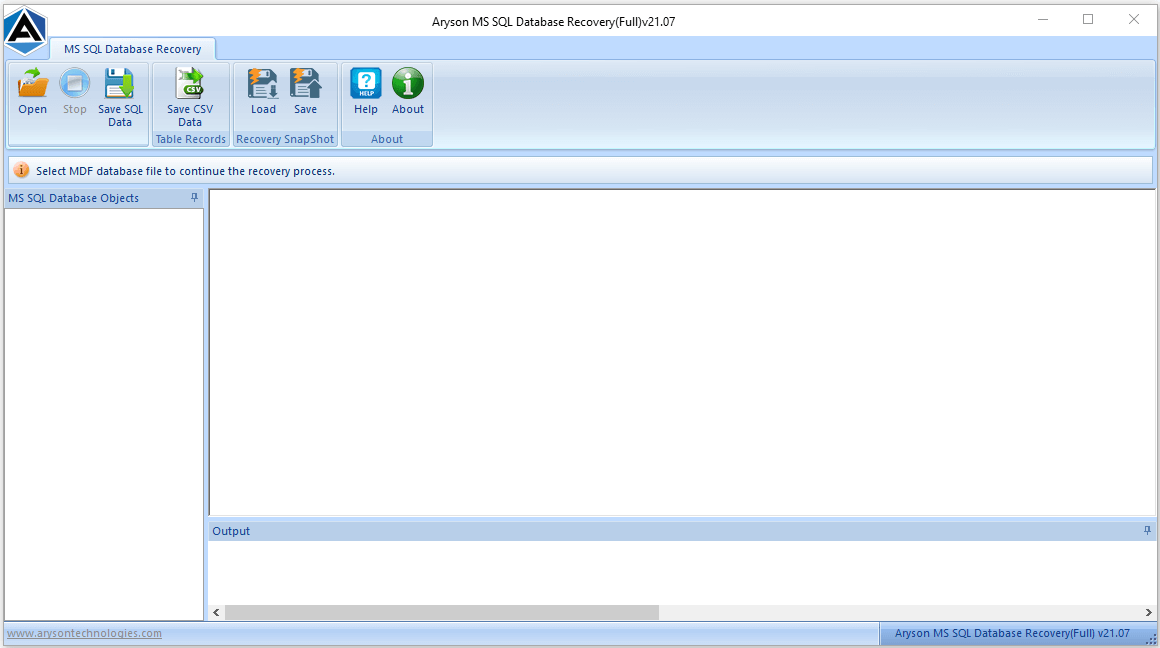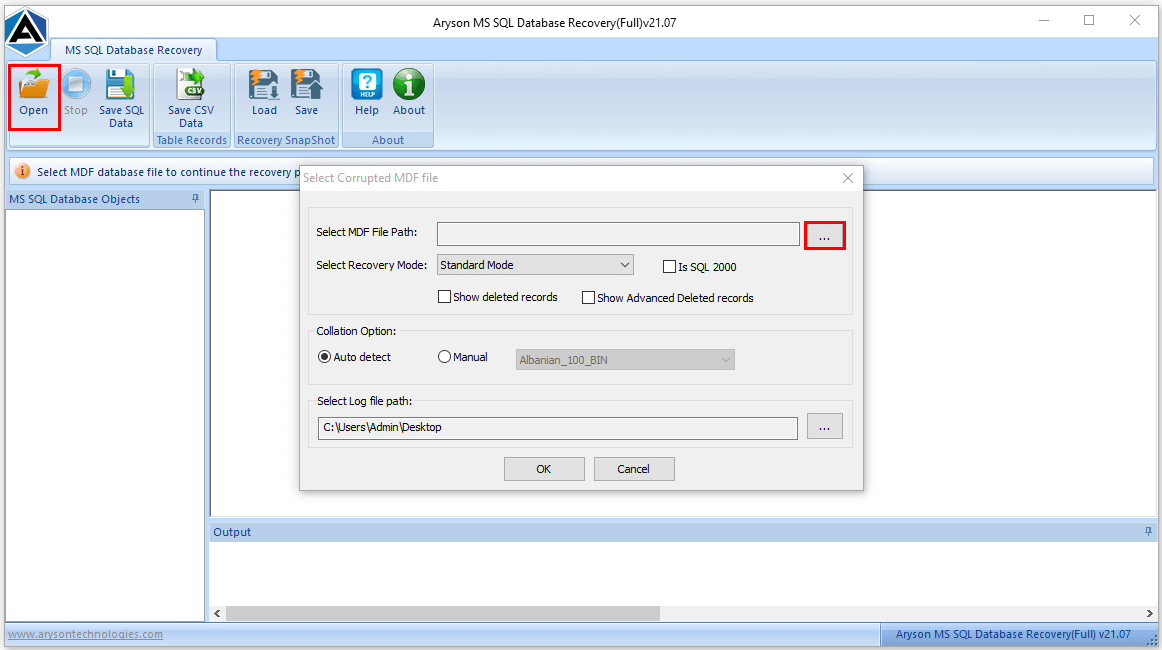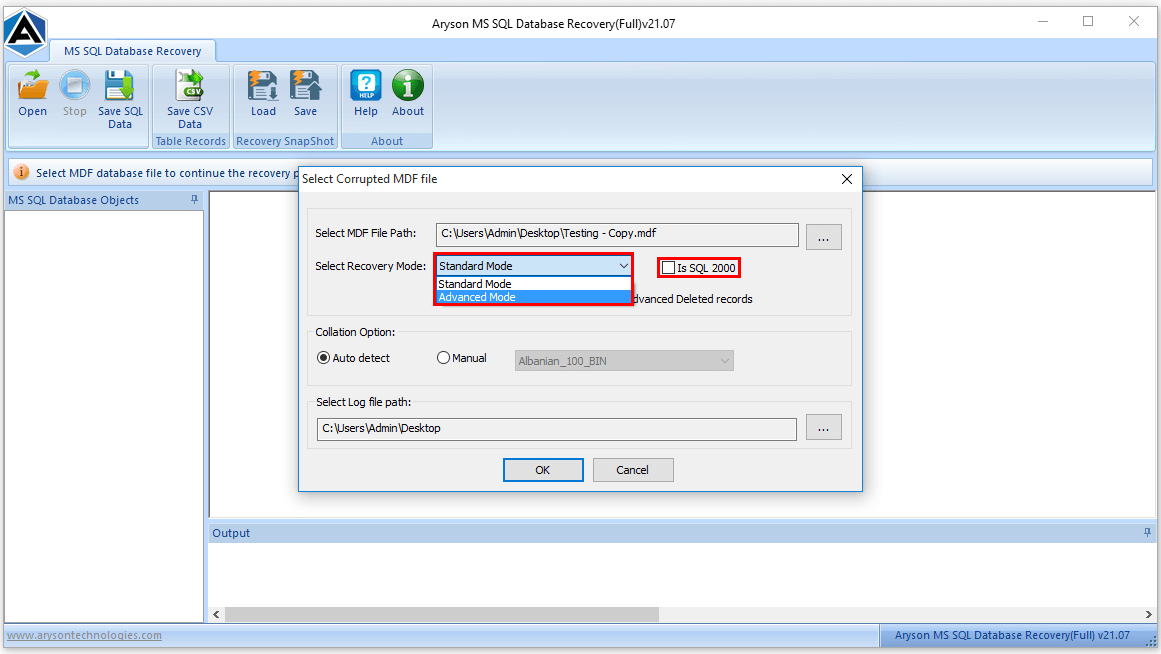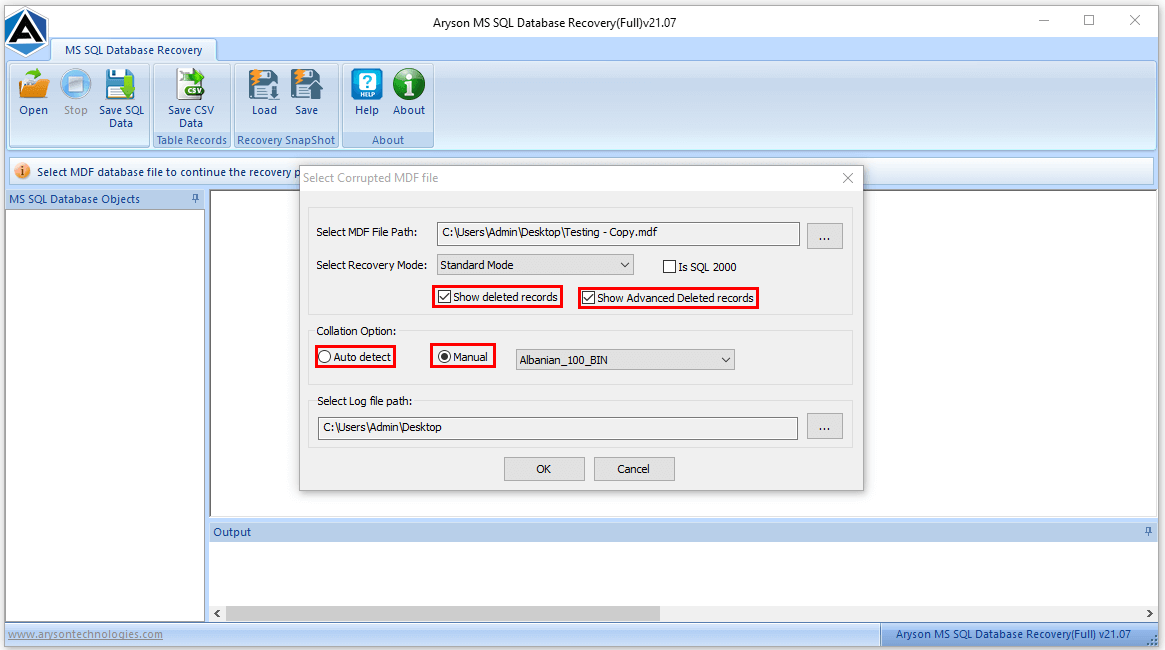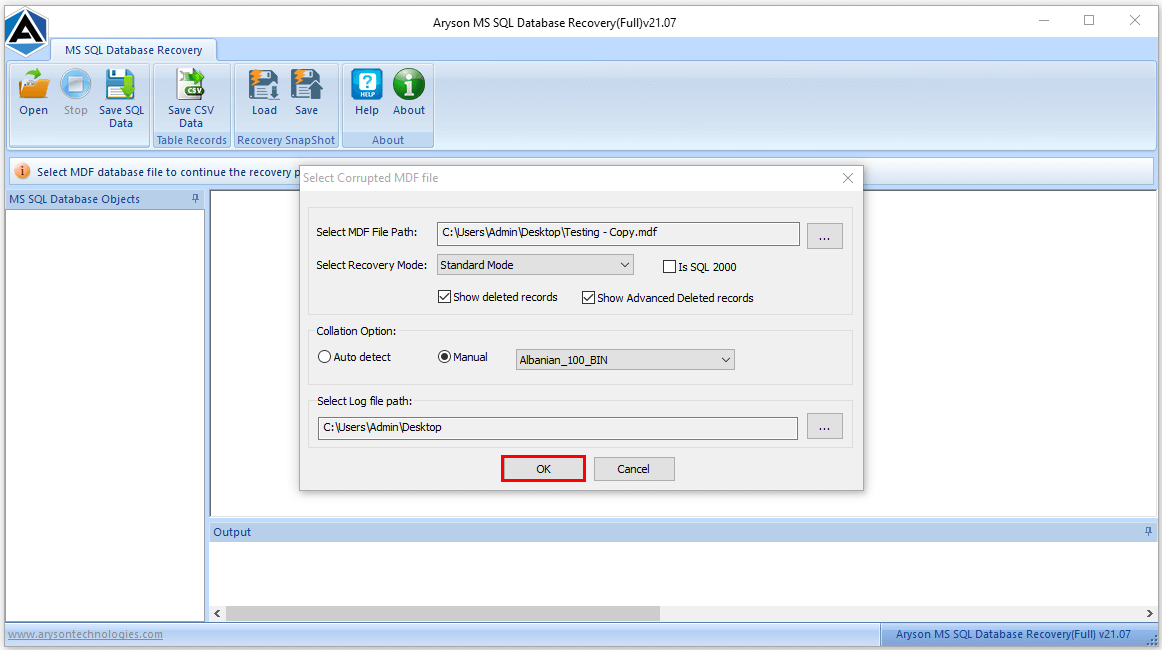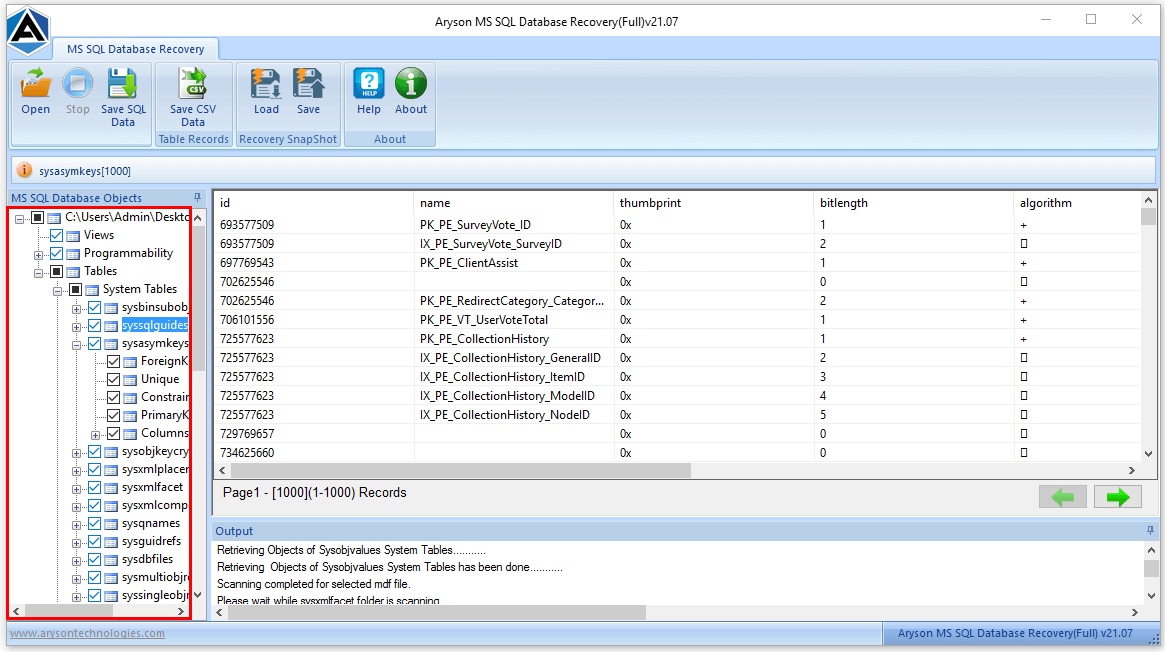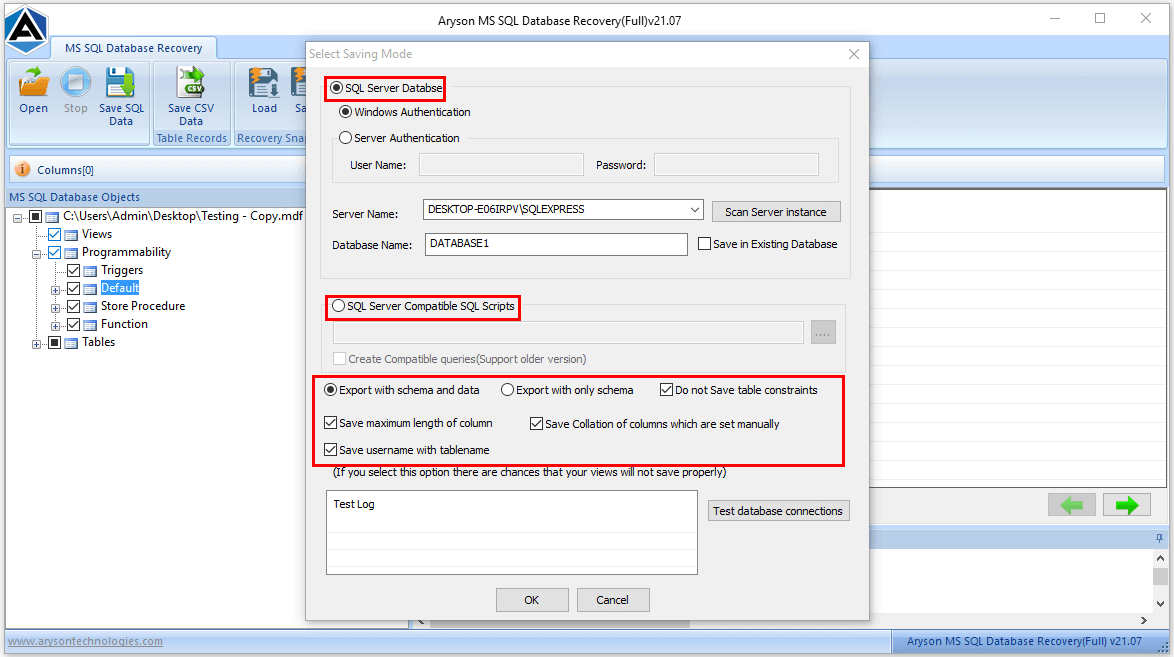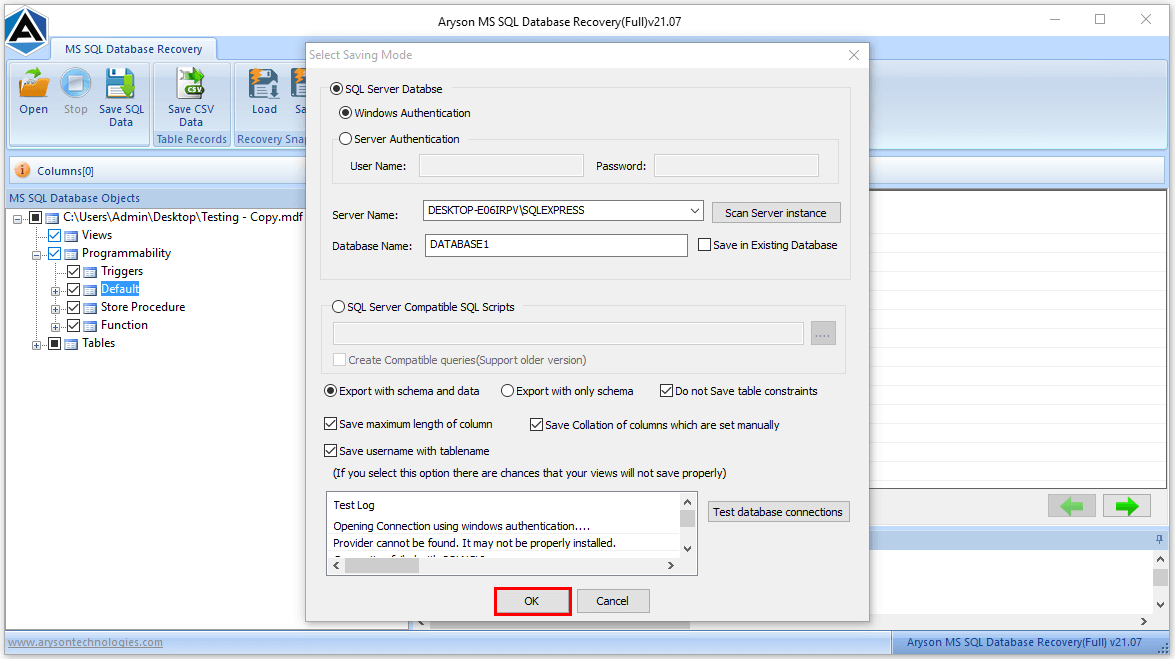-

Written By Mithilesh Tata
-
Updated on January 11th, 2022
How to Recover MS SQL Database from Suspect Mode
Summary: Suspect Mode in SQL Server appears when found corrupt database files, or we can also demonstrate that a process in SQL Server is started but not finished. This blog is focused on How to recover MS SQL Database from Suspect Mode using two different methods.![]()
Are you a user of the MS SQL server database? If yes, you must encounter the issue of SQL Server suspect mode while connecting to SQL Server. First of all, let’s understand that What is the suspect mode? When a process is initiated and not finished, it is stated as Suspect mode. So, If you are looking for a solution to recover MS SQL Database from Suspect Mode, you have landed on the right page. SQL Server is amongst the most widely used relational database management systems. It uses by small or large businesses to manage their data. But, MS SQL Server also shows various errors such as SQL Error Code 5171, 5172, SQL Server Error. Sometimes users receive a message like–SQL Database in SUSPECT mode.
What is a Suspect Mode MS SQL Server?
The Suspect Mode indicates that your database server becomes corrupted or damaged. In such a case, neither you access the SQL database nor recover the database during the server startup. To fix this suspect mode issue, you have to repair the corrupted or damaged files.
Apart from all this, there are various reasons for SQL Server suspect mode. Have a look at the core reasons why the user encounters SQL database (dB) is marked as SUSPECT. Here, you will find the method to recover MS SQL Database from Suspect Mode.
Reasons Over Suspect Mode of MS SQL Server
- Corruption in the log file of SQL Server could be the reason behind the database being in suspect mode.
- The system becomes ineffective to launch the device where the log files are saved.
- Due to the installation of the antivirus program, the users cannot access the transaction log or data file.
- Due to an improper shutdown of the SQL server, the SQL database is marked as Suspect.
- Sudden restart during the transactions also leads to corruption issues in a log file. Hence the database is marked as the Suspect mode.
- The Dearth of free disk space in the SQL Server database also turns out to be this situation.
How to Recover MS SQL Database from Suspect Mode?
There are two different ways to recover the SQL database from the suspect state. One is the manual technique, and another is a professional database repair tool.
Manual Procedure to Recover SQL Database from SUSPECT Mode
Follow the below-mentioned steps to change SQL database suspect mode to normal mode:
Step 1: Set Suspect Database to EMERGENCY Mode
In this step, you have to set up the database to Emergency Mode. For this, you need to launch the SQL Server Management Studio and connect to the database. After that, open the query pane in SSMS and run the following query:
ALTER DATABASE DATABASE_NAME SET EMERGENCY

Step 2: Check Damage in Database
Execute a Consistency Check on the master file. Its task is to find out all the logical and physical glitches within the database.
DBCC CHECKDB (Database_Name)

Step 3: Run Repair Command to Recover SQL Database from Suspect Mode
Then, run the following query in the SSMS. Despite this, this query may result out in some data loss.
DBCC CHECKDB (N’Database_Name’, REPAIR_ALLOW_DATA_LOSS) WITH ALL_ERRORMSGS, NO_INFOMSGS;

Step 4: Get Back to Multi-User Mode
Finally, switch from Single user mode to Multi-User Mode and check the database connectivity.
ALTER DATABASE dbName SET MULTI_USER

You can recover the MS SQL Server from the Suspect Mode by executing the above steps. Besides, look at the manual way to recover Deleted Stored Procedure in SQL Server.
The above method may fail to recover the database if your server device file has become severely corrupted. In such a situation, you can opt for a professional solution like the SQL Database Repair tool to recover all data within your database file. This utility recovers Microsoft SQL Database from Suspect Mode & fixes all types of SQL database corruption, and recovers inaccessible objects from corrupt MDF and NDF files. The tool is developed with highly advanced algorithms to repair and recover corrupt databases while maintaining data integrity. The software runs smoothly on MS SQL Server 2000, 2005, 2008, 2012, 2014, and 2016.
Professional Way to Recover MS SQL Database from Suspect Mode
As mentioned above, the suspect mode appears due to a corrupt file in the SQL database. Follow the below process to repair the corrupt SQL database files NDF and MDF.
- Install and Run the Aryson SQL Database Recovery Tool.

- Click on the Open button and select the SQL database file to repair.

- Select the recovery mode, either standard or advanced.

- Also, select the other inbuilt features of the software.

- Tap on the OK button to scan the selected file.

- After that, the software will fetch and repair the data. Also, display them in the software wizard.

- Here, choose the saving mode either in SQL Server Database or SQL Server Compatible SQL Script.

- At last, click on the Ok button to start the saving process.

Conclusion
The above blog explains the suspect mode issue in SQL Server. Apart from this, we have discussed the manual & professional way to recover MS SQL Database from Suspect Mode. In a few cases, the manual method fails to do so. Thus, we have introduced the best-designed software to repair and recover corrupt database files of SQL Server.
About The Author:
Mithilesh Tata is dedicated to making the lives of his customers as simple as possible. He enjoys learning about new applications and utilities that can help people protect their data. Mithilesh also has a strong grasp on email migration & data recovery. He enjoys validating every component of the software, technical materials, and anything else that has to do with his working life.
Related Post