-

Written By Mithilesh Tata
-
Updated on December 7th, 2022
How to Migrate Exchange Server to Office 365 Manually?
Many business enterprises nowadays are switching their contemporary on-premise messaging platform to Microsoft Office 365. If you have not achieved it yet, you should do it now. This article will explain an easy way to migrate Exchange Server to Office 365 through Hybrid Migration. If you are not familiar with Hybrid Migration, keep reading this article. I will also recommend a professional solution here that will provide you an automated way to export EDB to Office 365. At last, the choice would be yours, either try the free Hybrid Migration or the automated solution.
Microsoft Office 365 is a popular cloud-based platform that contains not only the Microsoft Office tools but also some other useful applications. Office 365 enables all of us to be creative and to work collectively in a secure way. Since Office 365 stores all your data on a cloud-based platform, you can easily access your business data from anywhere on any device at any time. If your enterprise is searching out an entirely cloud-based platform that helps content creation as well as its sharing, you should definitely consider using Microsoft Office 365.
Why Migrate Exchange Server to Office 365?
Microsoft Office 365 first came into the market in 2011 and since then, migrating business emails and other information from Exchange to a cloud-based platform is the most frequent migration executed almost every year. Office 365 is the best platform for those organizations that want to manage their entire mailing system on the cloud. Below are the few key features of Microsoft Outlook 365:
- Office 365 helps you control the overall cost and gives financial flexibility to your company.
- It allows your team to work remotely, i.e. from anywhere on any device at any time.
- You can reduce the cost spent on IT support and its maintenance, and also streamline the workflow.
- Office 365 has the smartest communication and collaboration tools that will make your team more productive than before.
- There is no need to worry about malware and spam. It has built-in tools for Malware protection and Anti-spam.
- The security features provided by Office 365 are highly reliable and robust.
- The best part of using Office 365 is that subscription-based payment option is available.
- The server is robust and scalable and always online and, best of all, updates and upgrades are managed by Microsoft
Have you ever faced a situation where you need to migrate to the Office 365 platform? If you have not, this does not mean you would never need to do that. Many organizations have migrated from Exchange to Office 365 over the last few years. What are you waiting for? Switch to the best cloud-based platform like Office 365 now.
How to Migrate Exchange 2010 & 2007 Server to Office 365?
Before switching from Exchange to Office 365, you should understand how to migrate Exchange Server to Office 365. Both, Exchange Server and Office 365, are treated as Microsoft email servers where users can manage their internal communication. They both provide the same functionality, such as email communication, contact management, scheduling meetings, and much more. However, there is a key difference between these two Microsoft platforms. Microsoft Exchange Server is a self-hosted system while Office 365 is a cloud-based platform. Exchange Server stores all the business emails and other data into an Exchange database file. On the other hand, Office 365 stores everything on the cloud. That is why sometimes migrating data from Exchange to Office 365 becomes a challenging task for Exchange administrators.
Although Microsoft Office 365 has Exchange Online, it does not support EDB file format. Therefore, you can neither export the EDB file nor any of its data directly to your Office 365 account. You have to use a proper method to do that, and it is called Exchange Hybrid Migration. If you are not familiar with it, I will help you. You can also use a professional solution for easy and automated migration from Exchange to Office 365. But I would suggest you first try the free solution before using any 3rd party professional tool.
Exchange Hybrid Migration
Although there are various methods you can use to migrate Exchange Server to Office 365, I strongly recommend the Hybrid Migration as this is the most efficient and finest way to do that. This method helps you migrate Exchange Server to Office 365 by creating a relationship between Exchange Server and Office 365 platforms. Using Exchange Hybrid Migration, you can migrate over 2000 mailboxes easily. There is no need to create a new mailbox to import information while using this method.
Remember, the Exchange Hybrid Migration process may take more than enough time if you have a lot of data to be migrated. You need to make sure the following things before you can use this method:
- You must have proper permission before you start the Exchange to Office 365 migration.
- The hybrid deployment configuration between Exchange Server and Exchange Online (part of Office 365) is very important. So make sure it is done before you can start.
- In case you are using Exchange Server 2013, the MRSProxy (Mailbox Replication Proxy Service) should be enabled on your Exchange Client Access servers.
After that, you can use the Exchange Hybrid Migration method to perform Exchange to Office 365 migration without using any 3rd party software. Since Exchange Hybrid Migration is a bit lengthy, I have divided this method into multiple steps. You need to perform each and every step one by one, i.e. from #1 to #5.
Step #1 – Endpoint Creation
The very first thing you should do here is creating the Exchange migration endpoints. The endpoint you will create will contain a connection setting for Exchange Server running MRSProxy (Mailbox Replication Proxy Service). The MRSProxy will help you perform the remote migration from Exchange Server to Exchange Online of Office 365.
Step #2 – Enable the Proxy Service
After successfully creating the Exchange migration endpoints, the next thing you need to do is enabling the proxy service. This is a very important step. Generally, MRSProxy is enabled by default in Exchange Server. But if it is not, you can enable it manually by following the simple steps given below:
- First, open the Exchange Administration Center (EAC) and go to the Servers.
- Then select the EWS virtual directory you want to configure. [Note: To filter the Exchange Server by name, use the Select server drop-down menu.] If you want to display only the EWS virtual directories, you need to select EWS in the Select type drop-down menu.
- Once you have selected the EWS virtual directory you want to configure, click Edit.

- On the EWS (Default Web Site) window, click the General tab. Then click the checkbox Enable MRS Proxy endpoint.

- Click Save and then OK.
After successfully enabling the MRSProxy (Mailbox Replication Proxy Service), let us go the next step.
Step #3 – Use Exchange Administration Center (EAC)
In the third step of this Exchange Migration process, you need to move the Exchange mailboxes using the Exchange Administration Center (EAC). The Remote Migration wizard in the Exchange Administration Center will allow you to move the EDB mailboxes from Exchange Server to Exchange Online and vice versa. You need to follow the simple steps given below to migrate the mailboxes from Exchange to Office 365:
- First, open the Exchange Administration Center and navigate to Office 365. Then click recipients > migration.

- Now click the Add option and then choose Migrate to Exchange Online.
- This will open a new window – Select a Migration Type. Here you need to select the option Remove Move Migration and then click Next.
- A new window will open – Select the Users. Click Add + and select the On-Premises User. Then click Add > OK > Next.
- Again a new window will open – Enter the Windows User Account Credential. Here you need to provide the on-premises admin account’s credentials. Then click Next.
- A new window will appear – Confirm the Migration Endpoint. Here you need to check whether the fully qualified domain name (FQDN) of the desired Exchange Server is listed or not.
- A new window will open – Move Configuration. Here you need to enter the name of the migration batch in the field New migration batch name.
- Now it is the time to select the target delivery domain for the Exchange mailboxes to your Microsoft Office 365 account. Please check if the option “Move primary mailbox along with the archive mailbox if one exists” is selected.
- Then click the option Start the Batch, and select one recipient. Keep in mind that the option “Automatically start the batch” should be selected.
- Finally, click the checkbox “Automatically complete the migration batch” and then click New.
In this way, you will successfully move the mailboxes from Exchange to Office 365 account. Now move to the next step.
Step #4 – Remove Batches
In the above step, you have successfully moved your mailboxes from Exchange to Office 365. Now you must remove the batches so that there would be no possibility for errors to occur. You need to follow the simple steps given below:
- First, open the Exchange Administration Center and navigate to Office 365. Then click recipients > migration.
- You will see an option – Completed Migration Batch. Click it and then click Delete.
- Finally, click Yes to confirm.
Once you have successfully removed the batches, please move to the last step of this Exchange Migration process.
Step #5 – Re-enable Outlook Web App
In the last step of this process, you need to re-enable the Outlook Web App (OWA) in order to get offline access, i.e. you can access your mailbox in the offline mode when the Internet connection is not available. While you are migrating the mailboxes from Exchange to Office 365 account, you must reset the Offline access setting in your browser so that you can use Outlook on the web offline.
You have successfully completed the Exchange Hybrid Migration process.
Drawbacks of Exchange Hybrid Migration Method
The Exchange Hybrid Migration method is very effective and highly efficient. However, it has a few drawbacks:
- You can use the Hybrid Migration method with Exchange Server 2010 and later versions. This means it does not work with Exchange Server 2007 and earlier versions.
- The complete migration method is very lengthy. Sometimes it may take hours if you do not have sound technical knowledge.
- Since it is a manual approach, you have to perform each and every step manually.
There are many software vendors in the online marketplace that provide advanced and automated solutions to import EDB to Office 365 account without requiring much time and any prior technical expertise.
Professional Solution to Migrate Exchange Server to Office 365
If you are looking for an easy and automated solution to migrate Exchange Server 2010, 2007, 2016 & 2019 to Office 365, I would recommend trying the EDB to PST Converter tool provided by SysInfoTools Software. It contains an intuitive user-interface so any technical or non-technical user can use this software. This software uses an advanced recovery algorithm to recover data from the corrupted EDB files and export them to Office 365 account. This means you can use this software even if your EDB files are corrupted. Unlike the Exchange Hybrid Migration method, the professional solution like this one does not take much time to import EDB to Office 365 account.
Below are the key features of this EDB to PST Converter Tool:
- You can select single as well as multiple EDB files at a time and export them to Office 365 and Windows Live Mail platforms.
- Using this software, you can also convert EDB files into PST, EML, MSG, MBOX, and PDF formats.
- There are three scanning modes: Standard Mode for normal EDB files, and Advanced & Deep modes for corrupted EDB files.
- It can safely remove the duplicate items from the EDB files during Exchange to Office 365 migration.
- This software supports EDB files created by all versions of Microsoft Exchange Server including the latest 2019.
- By using the demo version, you can save the first 25 email items of each EDB file you select to your Office 365 account.
Download the software and install it on your computer. It is very easy to install the software. Once you have successfully installed it on your computer, double-click the software and follow the steps shown in the next section.
Steps to Migrate Exchange 2010, 2007, & 2016 to Office 365
Step 1: On the home screen of EDB to PST Converter Tool, select the EDB file that you want to import to Office 365. You need to select both EDB and STM files.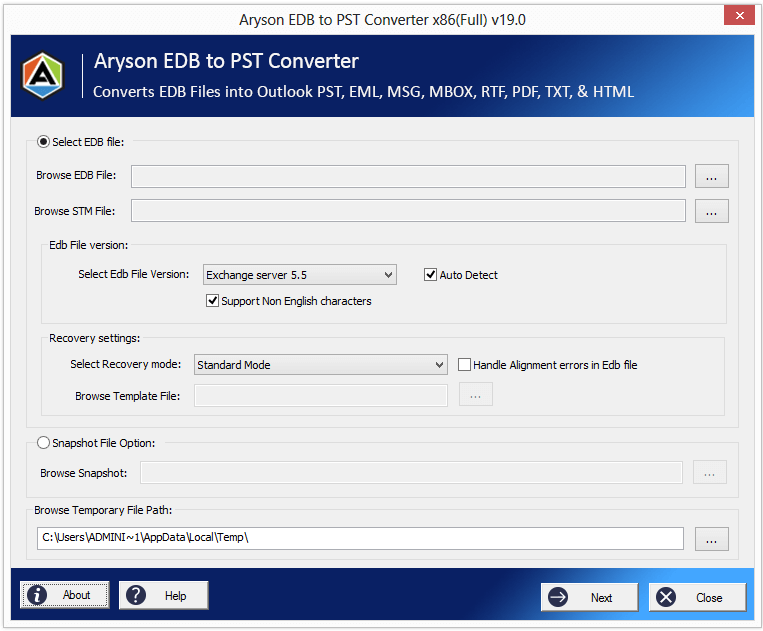
Step 2: Now select the EDB file version. There are two ways: either you can let the software detect the EDB file version or you can manually select it.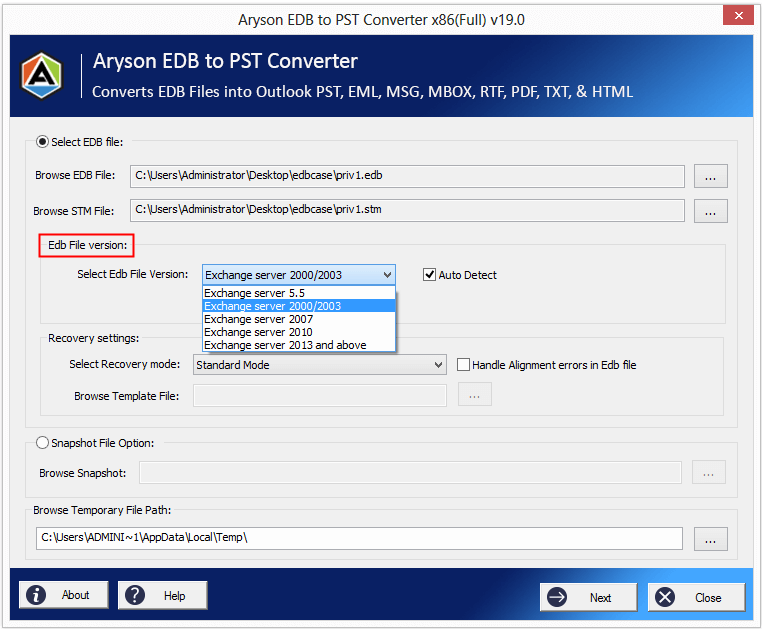
Step 3: In case the EDB file is corrupted, you can select the recovery modes and also use the “Handle Alignment errors in EDB file” feature.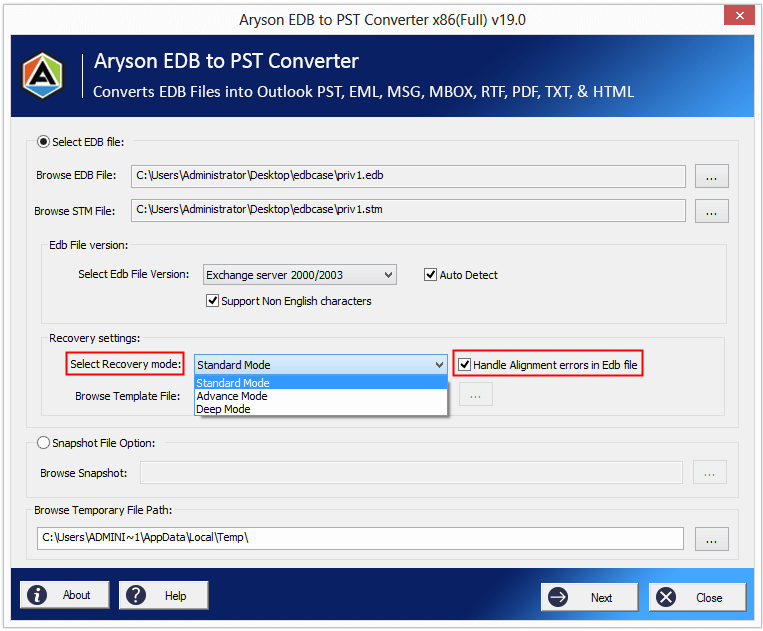
You can see another option, Snapshot File Option. This will allow you to upload the previously saved snapshot image of the EDB file. By using this option, you can save your time from re-scanning the same EDB file. Click Next to continue the process.
Step 4: Within a few minutes, the selected EDB file be successfully scanned and you can see the file preview along with an organized folder structure in the left pane. Here you can see the option to Save Snapshot. Click Save to import EDB to Office 365.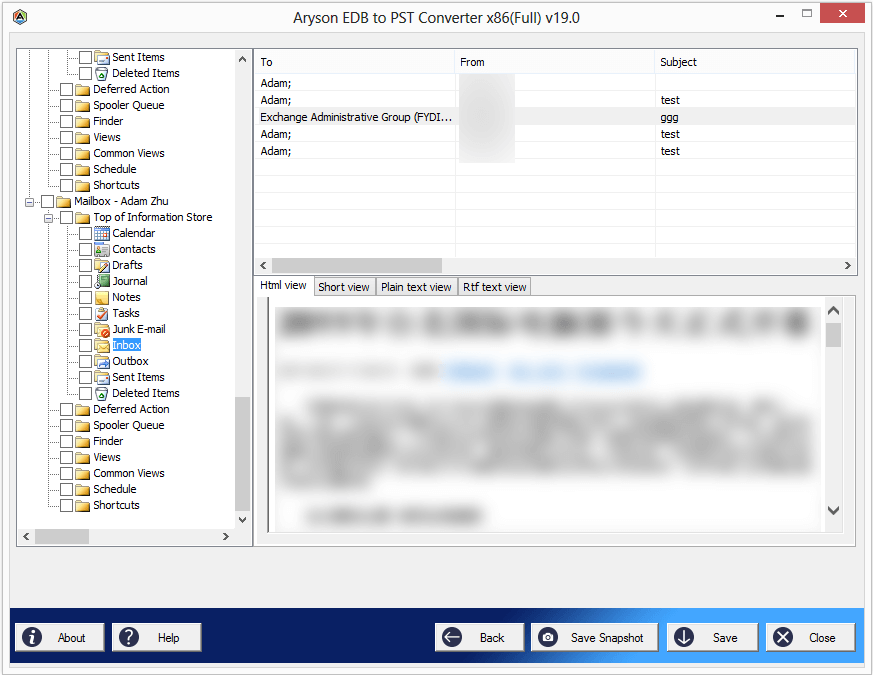
Step 5: Here you need to define whether you want to remove duplicates or not. And if you want to remove duplicates, then define how. Also, define the date range to filter out the data that you want or do not want to save. Then finally, you need to select the format into which you want to import your EDB file. Here you need to select the Save in Office 365 option as you want to import EDB to Office 365.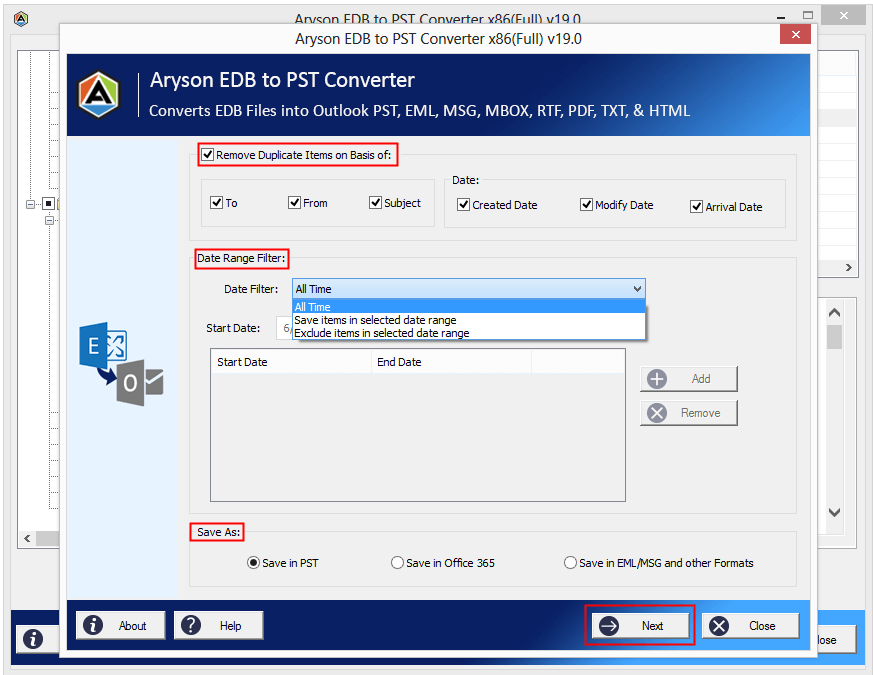
Step 6: Here you need to provide the username and password to login to your Microsoft Office 365 account where you can import EDB files. Then click OK to start the migration.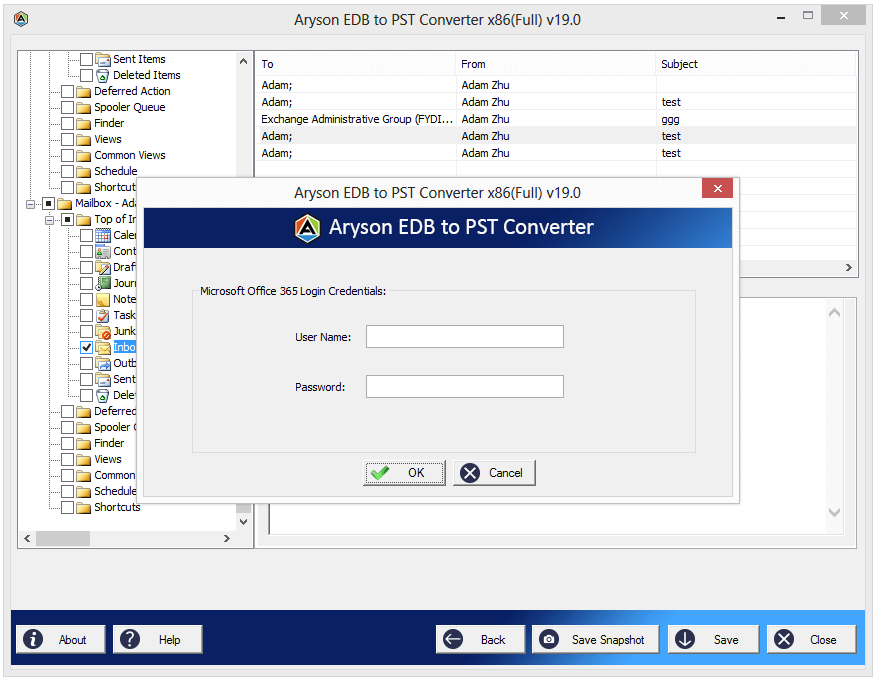
Step 7: It may take some time, depending upon the size of your Exchange mailbox. Once the migration process is completed, click OK and close the software application.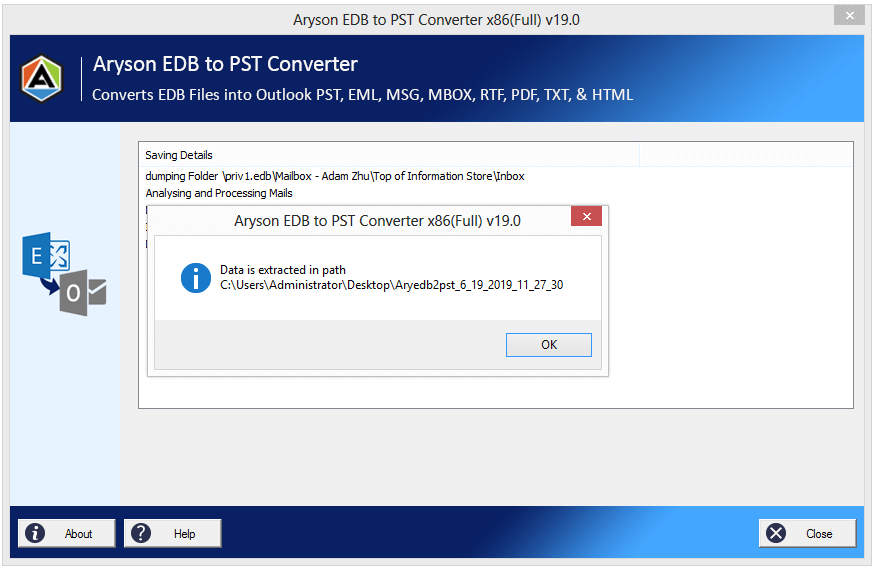
Conclusion
The article has nicely explained how to migrate Exchange Server to Office 365 step-by-step by using the Exchange Hybrid Migration method. Hybrid Migration method is one of those free methods recommended by professionals that can help you migrate your mailboxes from Exchange to Office 365. But if you are looking for an easy and automated solution, you should consider using the professional solution I have recommended in the article.
About The Author:
Mithilesh Tata is dedicated to making the lives of his customers as simple as possible. He enjoys learning about new applications and utilities that can help people protect their data. Mithilesh also has a strong grasp on email migration & data recovery. He enjoys validating every component of the software, technical materials, and anything else that has to do with his working life.
Related Post









