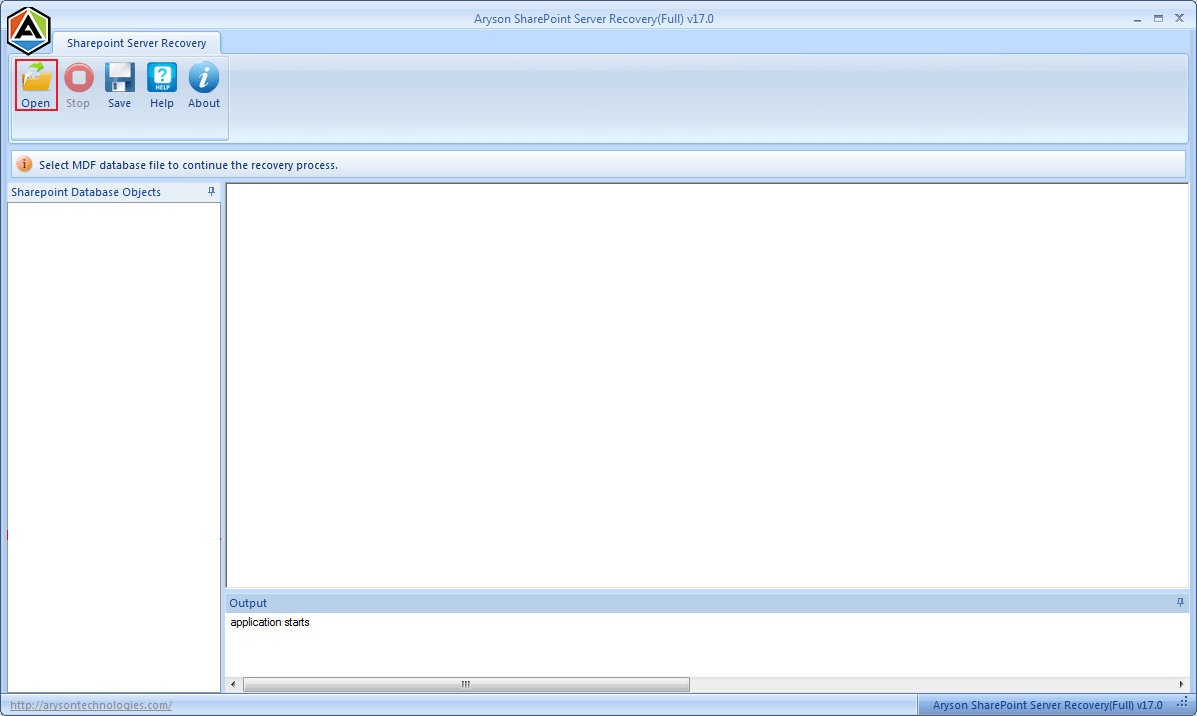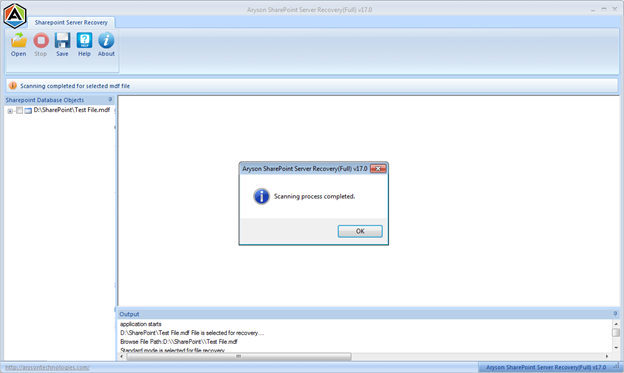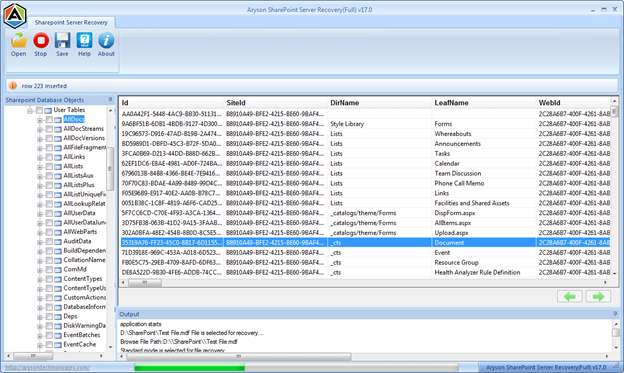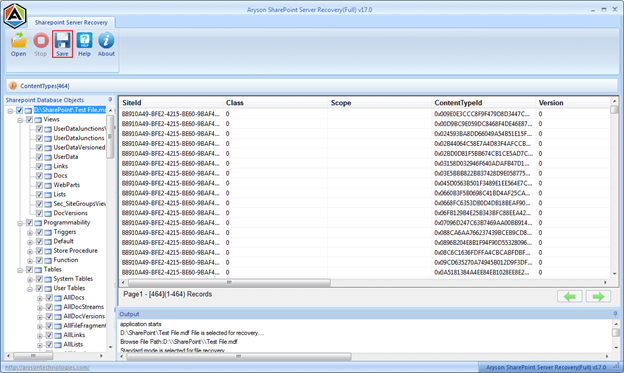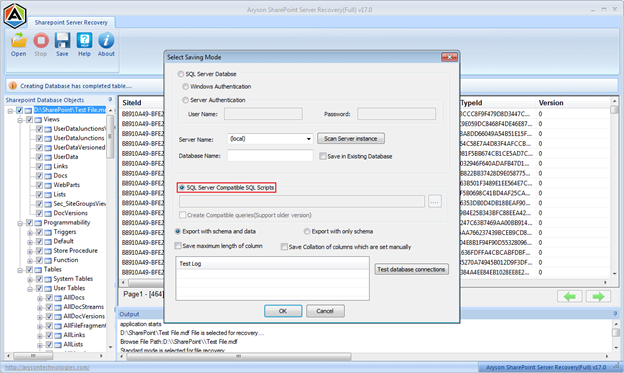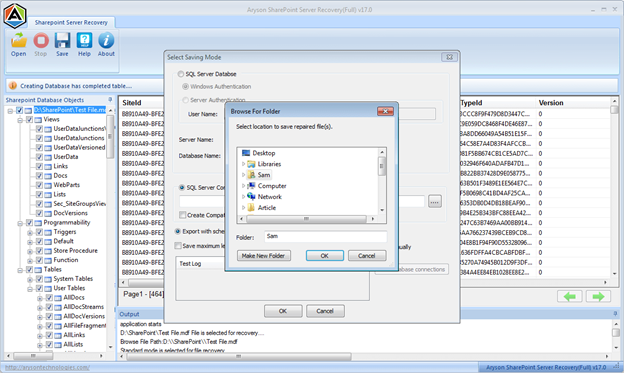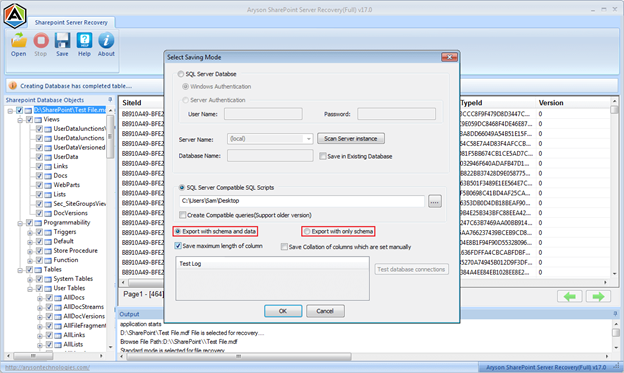How SharePoint Recovery Tool Works
- Software Working Process
- Software Working Video
- Activation Guide
- Installation & Uninstallation
- What's New in This Version ?
- Minimum System Requirement
- User Interface
Table of Content
Follow the Working Steps to Complete the Recovery Process of SharePoint Server Files.
Select either Complete Database Recovery or Document Recovery.
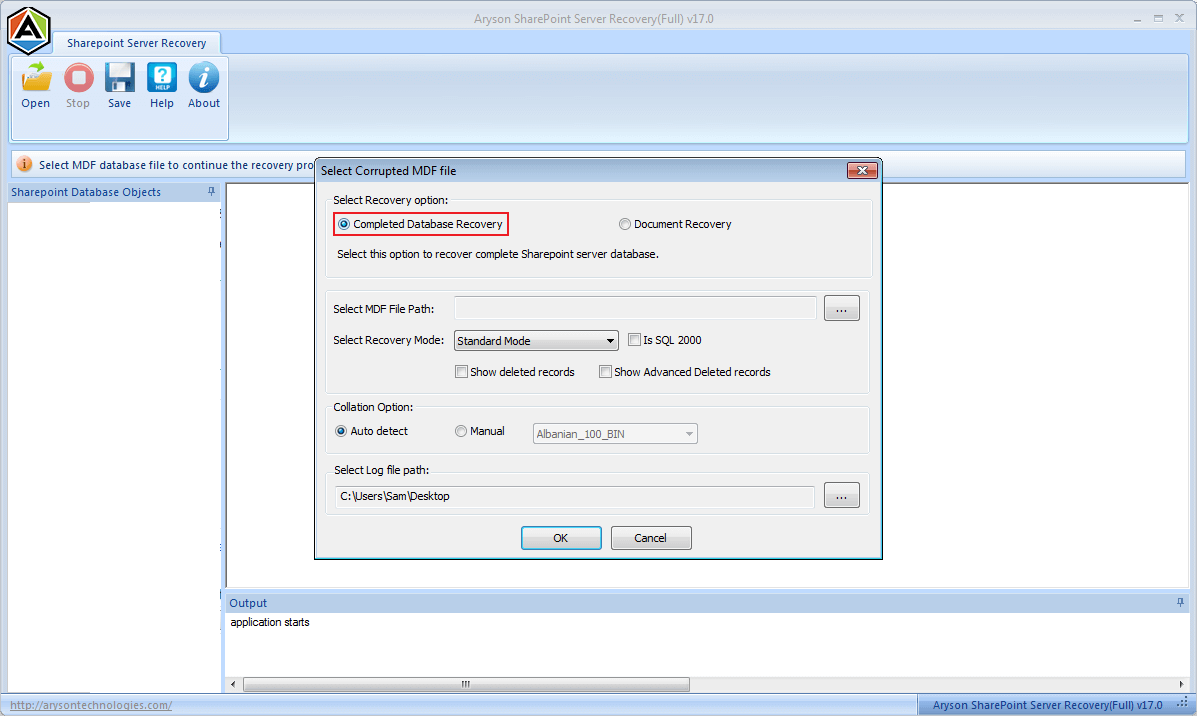
In case of Complete Database Recovery, select the recovery mode:
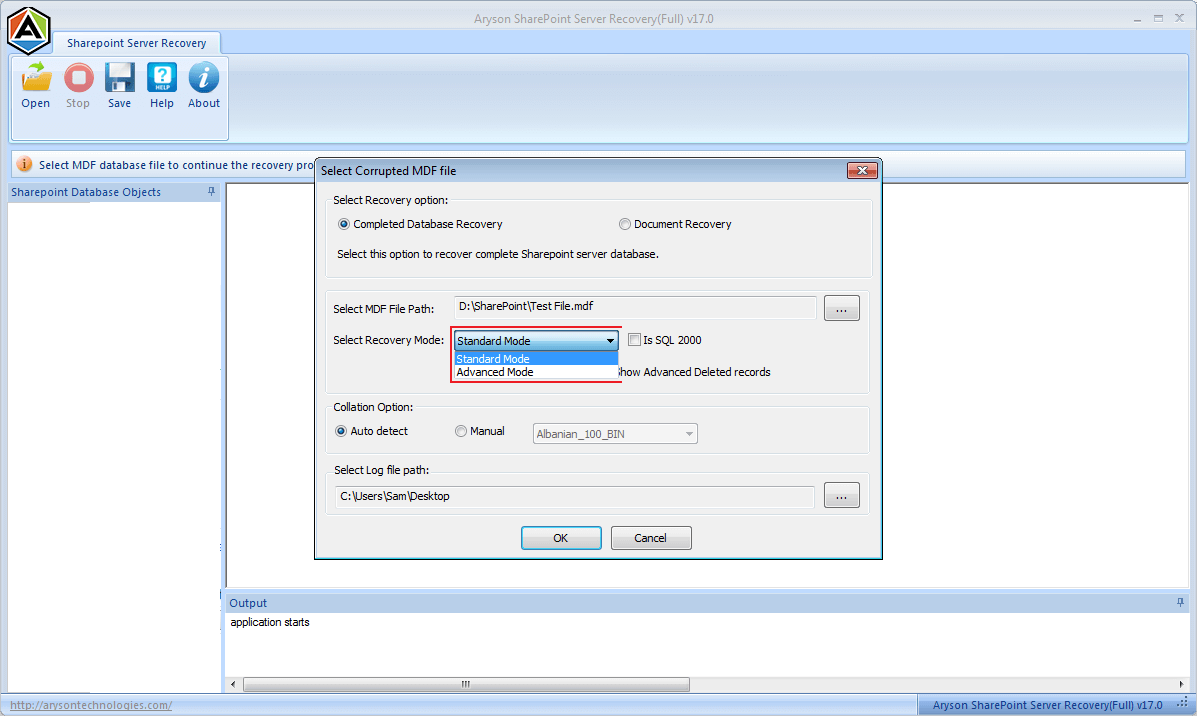
Select the Collation Type: either Auto detect or define a collation type manually.
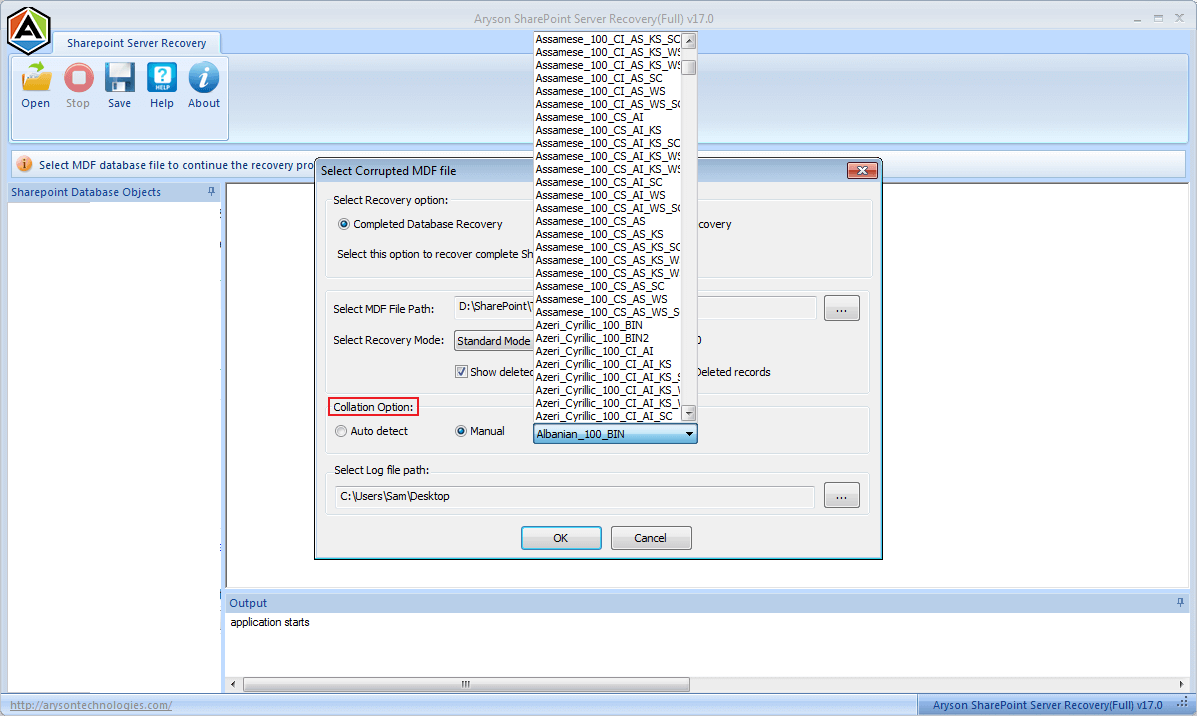
LOG File Path: You can change the LOG file path if you want. Click Browse.
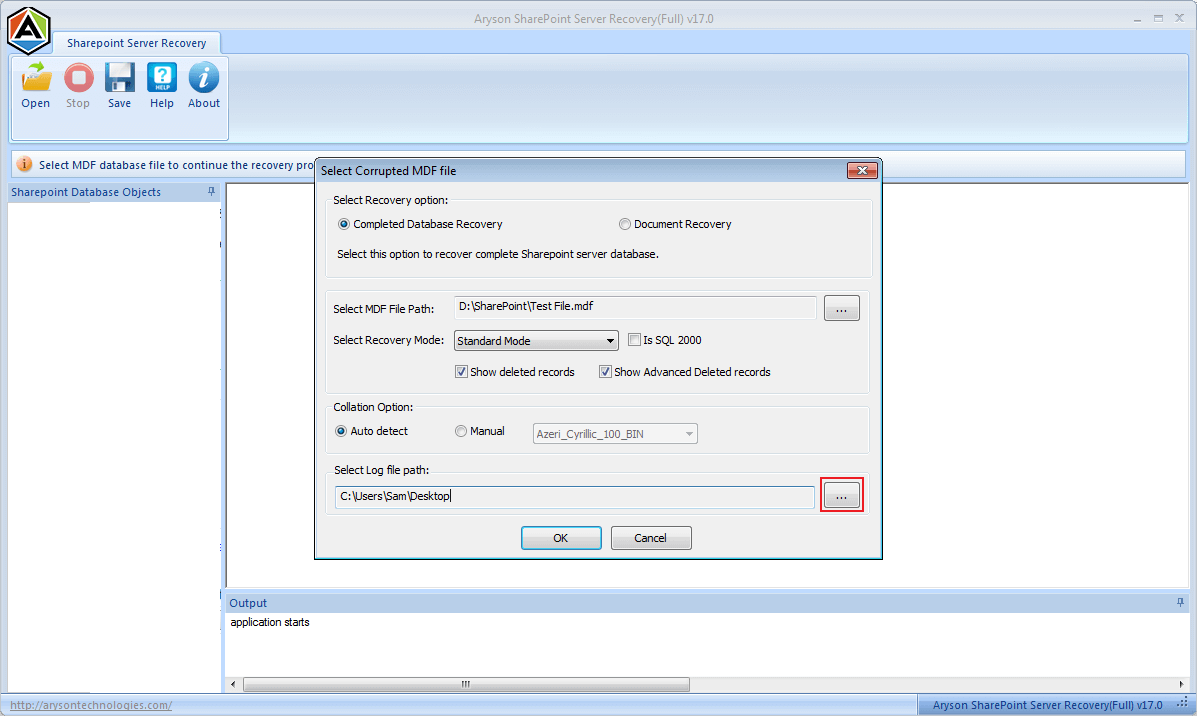
Define a new path and click OK.
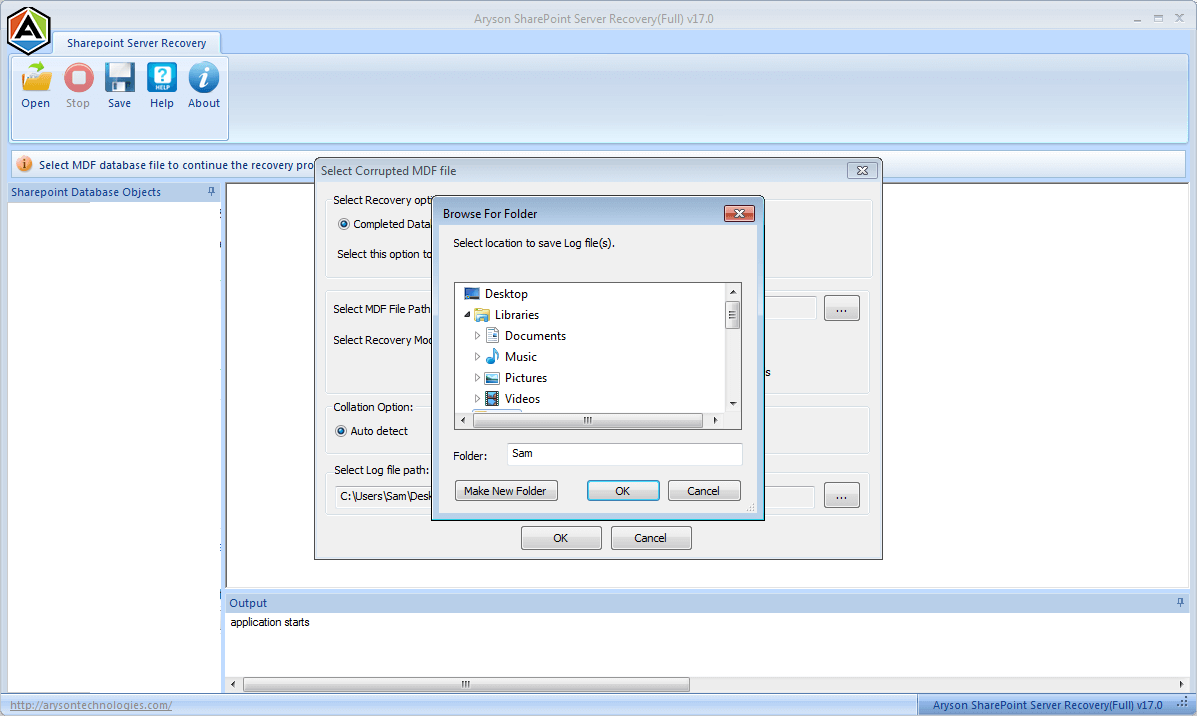
If you want to save in the form of SQL Server database, check SQL Server Database box.
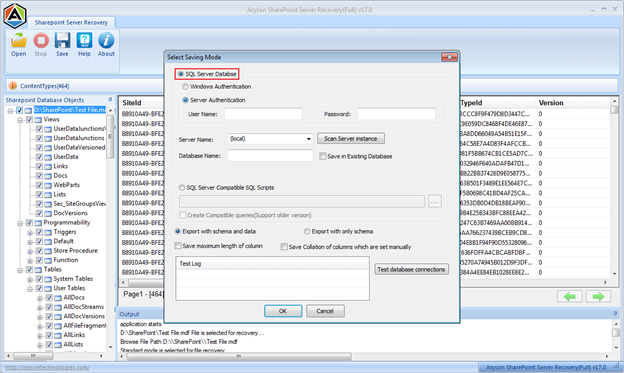
Select either Windows Authentication or Server Authentication mode. In case of Server Authentication, enter username and password. Also, select the Server name and provide a new name to the database.
Before starting the saving process, don't forget to test database connections.
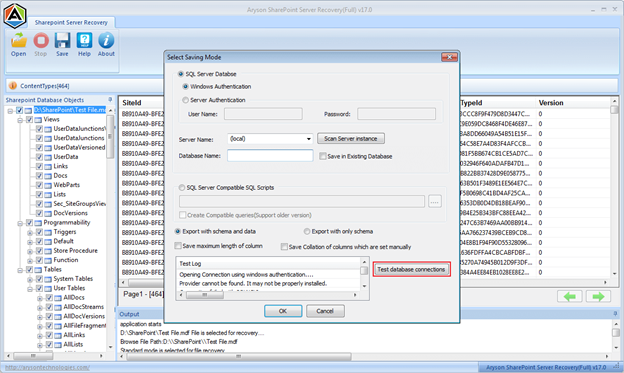
If the database connection is established successfully, click OK. If not, then try to fix this error.
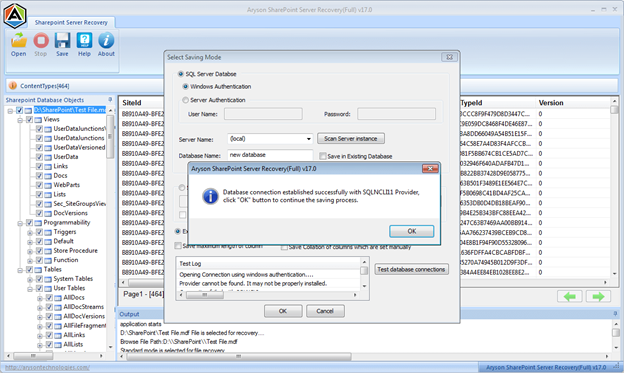
Now click OK to start the saving process.
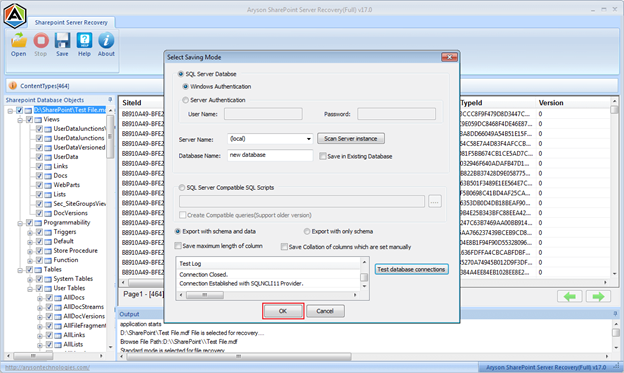
Within a few seconds, the saving process will be completed.
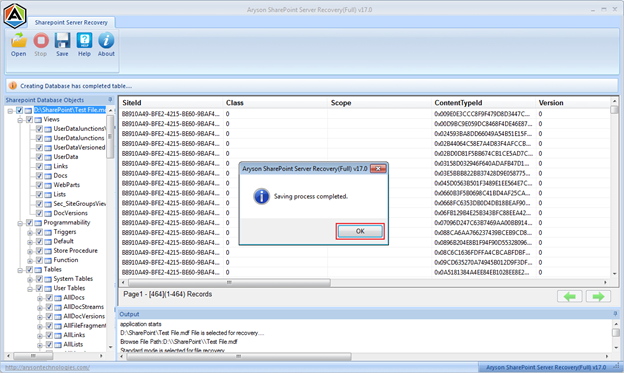
Also check the boxes like "Save maximum length of column" or "Save collation of columns which are set manually".
Then click OK to start the saving process. Click Yes to confirm that all variable length types will be saved as max.
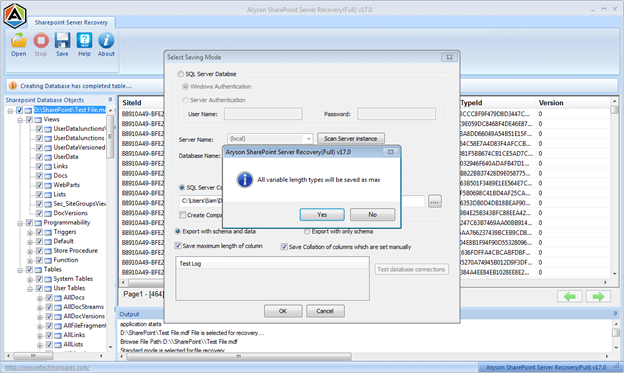
Within a few seconds, the saving process will be completed. Click OK and close the software application.
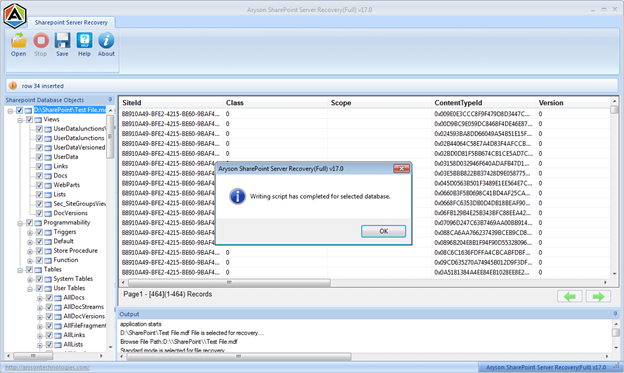
Aryson SharePoint Recovery Tool – Video
Activate The Software
Aryson SharePoint Server Recovery is the best utility to recover and repair corrupt & inaccessible data of SharePoint Server. The tool offers two recovery options like Document Recovery & Complete Recovery to recover data from corrupt MDF files. You can also preview the recoverable server objects using this tool. The tool is available as a demo version for evaluating the working of the software. The demo version allows you to preview all the recoverable objects of the database. This is the limitation with the demo version but, using the full version of the Software you can recover or recreate the SharePoint Server objects. To remove this limitation it is required to use the licensed version, for that you will need an activation key to activate the software as the full version.
Step 1.Run the Aryson SharePoint Recovery and then enter the activation key that you have in the popped-up window. If not then follow the below steps:
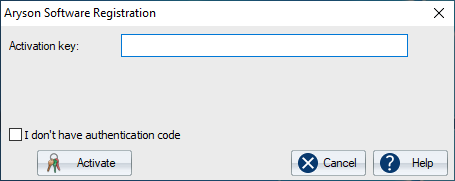


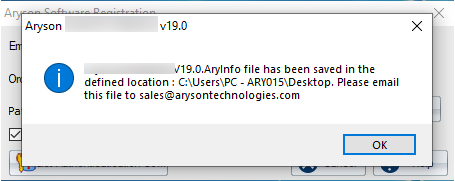
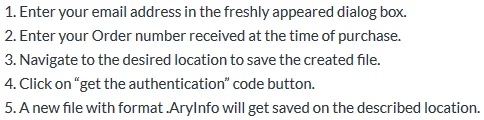





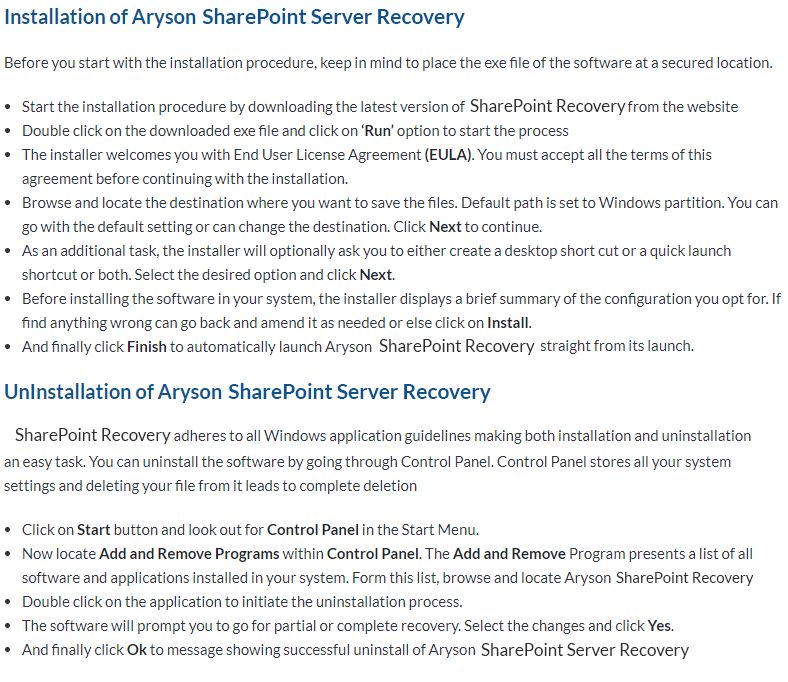
Aryson SharePoint Server Recovery
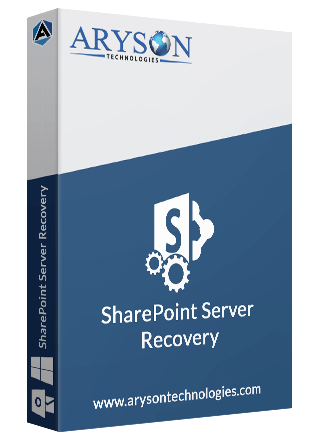
Hard Disk Space: 500 MB of free hard disk space required
RAM: 4 GB of RAM (4 GB is recommended)
Processor: Intel® Core™ 2 Duo CPU E4600 @ 2.40GHz 2.39GHz
Software Pre-Requisites
- If you are operating the Windows OS 11, 10, 8, 7 (32 bit or 64 bit) then must launch the tool as an Administrator.
- Turn off the Windows Firewall for proper installation.
- Disable the Antivirus programs.
Software Interface
As you launch the software, the welcome screen of SharePoint Server Recovery software will display like mention below picture.