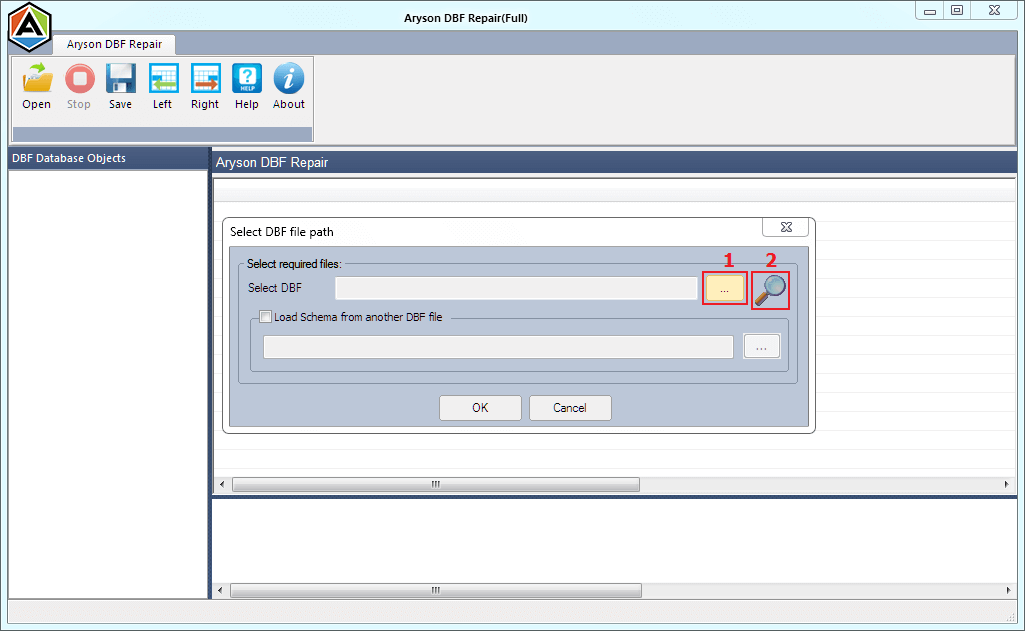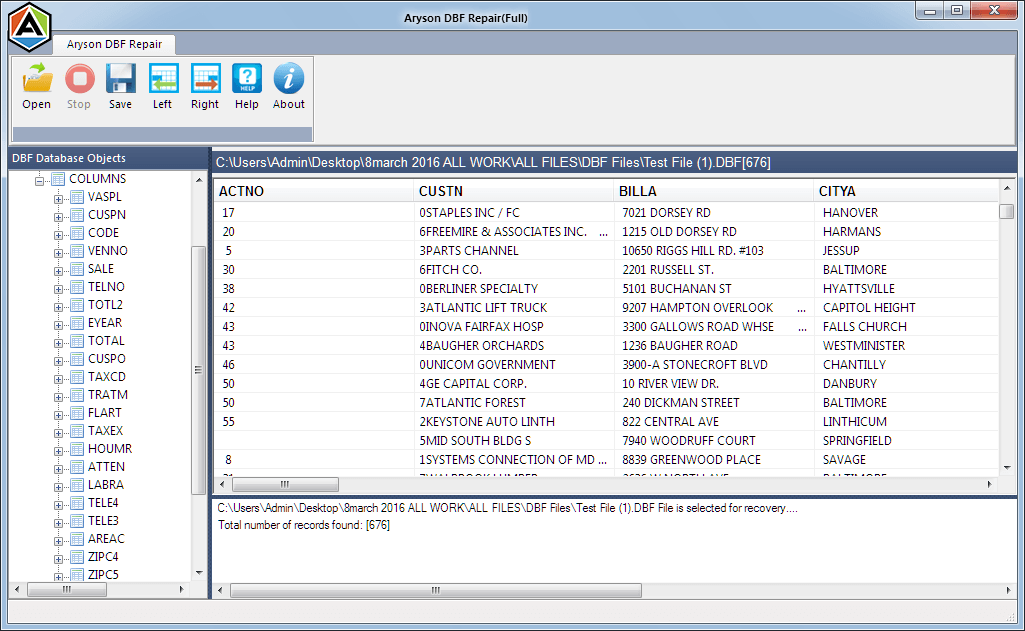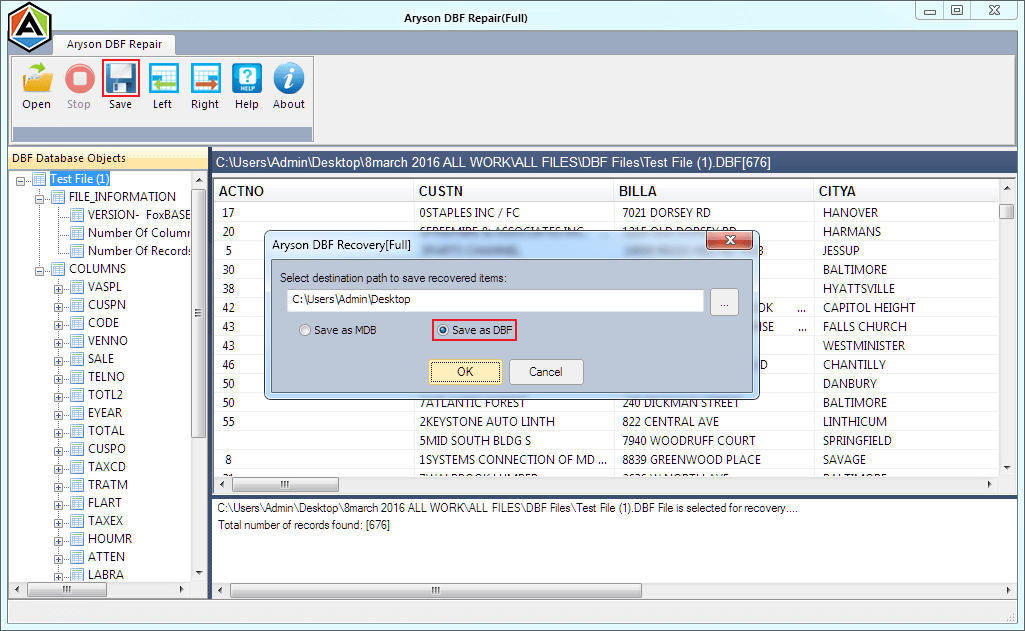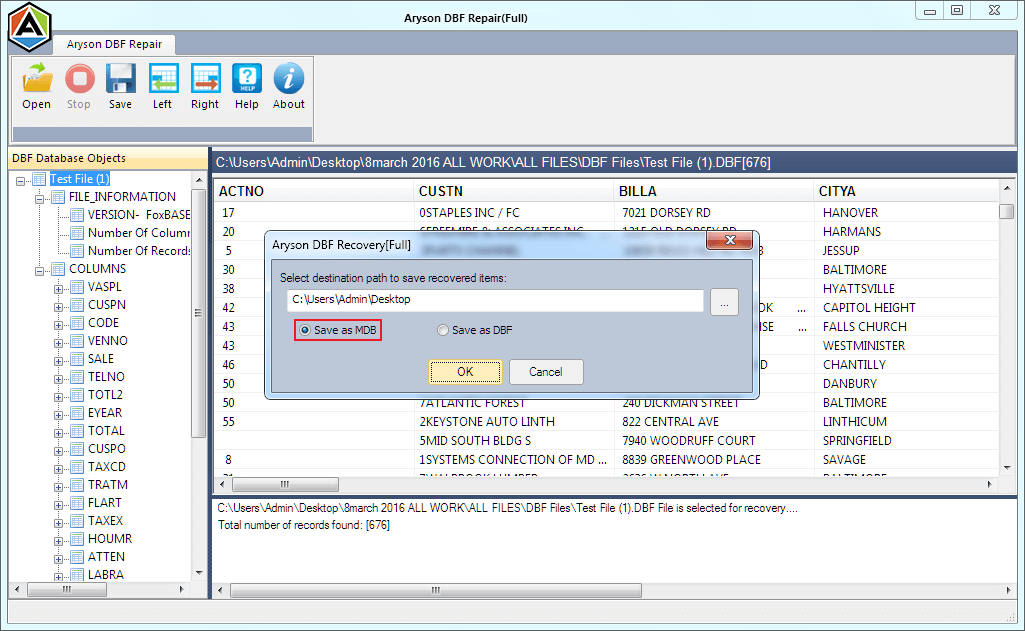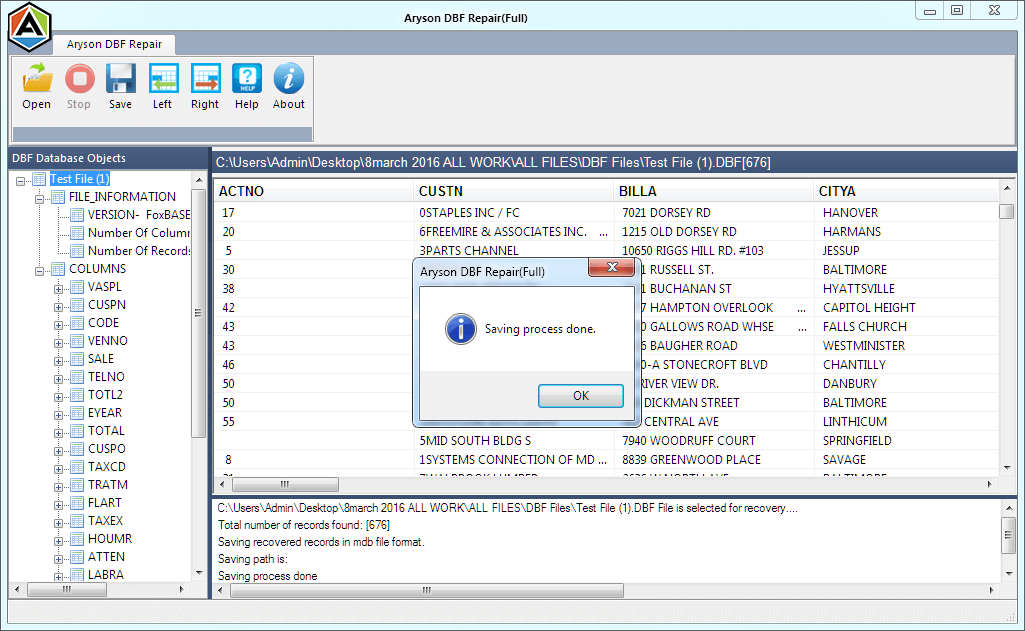How DBF Recovery Tool Works
- Software Working Process
- Software Working Video
- Activation Guide
- Installation & Uninstallation
- What's New in This Version ?
- Minimum System Requirement
- User Interface
Table of Content
Follow the Working Steps to Complete the Recovery Process of Corrupt DBF Files.:
On Search dialog box, click Browse button to select a path for DBF files. After that, click Search icon to start searching DBF files.
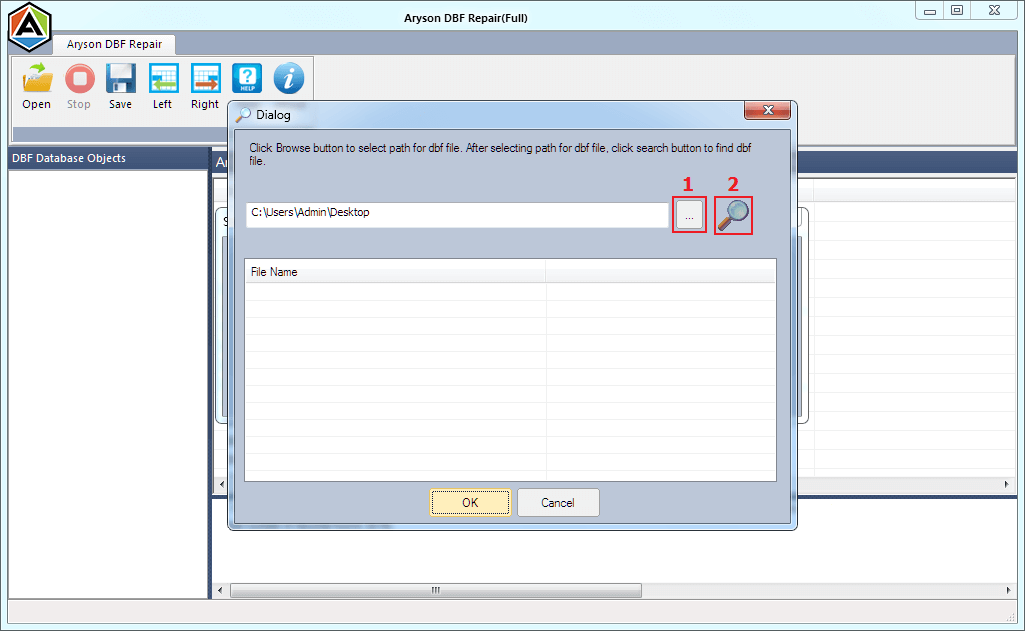
The searching process is being conducted on your system. When the process will be successfully completed, you can select the DBF file which you want to repair.
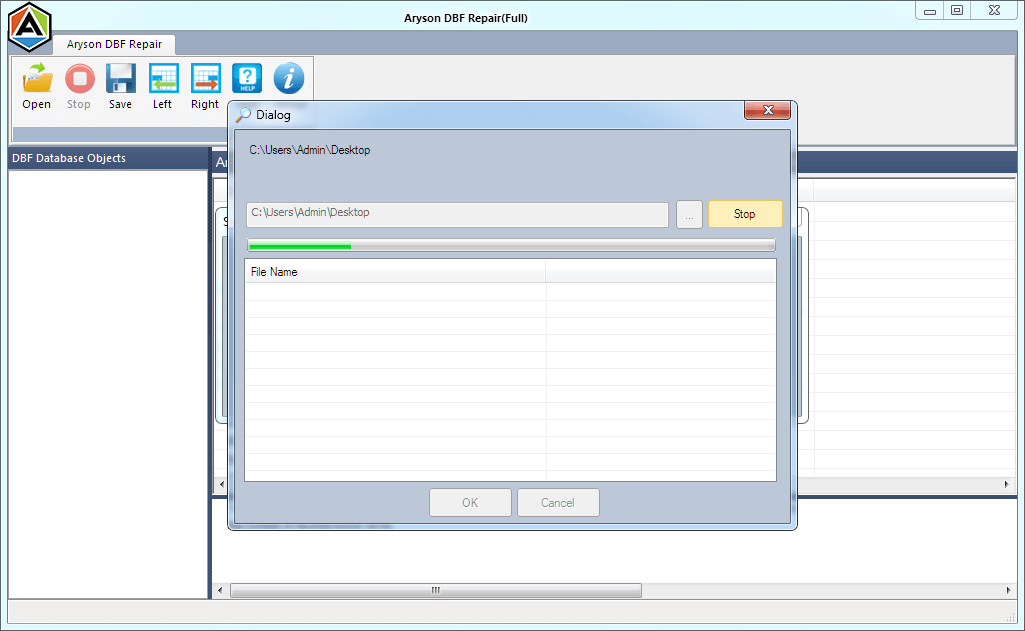
If you want to load schema from another DBF file, you can check Load Schema from another DBF file box. Then click Browse to select the DBF file.
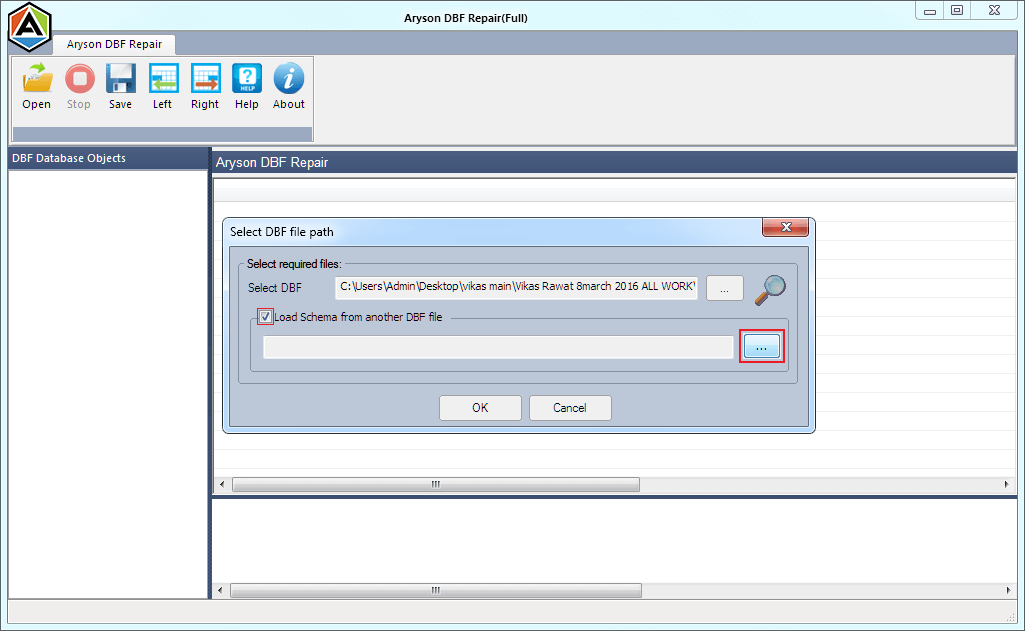
Browse the path and select the DBF file from which you want to load the schema for corrupt DBF file. Click Open.
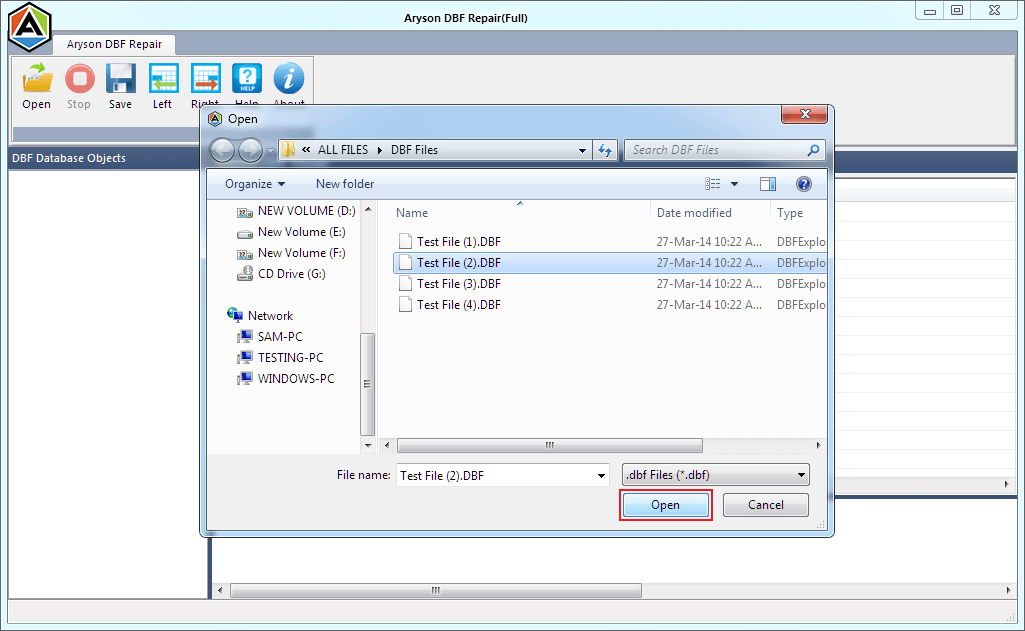
Or if you don't want to load schema, simply click OK button to start scanning process.
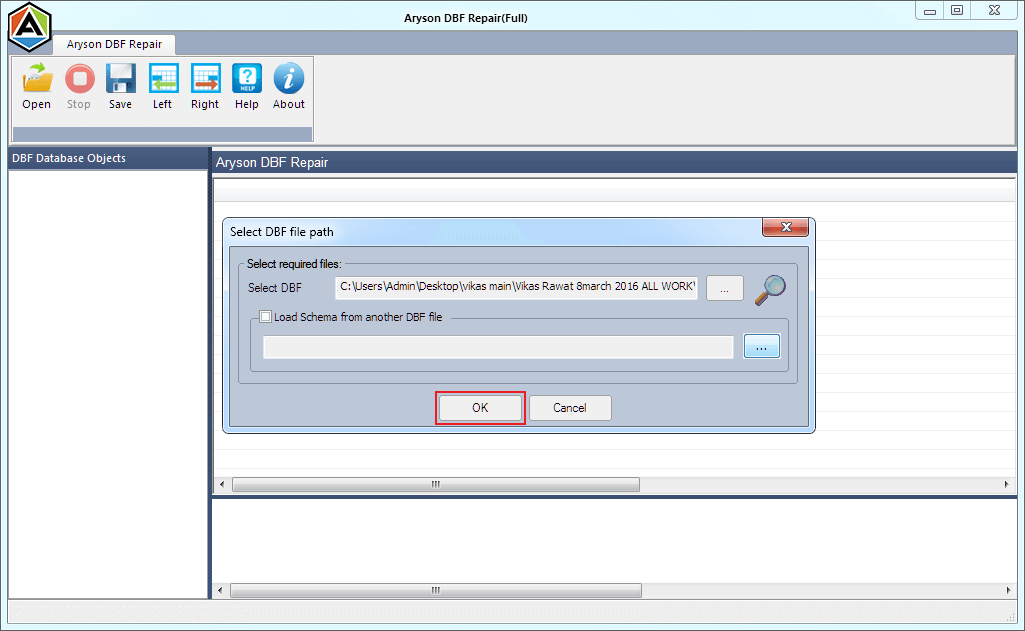
Online Video of Aryson DBF Recovery Tool
Activate The Software
Aryson DBF Recovery Software to repair DBF files of FoxPro, dBase, MultiBase, dBXL, Clipper, CodeBase, Arago, etc databases with ease. It lets you recover multiple database objects like indices, tables, triggers and unique keys of the DBF files. The software is available as a demo version that lets you save the recovered DBF database as MDF format with watermark on it. You can remove this limitation by upgrading the demo version to the full version of the utility.
To upgrade the tool you need to purchase the tool. An activation key will be emailed on the registered email id that will be used to upgrade the free version to full or licensed version.
Step 1.Run the Aryson DBF Recovery and then enter the activation key that you have in the popped-up window. If not then follow the below steps:
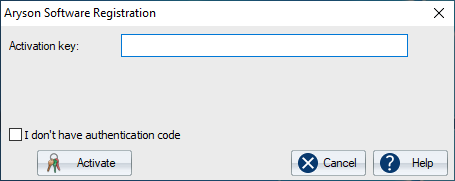


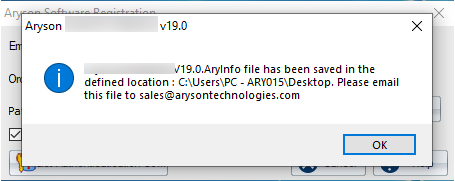
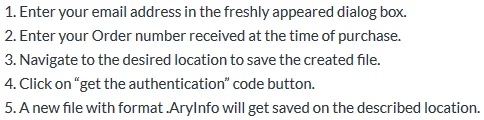





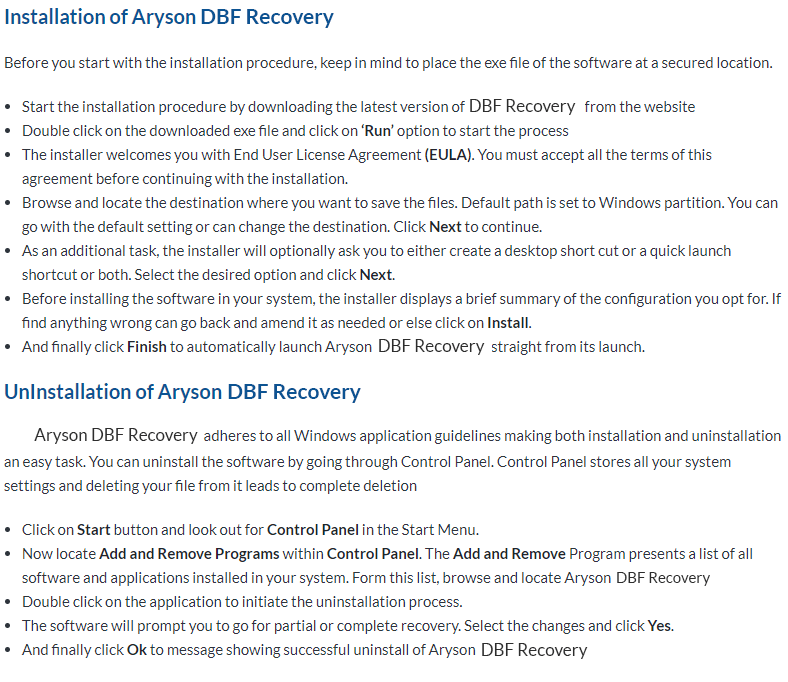
Aryson DBF Recovery
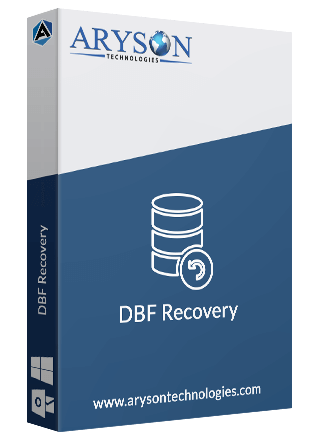
Hard Disk Space: 500 MB of free hard disk space required
RAM: 4 GB of RAM (4 GB is recommended)
Processor: Intel® Core™ 2 Duo CPU E4600 @ 2.40GHz 2.39GHz
Software Pre-Requisites
- If you are operating the Windows OS 11, 10, 8, 7 (32 bit or 64 bit) then must launch the tool as an Administrator.
- Turn off the Windows Firewall for proper installation.
- Disable the Antivirus programs.
Software Interface
As you launch the software, the welcome screen of DBF Recovery software will display like mention below picture.