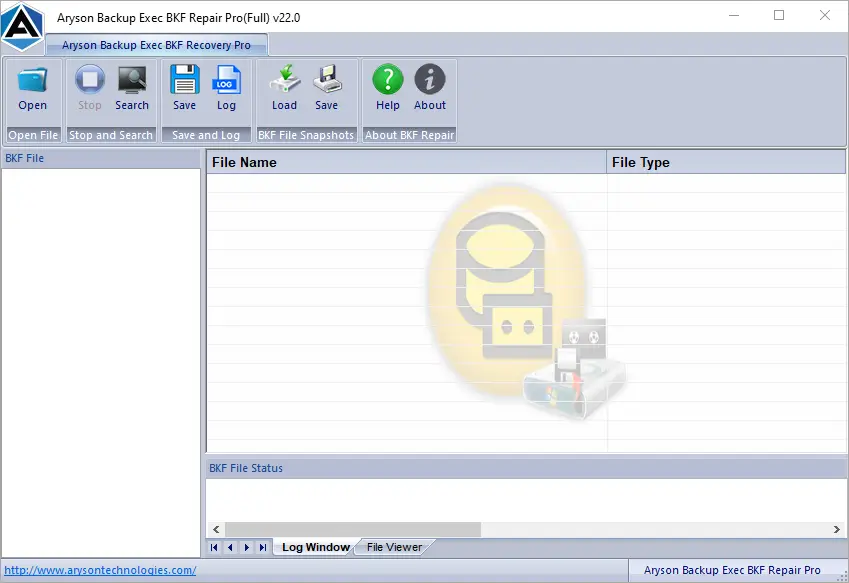How Backup Exec BKF Repair Pro Tool Works
-
Table of Content
- Software Working Process
- Software Working Video
- Activation Guide
- Installation & Uninstallation
- User Interface
Software Working Process
Software Working Process
Follow the Working Steps to Complete the Recovery Process of Corrupt Windows Backup Files.
Step 1: Run the Aryson Backup Exec BKF Repair tool.
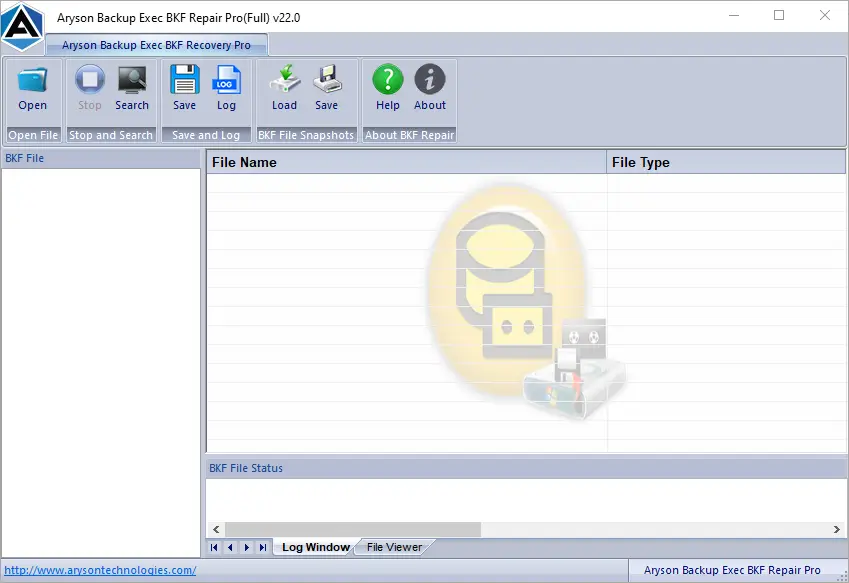
Step 2: Click on the Open button to add the corrupt or damaged .bkf file.
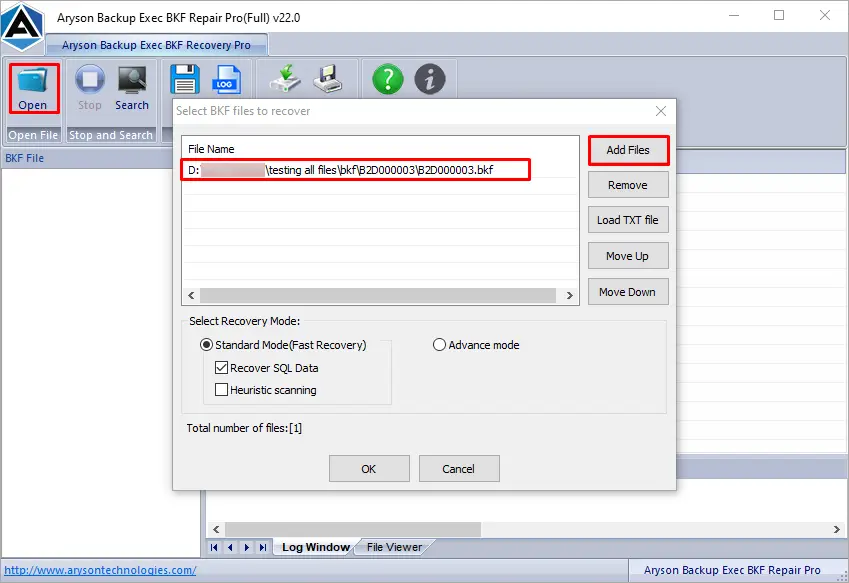
Step 3: Select the Recovery mode from Standard, Advanced & Heuristic scanning.

Step 4: Click the Ok button to start the scanning process.
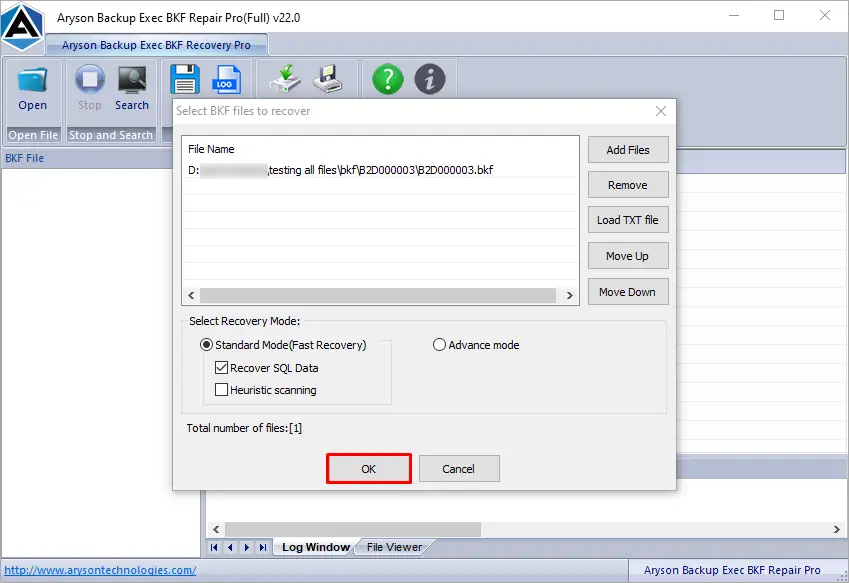
Step 5: Now, the software will scan and recover the files from the selected .bkf file.
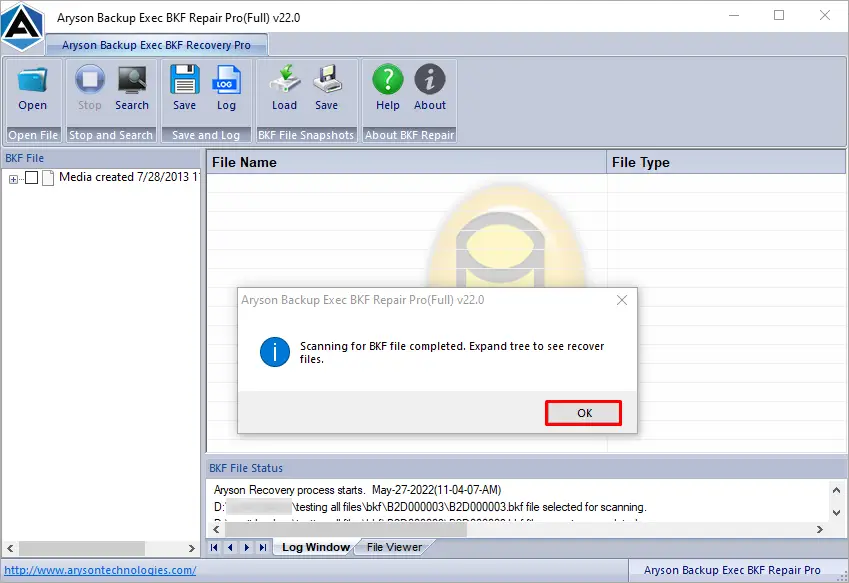
Step 6: Click on the file from the left pane to expand the file and preview the recovered data files.
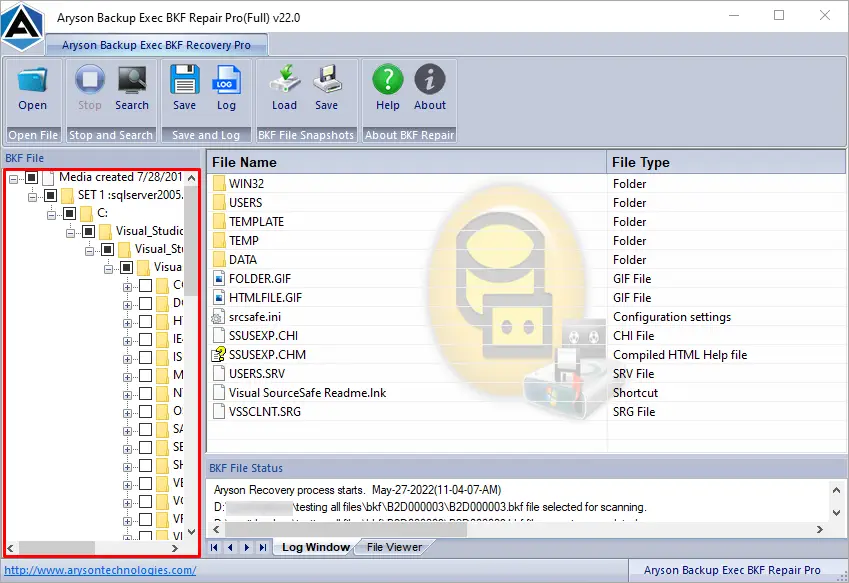
Step 7: You can use the Load and Save snapshot feature to store or upload the snapshot of the scanned and recovered BKF file. (It helps to avoid the time taken to scan the same file)
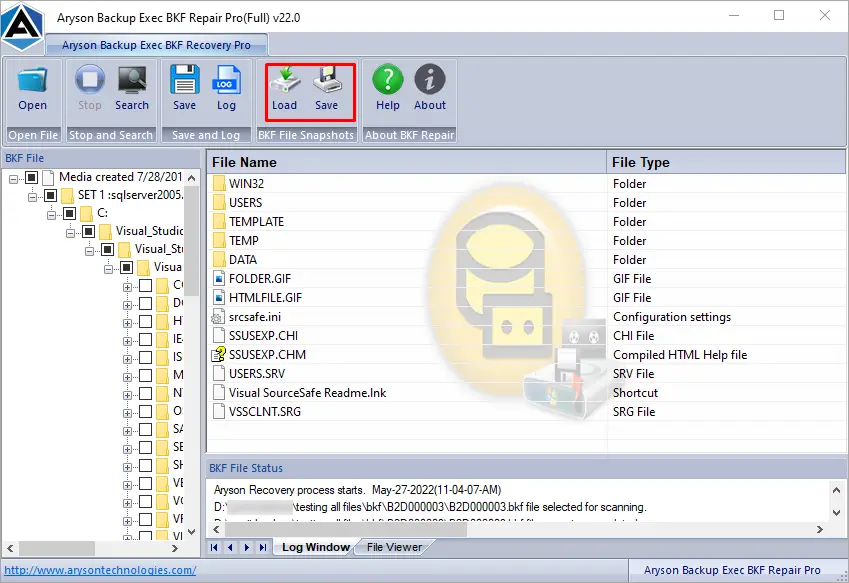
Step 8: Click on the search button to search any particular file. Enter the name of the file and press the search symbol to search the particular file. (Tap the search symbol without entering the file name to find all the files.)
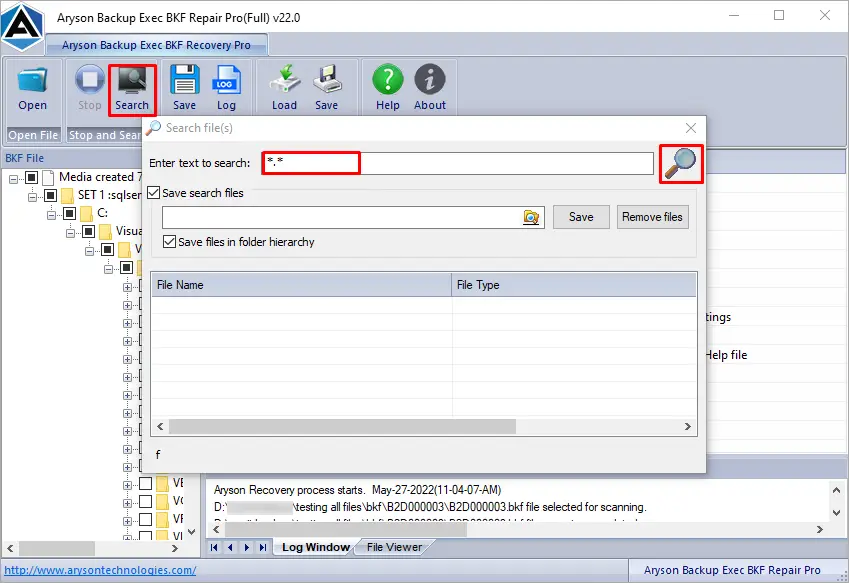
Step 9: Press the Save from the BKF Repair wizard.
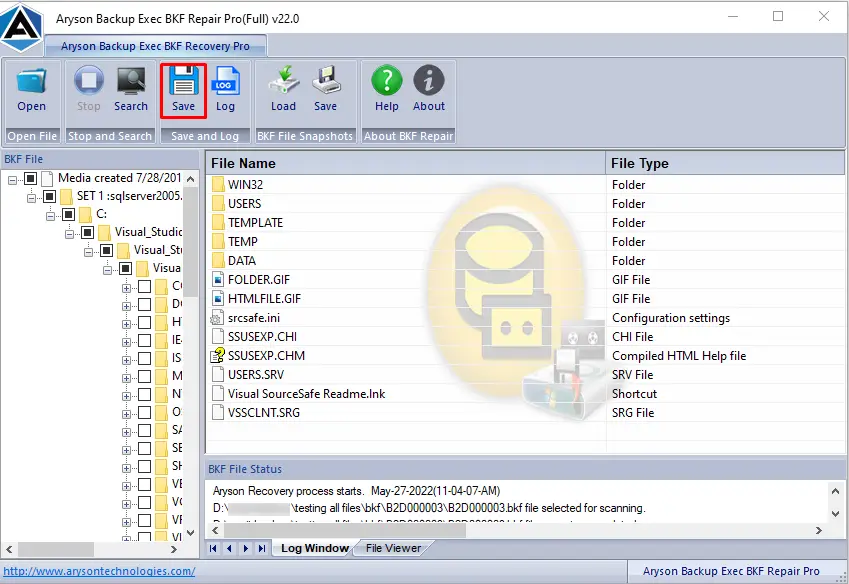
Step 10: Here, you will find a saving wizard. Now, choose the path to save the recovered backup file.
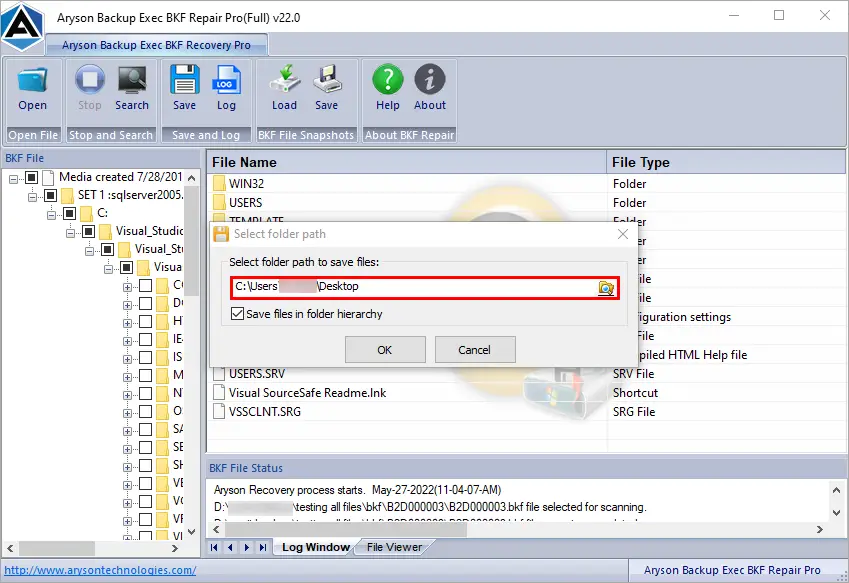
Step 11: Click on the Ok button to save the recovered .bkf file.
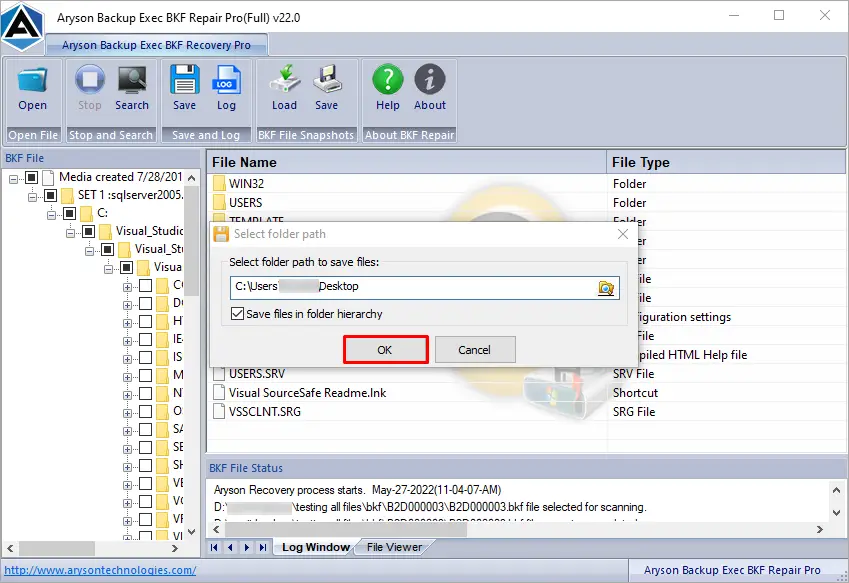
Step 12: After the saving process., the software will display a pop-up message of saved information. Click Ok.
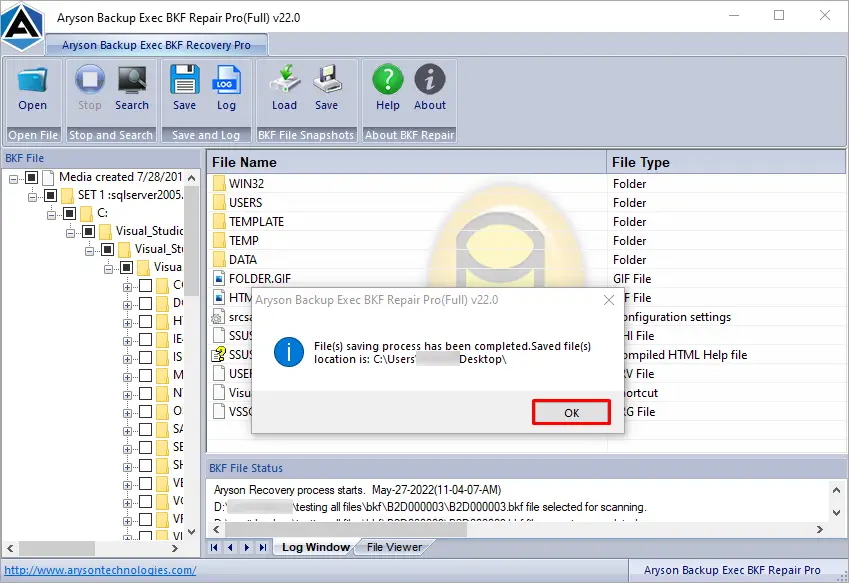
Software Working Video
Online Video of Aryson Backup Exec BKF Repair Pro Tool
Activation Guide
Activate the Software
Installation & Uninstallation
Installation & Uninstallation of Software
User Interface
User Interface