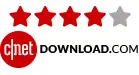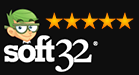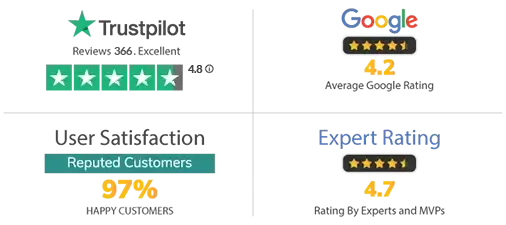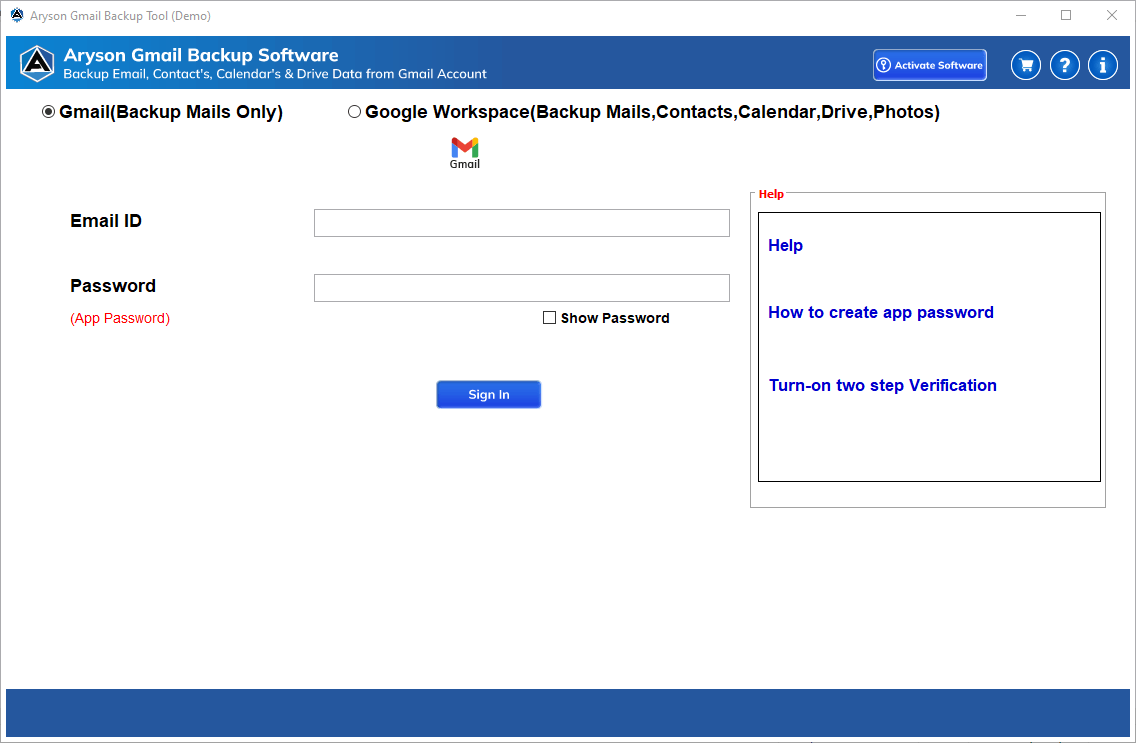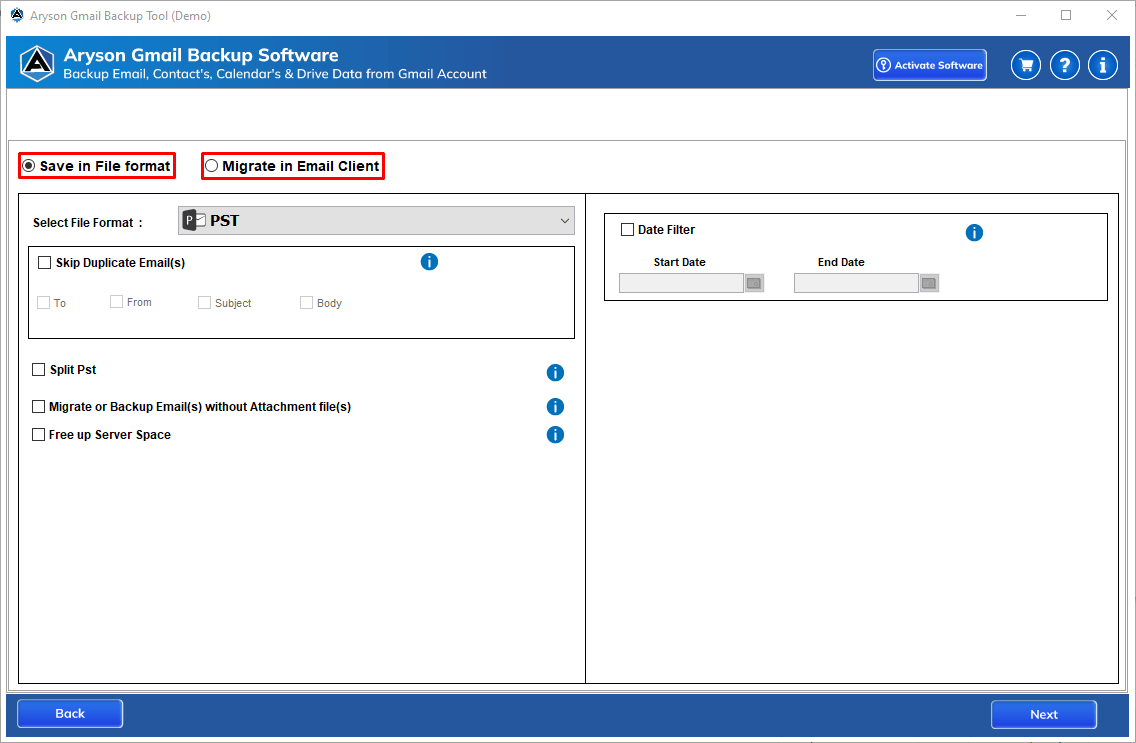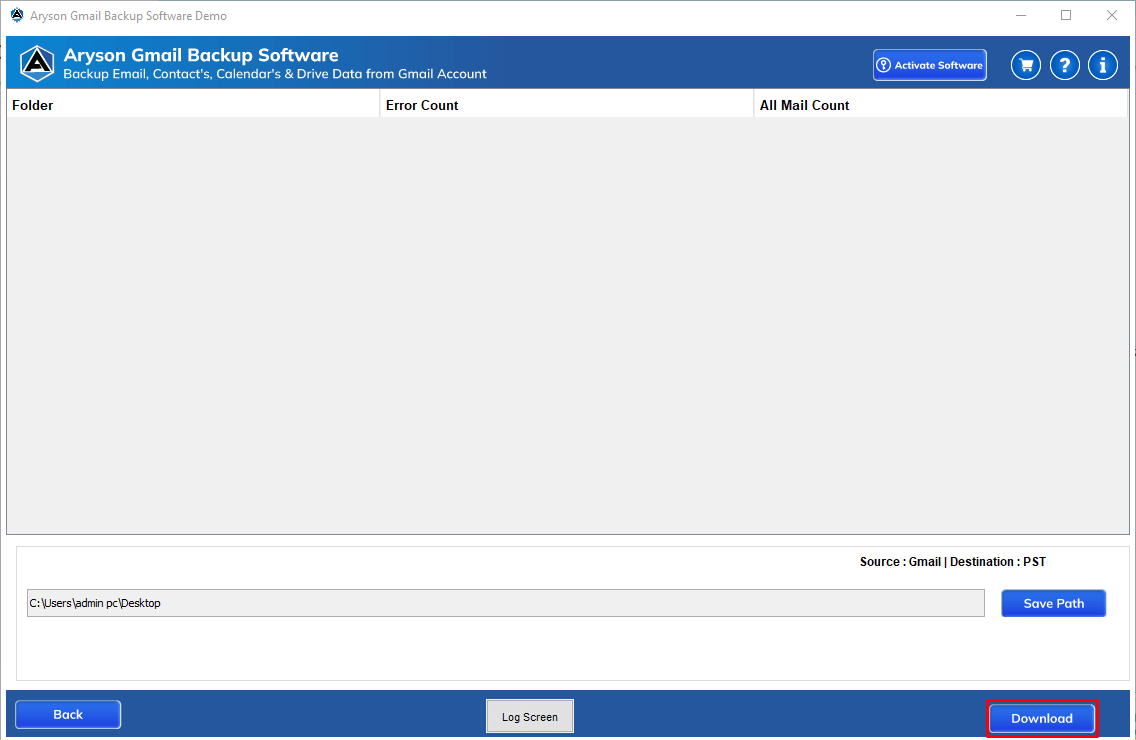Exclusive Features of Gmail Email Backup Tool
Takes Backup of All Gmail Account Data
With the help of the Aryson Gmail Backup Tool, users can take a backup of their Gmail Account with their inbox, spam, junk, sent emails, etc. If a user plans to take the backup of the Gmail mailbox, they can easily download or back up it. In addition, you can download or save Gmail Emails, Contacts, Calendars, Drive and Photos.
Backup Gmail Mailboxes into Multiple Formats
This Gmail Email Backup Software is known for its diversity in saving Gmail emails in various file formats. A user can export Gmail mailbox into PST and back up the Gmail account in more than 15+ formats, such as PDF, MSG, MBOX, EML, CSV, DOCX, EMLX, HTML, RTF, XPS, EMF, DOCX, JPEG, DOCM, TEXT, PNG, TIFF, SVG, EPUB, DOTM, BMP, GIF, OTT, WORLD_ML, and ODT.
Migrate Gmail Email to Other Email Clients
Aryson Gmail Backup Software has an advanced feature that helps users export email from their Gmail account to other web & cloud-based email clients like Office 365, HostGator, Hotmail, IMAP, iCloud, Zoho Mail, Yandex Mail, Google Workspace and other Gmail accounts.
Maintains Data Integrity
The Software maintains the data integrity during the entire process of Gmail email backup. It is possible due to the tool's highly optimized and efficiently-designed algorithm, which ensures that no data gets altered or changed after the whole life cycle or Gmail email backup process.
Shows Preview of Mailboxes
The Software is competent enough to display all the Google Mail mailboxes folder details like Total Number, Folder Name, and Folder Count. In addition, you can select the folders before initiating the backup or migration process.
Remove Duplicate Emails
Gmail Backup Tool facilitates the Skip Duplicate Emails Option that allows users to take a unique data backup based on To, From, Subject, and Body. Additionally, it makes you efficient enough to find and delete large attachments in Gmail email messages.
Advanced Option for PST & PDF
The software offers advanced options during the Gmail email backup into PST and PDF file formats. Once you export Gmail mailboxes into PST, you can split the resultant PST files based on size. Moreover, once you download Gmail emails into PDF, you have a feature to Save all the attachments into a separate folder.
Backups Gmail Email by Date Range Filter
Users can apply filters to get relevant data from their Gmail accounts by excluding unwanted emails. The software provides a Date Filter feature to back up, migrate or archive Gmail emails by date range, letting the users give a specific date range, and the software will do the rest of the work. The tool will then exclude those emails which don’t lie in that range.
Self-Descriptive and Easy GUI
GUI, or the software's user interface, is self-descriptive or intuitive. It makes the user more comfortable handling the tool. The process becomes easier and simpler due to the interface, which means it is not required to be a technical-sounding person to download or transfer Gmail backup using this tool.
Widely Compatible with All Windows OS
The software is compatible with all the major versions of Microsoft Windows. A user can successfully run or launch this software on Windows 11, 10, 8.1, 8, 7, Vista, XP, etc., without any trouble, but you need to turn off the defender or firewall settings to operate this tool. In addition, the free version of the software allows users to back up or migrate 50 emails per folder.
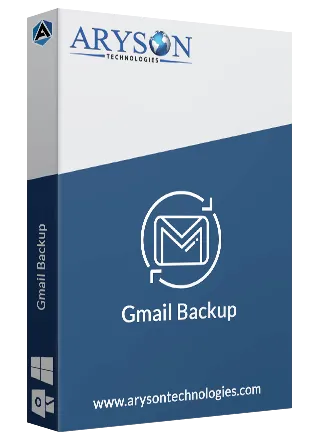
 Eula
Eula