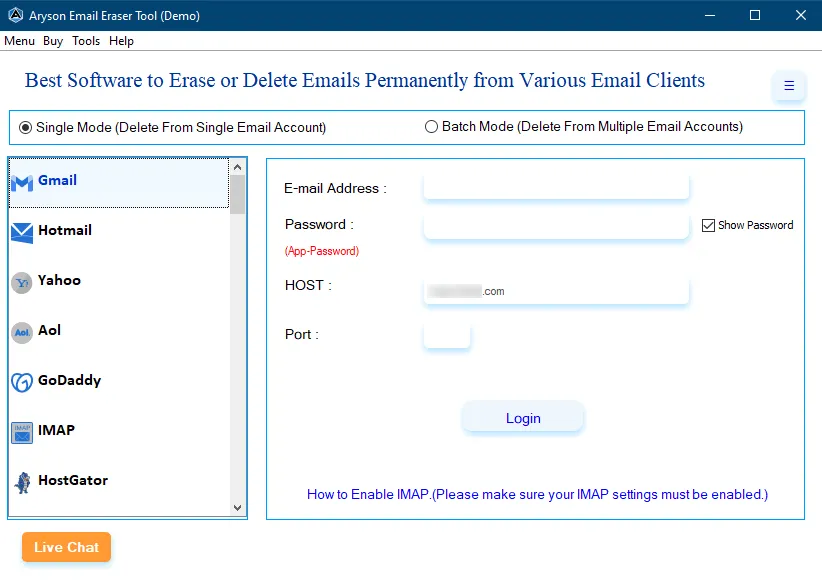Complete Guides to Remove or Deleted Emails in Bulk from Various Email Accounts
-
Table of Content
- Software Working Process
- Activation Guide
- Installation & Uninstallation
- User Interface
Software Working Process
Software Working Process
Step 1: Download and Run the Aryson Email Eraser Tool as an administrator.
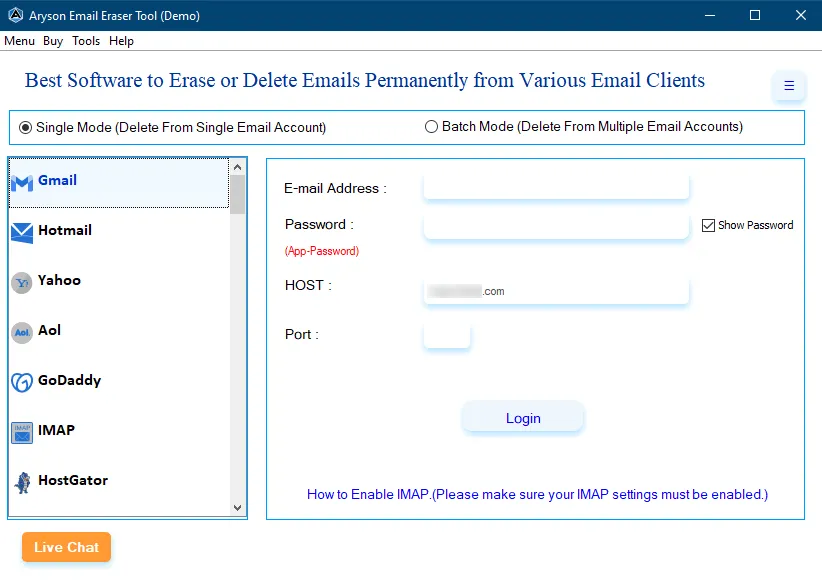
Step 2: Select the Email Client that you require to delete emails from.
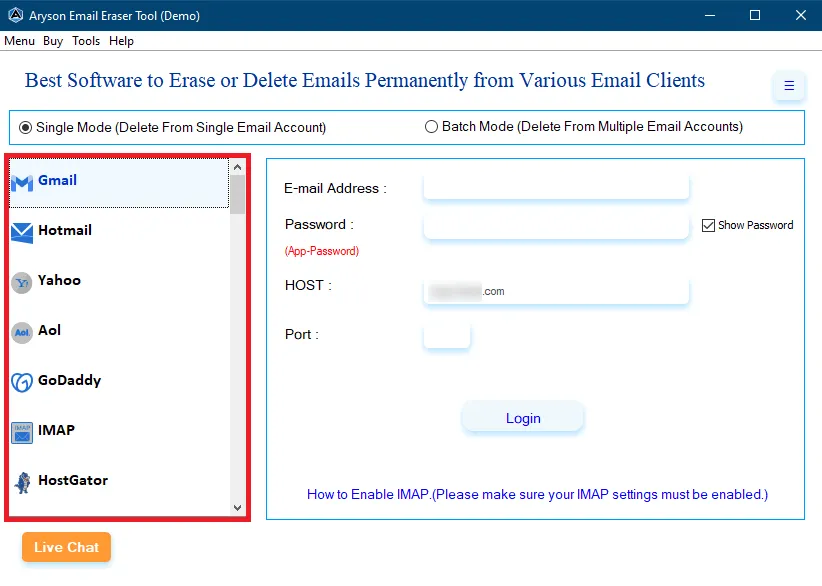
Step 3: Enter your Email Address, App Password, Host, and Port No. and click on the Login button.
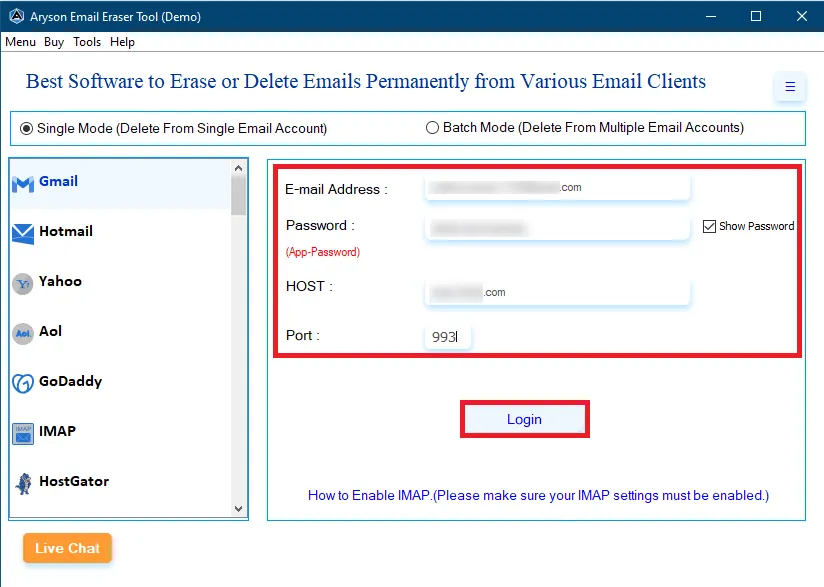
Step 4: Check the folders you need and then click Next.
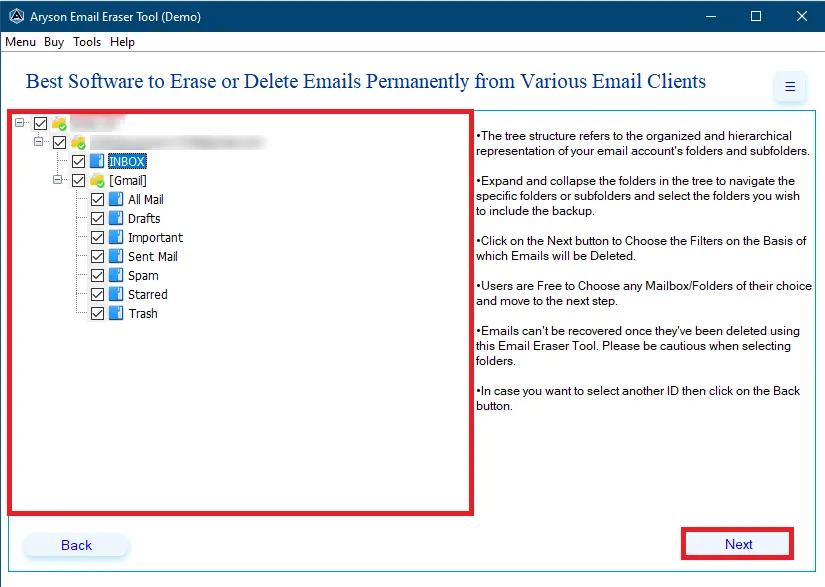
Step 5: Select the Date Range, From, To, and Subject criteria to delete the email.
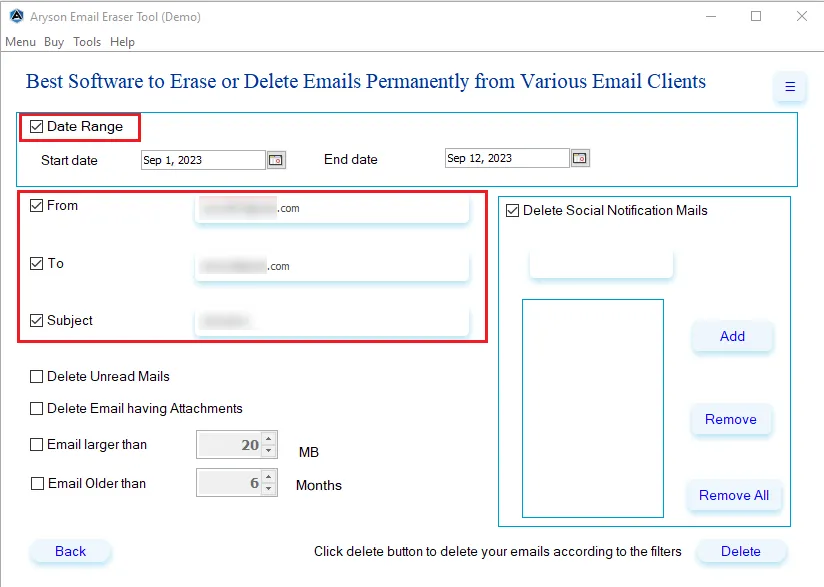
Step 6: Choose options to delete your emails on the basis of:
- Delete Unread Mails: Choose this option to delete unread emails.
- Delete Emails Having Attachments: You can delete all your emails containing attachments by choosing this option.
- Emails Larger than: Select this feature and specify the size limit to delete emails.
- Emails Older than: Specify the months and delete emails accordingly.
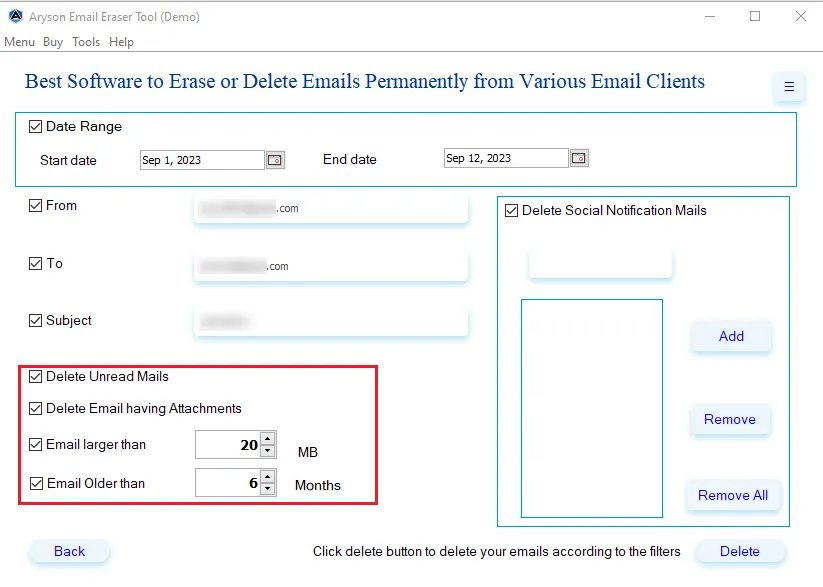
Step 7: In the Social Notification Mail feature type the name of the social application and click on the Add button and it will delete all the emails related to that social.
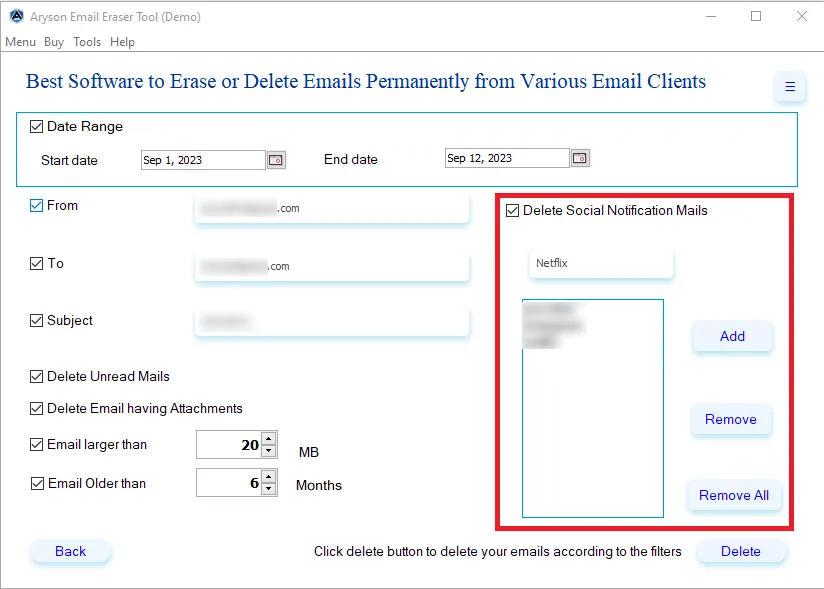
Step 8: Click on the Delete button to start the process.
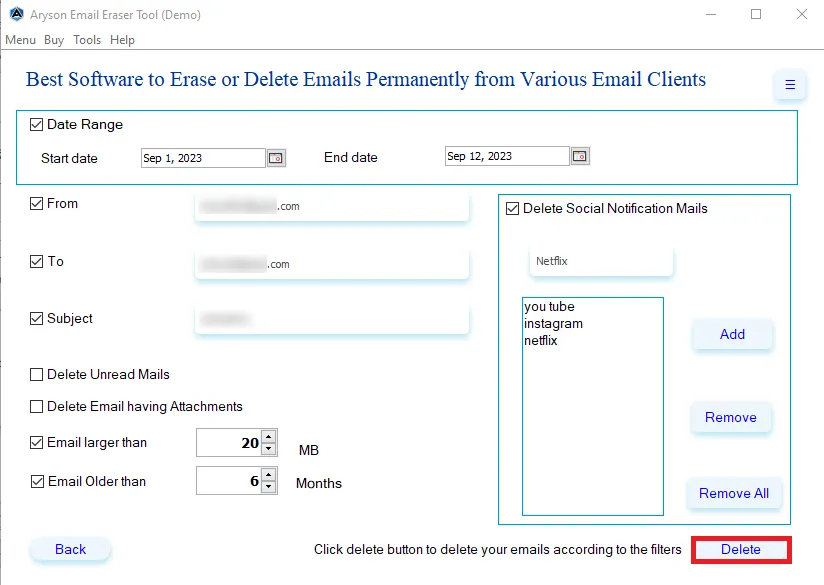
Step 9: Click Yes to confirm that you want to delete your emails according to cleanup filters.
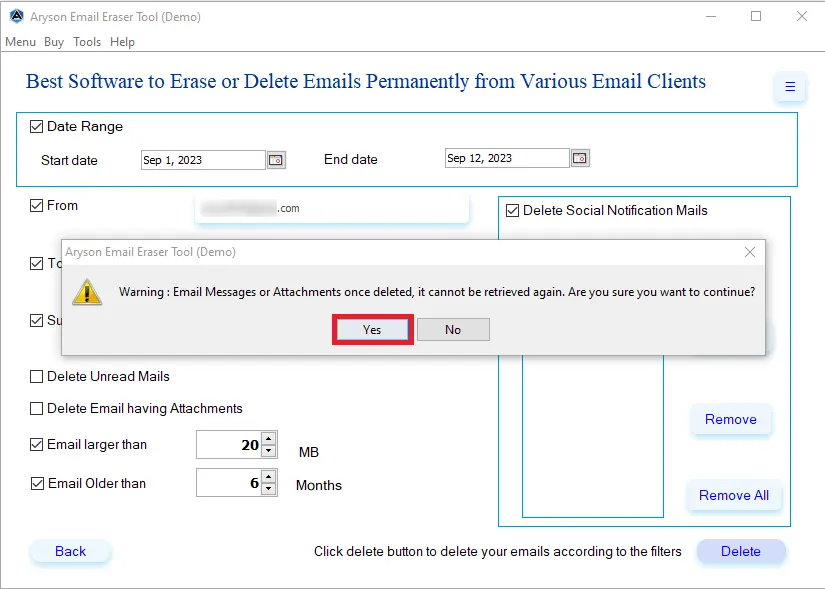
Step 10: Lastly, the software shows you a process result, then click on the Download Report button to analyse the process.
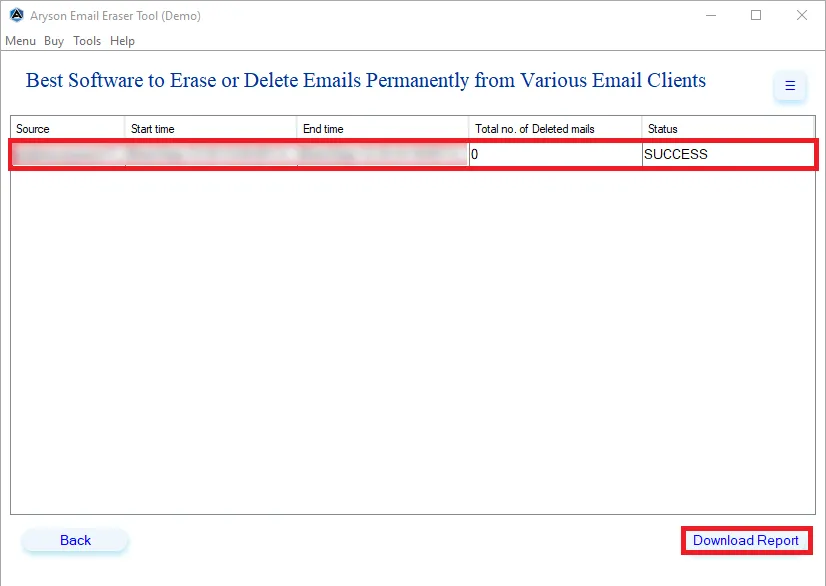
Activation Guide
Activate the Software
Installation & Uninstallation
Installation & Uninstallation of Software
User Interface
User Interface
After downloading the Aryson Email Eraser Tool, you will find the welcome screen as played below.