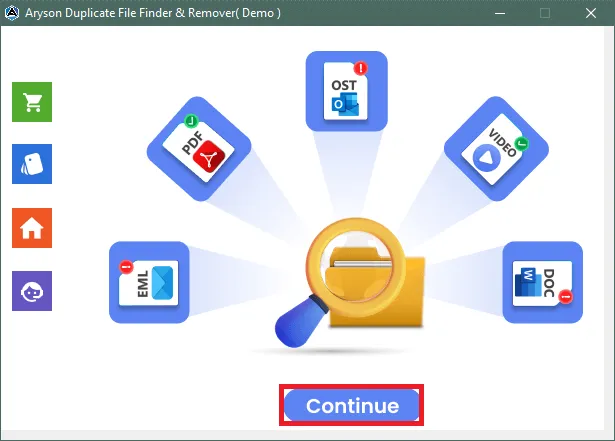Software Guide - Aryson Duplicate File Finder & Remover
-
Table of Content
- Software Working Process
- Activation Guide
- Installation & Uninstallation
- User Interface
Software Working Process
Steps to Find & Delete Duplicate Files
Follow the Steps to identify and remove the duplicate files from your system.
Step 1: Install and launch the Aryson Duplicate File Finder & Remover as an administrator. Then click on the Continue button.
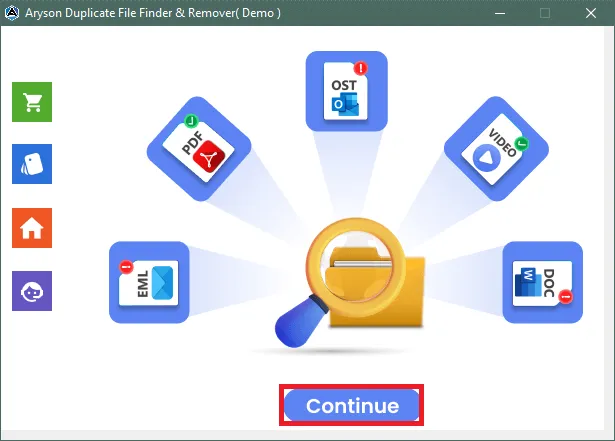
Step 2: Either click on the Add File button to add a single file or Add Folder to add a folder containing multiple files.

Step 3: Click on the Open button to add the files to the software wizard.
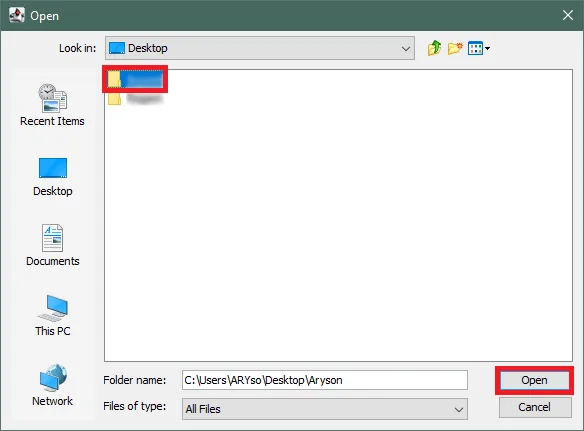
Step 4: Preview the added files in the Preview Panel.
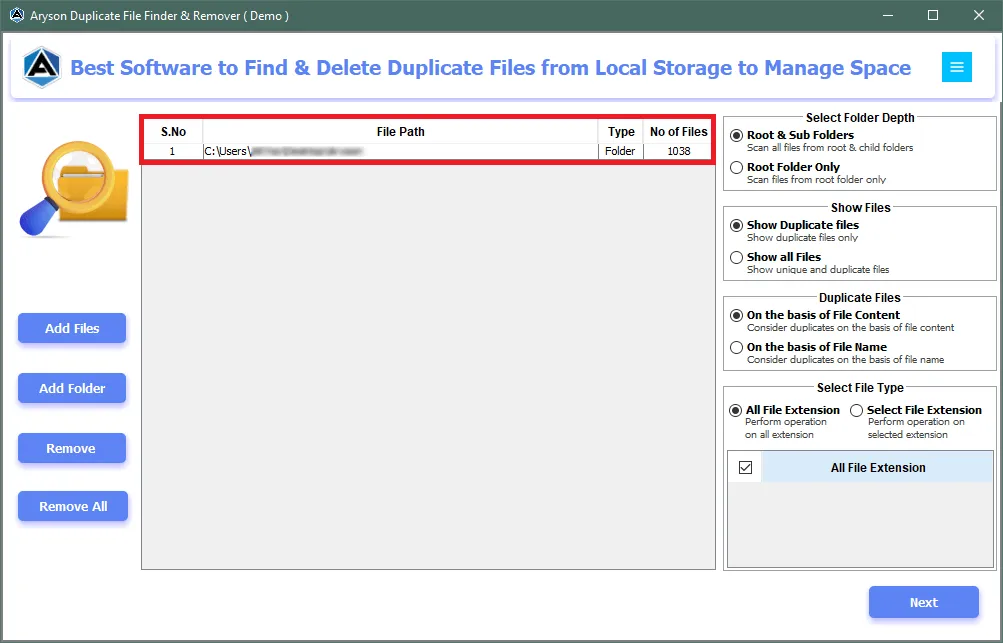
Step 5: Choose the feature Folder Depth:
- Root & Sub Folders: Select this option to scan all files from root & child folders.
- Root Folder Only: This option scans files from the root folder only.
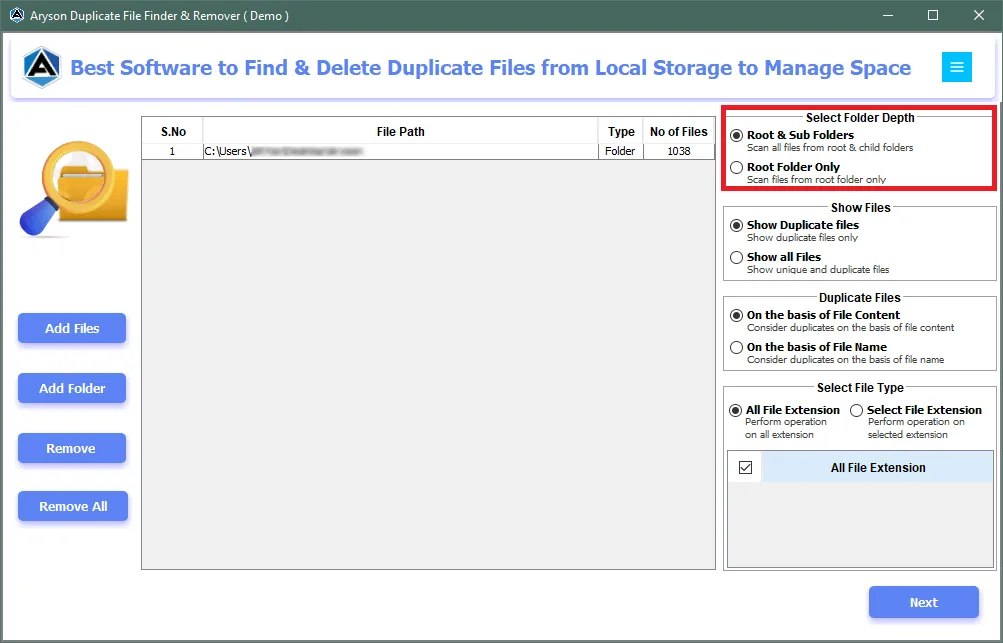
Step 6: Some other features are Show Files:
- Show Duplicate Files: This option only shows the duplicate files.
- Show All Files: Opting for this option shows all the files.
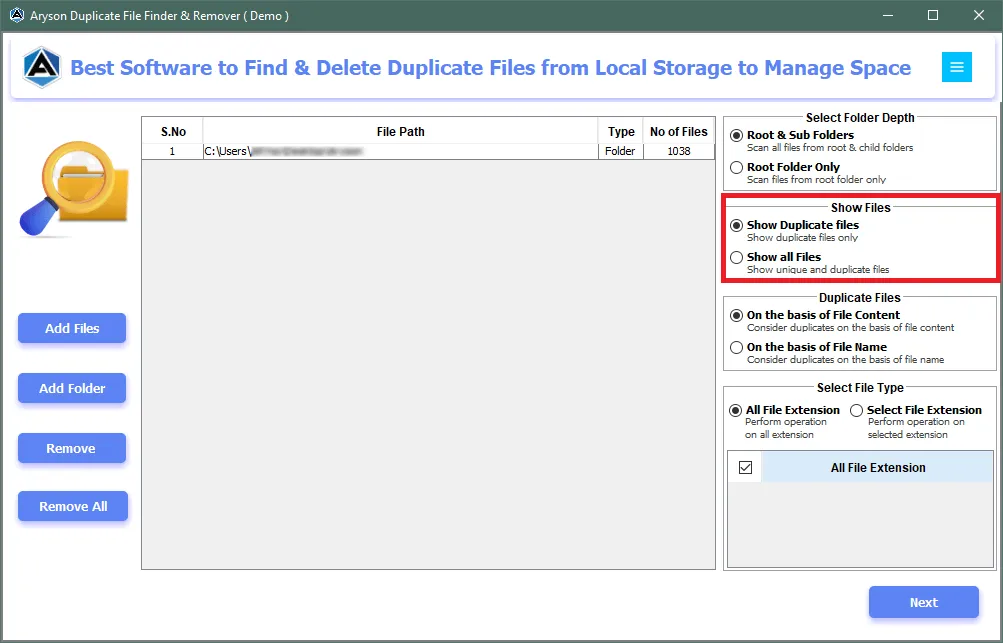
Step 7: Opt for the Duplicate Files to scan duplicate based on:
- File Content
- File Name
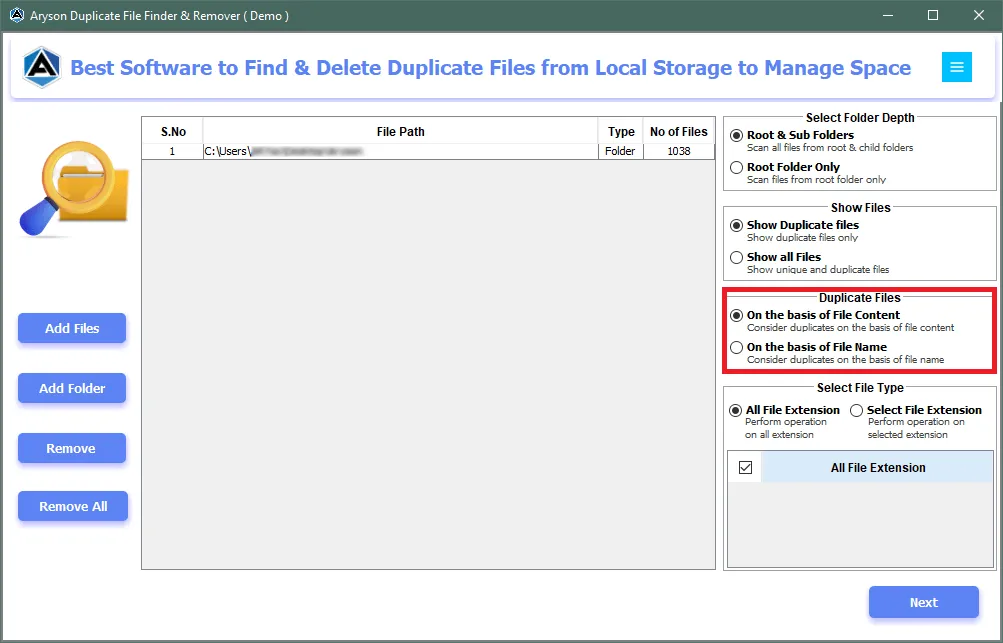
Step 8: Additionally, choose the filter to select file type.
- All File Extensions: Scans all file formats.
- Select File Extensions: Scans only the selected file formats.
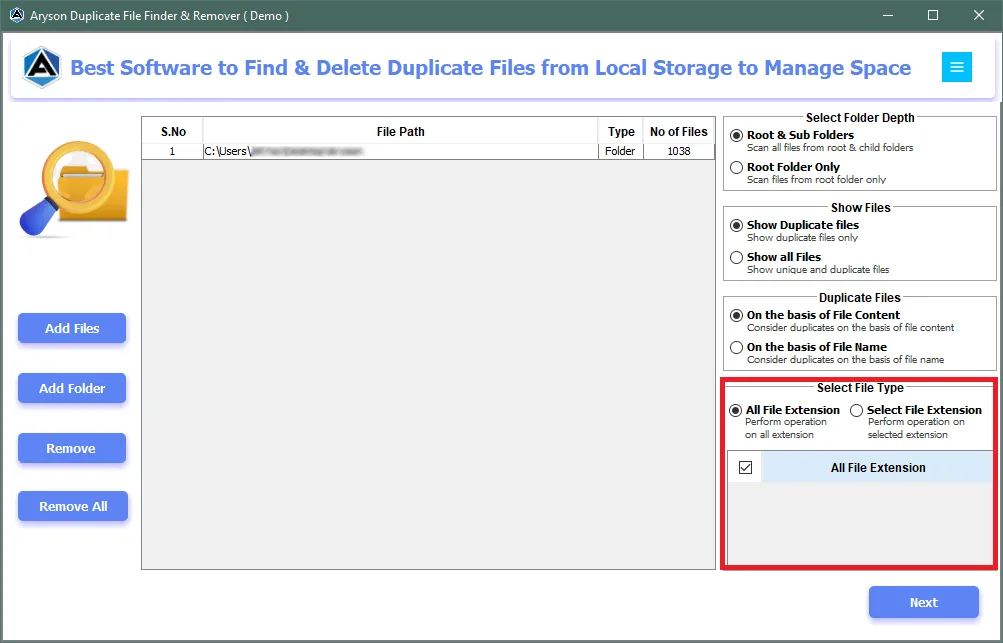
Step 9: After choosing the filters and features click on the Next button to start the scanning process.
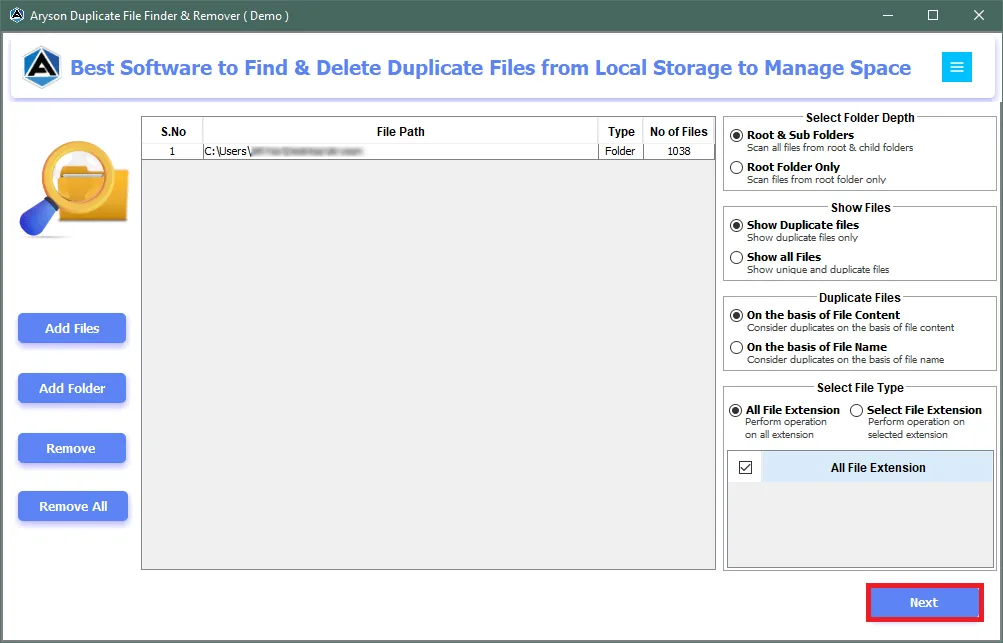
Step 10: The scanning process will take some time depending upon the size of the folder/s. Additionally, click on the Stop button to stop the scanning process.
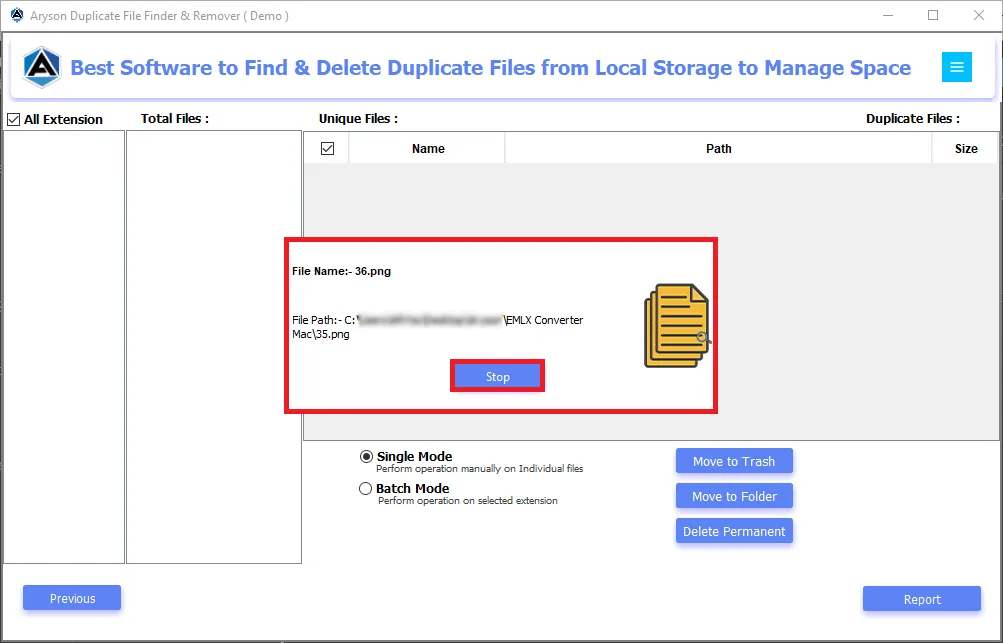
Step 11: Choose the option Single Mode or Batch Mode to manage the duplicates.
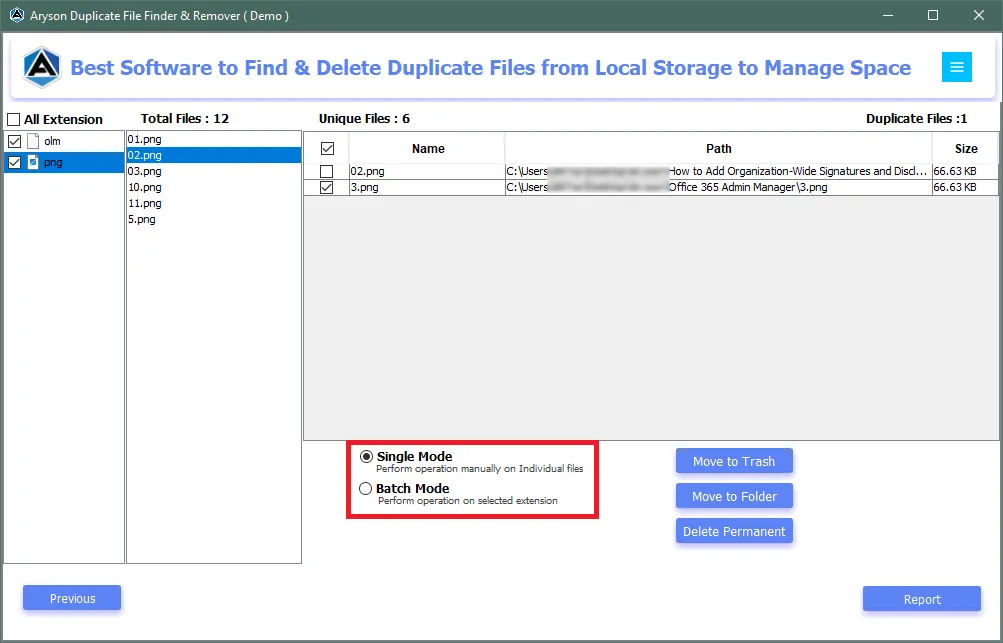
Step 12: Now, select the file format with duplicates. Additionally, choose the Duplicate Files before moving to the next step.
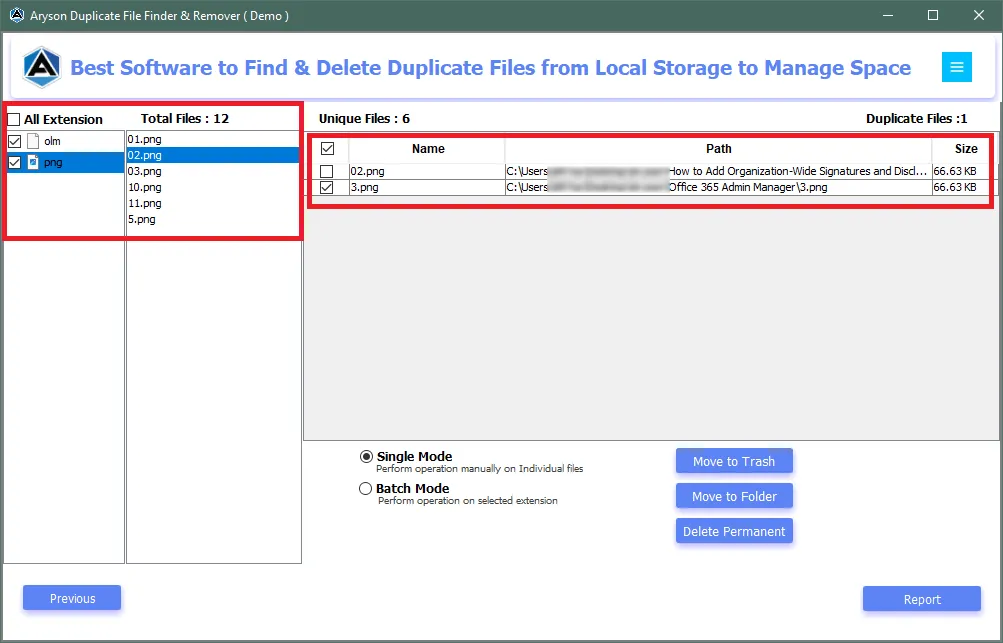
Step 13: Once you've made your file selections, you'll be presented with various options to handle the duplicate files.
- Move the Duplicate Files to the Recycle Bin
- Permanently Delete the Duplicate Files
- Move the Duplicate files to a New location
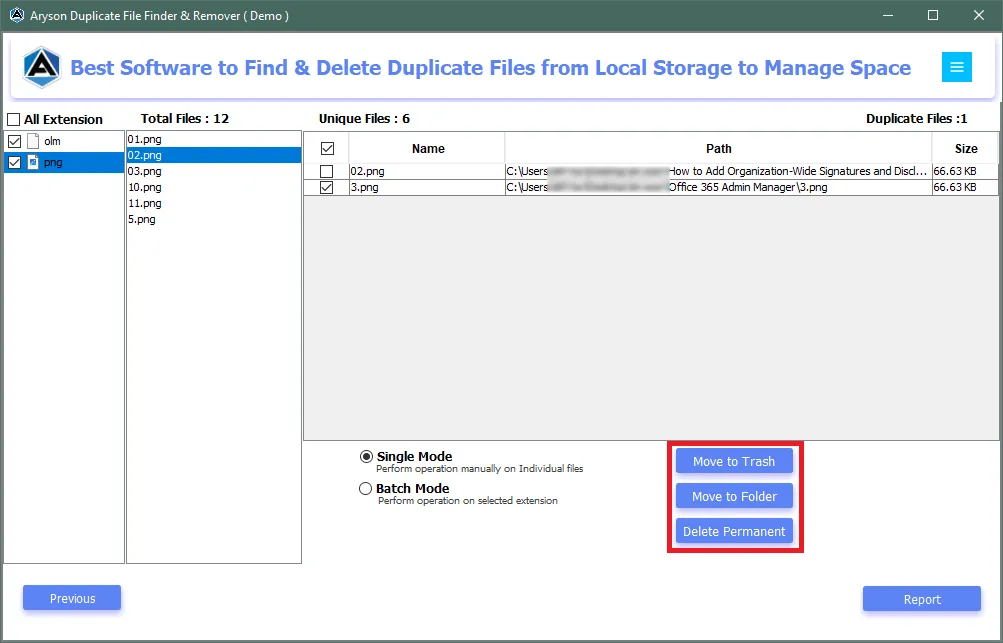
Step 14: Finally, click on the Report button to view a detailed report of the process.
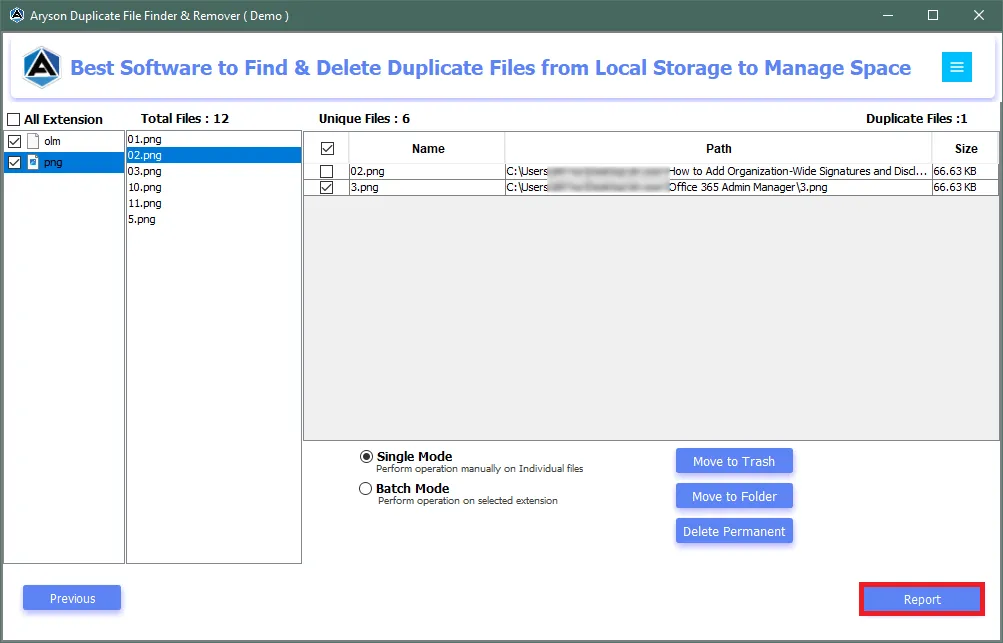
Activation Guide
Activate the Software
Installation & Uninstallation
Installation & Uninstallation of Software
User Interface
User Interface
After downloading the Aryson Duplicate File Finder & Remover, you will find the welcome screen as played below.