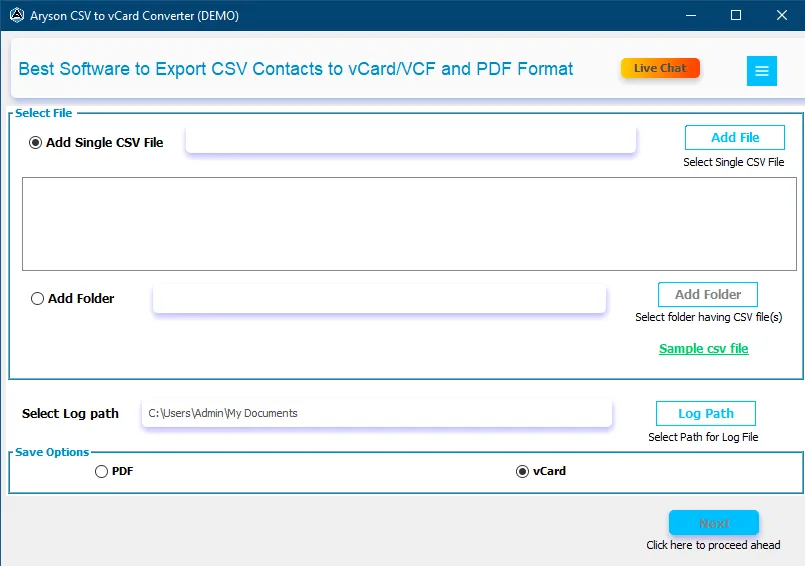A Complete Guide of Aryson Software to Convert CSV file to vCard or VCF format
-
Table of Content
- Software Working Process
- Activation Guide
- Installation & Uninstallation
- User Interface
Software Working Process
Software Working Process
Step 1: Download & Install Aryson CSV to vCard Converter.
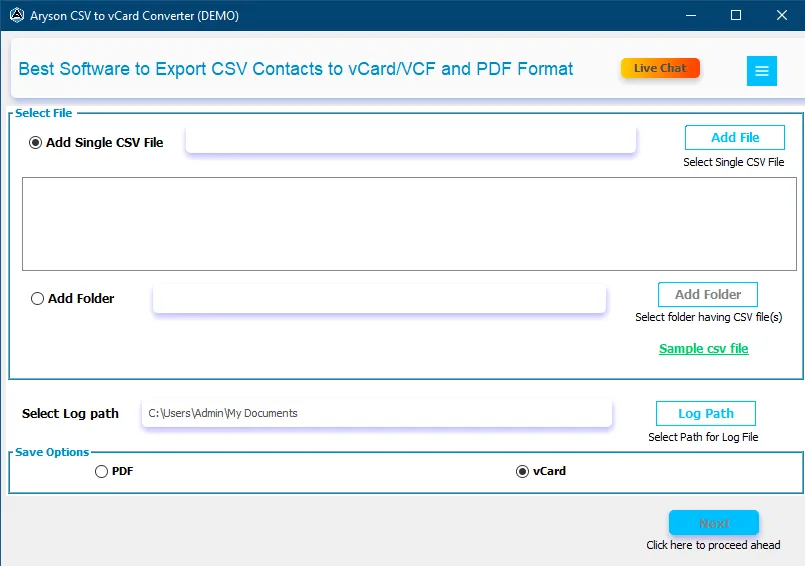
Step 2: Choose the Add Single CSV File or Add Folder button to select the CSV files.
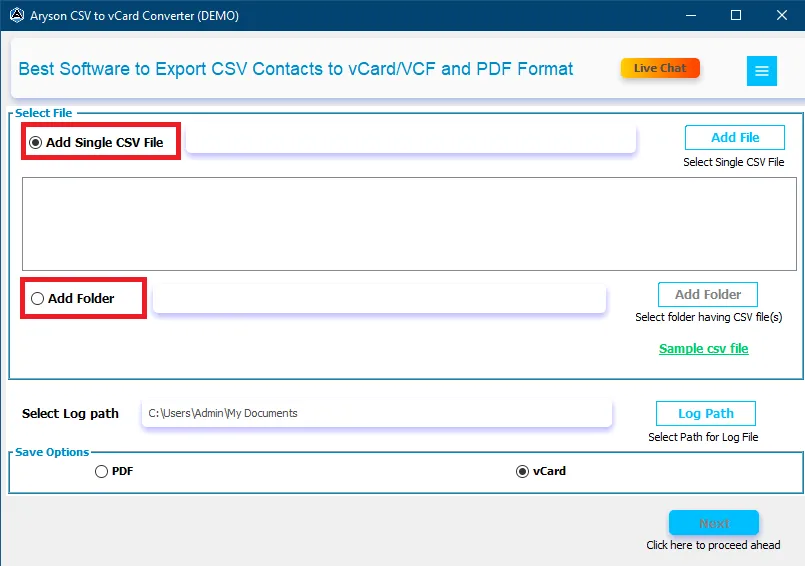
Step 3: Now, click on the Add File button to browse a single CSV file.
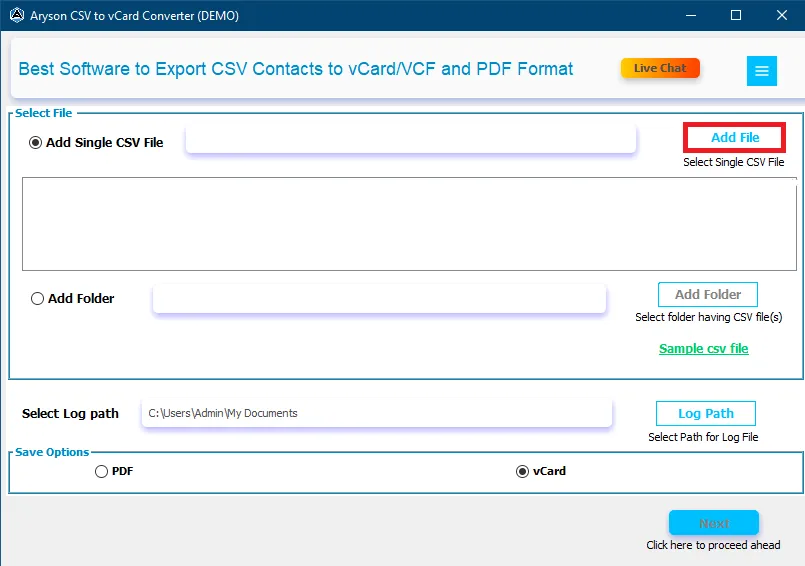
Step 4: Select the CSV file from your device and click Open. After that, you can see the selected file on the tool’s interface.
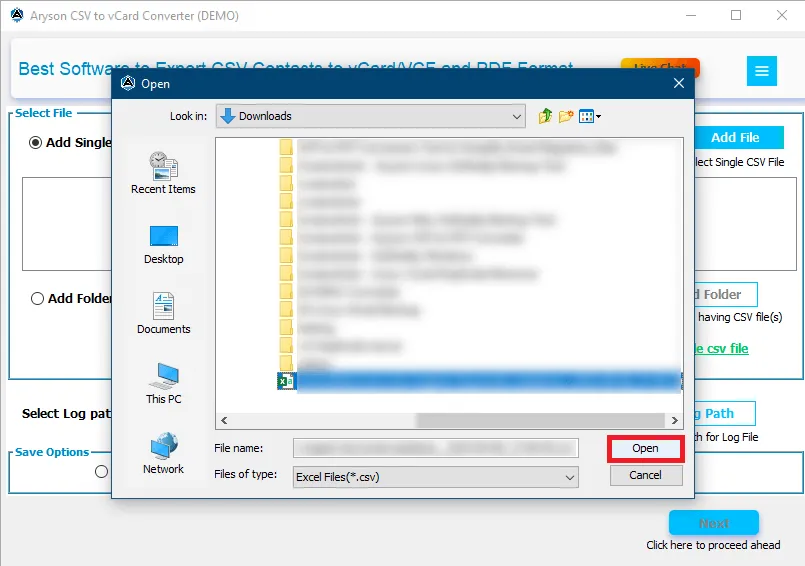
Step 5: Select vCard as your saving format to save your CSV file and click Next.
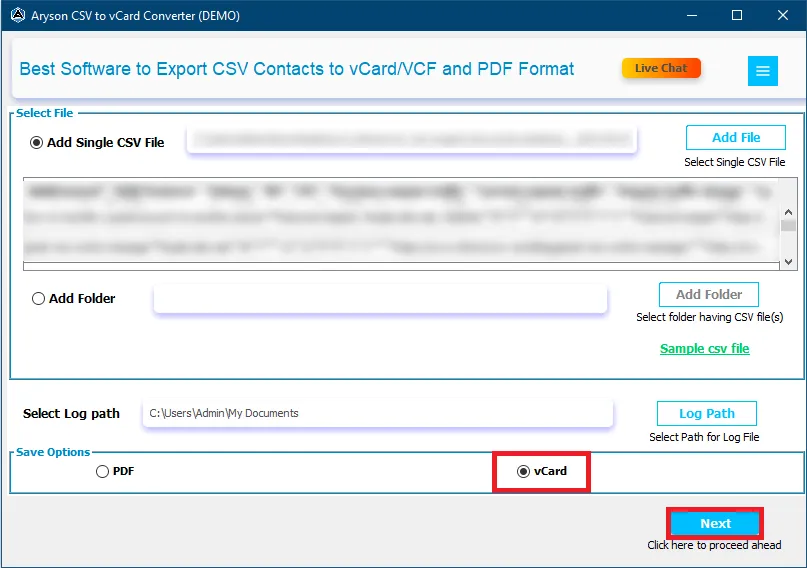
Step 6: Here, the software provides two Export Files as options:
- Create a Single File for All Contacts - Choose this feature to create a single file for all your contacts.
- Save as Black Contacts - To save your contacts as blank select this option.
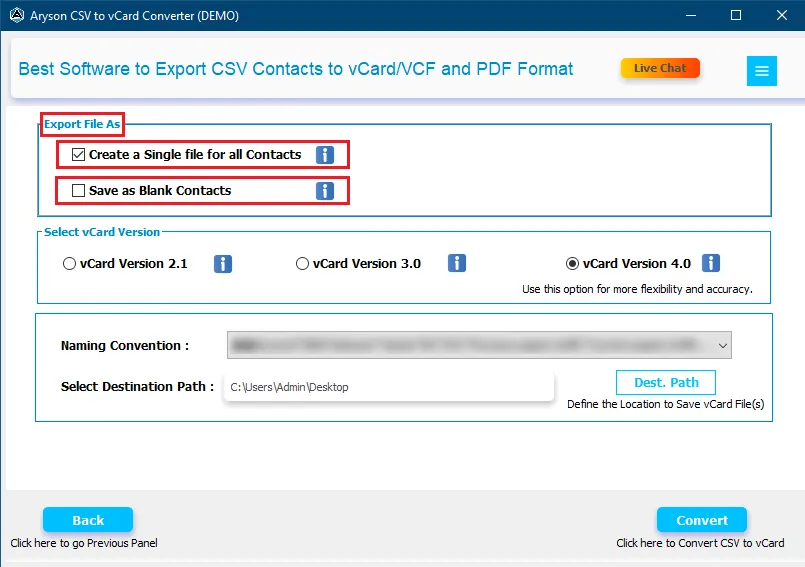
Step 7: Select the vCard version from 2.1, 3.0, or 4.0.

Step 8: Choose the Naming Convention and set the destination to save the resultant file by clicking on the Dest. Path button.
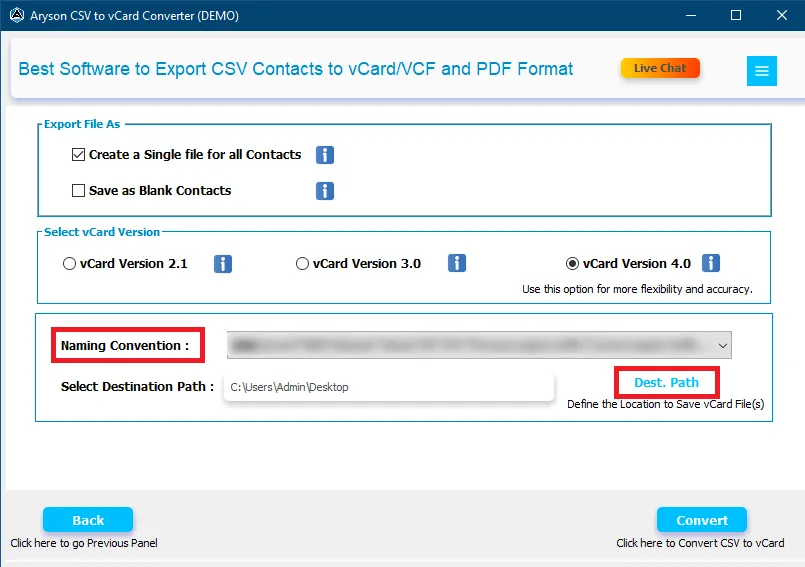
Step 9: Click on the Convert button to export the CSV file into vCard.
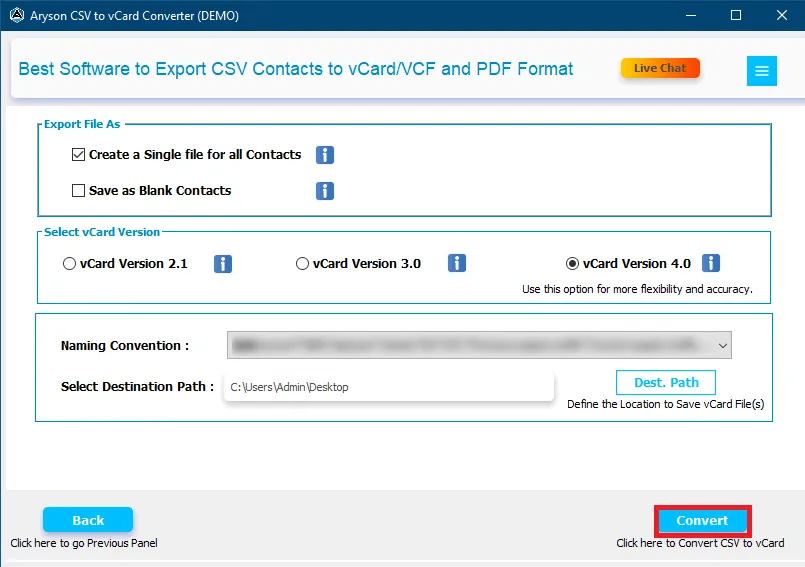
Step 10: Lastly, the software will show you the final result. After that, click on the Download Report button to analyse the conversion process.

Step 5: Select PDF as your saving option and click Next.
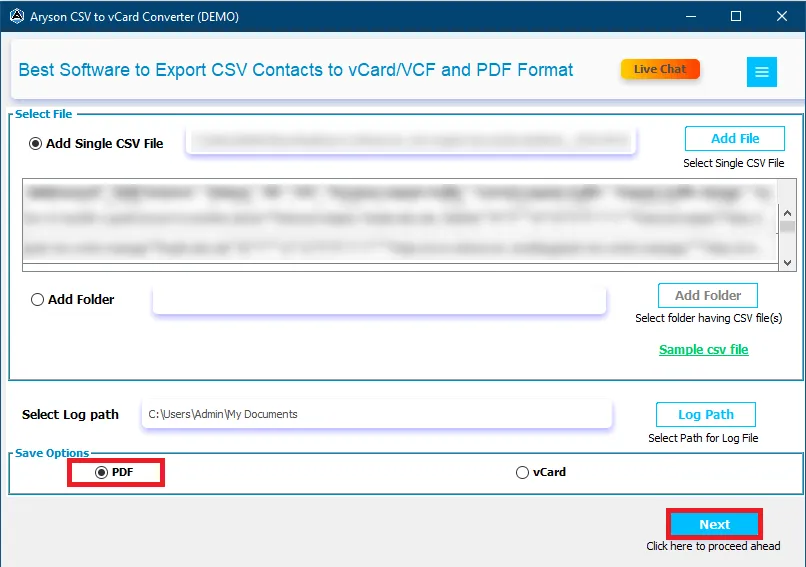
Step 6: Here, the software provides an option to password-protect PDF files to protect them from unauthorised access.
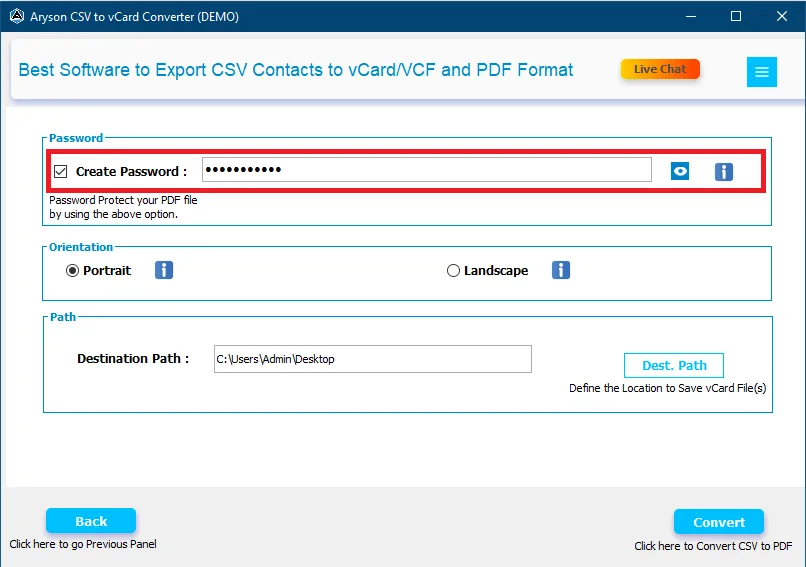
Step 7: Choose Orientation for your PDF file from Portrait or Landscape.
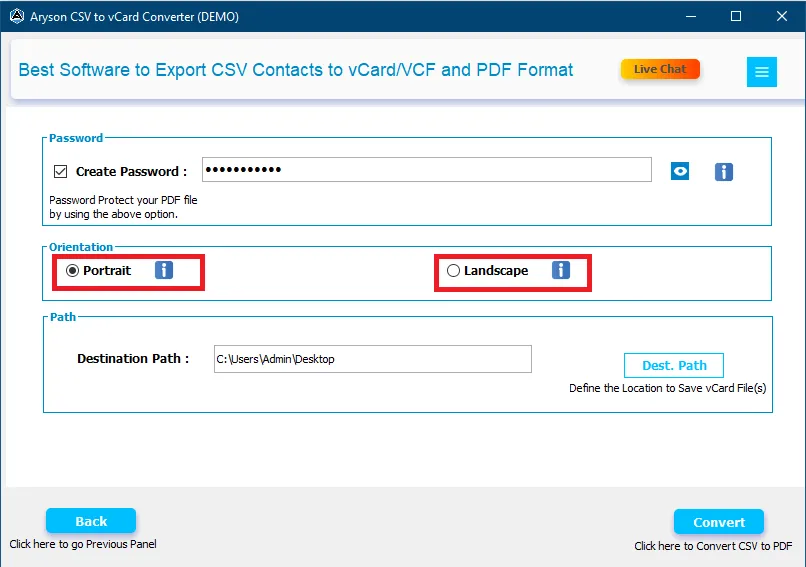
Step 8: Click on the Dest. Path to set a location to save the output file and click the Convert button.
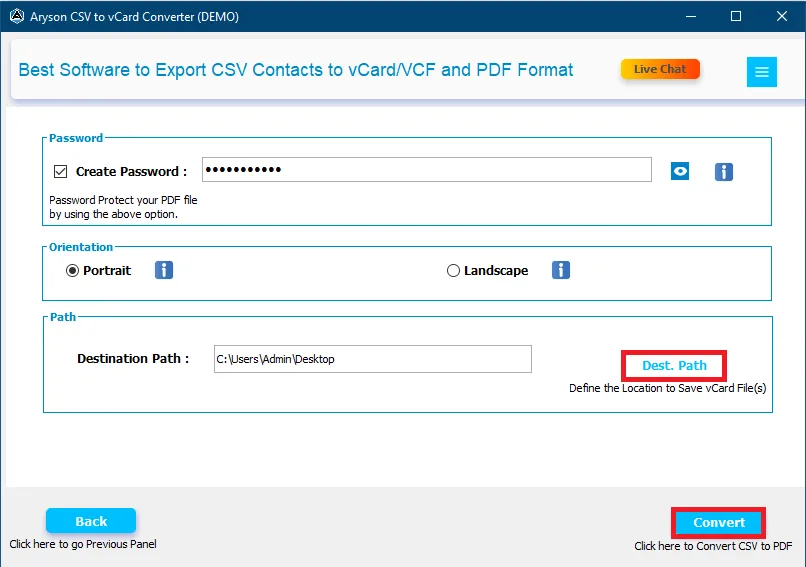
Step 9: Now, the software will the conversion process, however, you will have the option to Abort the process.

Step 10: Lastly, the software will show you the final result. After that, click on the Download Report button to analyse the conversion process.
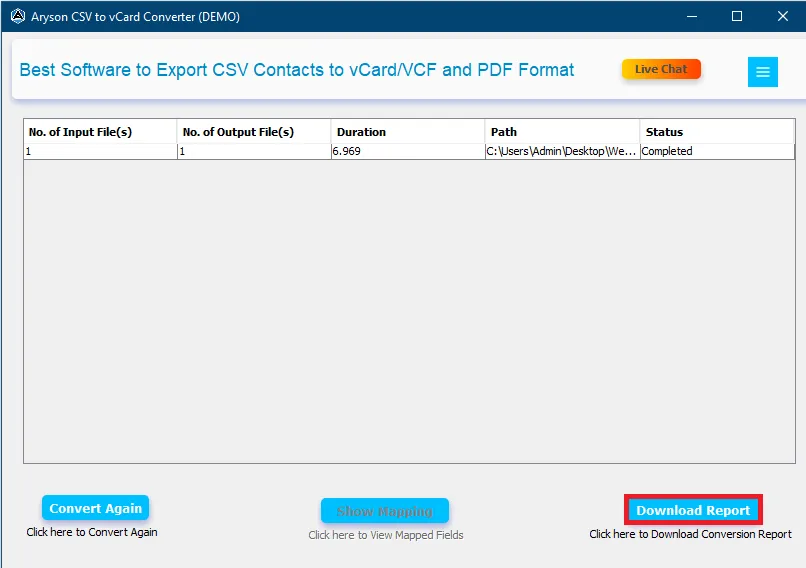
Activation Guide
Activate the Software
Installation & Uninstallation
Installation & Uninstallation of Software
User Interface
User Interface
After downloading the Aryson CSV to vCard Converter Tool, you will find the welcome screen as played below.