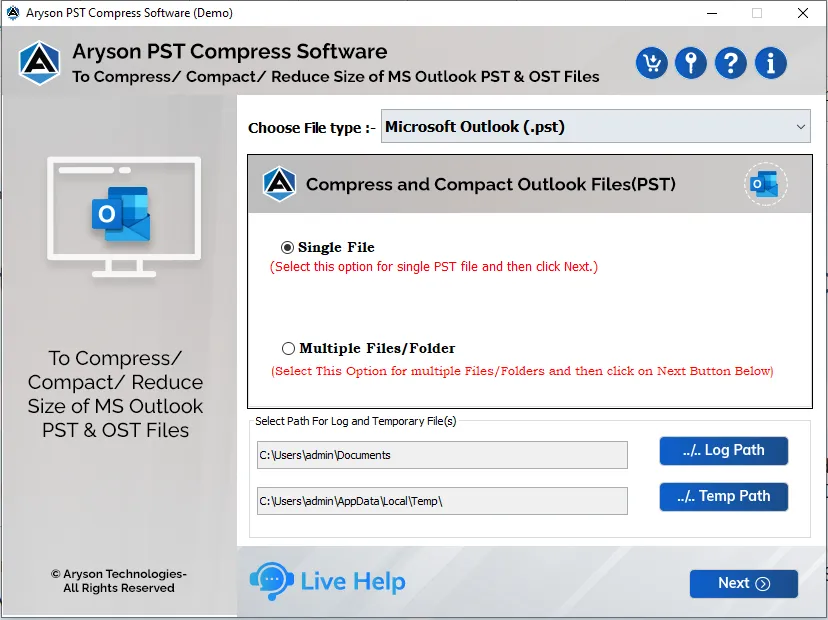How to Compress PST Files Without Outlook?
-
Table of Content
- Software Working Process
- Activation Guide
- Installation & Uninstallation
- User Interface
Software Working Process
Software Working Process
Follow the Given Steps to compress, compact or reduce the Outlook PST file size:
Step 1: Download, Install and Run the Aryson Outlook PST Compress Tool.
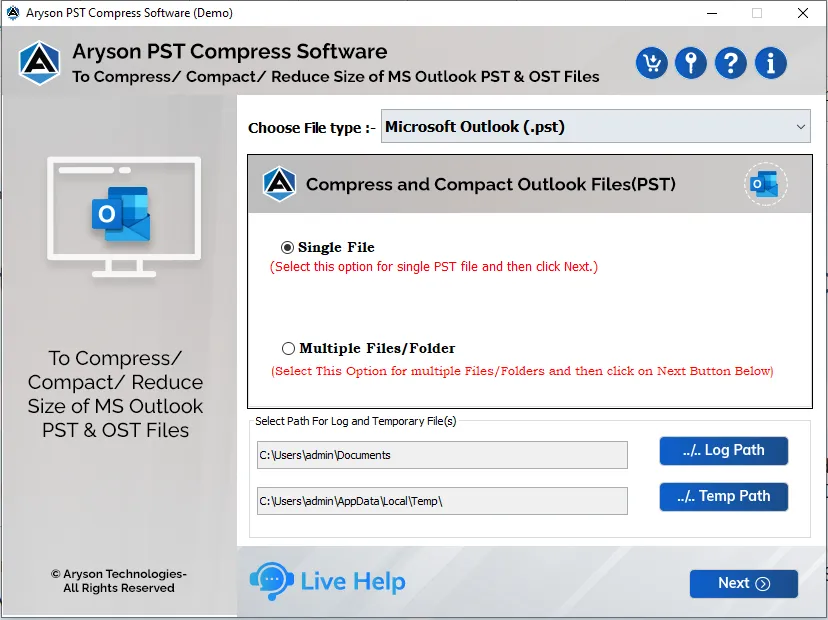
Step 2: Choose the Single file or Multiple files/folder options and click the Next button.
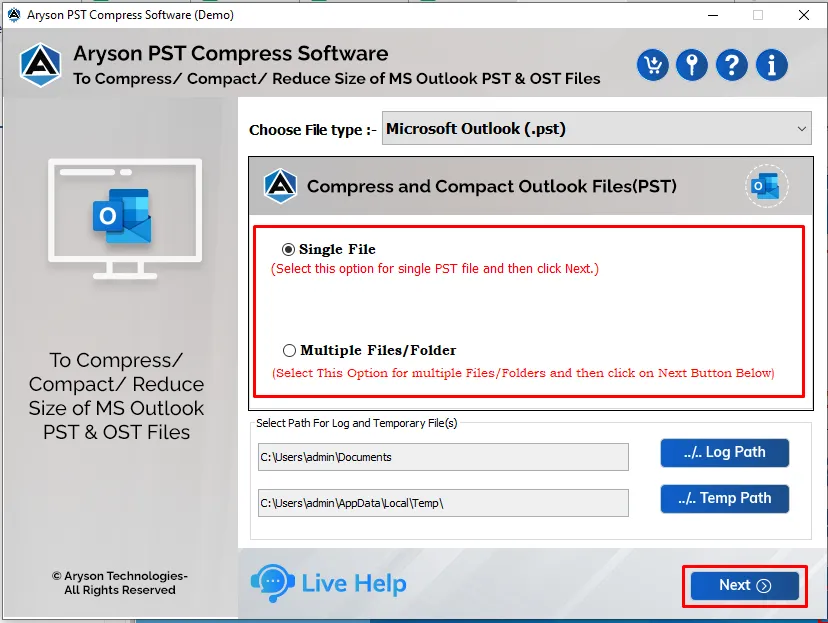
Step 3: The software offers you two options to browse the PST files, like Select Files or Select Folder; choose one according to your requirement.
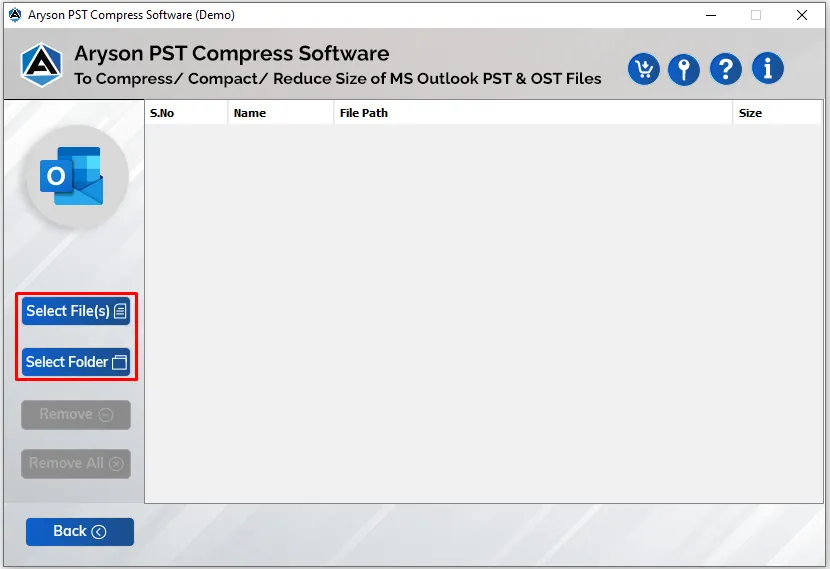
Step 4: Here, we choose the Select Files option from the tool wizard.
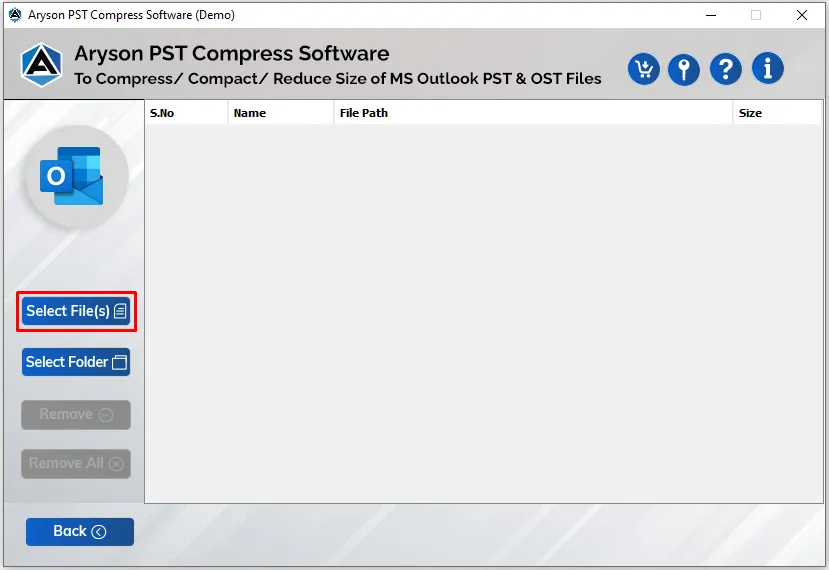
Step 5: Add the PST files you want to compress and click on the Open button.
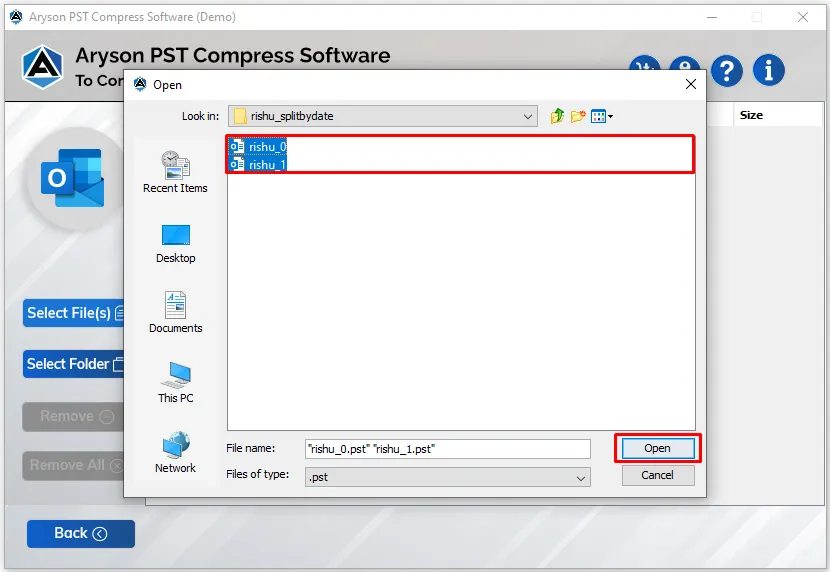
Step 6: You will find that your files are added to the software; click the Next button to proceed further.
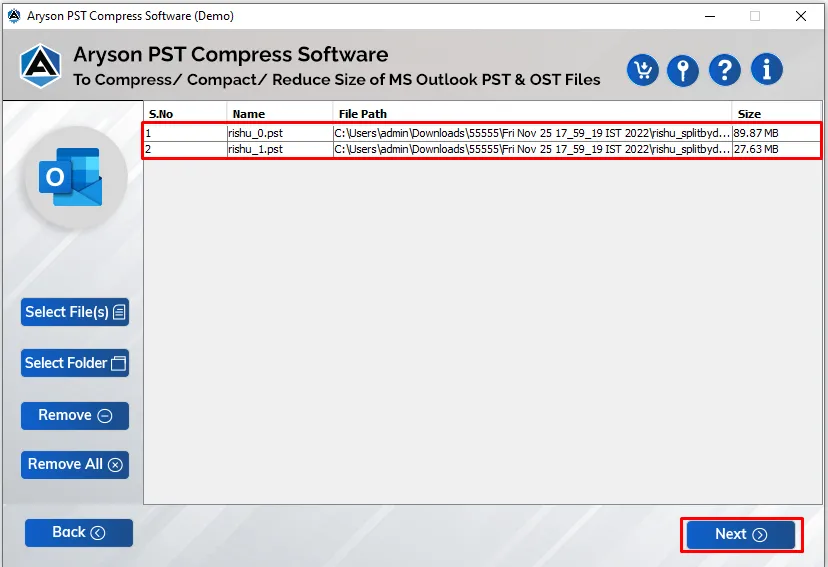
Step 7: Here, you view the tree structure containing all the mailbox folders of your PST files.
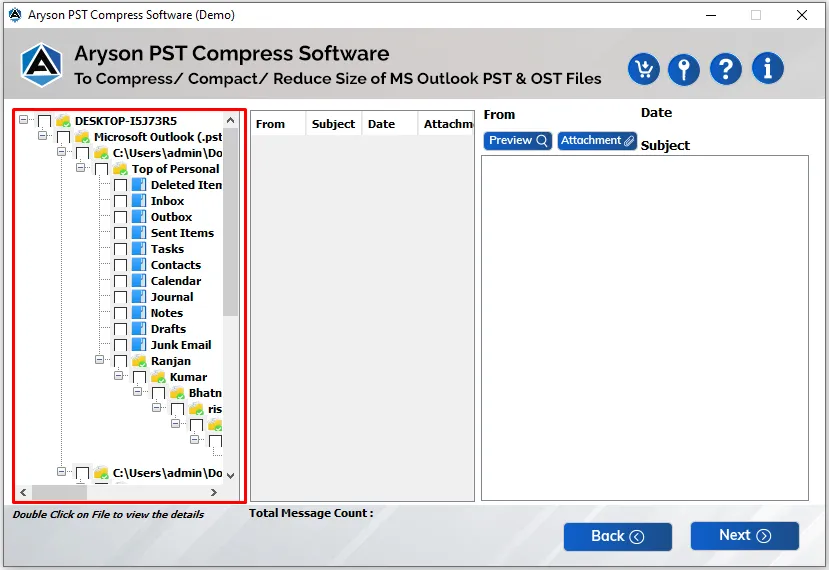
Step 8: Select the folders you want, and preview the email content with their attachments files. Click the Next button.
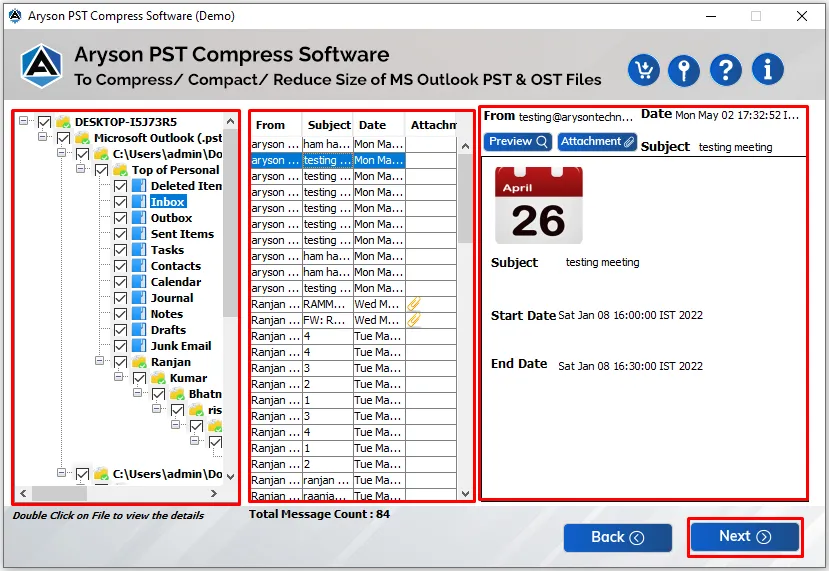
Step 9: Now, choose the compression option you want for your selected PST file.
- Compress All Attachments in New PST File.
- Remove All Attachments From New PST File.
- Remove All Attachments in a New PST File and Save Them in a Separate Folder.
- Remove All Attachments in a New PST File and Compress them in a Separate Folder.
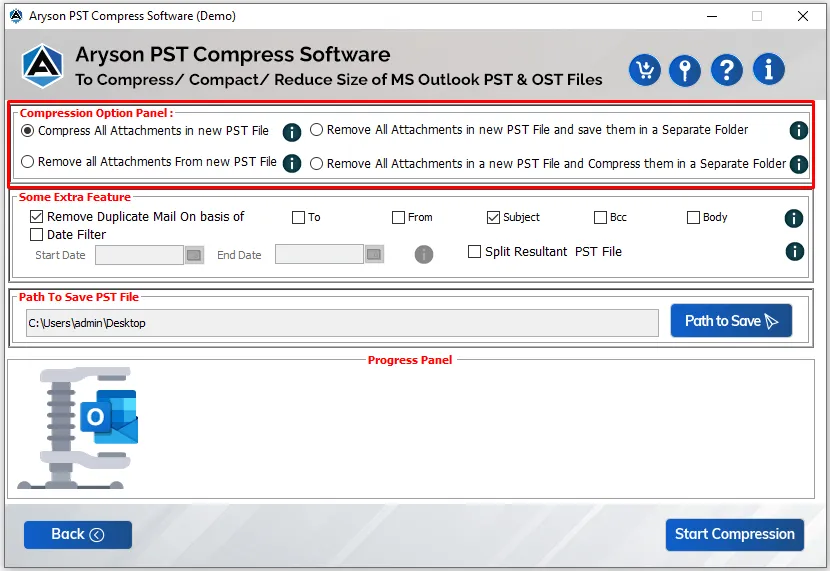
Step 10: Here, we select the Compress All Attachments in the New PST File to continue the work.
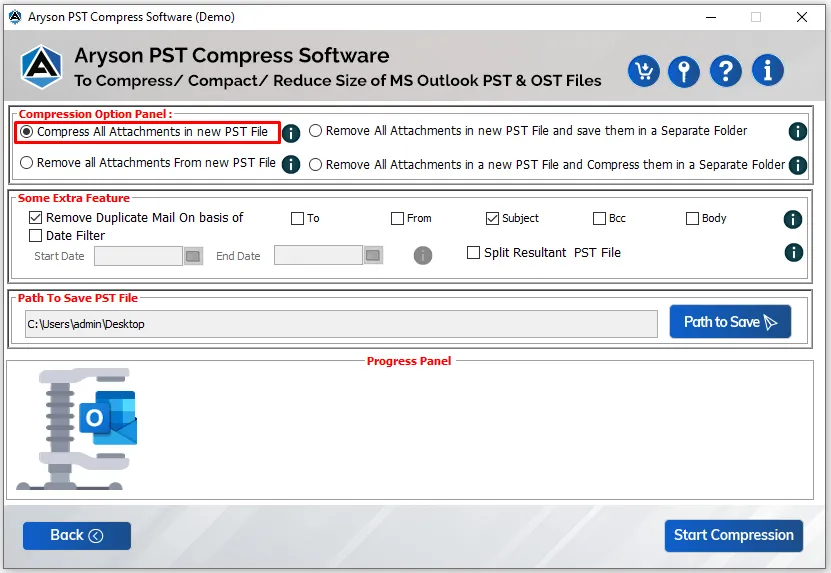
Step 11: Remove Duplicate Mail option allows you to exclude similar emails from the selected PST folders.
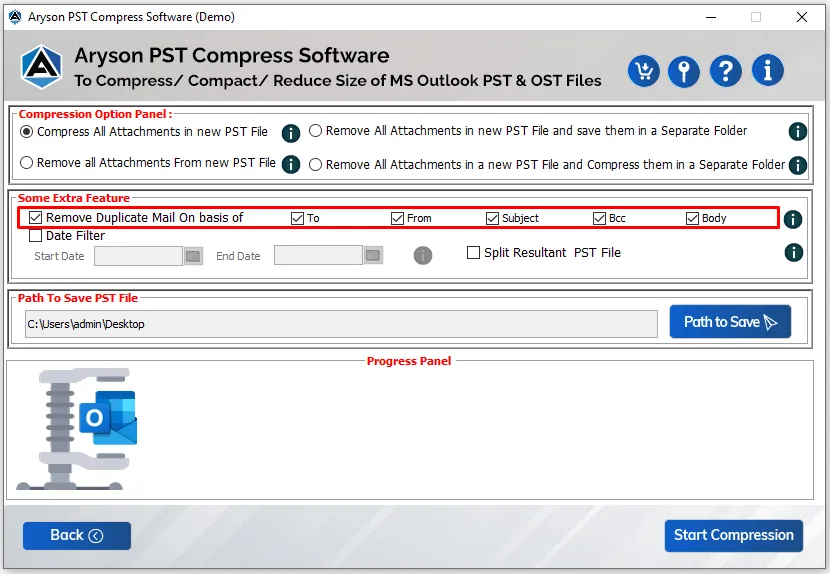
Step 12: Date Filter feature to perform the selective conversion of PST file data.
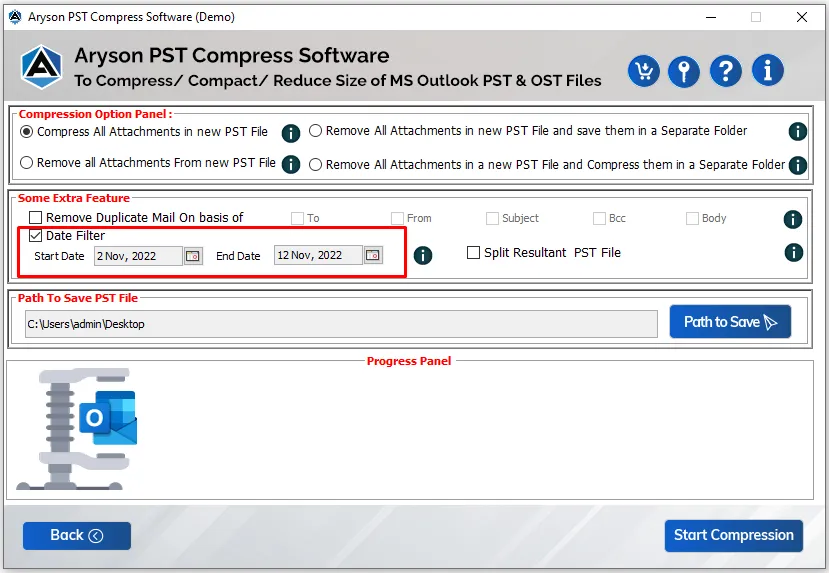
Step 13: Split Resultant PST file will enable you to split the output PST file based on size.
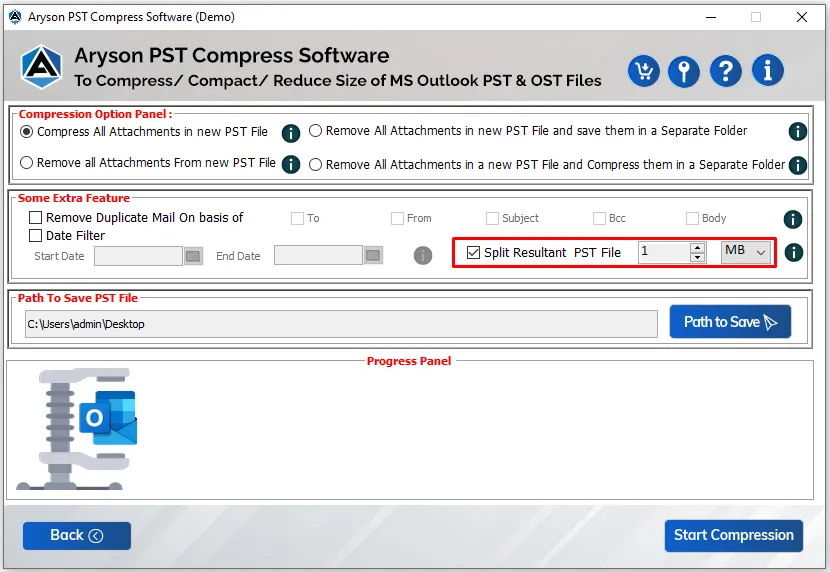
Step 14: Assign a path to save the newly generated compressed file.
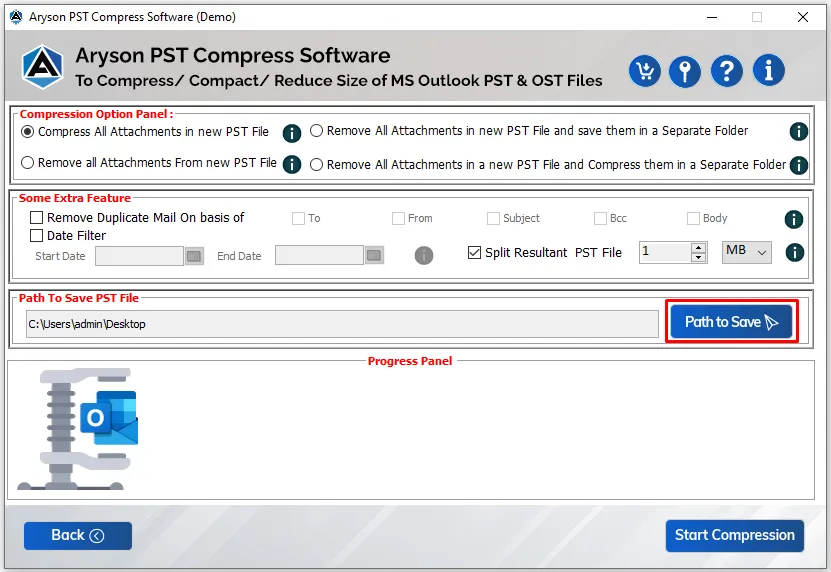
Step 15: Click on the Start Compression button to begin the compressing process of the selected PST file.
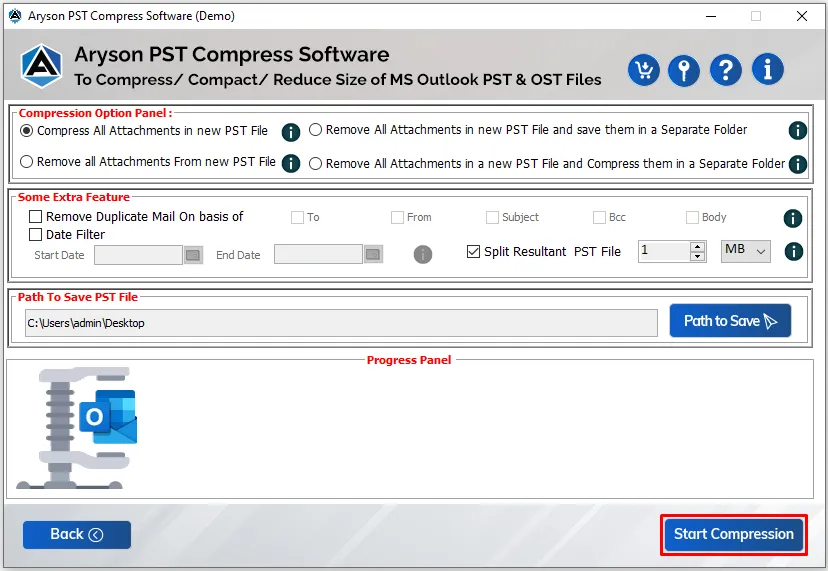
Step 16: Wait until the compression process is completed.

Step 17: You have completed the compressing process of the PST file. Click on Download Report to analyze the process report.
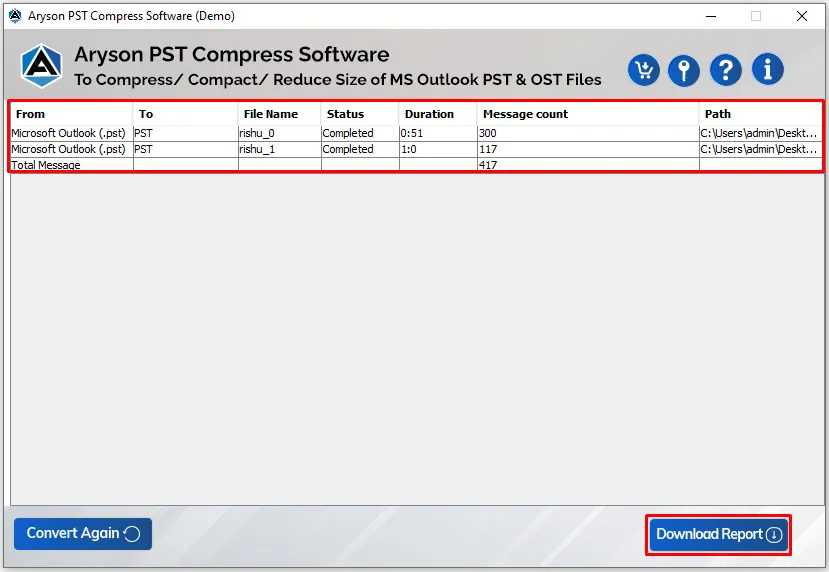
Step 1: Download, Install and Run the Aryson PST Compress Tool on your PC.

Step 2: Go for the Single File or Multiple Files/Folder options and click the Next button.
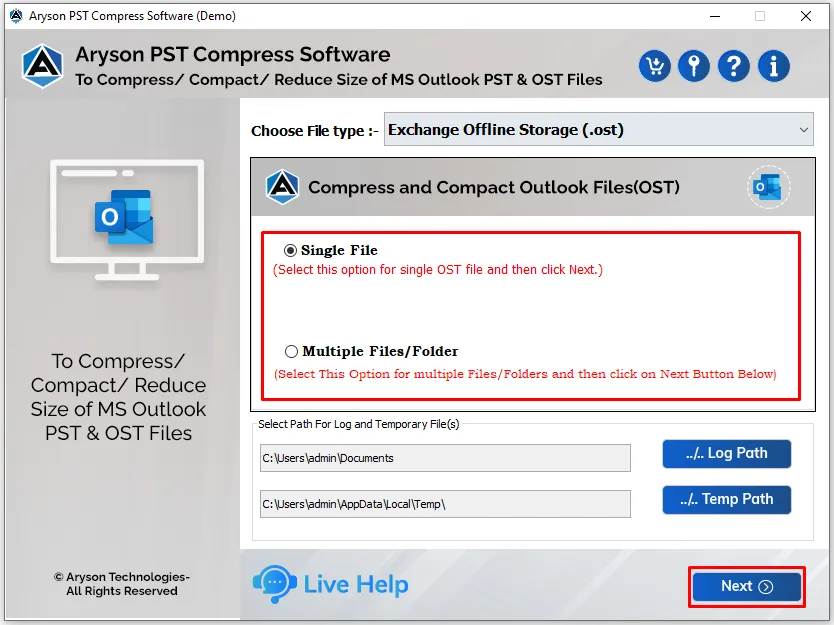
Step 3: You will find two options on another wizard: Select Files or Select Folder.
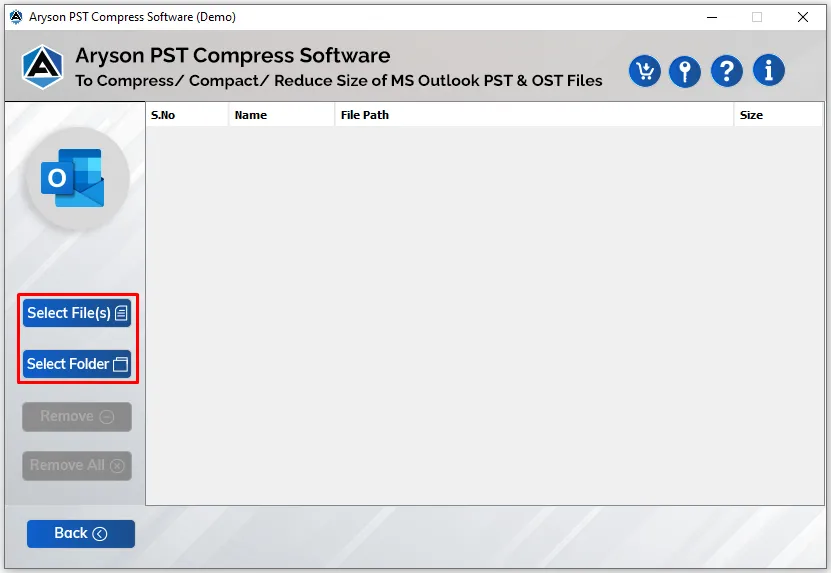
Step 4: Here, we click on the Select Files option.
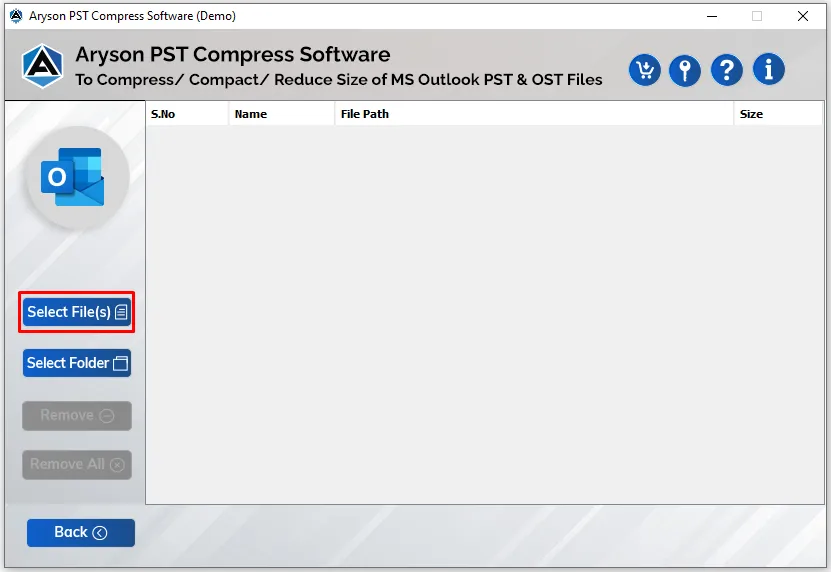
Step 5: Add the OST files from your computer and click the Open button.
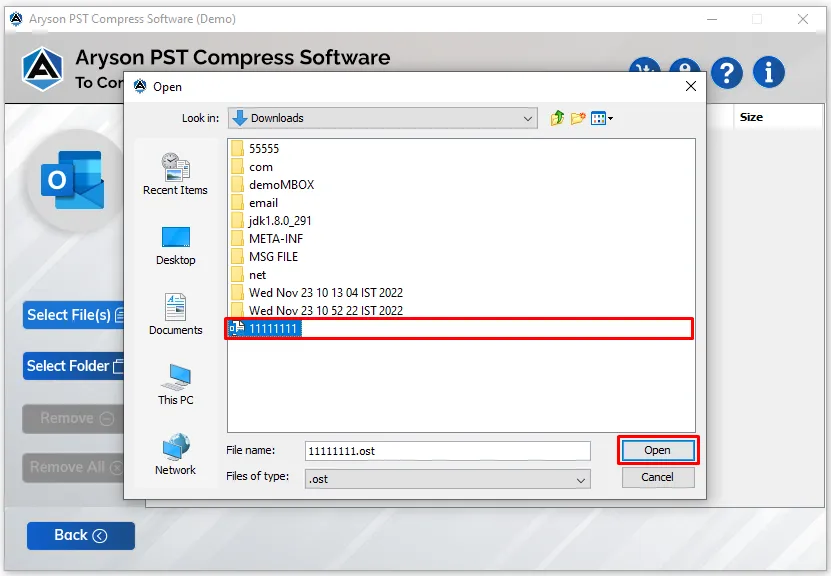
Step 6: Here, you can preview that your OST files are added to the software wizard. Click Next.
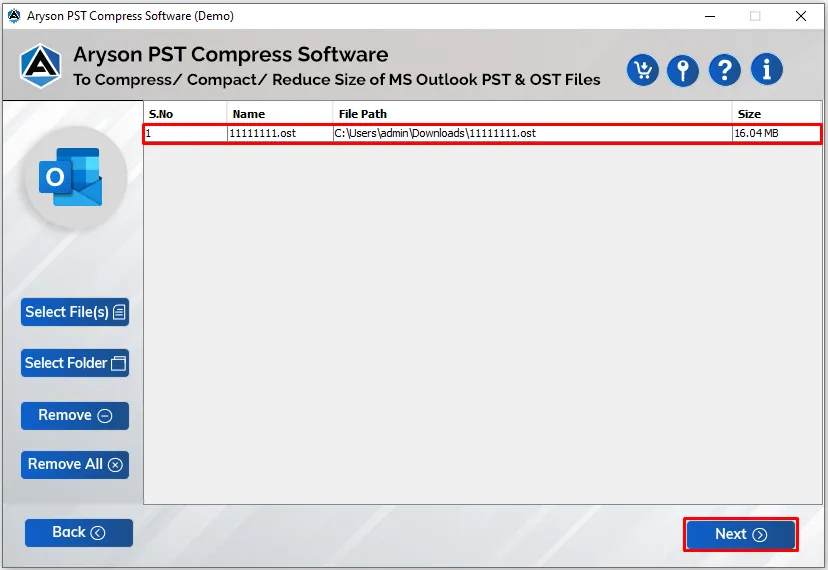
Step 7: A tree structure loaded on the software panel containing all your folders.
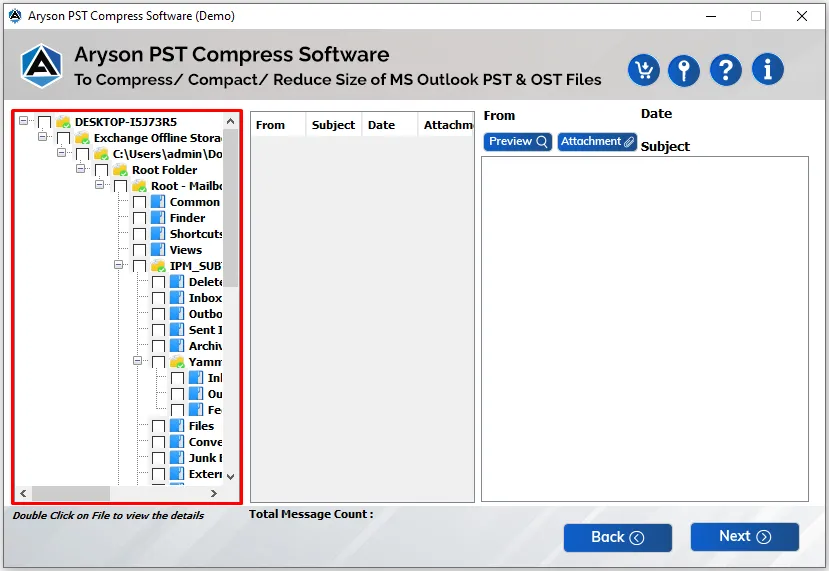
Step 8: Check the folders and preview the required folder details. Click Next.
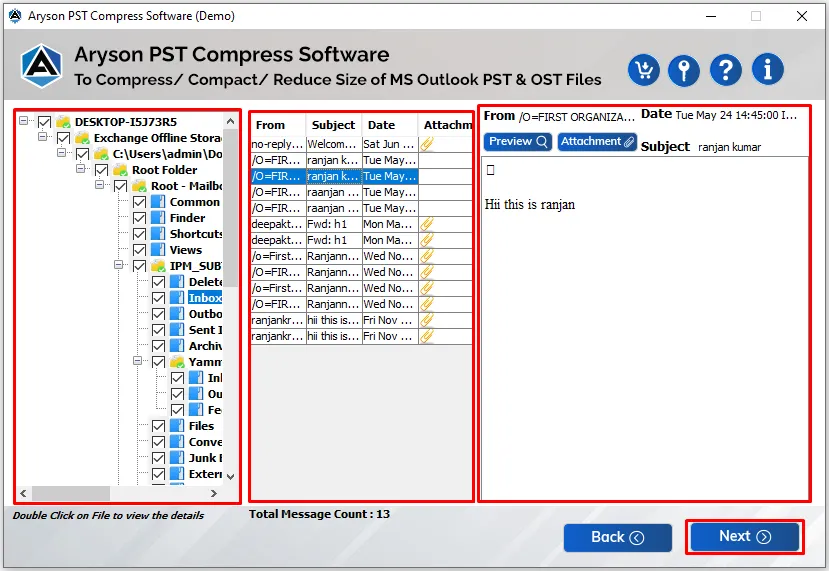
Step 9: Choose the compression option you want to select for the OST file.
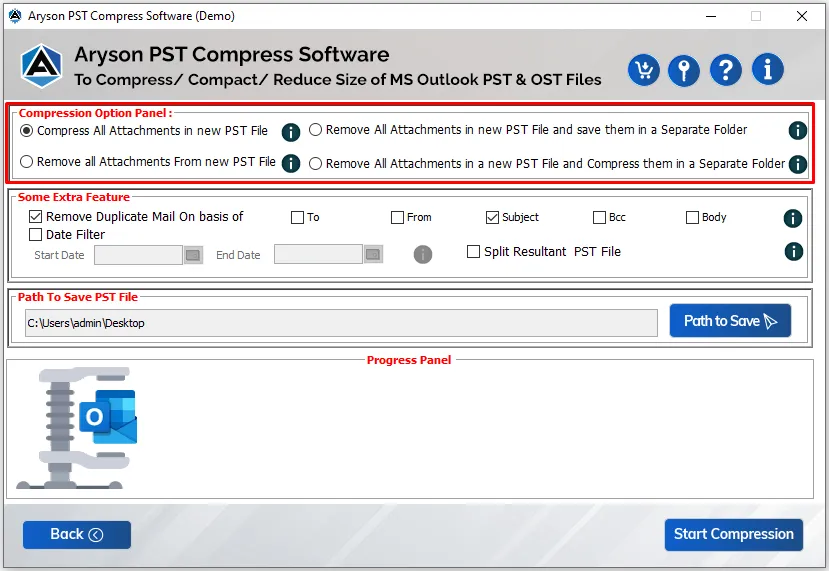
Step 10: Here, we select the Compress All Attachments in the New PST File option to proceed further.

Step 11: The Remove Duplicate Mail option allows users to exclude similar emails from the selected PST folders.
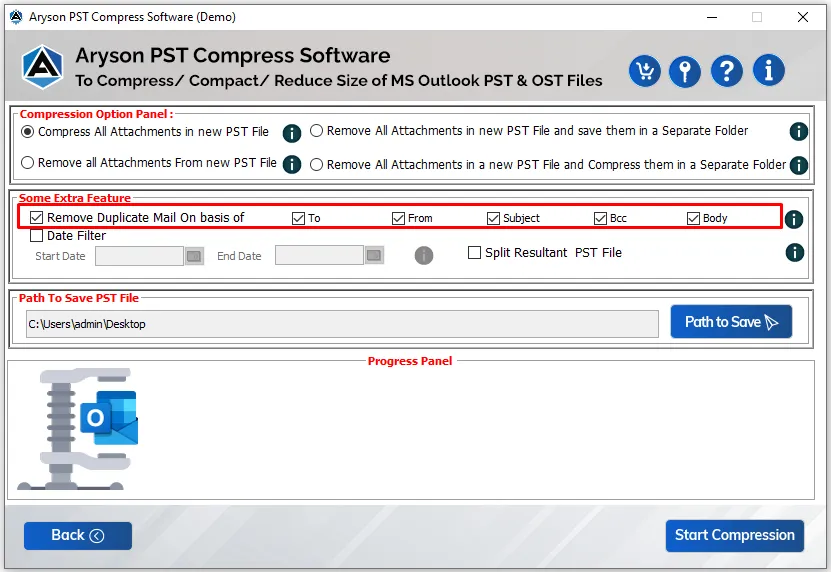
Step 12: The Date Filter option will enable you to separate emails based on dates.

Step 13: Split Resultant PST file helps you to split the PST file based on size.
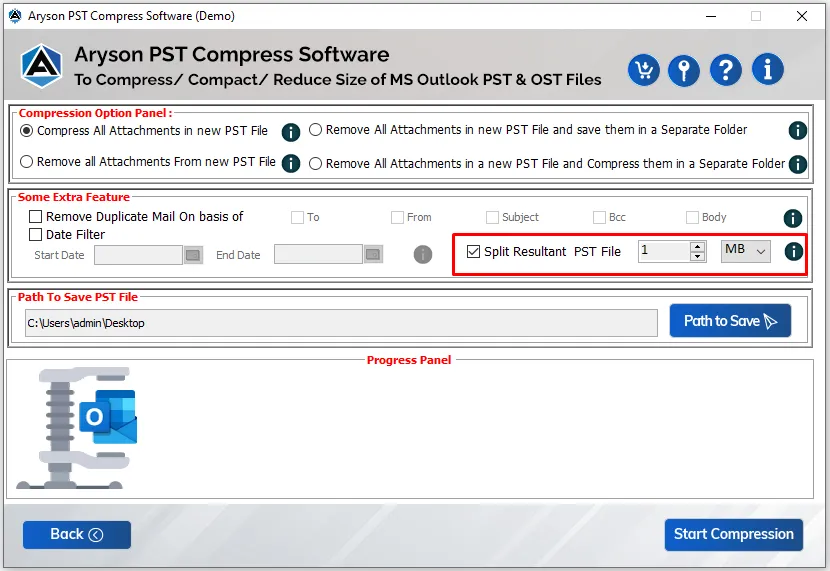
Step 14: Set the path for the output folder by clicking on the Path To Save button.
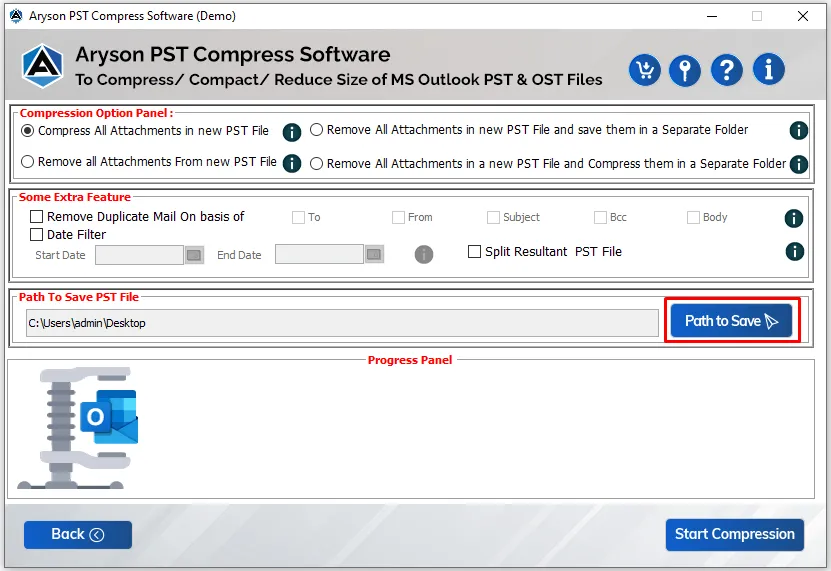
Step 15: Click the Start Compression button to compress, compact or split OST files.
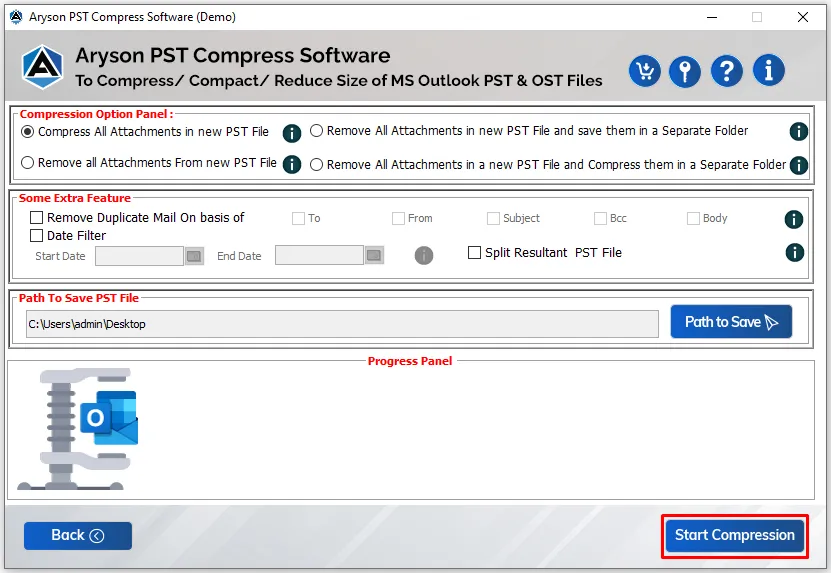
Step 16: The compression process is started.
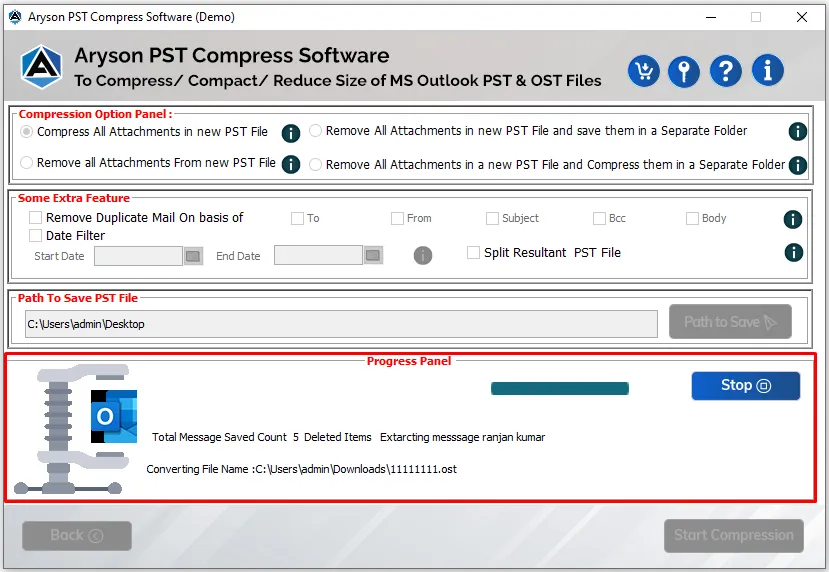
Step 16: Once it is completed, you can also download the process report.

Activation Guide
Activate the Software
Installation & Uninstallation
Installation & Uninstallation of Software
User Interface
User Interface
After downloading the Aryson PST Compress tool, you will find the welcome screen as played below.