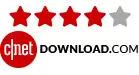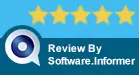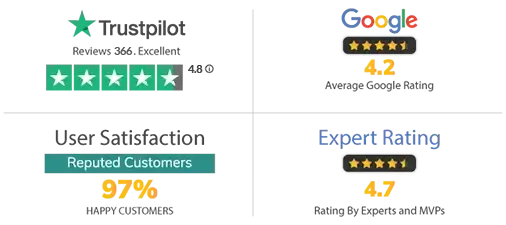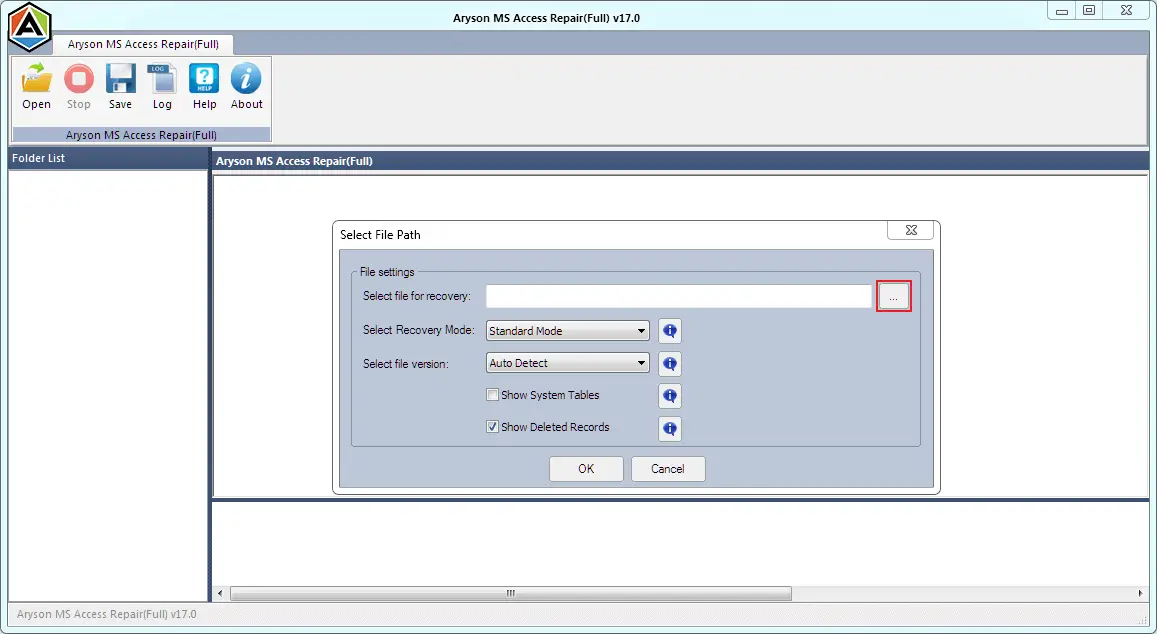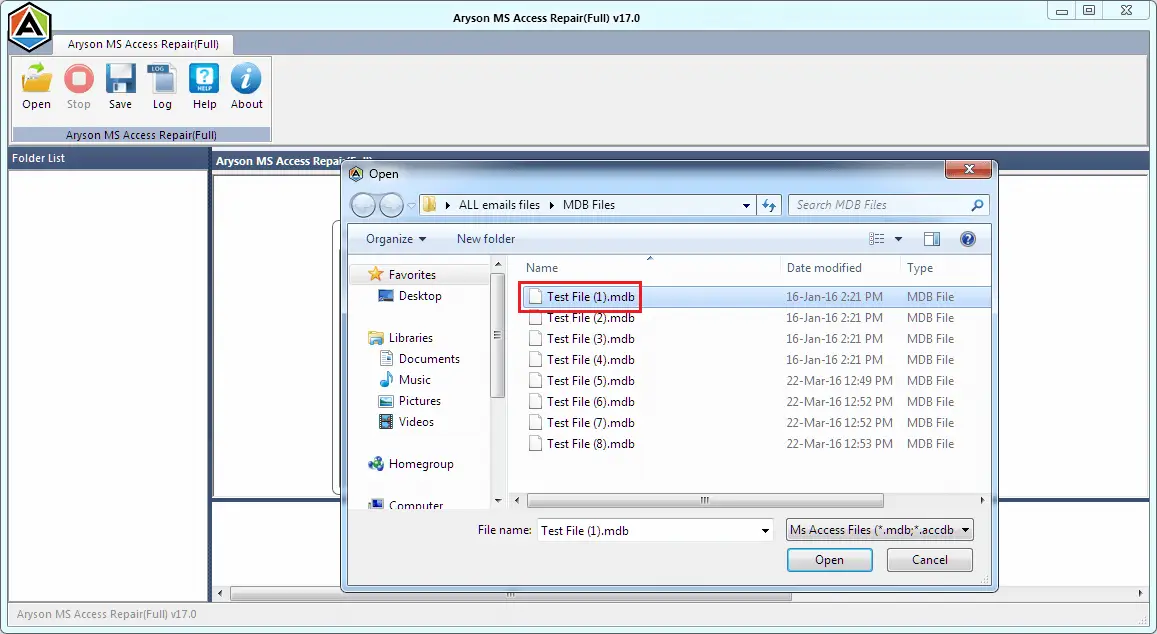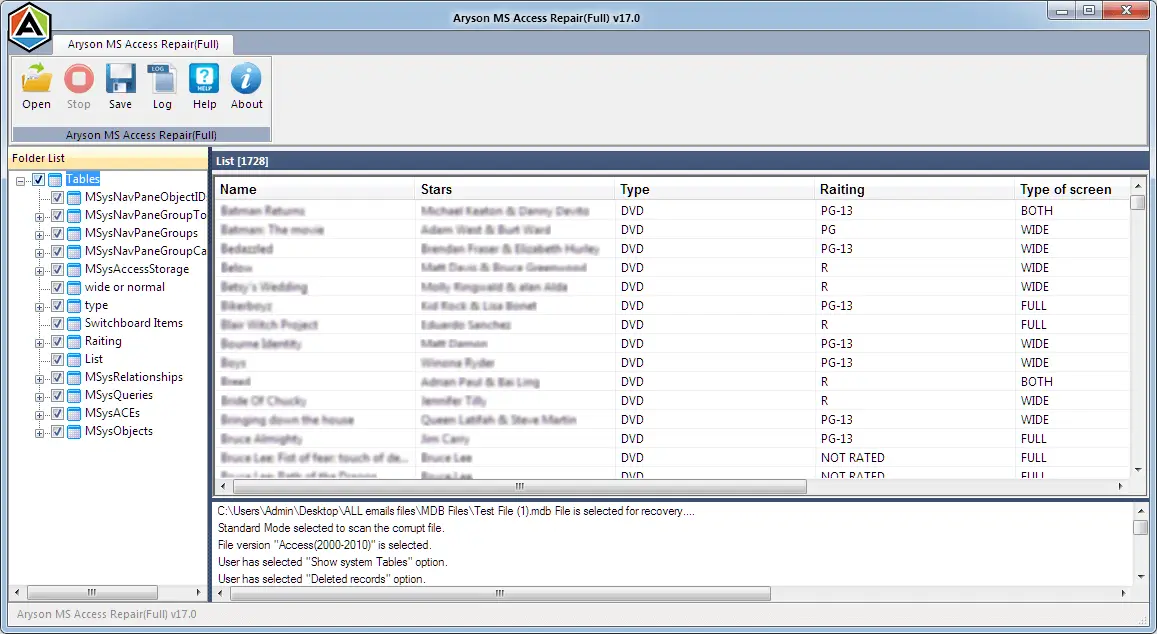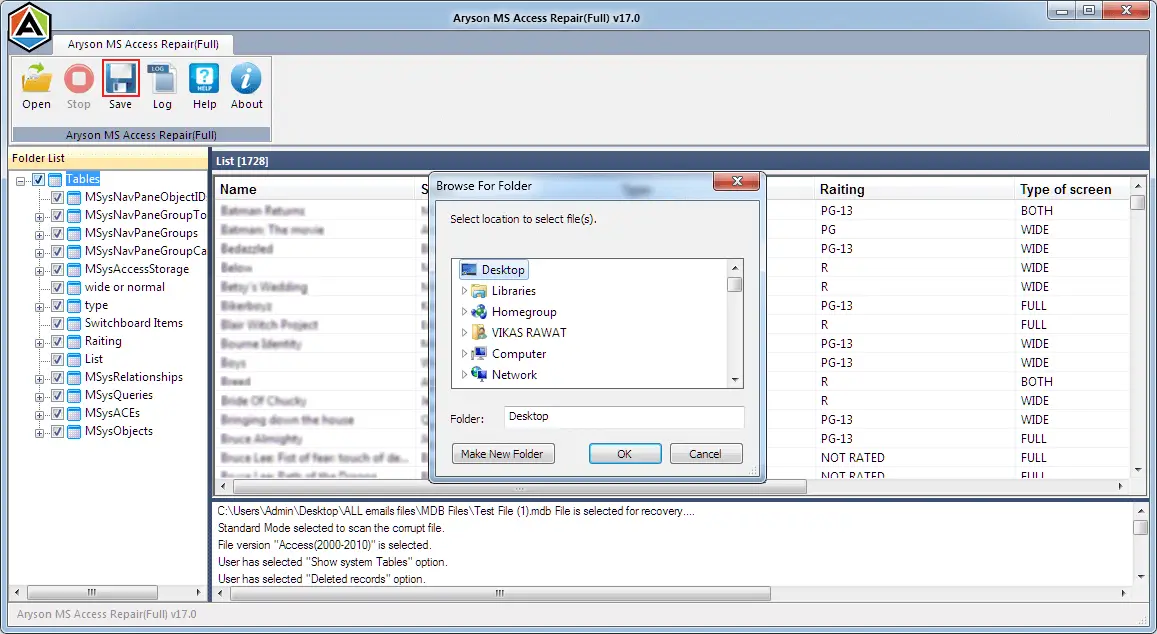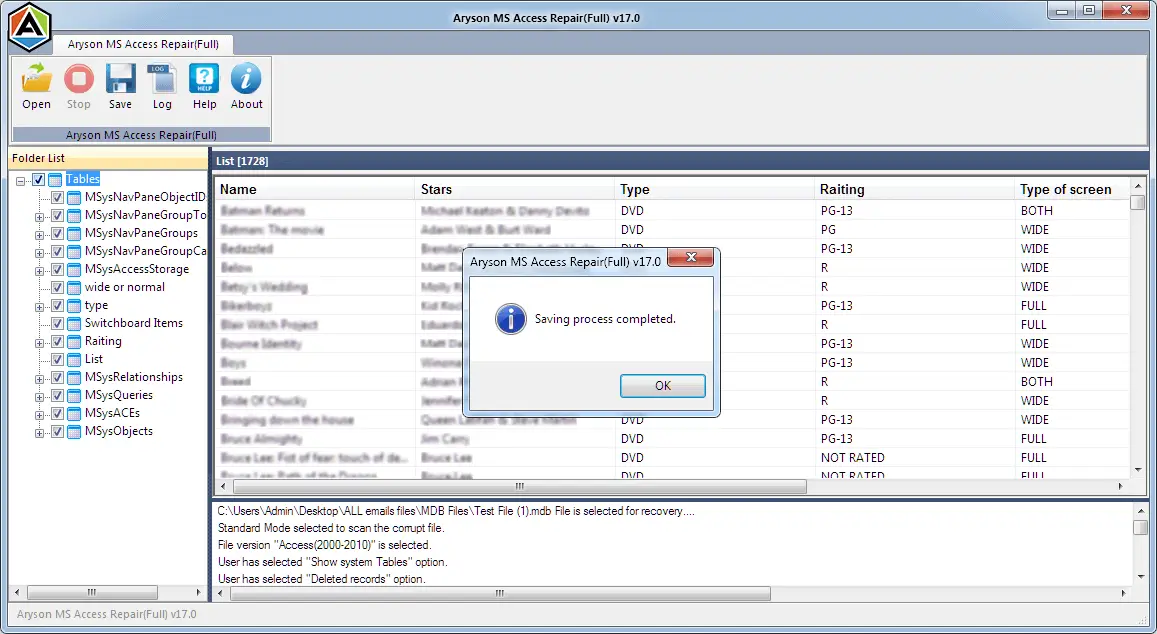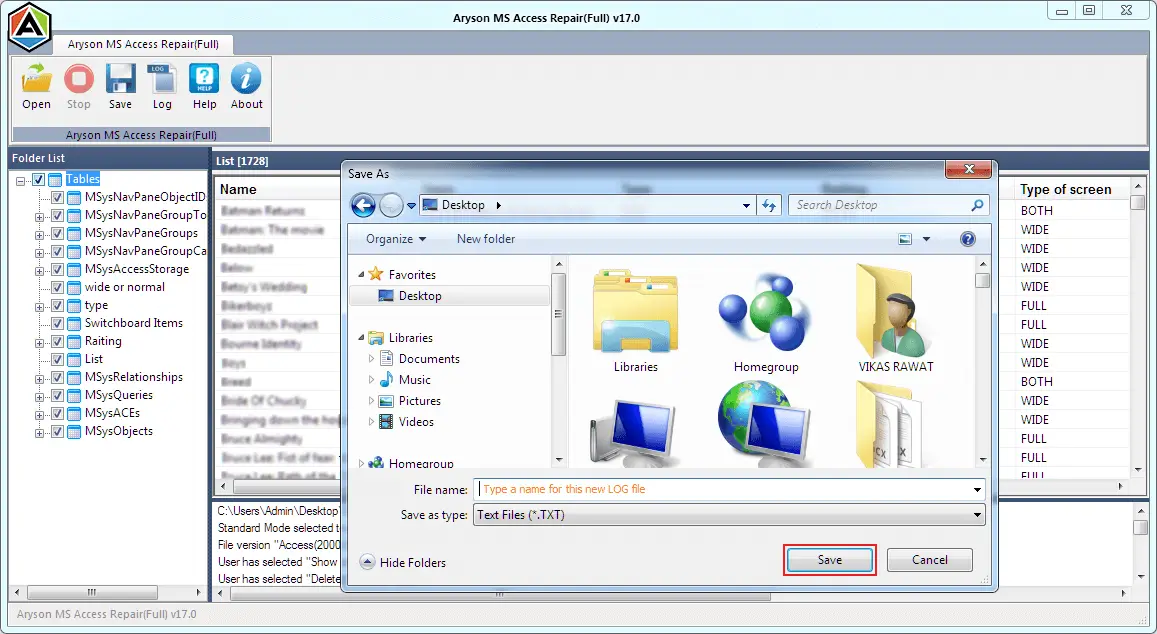Excellent Features of Access Database Recovery Tool
Repair Access Database
The Access MDB database recovery tool can easily fix corruption errors with utmost accuracy. The application also supports the Recovery of both MDB and ACCDB files created by all major versions of MS Access, like 2000, 2002, 2003, 2007, 2010, 2013 and 2016.
Restore Access Database Objects
The Access Recovery software can seamlessly recover and restore Access database objects like tables, queries, indexes, relations, etc., from corrupt MDB files. Even the user can save the recovered data into a new database file.
Dual Recovery Modes
Aryson Access Database Recovery tool is one of the most comprehensive software for repairing MDF files, which is loaded with dual recovery modes to recover MS Access files and also to fight high-level of corrupted MS Access Database files; standard recovery mode is used to handle minor Corruption whereas Advanced recovery mode is used for major corruption.
Auto Detect Options
Apart from scanning and repairing Access database MDB files, the software has an auto-detect feature that helps the user detect the actual version of the MS Access database the user is using. The user doesn't have to specify the version of the Access Database.
Tree-Structure Preview
The Access Database recovery tool lets users preview the data in a tree structure view after the software completes the scanning process. With the preview feature, one can accurately check the files and select which files they want to recover and save.
LOG Creation
Aryson Access Database repair software creates a LOG file containing all the information after scanning and Recovery. The database is created in TXT format and can be stored at any given location in the system. It includes all the details related to the recovery process.
User-friendly Interface
The user interface of this tool is comparatively very easy for both novices and technical users. The software needs no-prior expertise to recover MS Access database files. Even users with less technical knowledge can easily use this tool for Recovery.
Windows Compatibility
Being a Windows system utility, the Access MDB File Recovery software works well with all major versions of the Windows Operating System. It runs smoothly on Windows 10 and all the earlier versions without causing any trouble to the user.
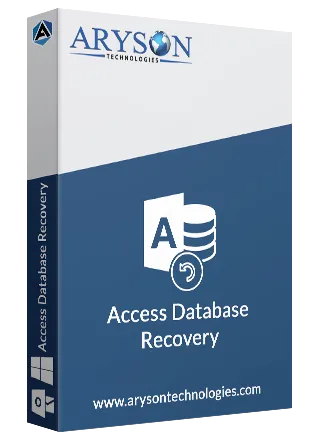
 Eula
Eula